Setting Up Per Diems
To set up per diem ranges and amounts, use the following components:
Range Category (EX_CATEGORY)
Per Diem Amount (EX_PER_DIEM_AMT.GBL)
Per Diem Range (EX_PER_DIEM_RANGE.GBL)
|
Page Name |
Definition Name |
Usage |
|---|---|---|
|
EX_CATEGORY_TBL |
Set up different per diem rates and ranges for travel within a specified country. |
|
|
EX_PD_CALC |
Create a per diem calculation. |
|
|
EX_PD_CALC_SEC |
Test a calculation created on the Per Diem Calculation Setup page. |
|
|
EX_PER_DIEM_RANGE |
Set up hourly or daily ranges per category to define per diem reimbursement percentages. |
|
|
EX_PER_DIEM_AMT |
Sets the amount that an employee is reimbursed within a per diem range. |
The Per Diem Amount table is keyed by country, so the employee's country, which is based on the base business unit that is set up in the employee profile, determines the per diem rates that are fetched from the table. The ranges that you establish by country on the Per Diem Range page determine how per diem amounts are defined (i.e. the column headings in the Per Diem Amount page are based on the specified ranges).
Use the Range Category Page (EX_CATEGORY_TBL) to set up different per diem rates and ranges for travel within a specified country.
Navigation:
This example illustrates the fields and controls on the Range Category page.

Field or Control |
Description |
|---|---|
Default Category for SetID |
Select to indicate that this range category is the default for the SetID. Multiple categories can be set up for the same SetID, such as Domestic, International, and so on. |
Use the Per Diem Calculation page (EX_PD_CALC) to create a per diem calculation.
Navigation:
This example illustrates the fields and controls on the Per Diem Calculation page.
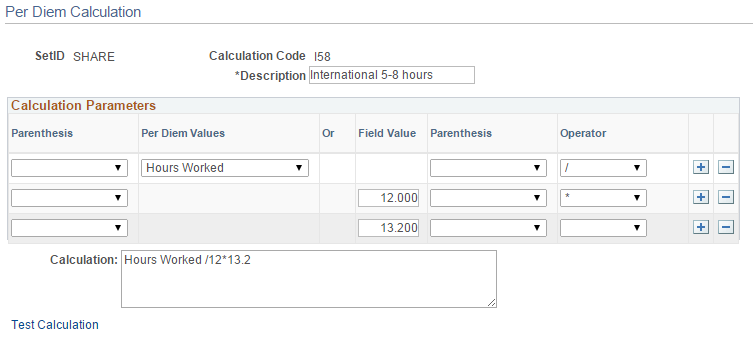
Use this page to enter a calculation that can be used on the Per Diem Amount page, Calculation tab.
Field or Control |
Description |
|---|---|
Description |
Enter a description of the per diem calculation. This is a required field. |
Parenthesis |
Select ( or ). |
Per Diem Values |
Select Active Amount, Government Amount, or Hours Worked. |
Field Value |
Enter an amount that is used in the calculation. |
Parenthesis |
Select ( or ). |
Operator |
Select *, +, -, or / to indicate multiply, plus, minus or divide consecutively. |
Calculation |
Displays your calculation when you press the Save button. |
Text Calculation |
Click this link to access the Per Diem Text Calculation page. |
Use the Per Diem Test Calculation page (EX_PD_CALC_SEC) to test a calculation created on the Per Diem Calculation Setup page.
Navigation:
Click the Test Calculation link on the Per Diem Calculation Setup page
This example illustrates the fields and controls on the Per Diem Test Calculation page.
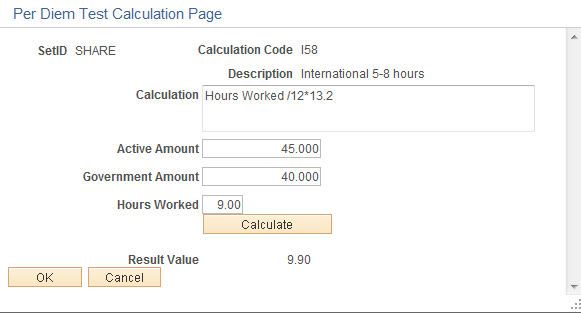
Use this page to enter test values in the appropriate fields to calculate and verify that the calculation works as intended.
Use the Per Diem Range page (EX_PER_DIEM_RANGE) to set up hourly or daily ranges per category to define per diem reimbursement percentages.
Navigation:
Click the Per Diem Range Setup link on the Per Diem Amount page.
This example illustrates the fields and controls on the Per Diem Range page.
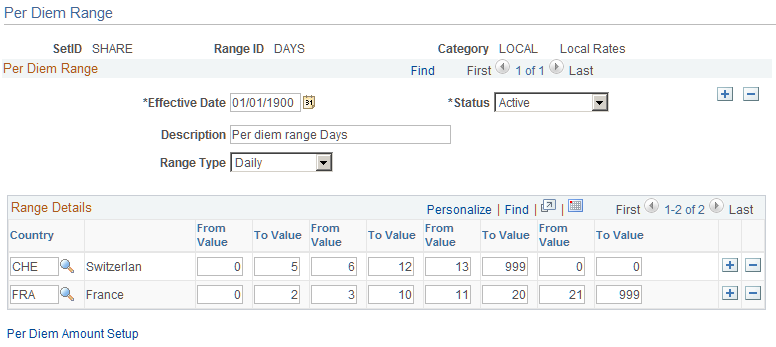
Field or Control |
Description |
|---|---|
Category |
Select a category that identifies the per diem range that is being created. Range categories are set up using the Range Category Page |
Range Type |
Select Daily or Hourly. Daily allows you to increase reimbursement if an employee is on a longer-than-normal business trip. Hourly allows you to incrementally reimburse per diem amounts based on a 24-hour period. |
Country |
Select a country to set up with a per diem range. |
From Value and To Value |
Enter the start and end of the range in hours or days. You can enter up to four ranges. The system displays these ranges on the Per Diem Amount page. |
Use the Per Diem Amount page (EX_PER_DIEM_AMT) to set the amount that an employee is reimbursed within a per diem range and range category.
Navigation:
Click the Per Diem Amount Setup link on the Per Diem Range page.
This example illustrates the fields and controls on the Per Diem Amount page.
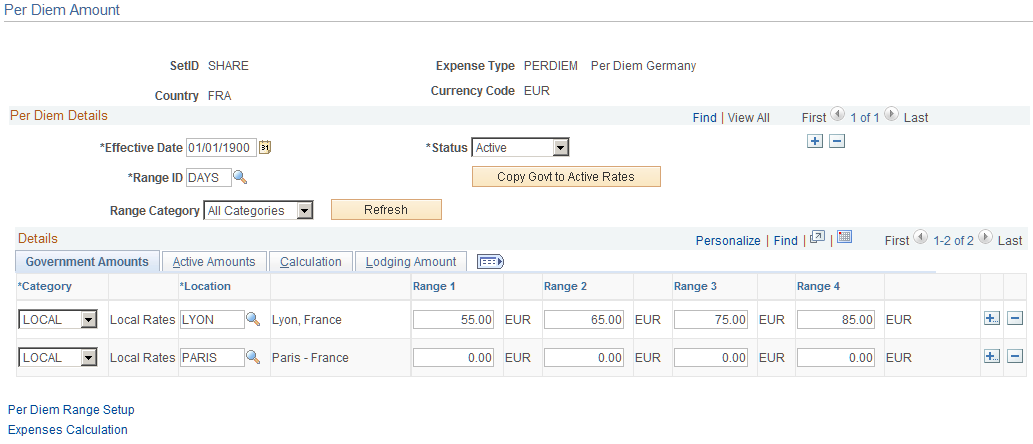
Field or Control |
Description |
|---|---|
Range ID |
You establish the range IDs on the Per Diem Range page. This controls the column headings on this page. The range is in days or hours, depending on what you set up on the Per Diem Range page. |
Range Category |
Select a range category to view that category in the Details section. Options include All Categoriesand the categories that are set up on the Range Category page for the setID. When selecting All Categories, the range columns in the Details section change to Range 1, Range 2, and so on. |
Copy Govt to Active Rates (copy government to active rates) |
Click to populate the active amounts with the government rates. Government rates are published on a website or are mailed to customers; however, they are not downloadable to PeopleSoft Expenses at this time. If you manually input the government rates in the Government Amounts tab, you can copy those rates to the Active Amounts tab where you can change the rates if needed. |
Government Amounts Tab
Field or Control |
Description |
|---|---|
Location |
Select the location to apply a per diem rate. Note: Each location can have only one category associated with it within the setID, expense type, country, and currency combination. The per diem amount is calculated based on the home country of the employee, base currency, setID and expense, and the location to which they traveled. |
Active Amounts Tab
PeopleSoft Expenses uses these amounts during expense report entry.
Calculation Tab
Use this tab to enter a calculation code for each range specified on the Per Diem Range page. The calculation code is specified using the Per Diem Calculation Setup page.
When a calculation is specified for a range, it is used to calculate the per diem rate for the employee.
Lodging Amount Tab
Field or Control |
Description |
|---|---|
Per Diem Lodging Amount |
Enter a per diem rate to reimburse employees who stay with family or friends while on business trips. (Some European countries use this as an employee bonus.) |