Setting Up Expense Locations and Amounts
To set up expense locations and amounts, use the following components:
Expense Location (EX_LOCATION.GBL)
Expense Location Group (EX_LOCATION_GRP.GBL)
Expense Location Amount (EX_LOC_AMOUNT.GBL)
Use the EX_LOCATION_SETUP component interface to load data into the expense location table and the EX_LOC_AMT_SETUP component interface to load data into the expense location amount table.
|
Page Name |
Definition Name |
Usage |
|---|---|---|
|
Expense Location Group Page |
EX_LOCATION_GRP |
Create a common classification (such as Europe) for a group of travel destinations. |
|
EX_LOCATION |
Create an expense location that is to be used on an expense report. |
|
|
EX_LOC_AMOUNT |
Establish spending limits for business travel in a particular location. |
|
|
EX_LOC_AMT_GROUP |
Establish authorized spending limits for a particular expense type group in various currencies |
The data that is entered using these pages can also be loaded as an Application Data Set (ADS). For more information about ADS, see Migrating Data Using Application Data Sets
Different travel destinations have different costs; for example, you might expect employees to pay more for a hotel in Japan than in Mexico. To ensure that submitted expenses accurately reflect regions' prevailing prices, when you define an expense type, you can require employees to enter transaction locations. This feature also lets you track how much your organization spends in particular cities, as well as groups of cities, and extract information about groups (such as Europe).
Defining expense location amounts also enables you to establish authorized spending limits for a particular expense type in various currencies. PeopleSoft Expenses can then compare how much an employee spends at a destination (after appropriate exchange rates are applied) to the amount that your organization establishes as acceptable.
You can also define expense location amounts for expense type groups. This enables users to establish authorized spending limits for a type group in various currencies.
Locations and location groups are effective-dated, so you can create more than one definition to be used at predetermined times.
Note: To make an expense location part of an expense location group, define the group before you define the location. Before you create location amounts, you must create expense types and locations.
Use the Expense Location page (EX_LOCATION) to create an expense location that is to be used on an expense report.
Navigation:
This example illustrates the fields and controls on the Expense Location page. You can find definitions for the fields and controls later on this page.
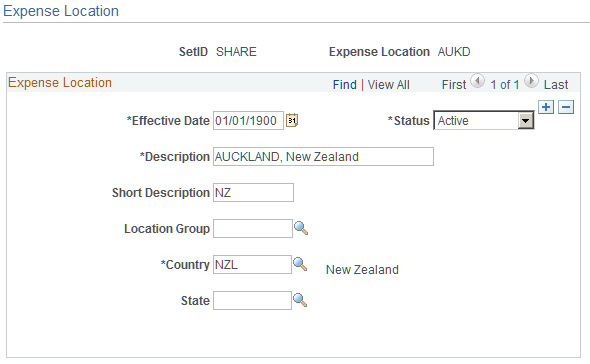
Field or Control |
Description |
|---|---|
Location Group |
Link the expense location to a predefined expense location group. |
Note: Although you are not required to set up State, PeopleSoft Expenses looks at the field to auto-populate the state for VAT processing during expense report entry.
Use the Expense Location Amount page (EX_LOC_AMOUNT) to establish spending limits for business travel in a particular location.
Navigation:
This example illustrates the fields and controls on the Expense Location Amount page.
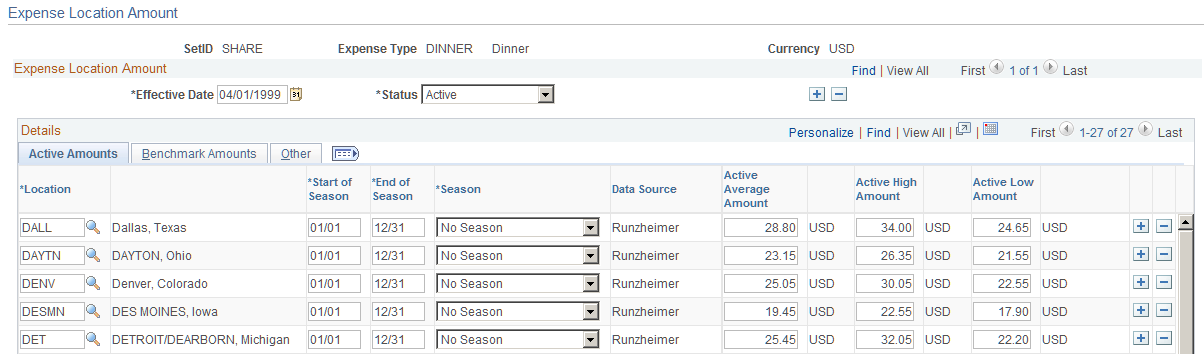
Note: Multiple views of this page are available by clicking the tabs that are in the scroll area. Fields that are common to all views are documented first.
All tabs display the following information:
Field or Control |
Description |
|---|---|
Location |
Geographical site (such as a city, state, or office). |
Start of Season |
Beginning date that is used for locations where rates vary (perhaps due to tourism). |
End of Season |
Ending date that is used for locations where rates vary (perhaps due to tourism). |
Season |
Select whether this location amount is In season, Out of season, MidSeas (mid-season), or None. |
Data Source |
Origin of expense location amounts. This value can be entered manually or loaded from an external source such as Runzheimer or CONUS. |
Active Amounts Tab
Field or Control |
Description |
|---|---|
Active Average Amount |
Displays the current mean value for the location amount that is used for online comparison to the amount that is on an expense line. |
Active High Amount and Active Low Amount |
Displays the current maximum and minimum for the location amount. |
Benchmark Amounts Tab
If you loaded benchmark data into your expense tables, the following appears:
Field or Control |
Description |
|---|---|
Benchmark Average Amount |
Displays the mean value of the location amount benchmark. The grid on the right displays the amount's currency. |
Benchmark High Amount |
Displays the maximum value of the location amount benchmark. |
Benchmark Low Amount |
Displays the minimum value of the location amount benchmark. |
Other Tab
This tab tracks the following update information for audit purposes:
Field or Control |
Description |
|---|---|
Last Update User ID |
Displays the user ID that is used to make the most recent modification to this row. |
Last Update Date/Time |
Displays the date and time of the most recent modification to this row. |
Add rows to designate more expense location amounts.
Use the Location Amount for Expense Type Group page (EX_LOC_AMT_GROUP) to establish authorized spending limits for a particular expense type group in various currencies.
Navigation:
This example illustrates the fields and controls on the Location Amount for Expense Type Group page.
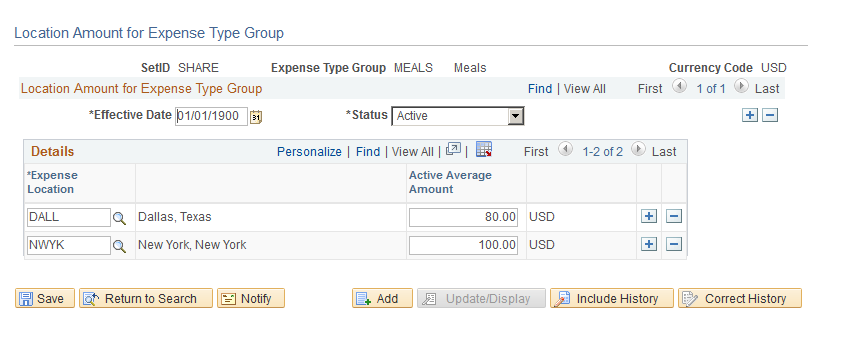
The Location Amount for Expense Type Group page enables you configure a location amount to limit spending for a particular expense type group. You can enter an amount limit for a particular location based on the transaction currency.
If you create an expense report and exceed the limit beyond what is specified in the location amount limit for an expense type group, the system requires that you enter exception comments on the expense report
Field or Control |
Description |
|---|---|
Location |
Geographical site (such as a city, state, or office). |
Active Amount Limit |
Displays the value entered for the location amount based on the transaction currency. |