Processing Text Messages in PeopleSoft Expenses
This topic provides an overview of the different processes used to load text messages, report errors, and delete text messages in PeopleSoft Expenses.
|
Page Name |
Definition Name |
Usage |
|---|---|---|
|
Load Text Message Page |
EX_RUN_TXT_PROC |
Load text messages into the system in the form of employee wallet entry or employee receipt entry. When a text message is loaded into the system, the Application Engine process checks for invalid values. If the process encounters any errors, these text message along with the error reason will be displayed on the Update Text Message Error Page |
|
EX_TW_STG_ERR |
View the errors encountered during the text message upload process. Users can make correction, request to re-process the message or delete the message. |
|
|
Delete Text Message Page |
EX_RUN_TXT_DEL |
Execute the Delete process for text messages in Twilio. The Delete process extracts text messages from Twilio and then deletes the text messages in Twilio. Only an administrator can execute the Delete process, and this process can be run for a single or multiple Business Units. After the messages are extracted and the Delete process is executed successfully, the Last Message Received field and the Last Delete Requested field in the Expenses Definition - Text Message PageExpenses Definition - Business Unit 1 Page is updated with date and time stamp. |
Use the Update Text Message Error page (EX_TW_STG_ERR) to view the errors encountered during the text message upload process. Users can make correction, request to re-process the message or delete the message.
Navigation:
This example illustrates the fields and controls on the Update Text Message Error page. You can find definitions for the fields and controls later on this page.
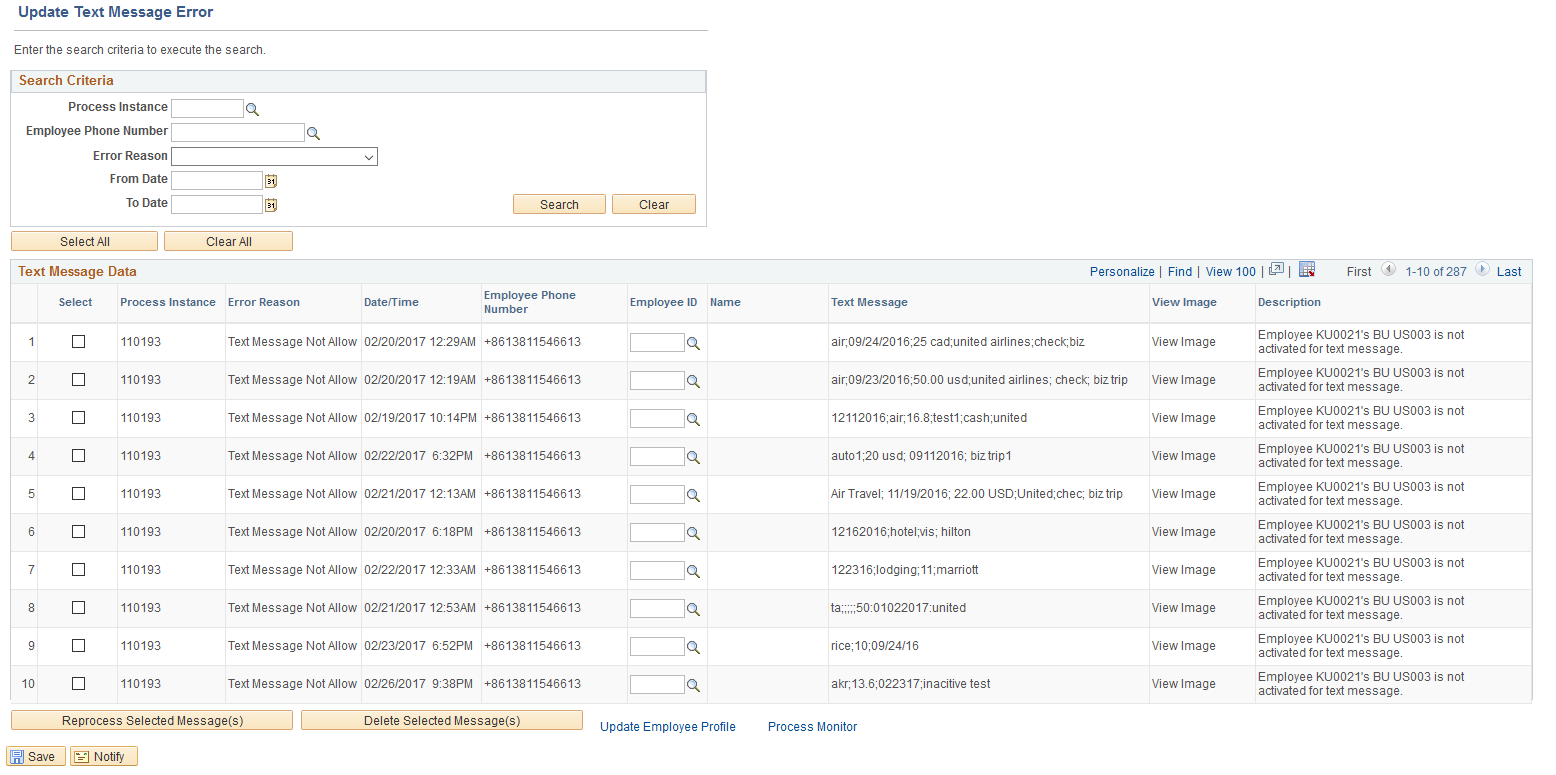
Text messages which cannot be loaded into the employee wallet are loaded in the Text Message Interface Error page along with the error reason. An Expense Administrator can correct the errors, reprocess the text message, delete the message and update employee profiles.
To reprocess the text messages for uploading to the employee’s wallet, select the check boxes for each message row and select Reprocess Selected Message(s) button. To delete text message data from the Text Message Interface Error page, select Delete Selected Message(s).
If the administrator enters or overrides the Employee ID field on the error correction page, the reprocess is based on the employee ID entered. If the Employee ID field is not populated, the reprocess will check the user profile to map the employee id. If the error still exists, the error line will remain on the Text Message Interface Error page.
The following table lists the errors generated when a text message cannot be uploaded into the employee wallet.
|
Error Reason |
Error Description |
|---|---|
|
Employee Not Found |
Phone number is not associated with any employee. Use the Update Employee Profile link to add the mobile phone number for an employee. See Employee Data Page (Employee Self-Service) |
|
Duplicate Employee |
Phone number is mapped to multiple employees. Use the Update Employee Profile link to delete any duplicate phone number. See Employee Data Page (Employee Self-Service) |
|
Invalid for Expenses |
Employee's organization data is not valid and the employee is not eligible for expense processing. To validate employee organizational data, select the Validate Organizational Data option when you run the Load Employee Data process or select the Validate button for new employees after you save the profile. See Understanding Employee Organizational Data Maintenance |
|
Text Message Not Allow |
Employee BU is not activated for text messages. Use the Update Employee Profile link to enable text messages for the employee phone number. See Employee Data Page (Employee Self-Service) |
For errors such as incorrect date, amount, currency code, they can be corrected after the text messages are uploaded into the employee wallet. The text message will be loaded into My Wallet with blank Expense Type, Expense Date as the current date, and the text message is included in Expense Description. An administrator or an employee can correct these errors in the My Wallet page.