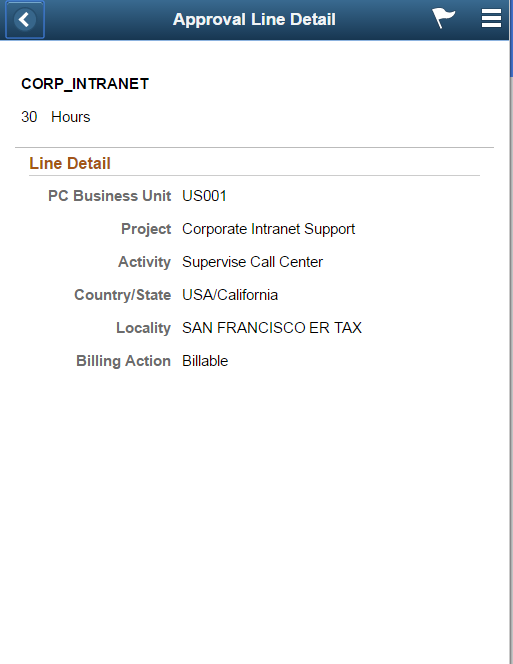Approving Time Reports Using PeopleSoft Fluid Interface
|
Page Name |
Definition Name |
Usage |
|---|---|---|
|
EOAWMA_MAIN_FL |
Review and approve multiple time reports. For more information, see the Pending Approvals Page |
|
|
EOAWMA_TXNHDTL_FL |
Review and approve a single time report. For more information, see the Approval Header Detail Page. |
|
|
EOAWMA_TXNLDTL_FL |
Review display-only line details. |
|
|
EOAWMA_MAIN_FL |
Review a list of time reports approvals. For more information, see the Approvals History Page |
|
|
EOAWMA_TXNHDTL_FL |
Review the approvals history for a single time report. For more information, see the Approvals History Page |
|
|
EOAWMA_TXNLDTL_FL |
Review the approval history for a single time report line. |
|
|
Time Report - Exception Comments and Risks page |
EX_TR_RISK_SCF |
View all exception information and risk details of a time report. If the system determines risk for the transactions, the approver can view the risk level, the risk criteria that triggered the risk, and the details of the risk. |
PeopleSoft Expenses supports delegation of approvals for Time Reports. Expense users can leverage the Enterprise Components Delegation Framework in order to assign Delegates for approving various transactions. For more information, see Understanding Delegation
Use the Pending Approvals - Time Report (List) page (EOAWMA_MAIN_FL) to review and approve multiple time reports. Access header details for a specific time report.
Navigation:
On the Pending Approvals page, select Time Report in the View By Type pane to view the time reports in the right pane.
Smartphone: On the Pending Approvals - View By Type page, select Time Report to open a new page that lists the time reports.
This example illustrates the fields and controls on the Pending Approvals - Time Report Page (List). You can find definitions for the fields and controls later on this page.
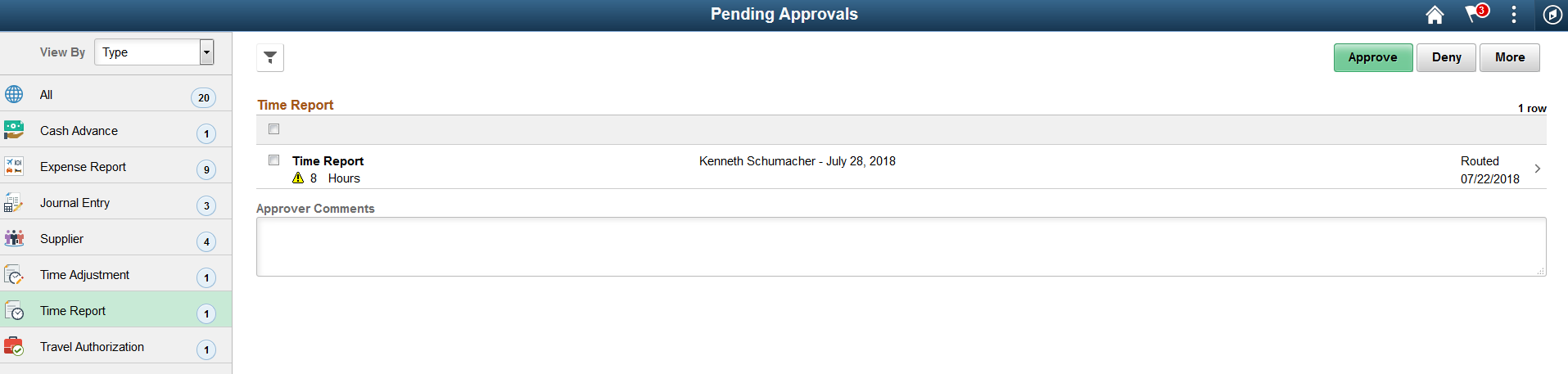
This example illustrates the fields and controls on the Pending Approvals - Time Report list page as displayed on a smartphone. You can find definitions for the fields and controls later on this page.
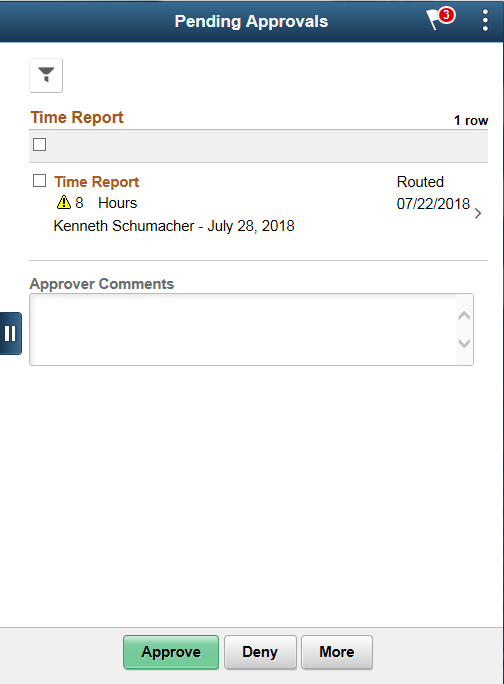
Review header information for the time reports that are currently routed for approval. To access header details for a particular transaction, select the header row for a particular time report. You can select all or several time reports on this page and perform a mass action on the selected reports. You can also use the filter to narrow results on the page.
Note: Approval action buttons are unavailable when time reports are set to line level approvals.
Field or Control |
Description |
|---|---|
Approve, Deny, Sendback, or Hold |
Perform a mass action by selecting multiple transactions, and then select an approval action button. |
|
Select this button to expand or collapse the View By Type page. |
|
Indicates the risks identified by the system. |
You can configure urgency levels for time reports. Urgency level settings enable approvers to determine which transactions need immediate attention. For more information on how to configure Urgency levels, see Installation Options - Urgency (in Days) Page
Use the Pending Approvals - Time Report (Header Approval) page (EOAWMA_TXNHDTL_FL) to review and approve a single time report. Access line item details for a specific line.
Navigation:
Select a time report in the list on the Pending Approvals - Time Report list page.
This example illustrates the fields and controls on the Pending Approvals - Time Report Page (Header Approval).
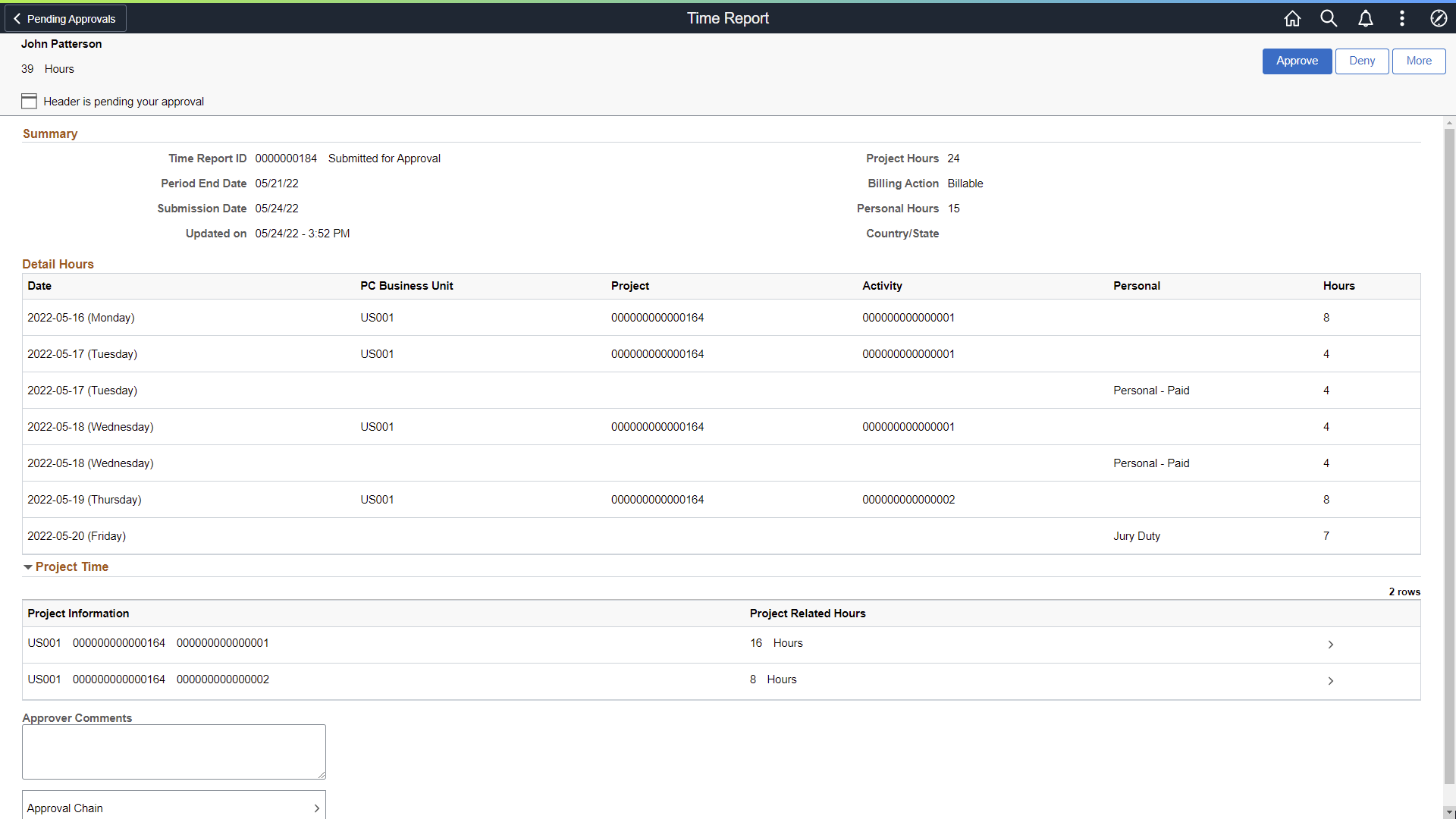
When viewing a time report on a smartphone, you must scroll down to view the project time information, approver comments, and approval chain.
Select a time report line item to review additional details about the line item. The line select check boxes (in the Project Time section), are unavailable when time reports are set at the header level.
Action Buttons
|
Field or Control |
Description |
|---|---|
|
Approve, Deny, Sendback, or Hold |
Select an action button. When you select an action button, you have the option to select Submit to continue the action or Cancel to back out of the action. Upon submitting the action, the system generates a message that the action is successful. |
Summary
|
Field or Control |
Description |
|---|---|
|
Risks |
Select the Risks link to view the risk details page. |
Detail Hours
This section provides details of the hours logged by the employee.
|
Field or Control |
Description |
|---|---|
|
Date |
Displays the date and day of the week. |
|
PC Business Unit, Project, Activity |
Displays the description or code of a project. The description or code is determined from the Select Project ChartFields Display option on the Expenses Definition - Business Unit 2 Page. |
|
Personal |
Displays the value selected in the Project/Personal Time field of the Time Entry page. A value does not display for project time. |
Project Time
This section provides details of the hours logged by the employee for project time only.
|
Field or Control |
Description |
|---|---|
|
Approver Comment |
Enter comments in the text entry field. |
|
Approval Chain |
Review approval chain information. You can expand or collapse approver information for each line by selecting the Expand/Collapse icon. The approval chain reflects the approval status generated by the Application Workflow Engine (AWE). For more information about using AWE workflows, see "Approval Framework Overview" You can also select the approver name to view approver details and add approvers. |
Use the Pending Approvals - Time Report (Line Detail) page (EOAWMA_TXNLDTL_FL) to review display-only line details.
Navigation:
Select a Time Report line item in the Project Time section on the Time Report header approval page.
This example illustrates the fields and controls on the Pending Approvals - Time Report Page (Line Detail).
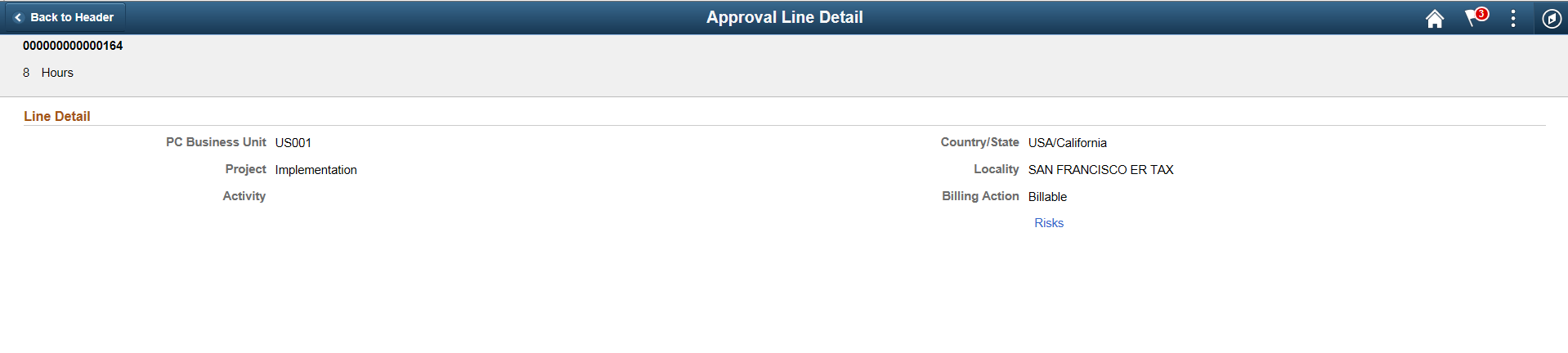
Use the Approval History - Time Report (List) page (EOAWMA_MAIN_FL) to review a list of time reports approvals. Access the approval history for a specific time reports.
Navigation:
Select the Actions Menu icon on the page banner. Select Approvals History. Then select Time Report on the View By - Type page.
Smartphone: From a Pending Approvals - Time Report page, select the Actions icon on the page banner. Select Approvals History, and then select Time Report on the View By - Type page.
This example illustrates the fields and controls on the Approval History - Time Report Page (List). You can find definitions for the fields and controls later on this page.

This example illustrates the fields and controls on the Approvals History - Time Report list page as displayed on a smartphone. You can find definitions for the fields and controls later on this page.
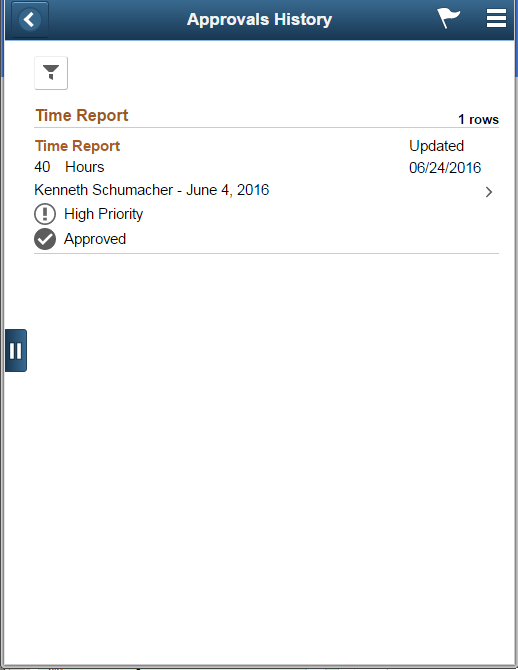
Review the list of time reports with an approvals history. Select a time report to view the approvals history details for a particular time report.
Use the Approval History — Time Report (Header Approval) page (EOAWMA_TXNHDTL_FL) to review the approvals history for a single time report. Access line item details for a specific line.
Navigation:
Select a time report in the list on the Approvals History - Time Report (list) page.
This example illustrates the fields and controls on the Approval History - Time Report Page (Header Approval).
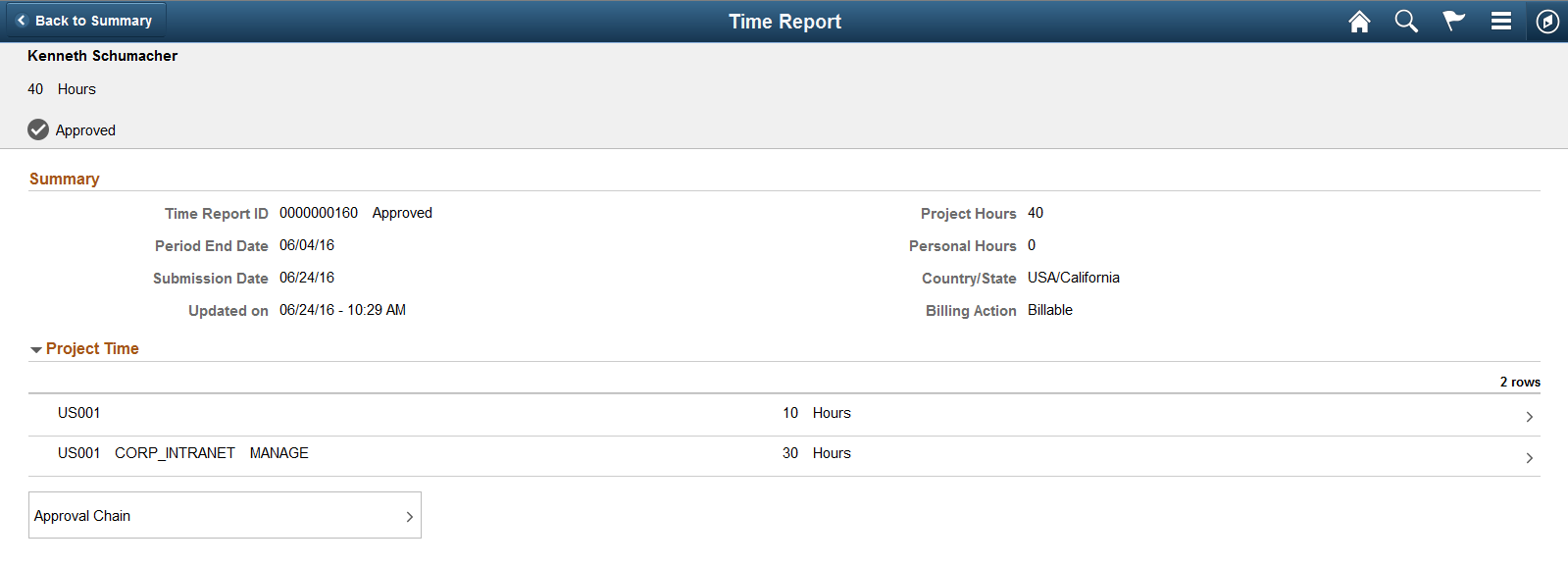
This example illustrates the fields and controls on the Approvals History - Time Report header approval page as displayed on a smartphone.
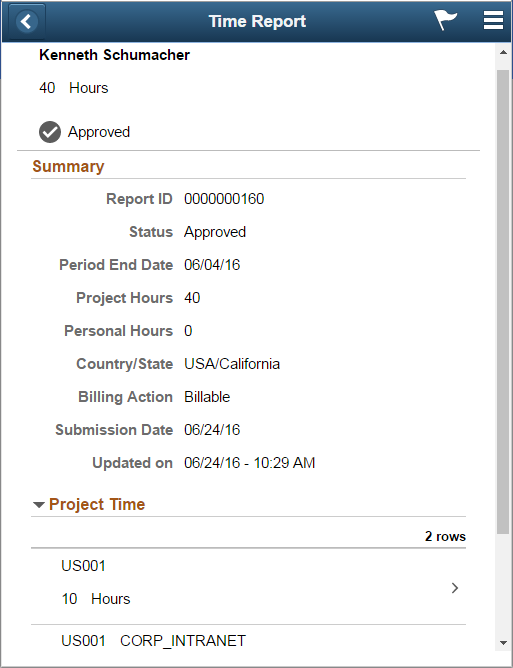
Use the Approvals History - Time Report Line page (EOAWMA_TXNLDTL_FL) to review the approval history for a single time report line.
Navigation:
Select an time report line item in the Project Time section on the Approval History - Time Report header approval page.
This example illustrates the fields and controls on the Approval History - Time Report Line approval page as displayed on a smartphone.