Setting Up Products and Product Groups
To define product group options and product rate defaults, use the Product Group Options (CA_PROD_GROUP_GBL) and Product Rate Defaults (CA_PROD_RATES_GBL) components. Use the CA_PROD_GROUP_CI and CA_PROD_RATES_CI component interfaces to load data into the tables for these components.
This section describes how to define product groups, define contract attributes for product groups, define products, define contract product group options, define the unit of measure (optional), define the list price (optional), associate products to product groups, define product rate defaults, and create products from ad hoc products. For information on the creation of the revenue pricing see the Enterprise Pricer see (Optional) Setting Up Enterprise Pricer
|
Page Name |
Definition Name |
Usage |
|---|---|---|
|
Product Group Table |
PROD_GROUP_TBL |
Define product group IDs and indicate product group types. Create product groups or make an existing product group available for contracts.
|
|
CA_PROD_GROUP |
Assign contract attributes such as contract liability and contract asset options for product groups. |
|
|
PROD_DEFN |
Make products available for use on contract lines. |
|
|
Product Definition - Contracts Options |
PROD_CONTRACTS |
Define the products (products and services) to use on your contract lines. From this page, you can define the product's price type. You can select revenue plan, billing plan, billing plan detail and renewal templates to associate with the product. You can also designate products as renewable and select either manual or automatic renewal actions.
|
|
Product Attributes by UOM |
PROD_UOM |
Identify the unit of measure (UOM) that is valid for your product. This step is optional. However, if you are defining the list price for the product at this level; you must select the UOM.
|
|
Product Price |
PROD_PRICE |
Defining a list price for your product is optional. The price entered will be used as default for the billing amount and revenue amount on the contract line.
|
|
Product Groups |
PROD_GROUP |
Associate a product to a product group and type. This page is optional if you are not using product groups.
|
|
CA_PROD_RATES |
Define default rate plans or rate sets to the product. |
|
|
CA_PROD_ADH_CREATE |
Convert ad hoc products into regular products for use on your contract lines. |
Use the Product Group Options page (CA_PROD_GROUP) to assign contract attributes such as contract liability and contract asset options for product groups.
Navigation:
This example illustrates the fields and controls on the Product Group Options page. You can find definitions for the fields and controls later on this page.

Select default attributes for the product group. The system populates the contract lines for any products assigned to this product group with the default values that you enter here.
Field or Control |
Description |
|---|---|
Contract Liability |
Indicate your contract liability option for the product group. The option that you select here, along with the option you select for the Contract Liability Override check box on the Contracts Definition - Processing Options page, determine whether a contract line enables contract liability. Here are the possible scenarios:
|
Contract Asset Distribution Code |
Select a default contract asset account definition. You establish the list of Contract Asset distribution codes on the Distribution Code page. If the product group has an Contract Asset account definition, then it will be used to book Contract Asset for any products associated with this product group. If you do not select an Contract Asset account for the product group, then for any products associated with this group, the Contract Asset account that is defined for the PeopleSoft Contracts business unit is used to book Contract Asset. |
Use the Product Definition page (PROD_DEFN) to make products available for use on contract lines.
Navigation:
Field or Control |
Description |
|---|---|
Product Use |
This field enables you to indicate whether or not a product is available for use on contract lines. Values include:
This field is available only if you have PeopleSoft Order Management installed on your system. If PeopleSoft Order Management is not installed, the default value of this field is Contract Only. |
Use the Product Rate Defaults page (CA_PROD_RATES) to define default rate plans or rate sets to the product.
Navigation:
This example illustrates the fields and controls on the Product Rate Defaults page. You can find definitions for the fields and controls later on this page.
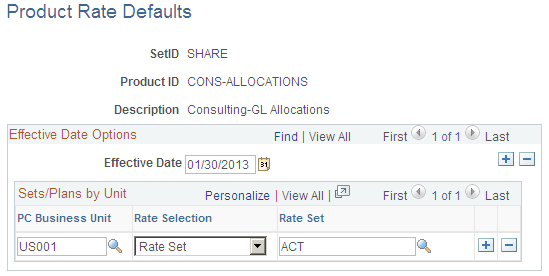
Field or Control |
Description |
|---|---|
Effective Date |
Displays the current date. |
Sets/Plans by Unit
Field or Control |
Description |
|---|---|
PC Business Unit (PeopleSoft Project Costing business unit) |
Select a default PeopleSoft Project Costing business unit. |
Rate Selection |
Select whether you want to associate a Rate Set or Rate Plan with the product. The value that you select here determines the additional field (either Rate Set or Rate Plan) that appears on the page. |
Rate Set |
Select a default value for the rate set for the product. This field appears only if you selected Rate Set in the Rate Selection field. |
Rate Plan |
Select a default value for the rate plan identifier for the product. This field appears only if you selected Rate Plan in the Rate Selection field. |
Use the Create Products from Ad Hoc Products page (CA_PROD_ADH_CREATE) to convert ad hoc products into regular products for use on your contract lines.
Navigation:
This example illustrates the fields and controls on the Create Products from Ad Hoc Products page. You can find definitions for the fields and controls later on this page.
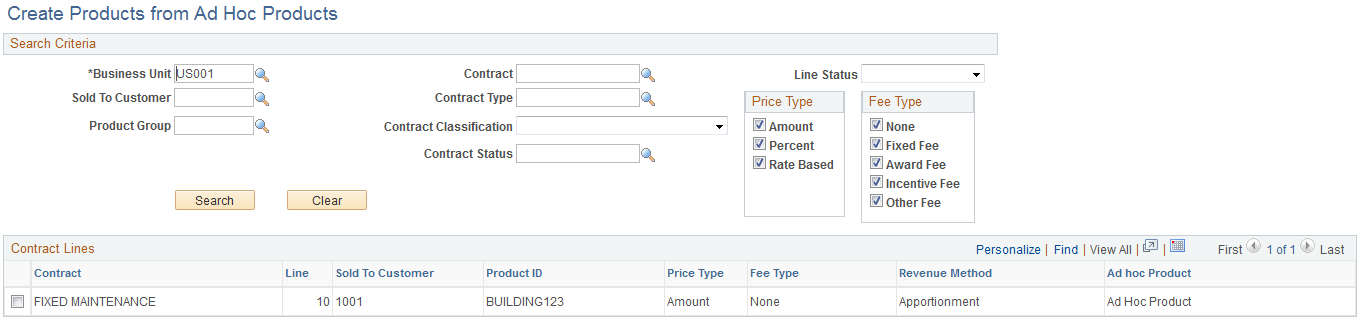
View all ad hoc products that you have defined, or view all ad hoc products that you defined for specific parameters such as contract number or sold-to customer. In the search criteria group box, specify your search parameters: Contract, Sold To Customer, Product Group, Contract Type, Contract Classification, Contract Status, or Line Status. The search returns all current ad hoc products for the specified search criteria. If you leave all fields blank, the search returns all ad hoc products that you have defined. In addition, select the check box next to a specific price type in the Price Type group box if you want to limit your search by price type.
Note: The search does not return any ad hoc products that you defined and subsequently turned into regular products.
Note: For contracts with a classification of Government, you can additionally select the check box next to a specific fee type in the Fee Type group box if you want to limit your search by fee type. This field appears only if you leave the Contract Classification field blank or you select a contract classification of Government. When the Contract Classification is blank and you are looking for matching criteria for a contract with a contract classification of something other than Government, select the None Fee Type option.
See Government Contracts Overview
Field or Control |
Description |
|---|---|
Check box(select) |
Select the check box next to ad hoc products that you want to convert to regular products for use on your contract lines. |
Create Product |
Click this button to create a product for the selected ad hoc lines. When you convert an ad hoc product, the system creates the product definition data for the new product based on the existing data for the ad hoc product on the contract line. |