Running the Contracts Billing Interface Process
This section lists common elements and discusses how to run the Contracts Billing Interface process for as-incurred billing, run the Contracts Billing Interface process for recurring billing, and run the Contracts Billing Interface process for amount-based and value-based billing methods.
|
Page Name |
Definition Name |
Usage |
|---|---|---|
|
RUN_CA_BI |
Run this process to load As-Incurred billing information from PeopleSoft Contracts and PeopleSoft Project Costing into PeopleSoft Billing to create bills. |
|
|
RUN_CA_RB |
Run this process to load Recurring billing information from PeopleSoft Contracts and PeopleSoft Project Costing to PeopleSoft Billing to create bills. |
|
|
RUN_CA_FF |
Run this process to load amount-based and value-based billing information from PeopleSoft Contracts into PeopleSoft Billing to create bills. |
Field or Control |
Description |
|---|---|
Program Name |
Displays CA_BI_INTFC. |
Billing Plan |
Select a billing plan ID to run the Contracts Billing Interface process for a specific billing plan. |
Billing Method |
For As-Incurred and Recurring billing processing, displays the appropriate billing method. You cannot override the billing method. For All Other Methods of billing processing, select a billing method of Immediate, Milestone, Percentcmp (percent complete), or Value Base (value-based). |
Billing Business Unit |
Select a PeopleSoft Billing business unit to run the Contracts Billing Interface process for a specific billing business unit. |
Billing Specialist |
Select a billing specialist to run the Contracts Billing Interface process for a specific billing specialist. |
Billing Cycle Identifier or Billing Cycle ID |
Select to filter your processing parameters by the billing cycle ID. If you have PeopleSoft Grants installed, once you select a value, the system automatically populates the From Date and To Date fields. For PeopleSoft Grants customers, these dates are informational only; no processing depends on these dates. |
Bill Thru Date |
Used for Recurring and All Other Methods to determine which contract lines the system processes and sends to PeopleSoft Billing. Displays by default the current date. You can accept or override the default value. You can also future-date this field. |
Invoice Date |
Used for Recurring and All Other Methods. Displays by default the current date, which you can change. The system does not use this date for processing. |
Event Date |
Enter a date to run this process for billing plan events that occur before the specified date. This field appears on the run control pages for As Incurred and All Other Methods. This field does not appear for Recurring billing. |
Use the Process As Incurred Billing page (RUN_CA_BI) to run this process to load As-Incurred billing information from PeopleSoft Contracts and PeopleSoft Project Costing into PeopleSoft Billing to create bills.
Navigation:
This example illustrates the fields and controls on the Process As Incurred Billing page. You can find definitions for the fields and controls later on this page.
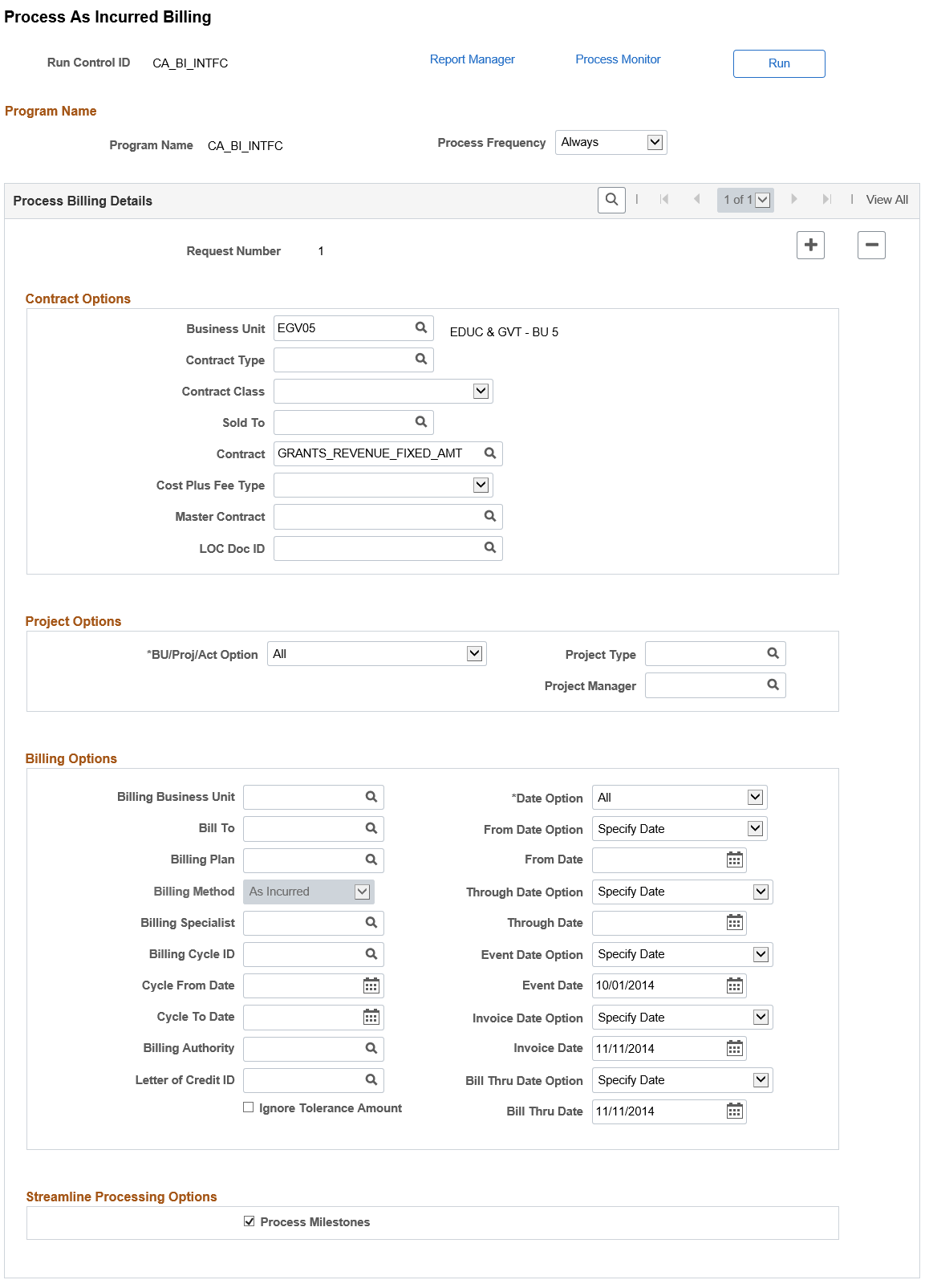
Contract Options
Use the fields in this group box to limit the billing data that is included in the run of this process. Filter by PeopleSoft Contracts business unit, contract type, contract classification, sold to customer, or contract number. If you leave all fields blank, the process picks up all available billing activity in PeopleSoft Contracts.
Field or Control |
Description |
|---|---|
Master Contract |
Select a Master Contract. All contracts associated with the selected Master Contract will be considered during the billing process. This is applicable for all billing methods. |
LOC Doc ID |
Select relevant LOC Doc ID. All contracts and contract lines associated with the selected LOC Doc ID are considered for the as incurred billing process. |
Project Options
Use the fields in this group box to limit the billing data that is included in the run of this process. If you leave all fields blank, the process picks up all available billing activity in PeopleSoft Project Costing.
Select values for any of the project costing ChartFields to filter processing criteria: PC Business Unit, Project, Activity ID, Project Type, and Project Manager.
Field or Control |
Description |
|---|---|
BU/Proj/Act Option (business unit/project/activity option) |
Select an option to filter the information that is pulled from PeopleSoft Project Costing. Options are: All: Run this process for all available PeopleSoft Project Costing business units, projects, and activities. Selected BU / Proj / Activity (selected business unit/project/activity): Filter the PeopleSoft Project Costing source data by adding values to these fields: PC Business Unit, Project ID, and Activity ID. Selected BU / Project (selected business unit/project): Filter the PeopleSoft Project Costing source data by adding values to these fields: PC Business Unit and Project ID. Selected Business Unit: Filter the PeopleSoft Project Costing source data by adding values to the PC Business Unit field. You may further filter the data by adding values to the Project Type and Project Manager fields. |
Billing Options
Use the fields in this group box to limit the billing data that is included in the run of this process. If you leave all fields blank, the process picks up all available billing activity in PeopleSoft Contracts and PeopleSoft Project Costing.
Field or Control |
Description |
|---|---|
Bill To |
Select to filter your processing parameters by the customer receiving the invoice. |
Billing Cycle ID |
Select to filter your processing parameters by the billing cycle ID. If you have PeopleSoft Grants installed, once you select a value, the system automatically populates the From Date and To Date fields. For PeopleSoft Grants customers, these dates are informational only; no processing depends on these dates. |
Cycle From Date |
Enter the cycle from date. The date that you enter in this field appears by default in the From Date field. You can override the from date. |
Cycle To Date |
Enter the cycle to date. The date that you enter in this field appears by default in the Through Date field. You can override the through date. |
Date Option |
Select a date option to narrow this process to billing activity within a certain time frame. Options are: Acct Date (accounting date): Run this process for billing activity that occurs within an accounting (general ledger period) date. You must enter values in the From Date and Through Date fields. Trans Date (transaction date): Run this process for billing activity that has occurred within a transaction (system date) date. You must enter values in the From Date and Through Date fields. All: Run this process for all available billing activity. If you select this option, you do not need to enter a value in the Through Date field. |
From Date Option |
You can choose from Current Date or Specify Date options to process billing. If you choose Specify Date option then you can select the From Date for processing. Current Date option by default considers the current date for processing. |
From Date |
Enter the from date for processing. The system uses this field for accounting and transactional date purposes only. This field is displayed only if the From Date is not the current date. |
Through Date Option |
You can choose from Current Date or Specify Date options. If you choose Specify Date option then you can select the Through Date. Current Date option by default considers the current date for processing. |
Through Date |
Enter the Through Date. The cycle through date must be equal or greater than the cycle from date. The value that you entered in the Cycle To Date field appears by default in this field. You can override the default value. The system uses this field for accounting and transactional date purposes only. This field is displayed only if the Through Date is not the current date. |
Event Date Option |
You can choose from Current Date or Specify Date options. If you choose Specify Date option then you can enter the Event Date. Current Date option by default considers the current date for processing. |
Event Date |
Enter event date. This field is displayed only if the Event date is not the current date. |
Invoice Date Option |
You can choose from Current Date or Specify Date options. If you choose Specify Date option then you can select the Invoice Date. Current Date option by default considers the current date for processing. |
Invoice Date |
Enter the Invoice date. This field is displayed only if the Invoice Date is not the current date. |
Bill Thru Date Option |
You can choose from Current Date or Specify Date options. If you choose Specify Date option then you can enter the Bill Thru Date. Current Date option by default considers the current date for processing. |
Bill Thru Date |
Enter the Bill Thru date. This field is displayed only if the Bill Thru date is not the current date. |
Ignore Tolerance Amount |
Select this check box to allow project rows to process through to billing even if the minimum tolerance amount that is set on the billing plan has not been reached. |
Use the following fields to limit the PeopleSoft Grants billing data that is included in the run of this process. If you leave all fields blank, the process picks up all available billing activity in PeopleSoft Contracts and PeopleSoft Project Costing. These fields are for PeopleSoft Grants customers only.
Field or Control |
Description |
|---|---|
Billing Authority |
Person responsible for the overall approval of the billing plan. Select a billing authority to run this process for a specific billing authority. |
Letter of Credit ID |
Select a letter of credit reference number to run this process for a specific letter of credit. |
Streamline Processing Options
Field or Control |
Description |
|---|---|
Process Milestones |
Select this check box to set up the system to automatically run the Process Milestones process prior to running the Contracts Billing Interface process. |
Running the Process through Business Process Weaver
Business Process Weaver provides a framework that allows processes/programs (tasks), such as batch programs, to be defined and executed either in parallel or sequence as part of a business process.
For more information on Business Process Weaver see Defining Business Processes
When a business process is executed, a process instance is created through which user can review the status of the process and control its execution.
Entry point registry is a setup that captures the BPW definition to be triggered and it is used to initiate the BPW (Set Up Financials/Supply Chain, Common Definitions, Business Process Weaver, Entry Point Registry). Entry points are system defined but users can define their own user defined entry points. All PeopleSoft delivered entry points are system defined. Here is a list of delivered entry points:
|
Page Name |
Entry Point |
|---|---|
|
Bill Plan General |
PS_CA_BILL_PLAN |
|
Process Other Billing Methods Run Control |
PS_CA_OTHER |
|
Process Recurring Billing Run Control |
PS_CA_RECURRING |
|
Process As Incurred Billing |
PS_CA_INCURRED |
In the Business Process Entry Point Registry page you can select the Active check box to use BPW for the relevant component. It is not selected by default.
This example illustrates the fields and controls on the Business Process Entry Point Registry Page. You can find definitions for the fields and controls later on this page.
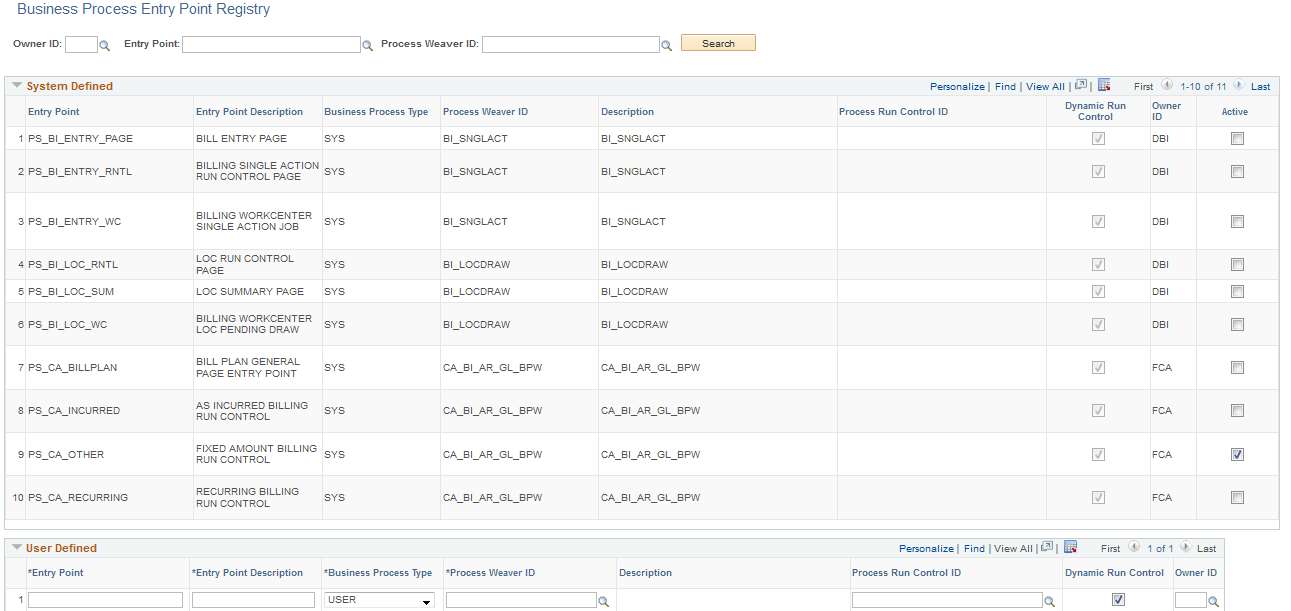
On the Process As Incurred Billing page, click the Launch button to trigger the Contracts Billing Interface process through BPW. The business process weaver can be started only if the business process entry point is setup and active else the process is executed through Process Scheduler by clicking the Run button.
Note: The Launch button is visible and the Run button is hidden if the entry point is defined and active.
On click of the Launch button, the system validates that the entry point is defined and active for the process to be executed, the run control parameters are saved in the database and the BPW is initiated. The Business Process Instance transaction page opens in a modal window. This page provides the status of the business process instance that has been initiated. It allows users to control the execution of the business processes. The process graph shows the flow of the process and the process status for each step.
This example illustrates the fields and controls on the Business Process Instance. You can find definitions for the fields and controls later on this page.
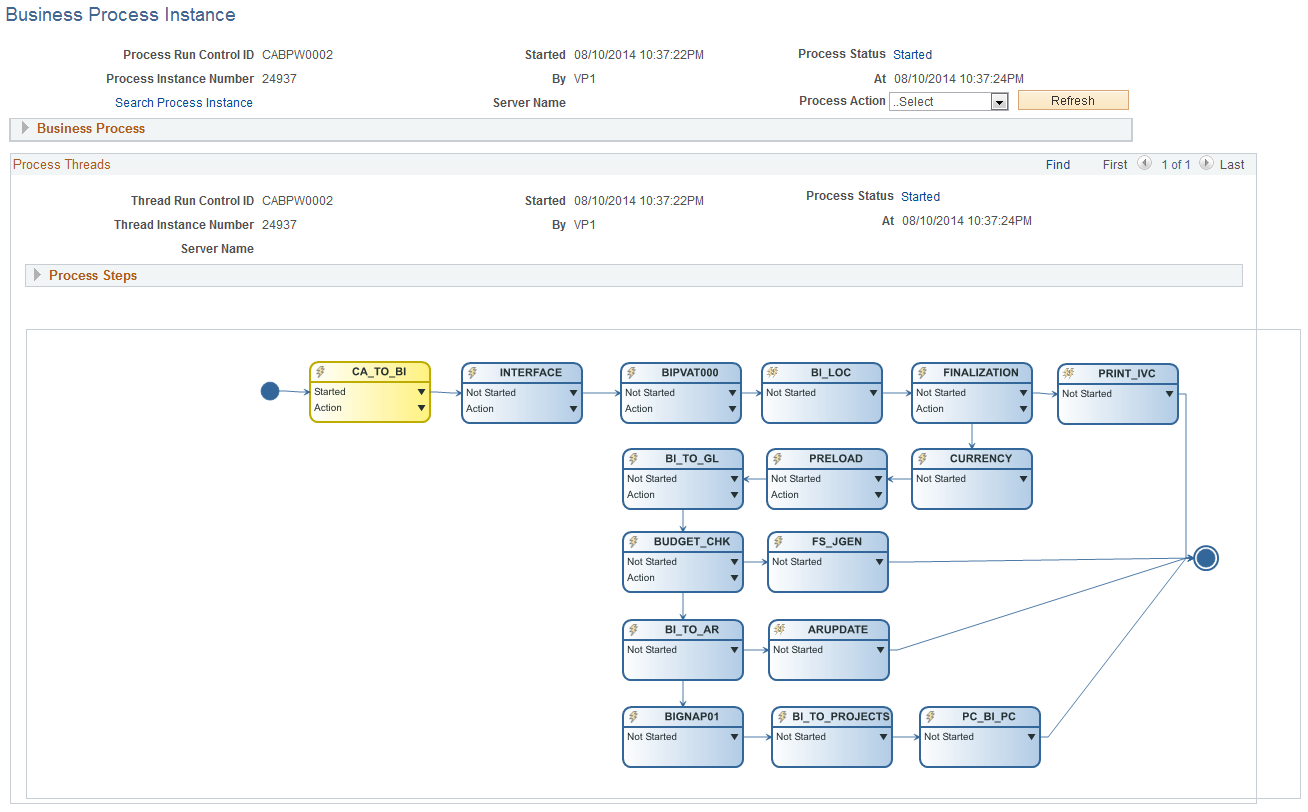
For more information on entry point registration see Configuring Business Process Weaver
Use the Process Recurring Billing page (RUN_CA_RB) to run this process to load Recurring billing information from PeopleSoft Contracts and PeopleSoft Project Costing to PeopleSoft Billing to create bills.
Navigation:
This example illustrates the fields and controls on the Process Recurring Billing page. You can find definitions for the fields and controls later on this page.
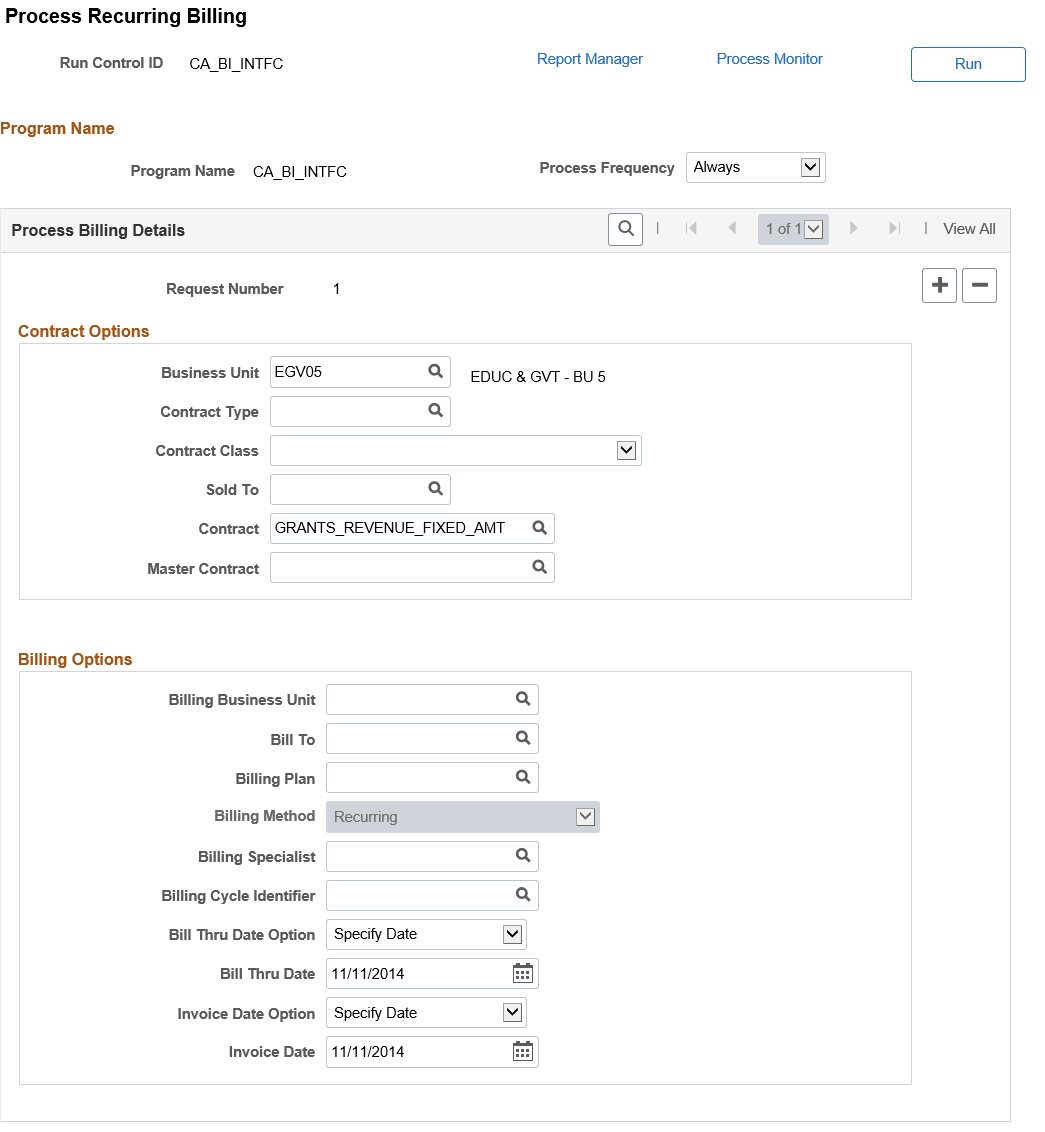
Contract Options
Use the fields in this group box to limit the billing data that is included in the run of this process. Filter by PeopleSoft Contracts business unit, contract type, contract classification, sold to customer, or contract number. If you leave all fields blank, the process picks up all available billing activity in PeopleSoft Contracts.
Note: If you select a Contract Classification of Internal on the run control page, only internal contracts are sent to PeopleSoft Billing. In order to process more than one classification type at a time from one run control page, you must insert a second run control sequence.
Billing Options
Use the fields in this group box to limit the billing data that is included in the run of this process. If you leave all fields blank, the process picks up all available billing activity in PeopleSoft Contracts.
Running the Process through Business Process Weaver
On the Process Recurring Billing page, click the Launch button to trigger the Contracts Billing Interface process through BPW. The business process weaver can be started only if the business process entry point is setup and active else the process is executed through Process Scheduler by clicking the Run button.
Note: Launch button is visible only if the entry point setup is defined and active.
Use the Process Other Billing Methods page (RUN_CA_FF) to run this process to load amount-based and value-based billing information from PeopleSoft Contracts into PeopleSoft Billing to create bills.
Navigation:
This example illustrates the fields and controls on the Process Other Billing Methods page. You can find definitions for the fields and controls later on this page.
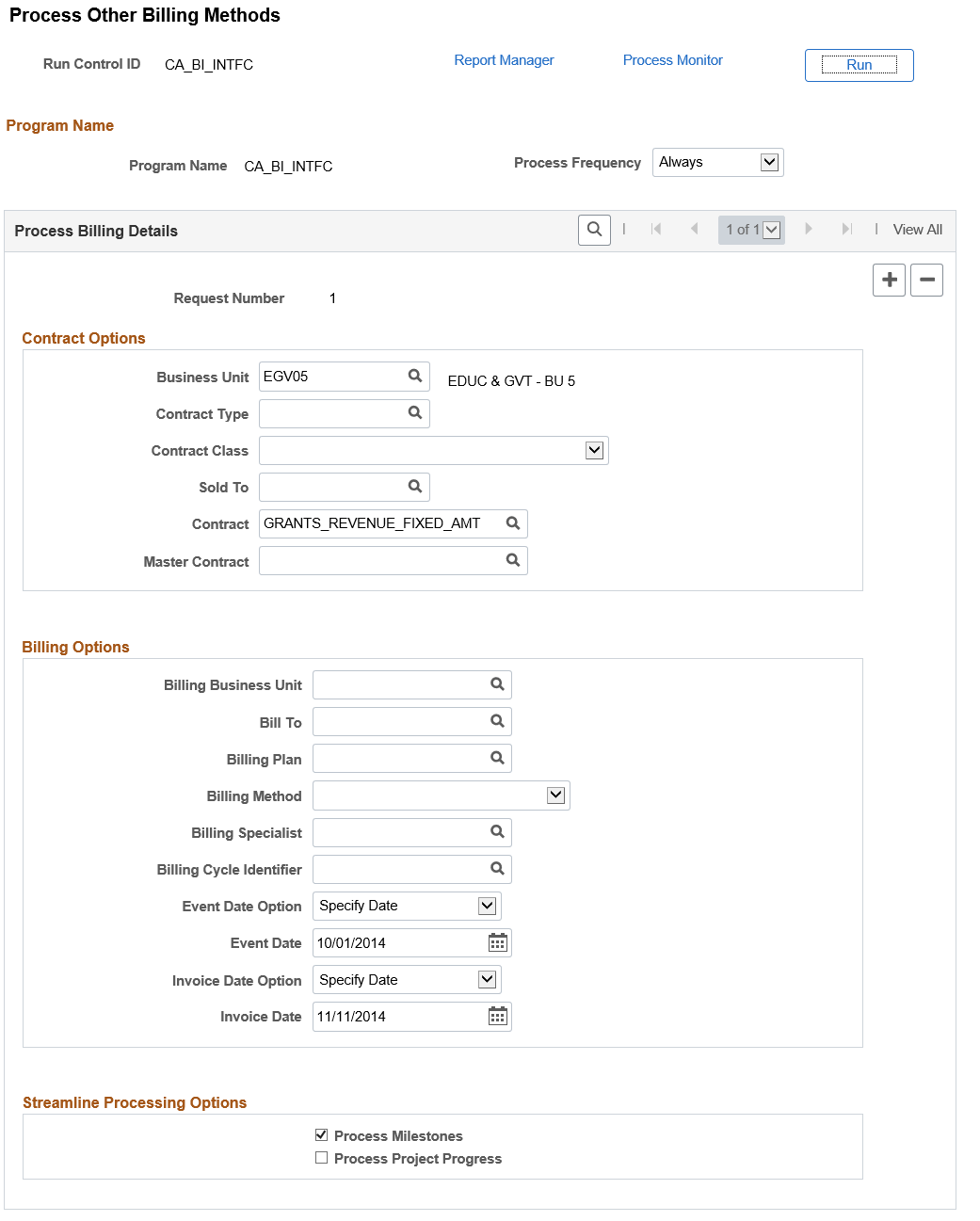
Contract Options
Use the fields in this group box to limit the billing data that is included in the run of this process. Filter by PeopleSoft Contracts business unit, contract type, contract classification, sold to customer, or contract number. If you leave all fields blank, the process picks up all available billing activity in PeopleSoft Contracts.
Note: If you select a Contract Classification of Internal on the run control page, only internal contracts are sent to PeopleSoft Billing. In order to process more than one classification type at a time from one run control page, you must insert a second run control sequence.
Billing Options
Use the fields in this group box to limit the billing data that is included in the run of this process. If you leave all fields blank, the process picks up all available billing activity in PeopleSoft Contracts.
Streamline Processing Options
Field or Control |
Description |
|---|---|
Process Milestones |
Select this check box to set up the system to automatically run the Process Milestones process prior to running the Contracts Billing Interface process. |
Process Project Progress |
Select this check box to set up the system to automatically run the Percent Complete Update process prior to running the Contracts Billing Interface process. |
Running the Process through Business Process Weaver
On the Process Other Billing Methods page, click the Launch button to trigger the Contracts Billing Interface process through BPW. The business process weaver can be started only if the business process entry point is setup and active else the process is executed through Process Scheduler by clicking the Run button.
Note: Launch button is visible only if the entry point setup is defined and active.