Reviewing and Reversing Billing Activity
This section lists a prerequisite and common elements, and discusses how to review or reverse billing activity for billing plans, review billing events, and review statuses for as-incurred billing plans.
|
Page Name |
Definition Name |
Usage |
|---|---|---|
|
CA_BI_MGMT_INQ_PNL |
View billing plan activity or update plan status for both pending and billed amounts, for any cross-section of the PeopleSoft Contracts system. Update plan status to Pending or Ready. Reverse billing for Milestone, Percent Complete, Value-Based, and Immediate billing plans. To reverse billing for an entire contract, access the Contract Reversal page. |
|
|
CA_BI_MGMT_EVENTS |
From this page, you can view amounts by event that have been billed to date and are pending. Inquire on the status of billing events. Place billing plan events on hold, update event statuses, and navigate to more detailed information. Reverse billing for billing plan events. |
|
|
CA_BI_MGMT_AI_PNL |
Inquire on the status of as-incurred billing plans. From this page, you can view the amounts that have been billed to date and the amounts that are pending. You can place billing plans on hold and you can navigate to more detailed information. |
Before reviewing and reversing billing activity, you must first assign your contract lines to a billing plan and define bill lines and billing events for that billing plan.
Field or Control |
Description |
|---|---|
Billing Business Unit |
PeopleSoft Billing business unit. |
Billing Plan ID |
Each contract can contain multiple billing plans. You must select a contract number before you can search by billing plan ID. |
Billing Plan Status |
You can search for billing plans with a specific billing plan status. |
Bill To Customer |
Customer receiving the invoice. |
Business Unit |
PeopleSoft Contracts business unit. |
Contract Classification |
You can search for billing plans attached to contracts with a specific contract classification. You select a value for the contract classification when creating a new contract. The contract classification selection determines the way that fields and pages are displayed in the PeopleSoft Contracts application. Values for the Contract Classification field include: Standard, Internal, Government, and Federal Reimbursable Agreement. |
Detail |
Click this link to view pending and billed amounts, events, or milestones associated with a billing plan. |
History |
Click to view the billing history for events or projects associated with this billing plan. |
Hold |
Select to search for all billing plans or events that have been placed on hold. |
Hold Date |
If you or the system holds a billing plan or event, the system populates this field with the current system date. You can place a billing plan on hold once the billing plan is in a status greater than Ready. In addition, the system automatically places a boiling plan on hold when you initiate a reversal or when amendment processing affects events. |
Use the Review Billing - Plans page (CA_BI_MGMT_INQ_PNL) to view billing plan activity or update plan status for both pending and billed amounts, for any cross-section of the PeopleSoft Contracts system.
Update plan status to Pending or Ready. Reverse billing for Milestone, Percent Complete, Value-Based, and Immediate billing plans.
Navigation:
This example illustrates the fields and controls on the Review Billing - Plans page. You can find definitions for the fields and controls later on this page.
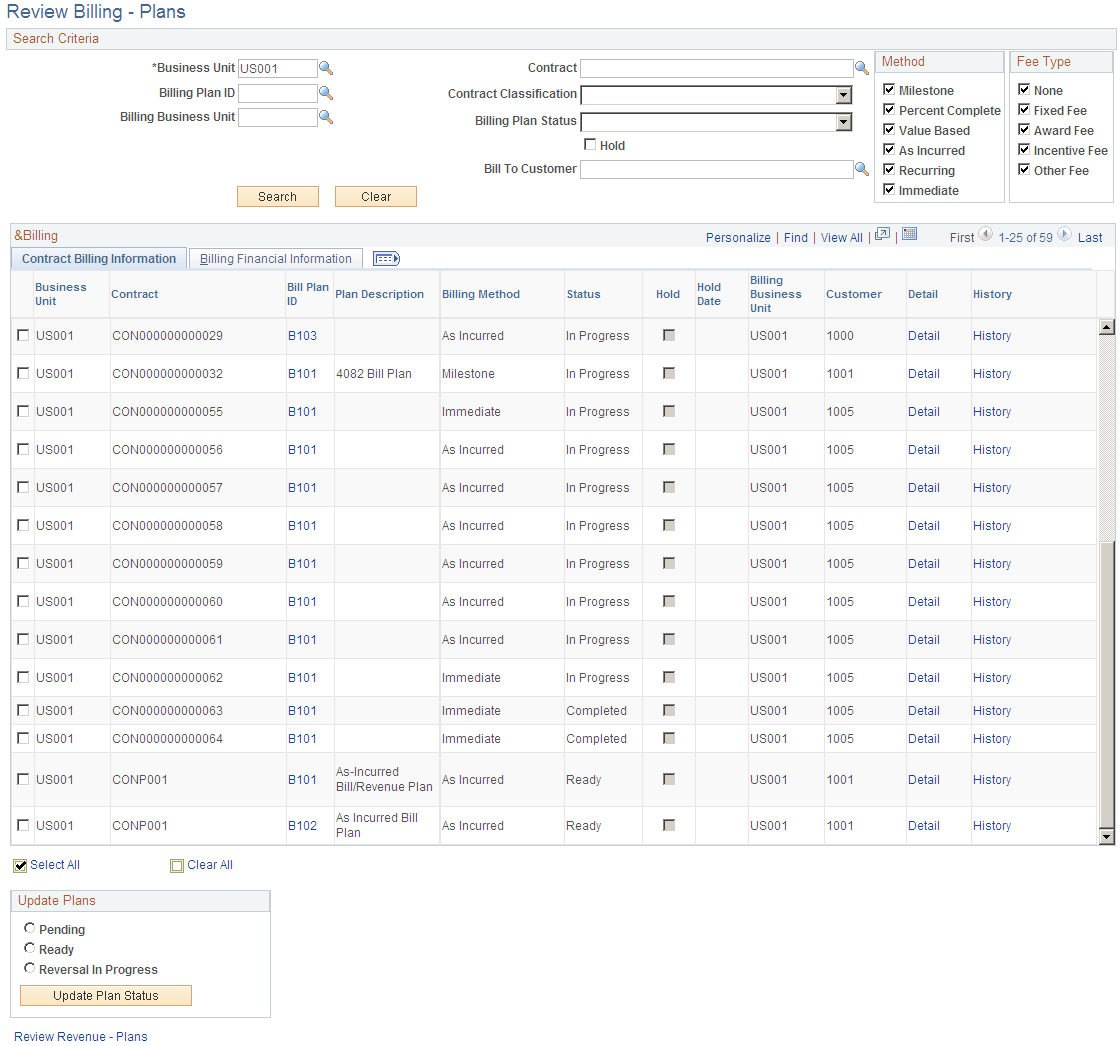
Search Criteria
Use the fields in the search criteria group box to filter your search results by entering specific values in these fields. If you leave all fields blank, the search returns all billing plans for all active contracts within your system.
Method
Select the check box of a billing plan - billing method to limit your search to include only those billing plans with a billing method equal to the billing methods that you selected. If you leave all check boxes blank, the system returns all billing plans matching the remainder of your search criteria. Billing method choices include: Milestone, Percent Complete, Value Based, As Incurred, Recurring, and Immediate.
Fee Type
To view billing plans, you must select a value of None in the Fee Type group box. For contracts with a classification of Government, you can select other values in this field.
Review Billing - Plans Page: Contract Billing Information Tab
Field or Control |
Description |
|---|---|
(check box) |
Select to update the status for this billing plan to Pending, Ready, or Reversal in Progress. Depending on your selection in the Update Plans group box, when you click the Update Plan Status button, the system updates the status of the billing plan. |
Bill Plan ID |
Click to view details pertaining to this billing plan ID. |
Billing Method |
Displays the billing method of the billing plan. |
Status |
Displays the status of the billing plan. |
Hold |
Indicates whether this billing plan has been placed on hold. |
Update Plans
The status for each row in the Search Results region of the page can be changed from Ready to Pending or from Pending to Ready. You can update the status of multiple billing plans at the same time by selecting the new status (either Pending or Ready), selecting the check box next to the appropriate billing plans, clicking the Update Plan Status button, and saving.
Field or Control |
Description |
|---|---|
Pending |
Select to update the status of the selected event to Pending. |
Ready |
Select to update the status of the selected event to Ready. |
Reversal in Progress |
Select to reverse all or a portion of the billing that has been billed for the selected billing plan. Click the Update Plan Status button to reverse the billing. If the billing plan status is Completed, and all billing plan lines have been successfully reversed, the next time that you run CA_BI_INTFC, the system updates the plan status to Reversed. Note: This selection does not apply to recurring billing plans. The system does not allow you to reverse recurring billing plans. |
Update Plan Status |
Click to update the billing plan status of the selected contract lines in the Contract Billing Information group box with the pending, ready, or reversal in progress status that you selected. If you selected the Reversal In Progress option, clicking this button initiates the reversal for the billing plan. |
Review Revenue - Plans
Click the Review Revenue - Plans link to access the Review Revenue - Plans page.
Review Billing - Plans Page: Billing Financial Information Tab
Select the Billing Financial Information tab.
This example illustrates the fields and controls on the Review Billing - Plans page: Billing Financial Information tab. You can find definitions for the fields and controls later on this page.
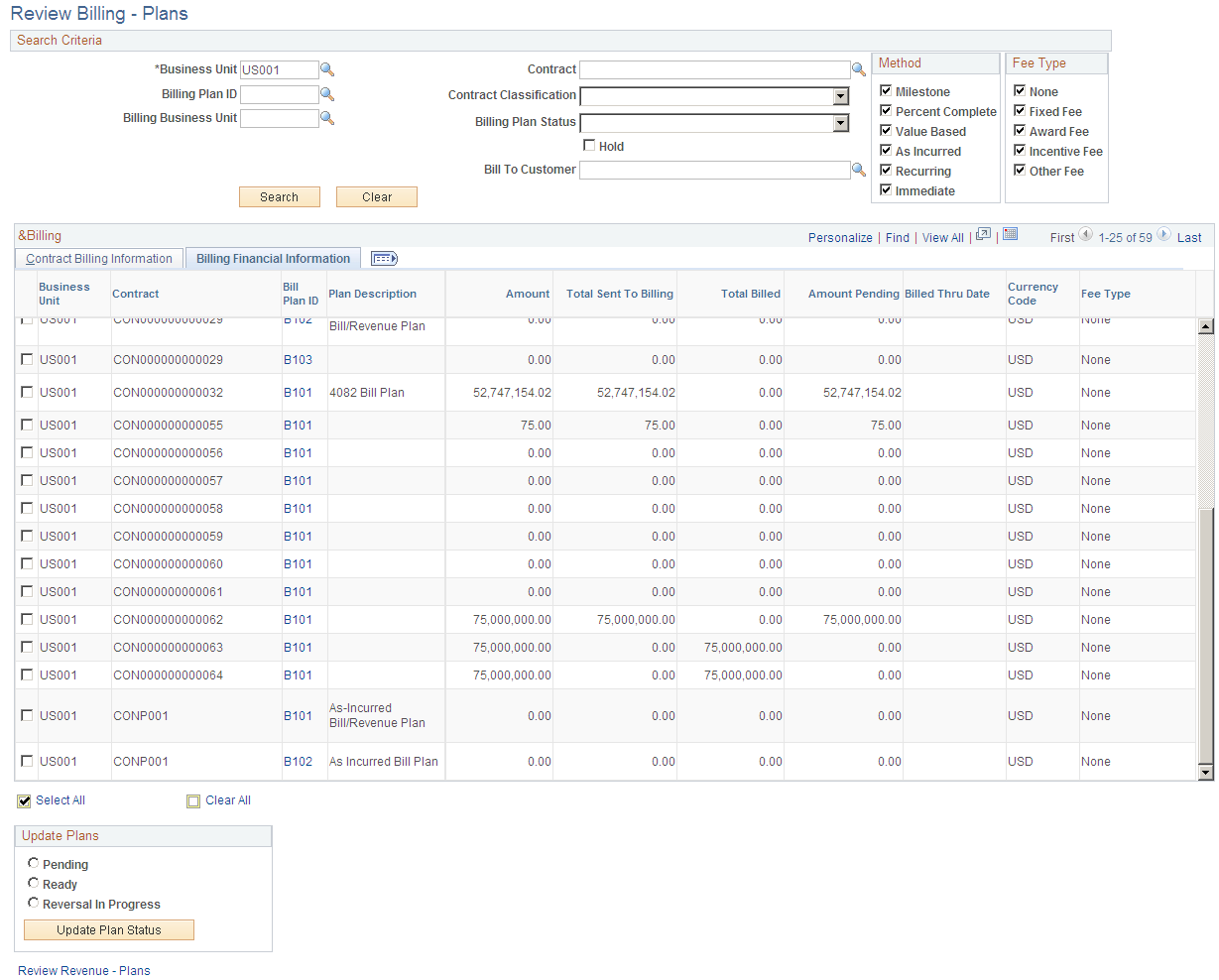
Field or Control |
Description |
|---|---|
Amount |
For billing plan IDs associated with fixed-amount contract lines, displays the net amount for this billing plan ID. |
Total Sent to Billing |
Displays the amount for a billing plan ID that has been picked up by the Contracts Billing Interface process and sent to PeopleSoft Billing. This field does not apply to recurring billing plans. |
Total Billed |
Displays the amount that has been finalized and billed by PeopleSoft Billing and then written back by PeopleSoft Billing to the Contracts billing cross-reference table. |
Amount Pending |
For billing plan IDs associated with fixed-amount contract lines, the amount pending equals the amount minus the total sent to billing minus the total billed. This field does not apply to recurring billing plans. |
Billed Thru Date |
For recurring contract lines, displays the date through which the bill has billed. |
Use the Review Billing - Events page (CA_BI_MGMT_EVENTS) to from this page, you can view amounts by event that have been billed to date and are pending.
Inquire on the status of billing events. Place billing plan events on hold, update event statuses, and navigate to more detailed information. Reverse billing for billing plan events.
Navigation:
This example illustrates the fields and controls on the Review Billing - Events page. You can find definitions for the fields and controls later on this page.
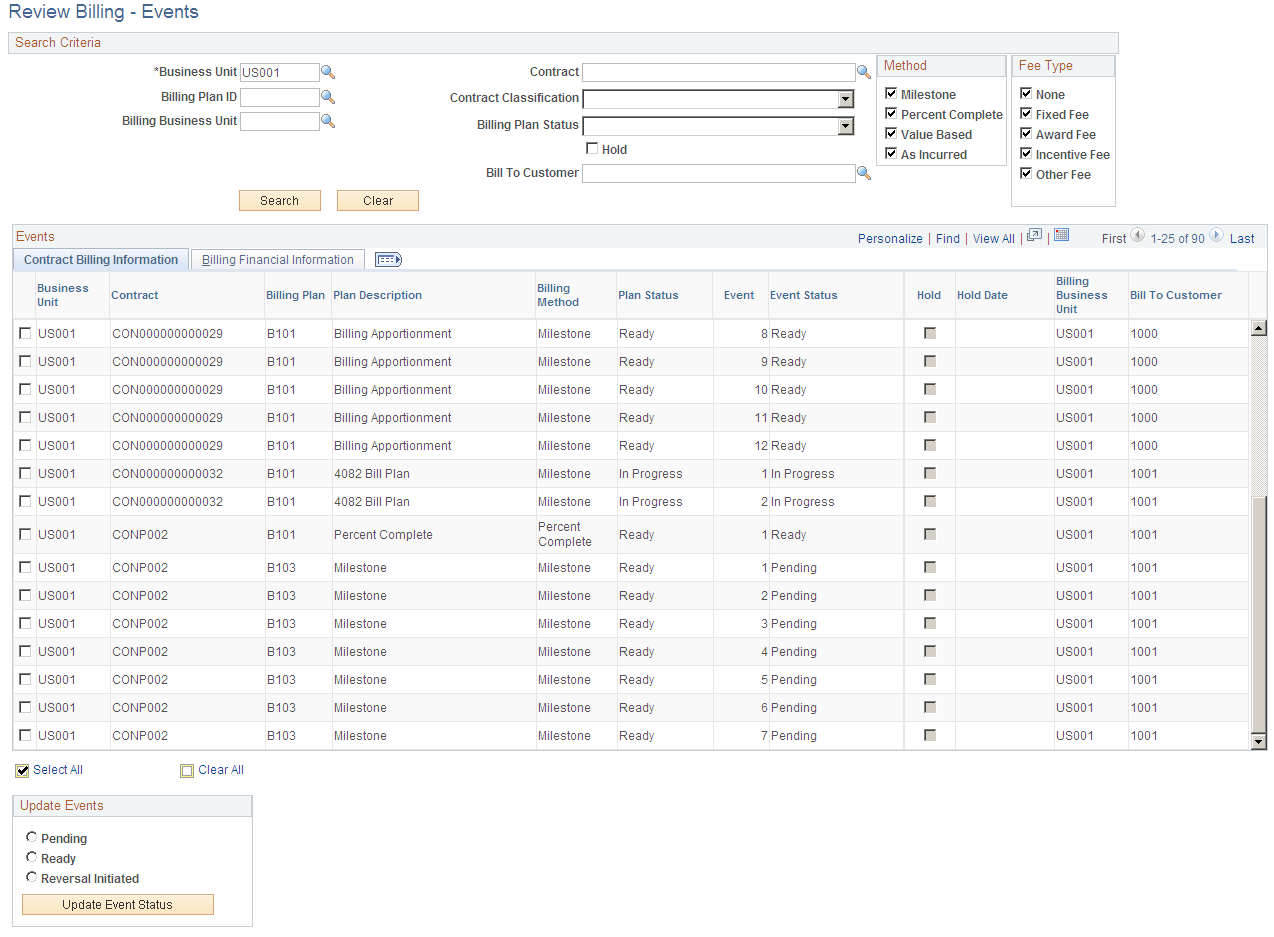
Use the fields in the Search Criteria group box to filter your search results by entering specific values in these fields. If you leave all fields blank, the search returns all billing events for all active contracts within your system.
Method
Select the check box of a billing event - billing method to limit your search to include only those billing events with a billing method equal to the billing methods that you selected. If you leave all check boxes blank, the system returns all billing events matching the remainder of your search criteria. Your billing method choices include: Milestone, Percent Complete, Value Based, and As Incurred.
Fee Type
To view billing events, you must select a value of None in the Fee Type group box. For contracts with a classification of Government, you can select other values in this field.
Review Billing - Events Page: Contract Billing Information Tab
Field or Control |
Description |
|---|---|
(select) |
Select this check box to update the status for this billing event to Pending, Ready, or Reversal Initiated. Depending on your selection in the Update Events group box, when you click the Update Event Status button, the system updates the status of the billing event. |
Event Status |
Displays the billing plan event status associated with this contract line. |
Update Events
The event status for each row in the Search Results region of the page can be changed from Ready to Pending or from Pending to Ready. You can update the status of multiple billing plan events at the same time by selecting the new status (either Pending or Ready), selecting the appropriate events, clicking the Update Event Status button, and saving. The event status works in conjunction with the billing plan status to control when the amounts that you associated with an event are ready to bill.
Field or Control |
Description |
|---|---|
Pending |
Select to update the status of the selected event to Pending. |
Ready |
Select to update the status of the selected event to Ready. |
Reversal Initiated |
Select to reverse the billing that has been billed for the selected billing event. When the event status equals Completed and all processing is complete for the event, clicking the Update Event Status button reverses the billing that was billed for this billing event. When the Contract Billing Interface (CA_BI_INTFC) runs, the system generates a reversal entry and updates the event's status to Reversal In Progress. This reversal is then available to be picked up by the billing process. After the event is sent to PeopleSoft Billing and processed all the way through billing, the next run of the CA_BI_INTFC process changes the event status to Reversed. After all events for a billing plan are in a status of Reversed, the CA_BI_INTFC process sets the status of the billing plan to Reversed. Note: This selection does not apply to Percent Complete events. |
Update Event Status |
Click to update the event status of the selected contract lines in the Contract Billing Information group box with the pending, ready, or reversal initiated status you selected. |
Review Billing - Events Page: Billing Financial Information Tab
Select the Billing Financial Information tab.
Field or Control |
Description |
|---|---|
Plan Status |
Displays the associated billing plan status for this billing event. |
Event Status |
Displays the billing plan event status. |
Event Amount |
For billing plan events associated with fixed-amount contract lines, displays the net amount for this billing plan event. This value is the total amount that is to be billed. |
Total Sent to Billing |
Displays the amount for a billing plan event that has been picked up by the Contracts Billing Interface process and sent to PeopleSoft Billing. This amount has been sent to PeopleSoft Billing, but is not yet billed. |
Total Billed |
Displays the amount that has been finalized and billed by PeopleSoft Billing and then written back by PeopleSoft Billing to the Contracts billing cross-reference table. |
Use the Review Billing - As Incurred page (CA_BI_MGMT_AI_PNL) to inquire on the status of as-incurred billing plans.
From this page, you can view the amounts that have been billed to date and the amounts that are pending. You can place billing plans on hold and you can navigate to more detailed information.
Navigation:
This example illustrates the fields and controls on the Review Billing - As Incurred page. You can find definitions for the fields and controls later on this page.
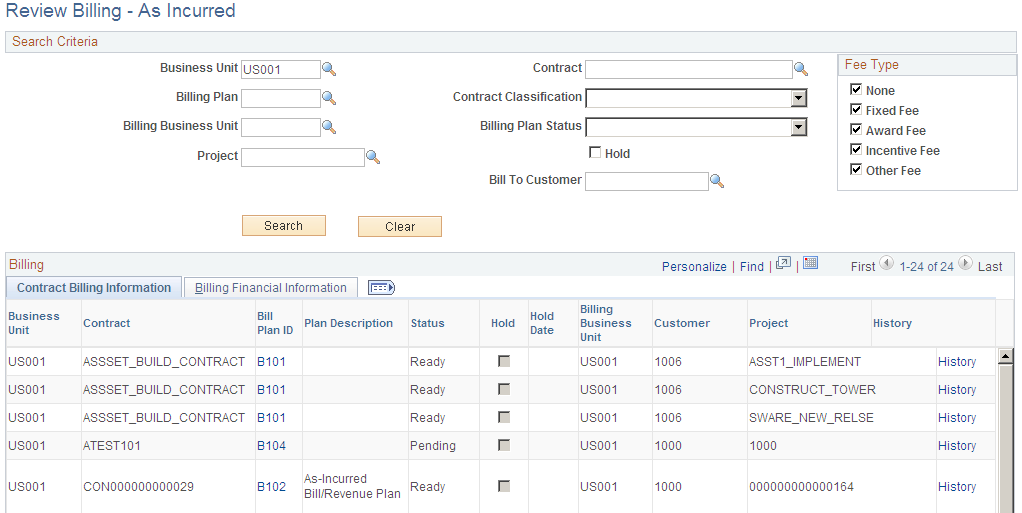
Use the fields in the Search Criteria group box to filter your search results by entering specific values in these fields. If you leave all fields blank, the search returns all billing information for all active contracts within your system.
Field or Control |
Description |
|---|---|
Project |
When defining rate-based contract lines, you link the contract lines to PeopleSoft Project Costing projects. |
Fee Type
To view as incurred billing, you must select a value of None in the Fee Type group box. For contracts with a classification of Government, you can select other values in this field.
Review Billing - As Incurred Page: Billing Financial Information Tab
Select the Billing Financial Information tab.
The following amounts appear in the billing currency.
Field or Control |
Description |
|---|---|
Total Billed |
Displays the amount that has been finalized and billed by PeopleSoft Billing and then written back by PeopleSoft Billing to the contracts billing cross-reference table. |
Amount Pending |
Displays the billable amount in PeopleSoft Project Costing that has not yet been invoiced. |