Processing Project Progress
This section discusses how to run the Project Progress process for processing one or more billing and revenue plans at the same time, specify revenue options, and specify billing options.
|
Page Name |
Definition Name |
Usage |
|---|---|---|
|
RUN_CA_PCT_UPD |
Run the Project Progress (percent complete update) process for one or more billing or revenue plans at the same time. This process updates the project progress of your percent-complete revenue and billing plans for amount-based contract lines. |
|
|
CA_REV_OPT_SEC |
Specify revenue filters for the Project Process process. |
|
|
CA_BILL_OPT_SEC |
Specify billing filters for the Project Process process. |
You must have selected an option of Project or Project/Activity in the Percent Source field for the Define Events By group box on the Billing Plan - Events or Revenue Plan page.
Use the Process Project Progress page (RUN_CA_PCT_UPD) to run the Project Progress (percent complete update) process for one or more billing or revenue plans at the same time.
This process updates the project progress of your percent-complete revenue and billing plans for amount-based contract lines.
Navigation:
This example illustrates the fields and controls on the Process Project Progress page. You can find definitions for the fields and controls later on this page.
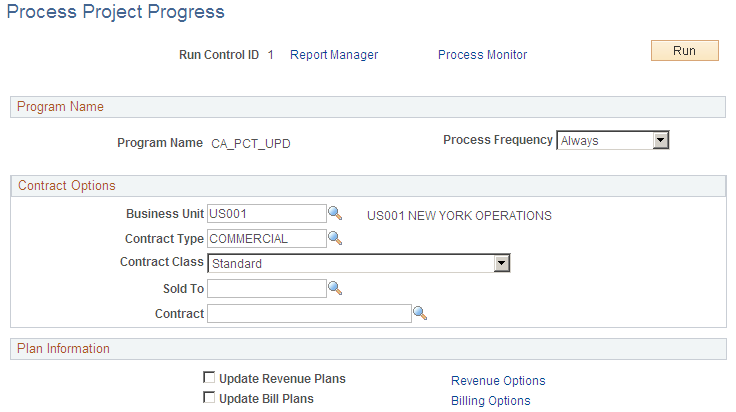
Program Name
Field or Control |
Description |
|---|---|
Program Name |
CA_PCT_UPD displays. |
Contract Options
Use the fields in this group box to limit the data that is included in the run of this process. Filter by PeopleSoft Contracts business unit, contract type, contract classification, sold to customer, or contract number. If you leave all fields blank, the process picks up all available percent complete activity in PeopleSoft Contracts.
Plan Information
Field or Control |
Description |
|---|---|
Update Revenue Plans |
Select this check box to updated revenue plans only. |
Revenue Options |
Click to specify revenue filters for the Project Progress process. |
Update Bill Plans |
Select this check box to update billing plans only. |
Billing Options |
Click to specify billing filters for the Project Progress process. |
Use the Revenue Options page (CA_REV_OPT_SEC) to specify revenue filters for the Project Process process.
Navigation:
Click the Revenue Options link on the Process Project Process page.
Specify revenue filters for the Project Progress process to process one or more revenue plans at the same time.
Field or Control |
Description |
|---|---|
GL Business Unit |
Select a PeopleSoft General Ledger business unit to run this process for all contracts within a specific PeopleSoft General Ledger business unit. |
Revenue Plan |
Select a revenue plan to run this process for all events within a specific revenue plan. |
Use the Billing Options page (CA_BILL_OPT_SEC) to specify billing filters for the Project Process process.
Navigation:
Click the Billing Options link on the Process Project Process page.
Specify billing filters for the Project Progress process to process one or more billing plans at the same time.
Field or Control |
Description |
|---|---|
Billing Business Unit |
Select a PeopleSoft Billing business unit to run the Project Progress process for a specific billing business unit. |
Bill To |
Select a bill to customer to run the Project Progress process for a specific customer. |
Billing Plan |
Select a billing plan ID to run the Project Progress process for a specific billing plan. |
Billing Specialist |
Select a billing specialist to run the Project Progress process for a specific billing specialist. |
Billing Cycle Identifier |
Select to filter your processing parameters by the billing cycle ID. |