Creating Notes for PeopleSoft Contracts Components
When entering notes for PeopleSoft Contracts components, either create standard notes by selecting a standard note code that you defined on the Standard Notes page, or create custom notes by keying in custom text on the Notes page. Any notes that you create for a contract are visible to PeopleSoft Contracts users from the Notes page.
This section discusses how to define notes for PeopleSoft Contracts components.
|
Page Name |
Definition Name |
Usage |
|---|---|---|
|
CA_NOTES |
Add, view, or modify associated notes to the contract components. The notes that you define for these components are informational only; no processing occurs against these notes. |
Use the Notes page (CA_NOTES) to add, view, or modify associated notes to the contract components.
The notes that you define for these components are informational only; no processing occurs against these notes.
Navigation:
You can access the Notes page through multiple navigation paths. This list presents the 4 most frequently used paths. The primary path appears first.
Click the Internal Notes link from any page in the Contract component.
Click the Internal Notes link on the Revenue Plan page.
Click the Internal Notes link on the Billing Plan General page.
This example illustrates the fields and controls on the Notes page. You can find definitions for the fields and controls later on this page.
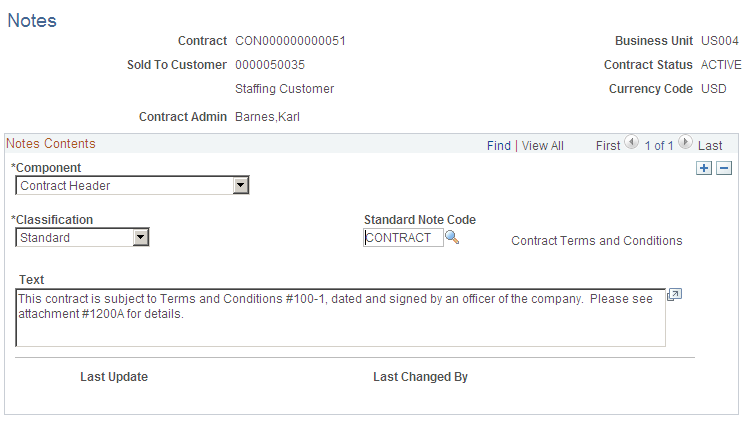
Field or Control |
Description |
|---|---|
Contract |
Displays the number of the contract component from which you clicked the Notes button. From this page you can view existing notes and add new notes to the contract number and contract component combination. |
Notes Contents
Field or Control |
Description |
|---|---|
Component |
Select the contracts component for which you want to associate a note. Additional fields appear on the page based on your selection in this field. Values are:
|
Classification |
Select a classification. Values are: Custom: Select to create a custom note. With this option, you must manually enter your custom note in the Text field. Standard: If you select a classification of Standard, you must select a standard note code. |
Standard Note Code |
Select a standard note code. The text defined for the standard note code appears in the Text field. This text is display-only. |
Last Update and Last Changed By |
The system stamps the note with the system date, time, and your user ID when you click Save. |