Working with Customer Inquiry Pagelets
This topic describes customer inquiry pagelets in the PeopleSoft Classic Comprehensive Customer View.
|
Pagelet Name |
Definition Name |
Usage |
Product Required |
|---|---|---|---|
|
C360_RECENT_CNTR |
View the customer’s 10 most recent contracts and access contract details. |
Contracts |
|
|
C360_RECENT_INVOIC |
View the customer’s 10 most recent invoices. |
Billing |
|
|
C360_RECENT_ITEMS |
View the customer’s 10 most recent items. |
Receivables |
|
|
C360_RECENT_PAYMT |
View the customer’s 10 most recent payments. |
Receivables |
|
|
C360_RECENT_QUOTES |
View the customer’s 10 most recent quotations. |
Order Management |
|
|
C360_RECENT_SO |
View the 10 most recent sales orders. |
Order Management |
|
|
C360_RECENT_RMA |
View the 10 most recent returned material authorizations. |
Order Management |
|
|
C360_RECENT_SHIP |
View the 10 most recent shipments. |
Order Management |
|
|
C360_TOP_N_CNTR |
View the top 10 contracts by a contract’s total bill amount. |
Contracts |
|
|
C360_TOP_N_ITEM |
View the top 10 items by item balance amount base. |
Receivables |
|
|
C360_TOP_N_INVOIC |
View the top 10 invoices by invoice amount. |
Billing |
|
|
C360_TOP_N_PAYMT |
View the top 10 payments by payment amount base. |
Receivables |
Use the Customer Recent Contracts pagelet (C360_RECENT_CNTR) to view the customer’s 10 most recent contracts.
This example illustrates the fields and controls on the Customer Recent Contracts pagelet.
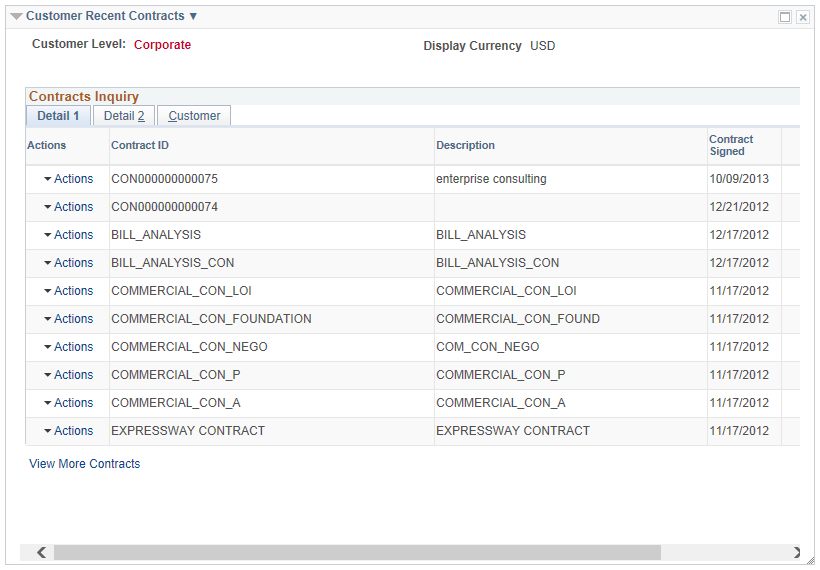
The pagelet displays contracts by the contract signed date in the range defined on the Global Date Filter.
Field or Control |
Description |
|---|---|
Recent Contracts Filter |
Click the action glyph next to the pagelet title. Click the Recent Contracts Filter link to open the Filter Values - Refine Search Criteria page and enter new values on the Recent Contracts Filter. You can also access this filter on the My Personalizations page. |
Action |
Click the Action menu to select the following:
|
View More Contracts |
Appears when the inquiry returns more than 10 transactions. Click the link to open the Contracts Inquiry search page. |
Use the Customer Recent Invoices pagelet (C360_RECENT_INVOIC) to view the customer’s 10 most recent invoices.
This example illustrates the fields and controls on the Customer Recent Invoices pagelet.
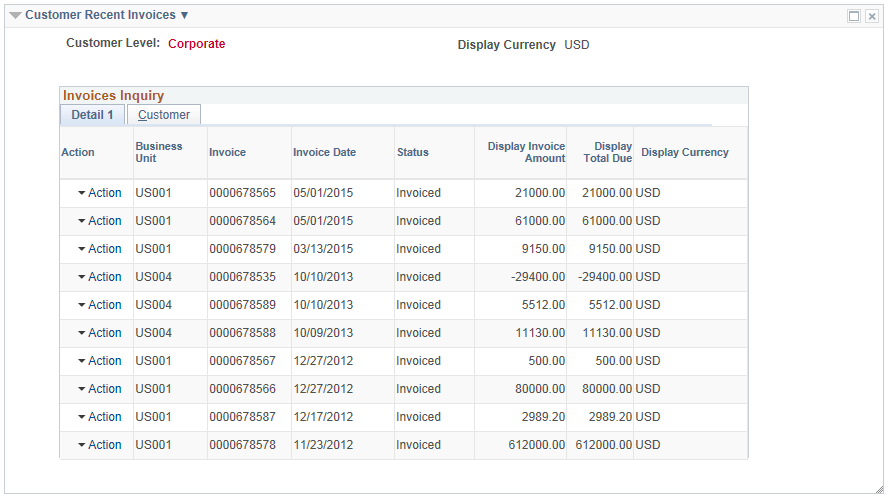
The pagelet displays contracts by the invoice date in the range defined on the Global Date Filter.
Field or Control |
Description |
|---|---|
Recent Invoices Filter |
Click the action glyph next to the pagelet title. Click the Recent Invoices Filter link to open the Filter Values - Refine Search Criteria page and enter new values on the Recent Invoices Filter. You can also access this filter on the My Personalizations page. |
Action |
Click the Action menu to select the following:
|
View More Invoices |
Appears when the inquiry returns more than 10 transactions. Click the link to open the Invoices Inquiry search page. |
Use the Customer Recent Items pagelet (C360_RECENT_ITEMS) to view the customer’s 10 most recent items.
This example illustrates the fields and controls on the Customer Recent Items pagelet.
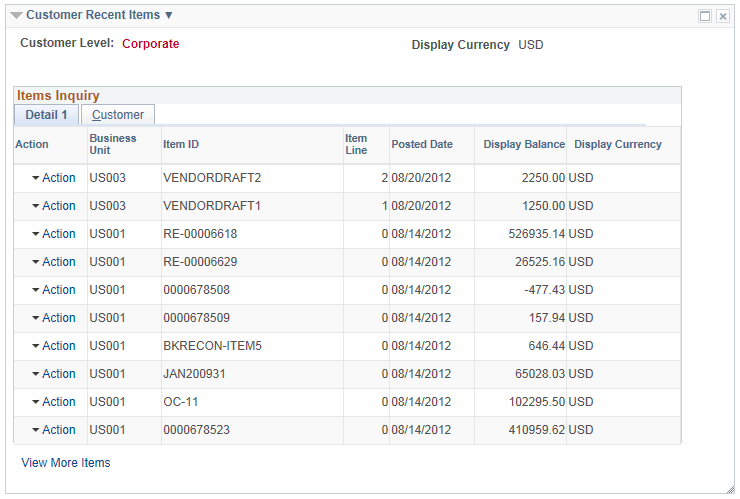
The pagelet displays items by the item posted date in the range defined on the Global Date Filter.
Field or Control |
Description |
|---|---|
Recent Items Filter |
Click the action glyph next to the pagelet title. Click the Recent Items Filter link to open the Filter Values - Refine Search Criteria page and enter new values on the Recent Items Filter. You can also access this filter on the My Personalizations page. |
Action |
Click the Action menu to select the following:
|
View More Items |
Appears when the inquiry returns more than 10 transactions. Click the link to open the Items Inquiry search page. |
Use the Customer Recent Payments pagelet (C360_RECENT_PAYMT) to view the customer’s 10 most recent payments.
This example illustrates the fields and controls on the Customer Recent Payments pagelet.
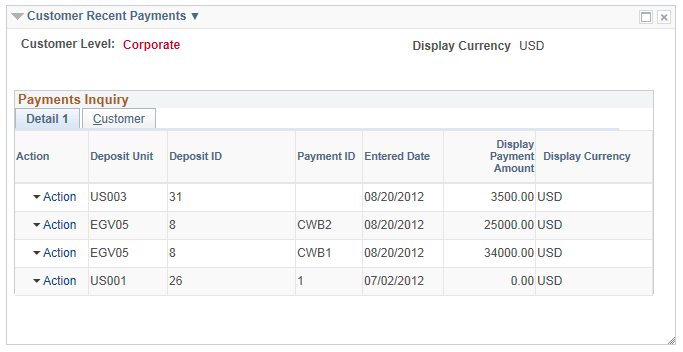
Field or Control |
Description |
|---|---|
Recent Payments Filter |
Click the action glyph next to the pagelet title. Click the Recent Payments Filter link to open the Filter Values - Refine Search Criteria page and enter new values on the Recent Payments Filter. You can also access this filter on the My Personalizations page. |
Action |
Click the Action menu to select the following:
|
View More Payments |
Appears when the inquiry returns more than 10 transactions. Click the link to open the Payments Inquiry search page. |
Use the Customer Recent Quotations pagelet (C360_RECENT_QUOTES) to view the customer’s 10 most recent quotations.
This example illustrates the fields and controls on the Customer Recent Quotations pagelet.
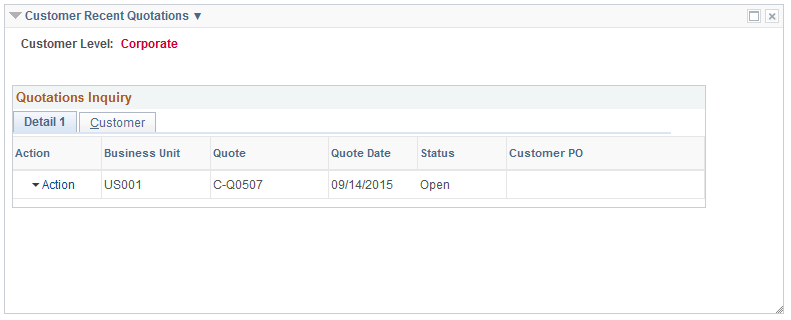
The pagelet displays quotes by the quotation date in the range defined on the Global Date Filter.
Field or Control |
Description |
|---|---|
Recent Quotations Filter |
Click the action glyph next to the pagelet title. Click the Recent Quotations Filter link to open the Filter Values - Refine Search Criteria page and enter new values on the Recent Quotations Filter. You can also access this filter on the My Personalizations page. |
Action |
Click the Action menu to select the following:
|
View More Quotations |
Appears when the inquiry returns more than 10 transactions. Click the link to open the Quotations Inquiry search page. |
Use the Customer Recent Sales Orders pagelet (C360_RECENT_SO) to view the 10 most recent sales orders.
This example illustrates the fields and controls on the Customer Recent Sales Orders pagelet.
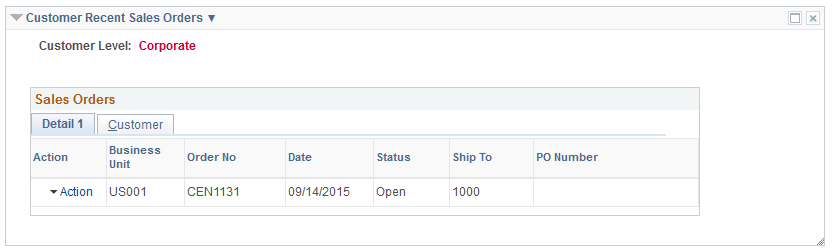
The pagelet displays sales orders by the order date in the range defined on the Global Date Filter.
Field or Control |
Description |
|---|---|
Recent Sales Orders Filter |
Click the action glyph next to the pagelet title. Click the Recent Sales Orders Filter link to open the Filter Values - Refine Search Criteria page and enter new values on the Recent Sales Orders Filter. You can also access this filter on the My Personalizations page. |
Action |
Click the Action menu to select the following:
|
View More Sales Orders |
Appears when the inquiry returns more than 10 transactions. Click the link to open the Sales Orders Inquiry search page. |
Use the Customer Recent Returns pagelet (C360_RECENT_RMA) to view the 10 most recent returned material authorizations.
This example illustrates the fields and controls on the Customer Recent Returns pagelet.
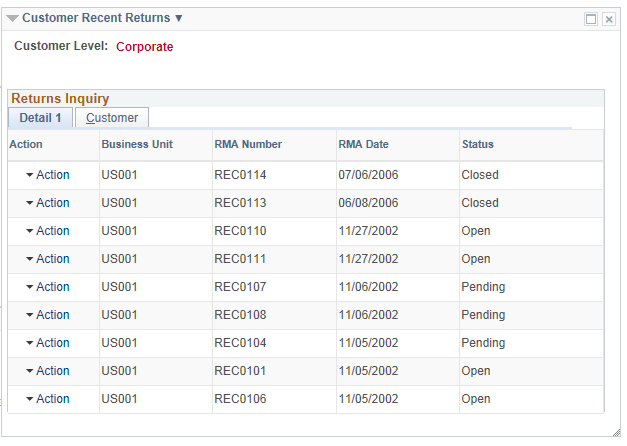
The pagelet displays returns by the returned material authorization (RMA) date in the range defined on the Global Date Filter.
Field or Control |
Description |
|---|---|
Recent Returns Filter |
Click the action glyph next to the pagelet title. Click the Recent Returns Filter link to open the Filter Values - Refine Search Criteria page and enter new values on the Recent Returns Filter. You can also access this filter on the My Personalizations page. |
Action |
Click the Action menu to select the following:
|
View More Returns |
Appears when the inquiry returns more than 10 transactions. Click the link to open the Returns Inquiry search page. |
Use the Customer Recent Shipments pagelet (C360_RECENT_SHIP) to view the 10 most recent shipments.
This example illustrates the fields and controls on the Customer Recent Shipments pagelet.
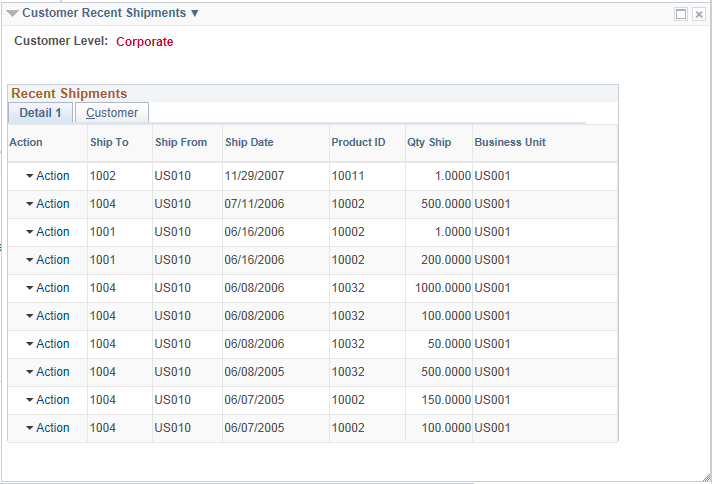
The pagelet displays shipments by the ship date in the range defined on the Global Date Filter.
Field or Control |
Description |
|---|---|
Recent Shipments Filter |
Click the action glyph next to the pagelet title. Click the Recent Shipments Filter link to open the Filter Values - Refine Search Criteria page and enter new values on the Recent Shipments Filter. You can also access this filter on the My Personalizations page. |
Action |
Click the Action menu to select the following:
|
View More Shipments |
Appears when the inquiry returns more than 10 transactions. Click the link to open the Shipments Inquiry search page. |
Use the Customer Top Contracts pagelet (C360_TOP_N_CNTR) to view the top 10 contracts by a contract’s total bill amount.
This example illustrates the fields and controls on the Customer Top Contracts pagelet.
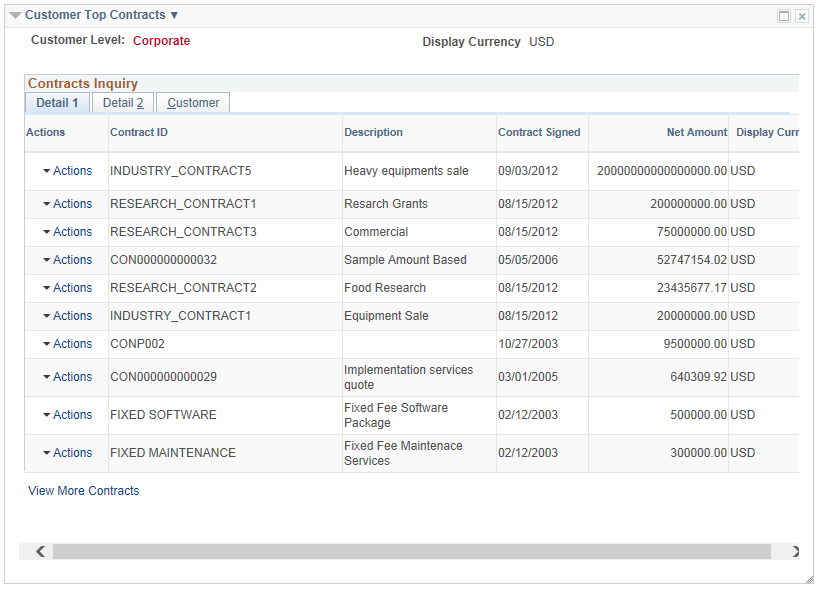
Field or Control |
Description |
|---|---|
Top Contracts Filter |
Click the action glyph next to the pagelet title. Click the Top Contracts Filter link to open the Filter Values - Refine Search Criteria page and enter new values for the Top Contracts Filter. You can also access this filter on the My Personalizations page. |
Action |
Click the Action menu to select the following:
|
View More Contracts |
Appears when the inquiry returns more than 10 transactions. Click the link to open the Contracts Inquiry search page. |
Use the Customer Top Items pagelet (C360_TOP_N_ITEM) to view the top 10 items by item balance amount base.
This example illustrates the fields and controls on the Customer Top Items pagelet.
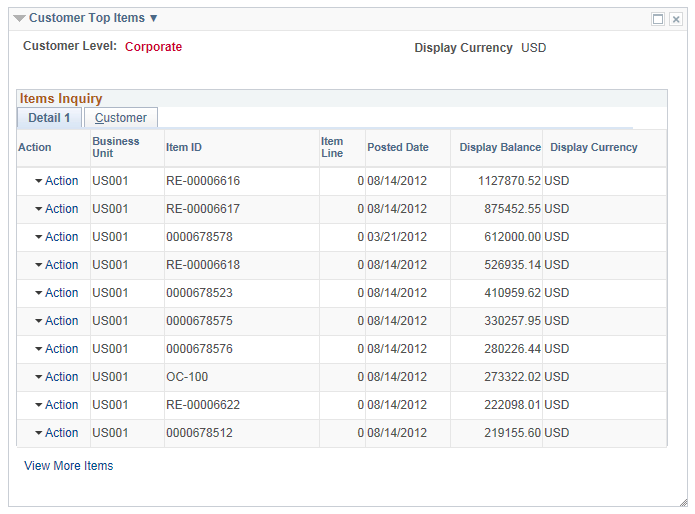
Field or Control |
Description |
|---|---|
Top Items Filter |
Click the action glyph next to the pagelet title. Click the Top Items Filter link to open the Filter Values - Refine Search Criteria page and enter new values on the Top Items Filter. You can also access this filter on the My Personalizations page. |
Action |
Click the Action menu to select the following:
|
View More Items |
Appears when the inquiry returns more than 10 transactions. Click the link to open the Items Inquiry search page. |
Use the Customer Top Invoices pagelet (C360_TOP_N_INVOIC) to view the top 10 invoices by invoice amount.
This example illustrates the fields and controls on the Customer Top Invoices pagelet.
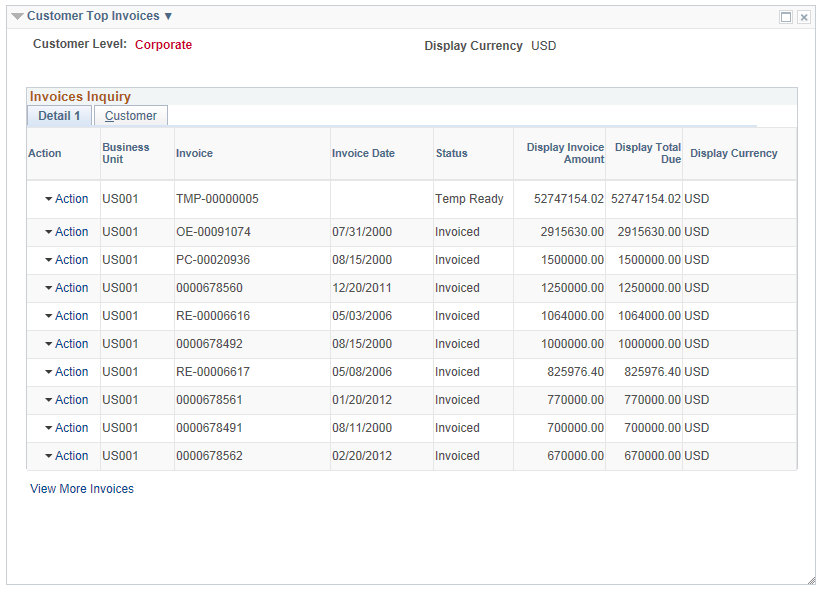
Field or Control |
Description |
|---|---|
Top Invoices Filter |
Click the action glyph next to the pagelet title. Click the Top Invoices Filter link to open the Filter Values - Refine Search Criteria page and enter new values on the Top Invoices Filter. You can also access this filter on the My Personalizations page. |
Action |
Click the Action menu to select the following:
|
View More Invoices |
Appears when the inquiry returns more than 10 transactions. Click the link to open the Invoices Inquiry search page. |
Use the Customer Top Payments pagelet (Customer) to view the top 10 payments by payment amount base.
This example illustrates the fields and controls on the Customer Top Payments pagelet.
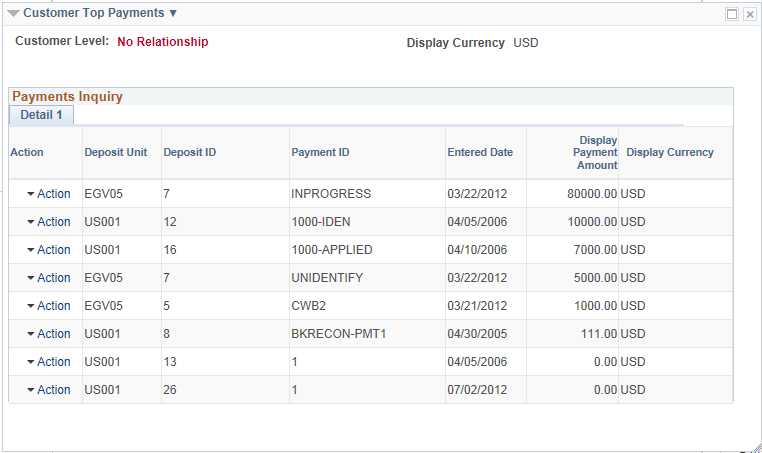
Field or Control |
Description |
|---|---|
Recent Payments Filter |
Click the action glyph next to the pagelet title. Click the Recent Payments Filter link to open the Filter Values - Refine Search Criteria page and enter new values on the Recent Payments Filter. You can also access this filter on the My Personalizations page. |
Action |
Click the Action menu to select the following:
|
View More Payments |
Appears when the inquiry returns more than 10 transactions. Click the link to open the Payments Inquiry search page. |