Setting Up the Customer Hierarchy Chart
|
Page Name |
Definition Name |
Usage |
|---|---|---|
|
CUST_DATA_ITEM |
Review a list of customer data items available for charting in the customer hierarchy. |
|
|
CUST_DATA_ITEM_SEC |
Define customer data items for charting in the customer hierarchy. |
|
|
CUST_DATA_FIELD |
Review data field information available to show on the Customer Hierarchy chart. |
|
|
CUST_DATA_FIELD_SEC |
Define data field information to show on the Customer Hierarchy chart. |
|
|
ACV_NODE_TEMPLATE |
Define the groups of data fields to show on the nodes of the customer hierarchy in the Customer Hierarchy chart display. Access to active node templates is determined by user ID or role. |
|
|
Customer Hierarchy Page (Interactive Chart) |
AR_CUST_VISUALIZE |
Displays the customer hierarchy in an interactive chart, with information based on the search criteria and structured according to the active node template. See also Viewing Information on the Customer Hierarchy Chart. |
The system administrator configures the Customer Hierarchy chart display () and security on the hierarchy template at three levels: user ID, role (for the CSR, or collector), and system. Depending on their roles and permissions, the users access multiple levels of information within the chart as well as perform related actions directly from the chart.
To set up the Customer Hierarchy chart:
(Optional) Define additional customer data item sources.
(Optional) Define additional customer data field information.
Define templates to configure the appearance of the data for display in the nodes of the main chart.
Use the Customer Data Item page (CUST_DATA_ITEM) to define the data source to show in the Customer Hierarchy chart.
Data categories include Activity, Balance, General, Metrics, and User. This example shows system-defined customer items in the General data category.
This example illustrates the fields and controls on the Customer Data Item page. You can find definitions for the fields and controls later on this page.
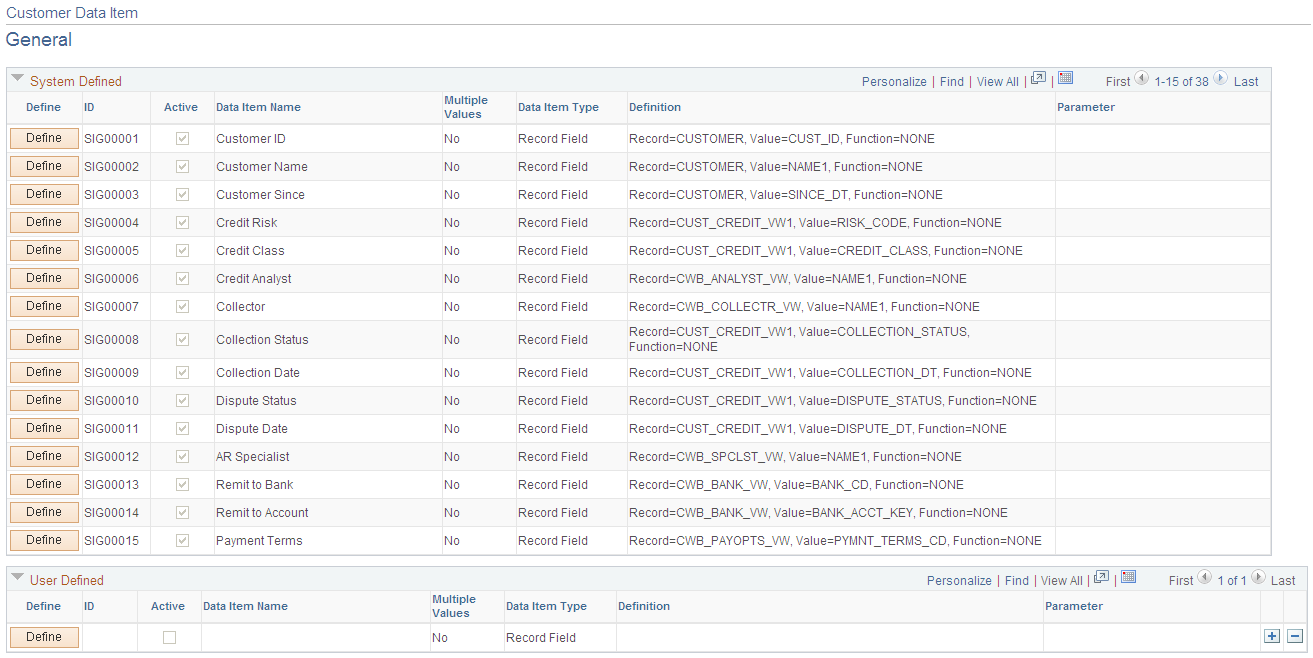
System Defined
Field or Control |
Description |
|---|---|
Define |
Click this button to view the customer data item definition. The system-defined customer data items are display-only. |
ID |
Generated by the system using these rules: Where:
For example, SIG00001, SIM00002, and so on. Customer Data Item ID is the key field. |
Data Item Name |
Displays the name of the customer data item. |
Multiple Values |
Displays Yes to indicate that multiple return values for the data item are allowed, or No to indicate that only one value for the data item is allowed. |
Data Item Type |
Indicates the data item type of the source data item:
|
Definition |
Displays a short version of the data item definition. For example, the data item is a record, the definition shows the record and field names. If the data item is an Application Class, the definition shows the Application Class name. |
Parameter |
Shows additional parameters if defined for data items with an Application Class type. |
User Defined
Field or Control |
Description |
|---|---|
Define |
Click this button to access the Define Customer Data Item page, where you can create user-defined customer data items according your specific business requirements. |
Use the Define Customer Data Item page (CUST_DATA_ITEM_SEC) to view system-defined customer data items or enter user-defined customer data items.
This example illustrates the fields and controls on the Define Customer Data Item page for record fields. You can find definitions for the fields and controls later on this page.
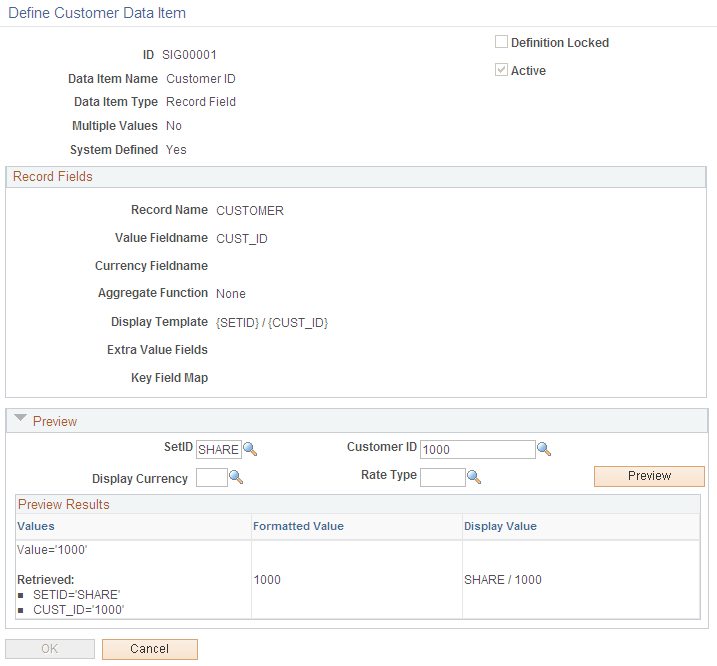
This example illustrates the fields and controls on the Define Customer Data Field page for Application Class packages. You can find definitions for the fields and controls later on this page.
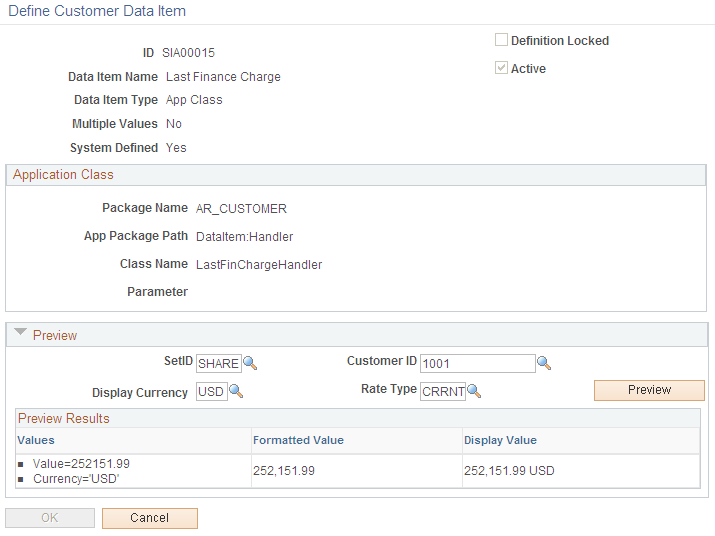
Field or Control |
Description |
|---|---|
ID |
Generated by the system using these rules: Where:
For example, SIG00001, SIM00002, and so on. Customer Data Item ID is the key field. |
Data Item Name |
Enter the name of the customer data item. |
Data Item Type |
Select from these options:
|
Multiple Values |
Select No to indicate that only one value for the data item is allowed. Note: For data items used in the Customer Hierarchy chart, only one value is allowed. You should select No for multiple values. |
System Defined |
Displays Yes if the customer data item is system-defined and No if the customer data item is user-defined. |
Definition Locked |
Select this check box to lock a data item to prevent editing. You can unlock user-defined data item definitions, but the system returns a warning. For system-defined data items, the Definition Locked check box is unavailable and users cannot make changes. |
Active |
Indicates that the data item is available for use. |
Record Fields
These fields are available when you define a Record Field type data item:
Field or Control |
Description |
|---|---|
Record Name |
Enter the source record name for the data item. The record name must be a valid record name in PeopleSoft Application Designer and must have SetID and customer ID as part of the primary key. |
Value Fieldname |
Enter the source field name, which must be a valid field on the record source. |
Currency Fieldname |
Define the currency control field, when the value fieldname is an amount field. |
Aggregate Function |
Define an aggregate function for the data item. The default value is None. Note: If the record’s primary key includes keys in addition to SetID and customer ID, make sure to select one of the aggregate functions so that the system can properly aggregate data for the customer. You can choose from these aggregate functions:
|
Display Template |
Define a display template
for the data item. The template can include value substitution in
the format of |
Extra Value Fields |
Define additional fields that the system can retrieve from the same record. Extra value fields can be used by processes that use the data item. |
Key Field Map |
Define a key field map if the key fieldname in the source record is different from the default value. For example, all source records must have SETID and CUST_ID key fields in order for the system to select the data by customer. However, if the source record has BILL_TO_SETID and BILL_TO_CUST_ID, you can enter the following to instruct the system to use BILL_TO_SETID instead of SETID and BILL_TO_CUST_ID instead of CUST_ID:
To mark a key field as required, prefix with an asterisk (*), even if the fieldnames are the same:
|
Application Class
These fields are available when you define an Application Class data item:
Field or Control |
Description |
|---|---|
Package Name |
Enter a valid application package name for the application class. |
App Package Path |
Define the path of the Application Class in the Application Package. |
Class Name |
Define the Application Class source of the data item. |
Parameter |
Define additional parameter values, if necessary. |
Note: The Application Class must implement this interface: AR_CUSTOMER:DataItem:Handler:DataItemHandler.
Preview
Enter values for these parameters and click the Preview button to see preview results of matching data item values. When data items have a different required key field (for example, Business Unit), the system cannot show a preview value.
Field or Control |
Description |
|---|---|
SetID |
Enter a SetID for which you want to see preview results. |
CustomerID |
Enter a customer ID for which you want to see preview results. |
Display Currency |
Enter the display currency to preview data items with a currency fieldname. |
Rate Type |
Define the currency Rate Type to be displayed. |
Use the Customer Data Field page (CUST_DATA_FIELD) to define the data field information to show on the Customer Hierarchy interactive chart.
This example illustrates the fields and controls on the Customer Data Field page. You can find definitions for the fields and controls later on this page.
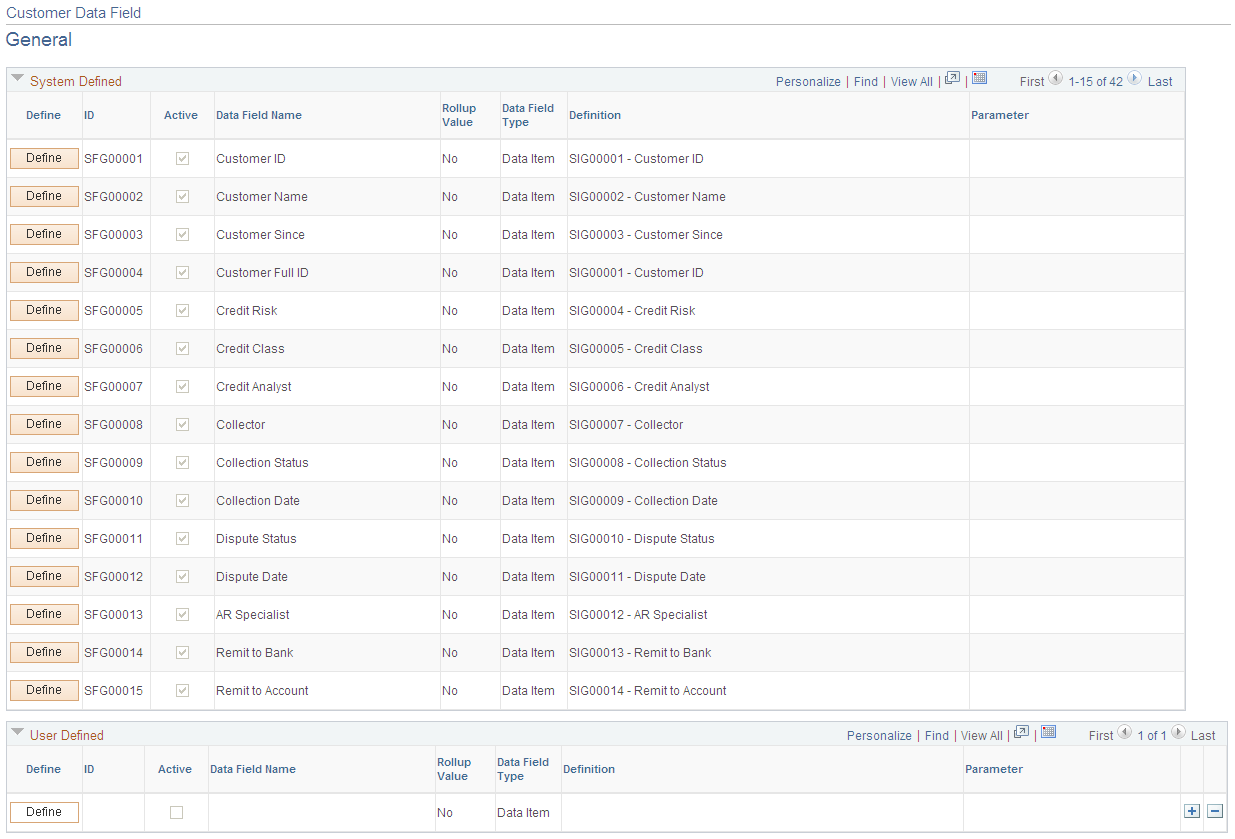
System Defined
Field or Control |
Description |
|---|---|
Define |
Click this button to access the Define Customer Data Field page, where you can view system-defined customer data fields or add user-defined customer data fields to the Customer Hierarchy interactive chart. |
ID |
Generated by the system using these rules: Where:
For example, SFG00001, SFM00002, and so on. Customer Data Field ID is the key field. |
Data Field Name |
Displays the name of the customer data field. |
Rollup Value |
Displays Yes to indicate that the data field is a rollup value. If Yes, an aggregate function has been defined. |
Data Field Type |
Indicates the type of data field value that appears on the Customer Hierarchy interactive chart:
String: Indicates that the data field is defined by a text string. |
Definition |
Displays a short version of the data field definition. |
Parameter |
Shows additional parameters if defined for data items with an Application Class type. |
Use the Define Customer Data Field page (CUST_DATA_FIELD_SEC) to view system-defined customer data fields or enter user-defined customer data fields for display on the Customer Hierarchy interactive chart.
This example shows a system-defined customer data field with a Data Item field type.
This example illustrates the fields and controls on the Define Customer Data Field page for data items. You can find definitions for the fields and controls later on this page.
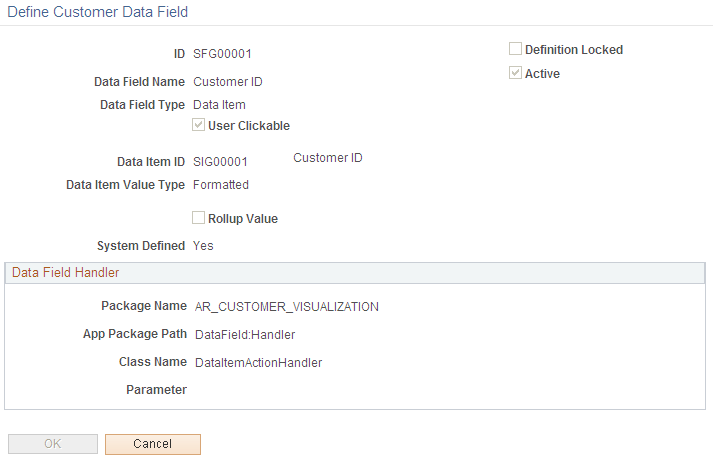
This example shows a system-defined customer data field with an App Class data field type.
This example illustrates the fields and controls on the Define Customer Data Field page for Application Class packages. You can find definitions for the fields and controls later on this page.
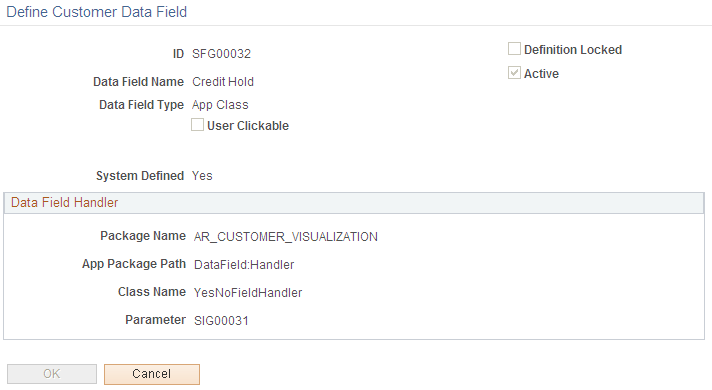
This example shows a system-defined customer data field with a String data field type.
This example illustrates the fields and controls on the Define Customer Data Field page for string data. You can find definitions for the fields and controls later on this page.
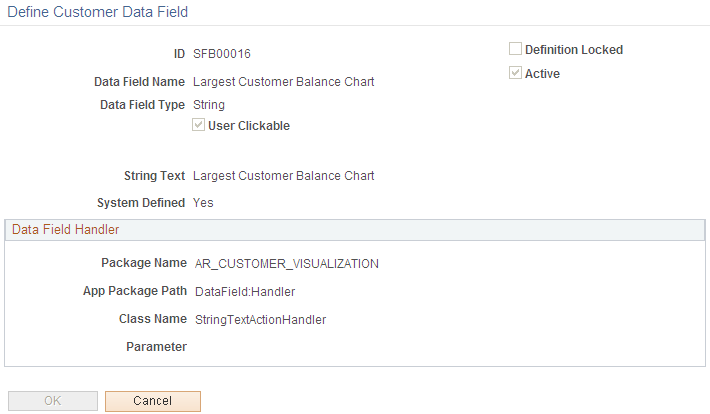
Field or Control |
Description |
|---|---|
ID |
Generated by the system using these rules: Where:
For example, SFG00001, SFM00002, and so on. Customer Data Field ID is the key field. |
Data Field Name |
Enter a display name for the data field. |
Data Field Type |
Select a data field type:
|
User Clickable |
Select this check box to activate linking for a value that appears on the Customer Hierarchy chart. When you select User Clickable, you must also define Data Field Handler to implement that logic when user clicks on the field. |
Data Item Fields
Field or Control |
Description |
|---|---|
Data Item ID |
Enter the data item ID for the data item. |
Data Item Value Type |
Select Display to use the Display Template defined in the Data Item definition or Formatted to use the Data Item formatted according to its native type. |
Rollup Value |
Select this check box to designate this Customer Data Field as a rollup value, that is, an aggregate value from the customer and its children/descendants in the hierarchy. If this Data Field is a rollup value, you must also define an aggregate function. |
Aggregate Function |
Choose an aggregate function to display the rollup value for the data field:
|
Data Field Handler
These fields become available and are required when you create a User Clickable data field or define a data field based on an Application Class:
Field or Control |
Description |
|---|---|
Package Name |
Enter a valid Application Package name for the Application Class. |
App Package Path |
Define the path of the Application Class in the Application Package. |
Class Name |
Define the Application Class that handles the Data Field process. |
Parameter |
Define additional parameter values, if necessary. |
Note: The App Class must implement the AR Customer Visualization interface: AR_CUSTOMER_VISUALIZATION:DataField:Handler:DataFieldHandler.
Use the Define Node Template page (ACV_NODE_TEMPLATE) to define the groups of data fields to show on the nodes of the customer hierarchy in the Customer Hierarchy chart display.
Navigation:
This example illustrates the fields and controls on the Define Node Template page for a system-level node template.

This example illustrates the fields and controls on the Define Node Template page for a user-level node template.
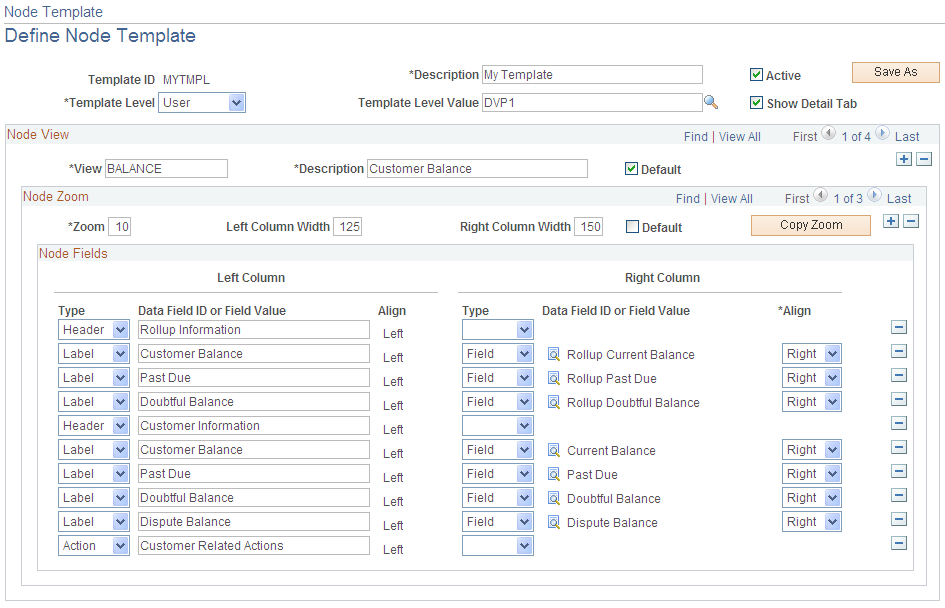
A Node Template must include one or more Node Views, and each Node View must include at least one Node Zoom and corresponding Node Fields to display on the chart.
Field or Control |
Description |
|---|---|
Template ID and Description |
Enter a template ID when you create a new Node. The Template ID value must to be unique. |
Template Level and Template Level Value |
Define the level of access to this node template. Select from these template levels:
|
Active |
Select this check box to indicate this node template is active. Only active templates are available for use. Although multiple templates may be active for a user, the user must choose one at a time for displaying the data in the chart. |
Show Detail Tab |
Select this check box to display the Customer Details tab in addition to the Customer Hierarchy chart. |
Node View
Define one or more views for the Node Template. This way the user can define groups of information on different views according to the business requirements.
Field or Control |
Description |
|---|---|
View and Description |
Create a node view ID and description for this view. The value in the View field must be unique for this node template. |
Default |
Select to indicate the default node view displayed on the Customer Hierarchy chart. |
Node Zoom
Define the zoom levels associated with a node view. You can use the Node Zoom fields to define different levels of customer detail.
Field or Control |
Description |
|---|---|
Zoom |
Enter a node zoom level that is unique for the Node View. The zoom level is a relative number. In general, a higher number indicates zoom in, or display more data fields in each nodes for a higher level of detail. A lower number indicates zoom out, or display fewer data fields in each node, which usually shows more nodes and better displays the customer relationships. You can navigate through the zoom levels in the Customer Hierarchy chart using the Zoom Slider control. The Zoom Slider is available only when multiple zoom levels have been defined. |
Left Column Width and Right Column Width |
Define the widths of left and right columns, respectively, to display in the node for the corresponding node view in the Customer Hierarchy chart. Note: If the fields displayed on the node appear to not line up correctly, try to adjust the column widths. |
Default |
Select this check box to indicate the default node zoom for this node view. |
Copy Zoom |
Create a copy of this node zoom level. |
Node Fields
These fields define the structure of information in each node. There are always two columns. Fields in the left column are left-aligned. You can choose right or left alignment of information in the right column.
Field or Control |
Description |
|---|---|
Type |
Define the field type for each line in each column. Choose from these types:
|
Data Field ID or Field Value |
Enter header or label text, a field value, or a Data Field ID, depending on your selection in the Type field. |