Managing Customer Conversations and Promises on the Collections Workbench
|
Page Name |
Definition Name |
Usage |
|---|---|---|
|
COLLECTION_WRKBNCH |
View a conversation's details related to the selected customer or contract values. |
|
|
Filter Conversations Page |
CWB_CONVFILTER_SEC |
Click the Filter Conversations link on the Conversations tab to select attributes to narrow your search for existing customer conversations. See the Conversations Tab for more information. |
|
Customer Contacts Page |
CWB_CUSTCONT_SEC |
Click the Update Contacts link on the Conversations tab to display the contacts associated with this customer and enables you to click links for calling and sending the contact an email. You can also click a link to access the Contact page for the selected contact, as well as click a link to add a contact. See the Conversations Tab for more information. |
|
CWB_PROMISEINQ |
Click the Promise Inquiry link on the Conversations tab to search for and display promises associated with a selected customer. See Reviewing Conversations and Promises for more information. |
Use the Conversations tab (COLLECTION_WRKBNCH) to view a conversation's details related to the selected customer or contract values.
Navigation:
Select the Conversations tab on the Collections Workbench.
This example illustrates the fields and controls on the Conversations tab (Detail 1). You can find definitions for the fields and controls later on this page.

This example illustrates the fields and controls on the Conversations tab (Detail 2). You can find definitions for the fields and controls later on this page.
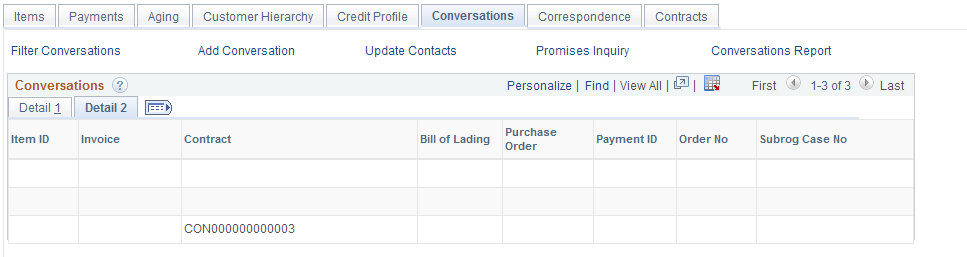
You can view conversations for inactive customers as well as for active customers here on the Conversations tab of the Collections Workbench or from pages in the Conversations component. Other pages show only conversations for active customers. Conversation details for inactive customers are read-only.
Field or Control |
Description |
|---|---|
Filter Conversations |
Click this link to access the Filter Conversations page (CWB_CONVFILTER_SEC), where you can select or enter attributes to narrow your search for conversations associated with the selected customer and display them in the Conversations grid on the Conversations tab of the Collections Workbench. |
Add Conversation |
Click this link to access the Conversations page (CONVER_DATA1_SS), where you can add a new conversation. The SetID, Business Unit, and Customer ID fields are populated based on the selected customer. You can add new conversation entries by clicking the Add Conversation Entry button on the Conversation page. You can add new conversations for active customers only. See Conversations Page. |
Update Contacts |
Click this link to access the Customer Contacts page (CWB_CUSTCONT_SEC), which lists the name of each contact associated with the selected customer. You can perform these activities from this page:
|
Conversations Report |
Click this link to access the Customer Conversations run control page (RUN_ARXCUSTCONVER) to run a report that lists the conversations for a customer for a specified period of time. See also PeopleSoft Receivables Reports: A to Z. |
Conversations grid |
The conversations associated with the selected customer based on your search criteria are listed on this grid. You can click on the link associated with a Conversation Date to access the Conversations page of the Conversations component, where you can review and update the details about the conversation associated with the selected Conversation Date. |
Use the Promise Date Inquiry page (CWB_PROMISEINQ) to search for and display promises associated with a selected customer.
Navigation:
Click the Promise Inquiry link on the Conversations tab of the Collections Workbench.
This example illustrates the fields and controls on the Promise Date Inquiry page. You can find definitions for the fields and controls later on this page.

This example illustrates the fields and controls on the Promise Date Inquiry page. You can find definitions for the fields and controls later on this page.
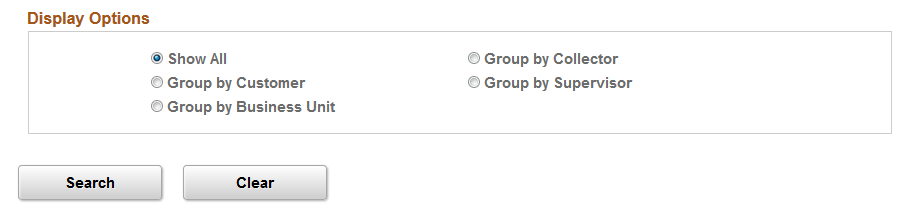
This example illustrates the fields and controls on the Promise Date Inquiry page. You can find definitions for the fields and controls later on this page.
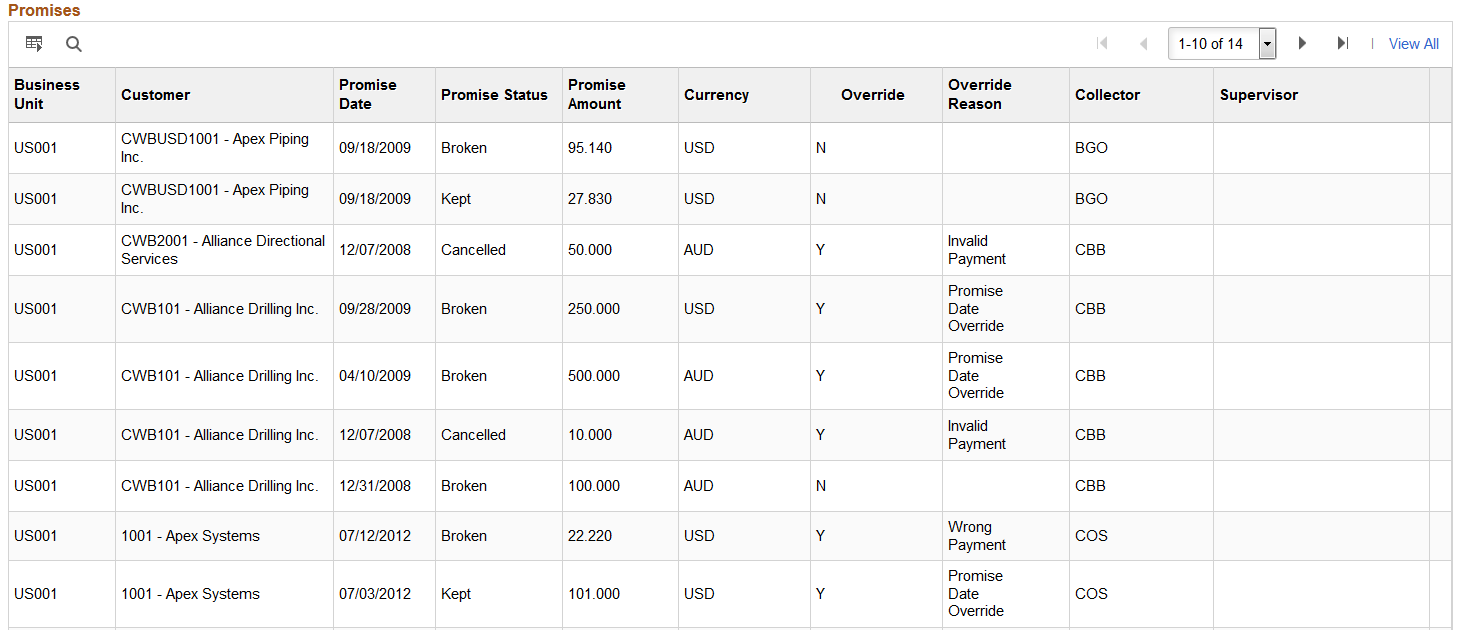
Field or Control |
Description |
|---|---|
Search Promises group box |
Select or enter the attributes that will narrow your search for promises made by a customer. |
Display Options group box |
Click on one of these options to determine how you want the promises to appear on the Promises list.
|
Promisesgrid |
When you click the Search button, promise information and associated details display based on your selection of the search criteria and your selection of a display option. |