Adding a Reference Reason to a Posted Item
If you want to associate additional reference reasons with an item for reporting or inquiry purposes, you can add additional codes after you post the item. This topic discusses how to add a reference reason to an item.
|
Page Name |
Definition Name |
Usage |
|---|---|---|
|
REF_REASON_CHNG |
Assign an additional reference reason to posted items, including items that the system creates for on-account payments, adjustments, and deductions on payment worksheets. |
Use the Reason Maintenance page (REF_REASON_CHNG) to assign an additional reference reason to posted items, including items that the system creates for on-account payments, adjustments, and deductions on payment worksheets.
Navigation:
This example illustrates the fields and controls on the Reason Maintenance page. You can find definitions for the fields and controls later on this page.
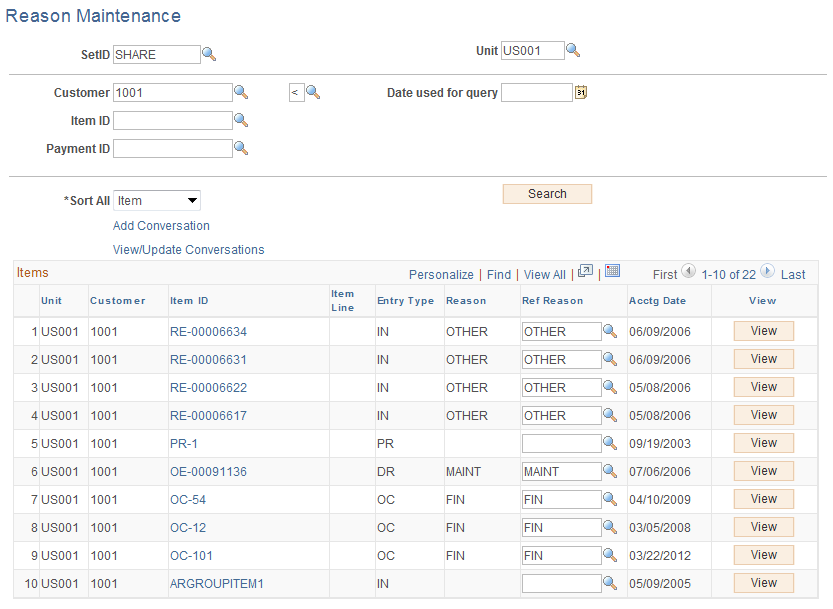
Enter search criteria for the items that you want to display on the page, and enter your sort criteria.
Field or Control |
Description |
|---|---|
Add Conversation |
Click this link to access the Conversations page, where you can add a new conversation. The SetID, Business Unit, and Customer ID fields are populated based on the selected customer. You can add new conversation entries by clicking the Add Conversation Entry button on the Conversation page. |
View/Update Conversations |
Click this link to access the Conversations page, where you can view and update existing conversations for the customer. If there are multiple conversations for the customer, you can select the conversation you want to view or update on the View/Update Conversations search page. You can also add, delete, or edit existing conversation entries on the Conversations page. This link appears when at least one conversation exists for the selected customer. |
Search |
Click to display items matching your search criteria and to sort the item list. |
Ref Reason (reference reason) |
Enter the additional reference reason for each item. |
View |
Click to access the Item Activity page and view activity for the item. |