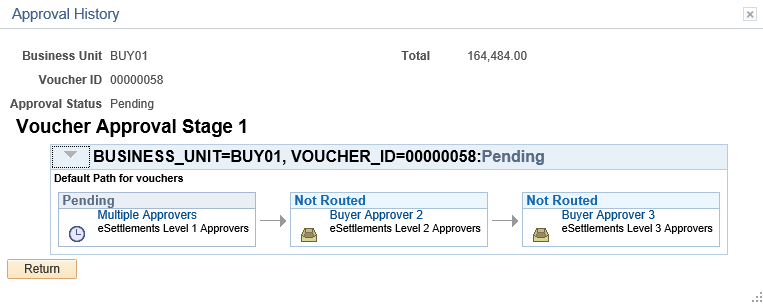Viewing Voucher Summary Information
This section discusses how to view voucher summary information.
|
Page Name |
Definition Name |
Usage |
|---|---|---|
|
VCHR_SUMMARY_PG |
View important voucher information, summarized from the other three primary pages, such as voucher header information, various statuses, and payment terms. Also view voucher entry information, such as the voucher source, the date entered, the user ID that entered the voucher, and the date and time on which the voucher was last updated. This page appears only after you save the voucher. |
|
|
EMVCHR_APPROVAL_IA |
View the details of the voucher approval. |
Use the Voucher - Summary page (VCHR_SUMMARY_PG) to view important voucher information, summarized from the other three primary pages, such as voucher header information, various statuses, and payment terms.
Also view voucher entry information, such as the voucher source, the date entered, the user ID that entered the voucher, and the date and time on which the voucher was last updated.
Navigation:
This example illustrates the fields and controls on the Voucher - Summary page. You can find definitions for the fields and controls later on this page.
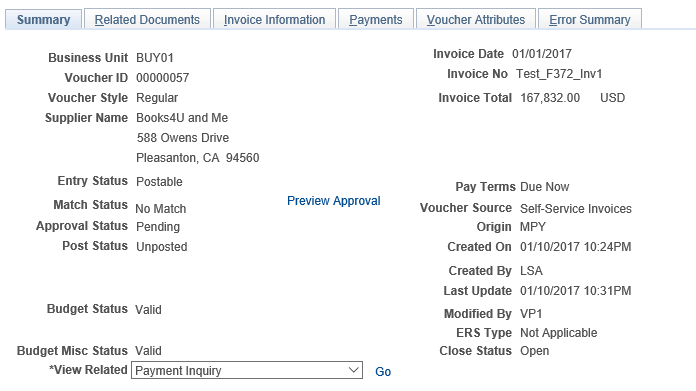
Field or Control |
Description |
|---|---|
Contract ID |
Displays the contract ID that is associated with this voucher. |
Entry Status |
Displays the phase of the voucher's processing. Values include Recycled, Approved, Open, and Postable. |
Match Status |
Values include Exception, Manually Overridden, Manually Set to Credit Note, Matched, Match - Dispute, No Match, and To Be Matched. If match exceptions exist, click the Exceptions link to access the Match Exception Workbench Details page. |
Post Status |
Voucher posting status: Posted: The Voucher Posting process has run successfully. Unposted: The Voucher Posting process has not been run. See Understanding the Voucher Posting and Payment Posting Processes. |
Document Tolerance Status |
If Document Tolerance checking is enabled, the system displays the Document Tolerance Status field. Values are: Valid: The voucher has passed document tolerance checking. Not Chk'd (not checked): The voucher requires document tolerance checking. If any amounts, quantities, or ChartFields are modified after the document tolerance is checked, the system resets the document tolerance status to Not Checked. Error: Exceptions were generated for the voucher during document tolerance checking. Click the link to access the Document Tolerance page, and override document tolerance exceptions. |
Budget Status and Budget Misc Status (budget miscellaneous status) |
Displays the budget checking status of the voucher total amount and nonprorated miscellaneous charges, respectively, if you are using Commitment Control. Values include: Error: When this value appears, the Budget Check Exception link also appears. Click the link to access one of the following two exception pages and review the error:
Not Chk'd (not budget checked). Valid. See Understanding the Commitment Control Feature in PeopleSoft Payables. |
Voucher Source |
Indicates the source that is used to create this voucher. |
Origin |
Displays the voucher origin. |
ERS Type |
Indicates the source for the ERS (evaluated receipt settlement) voucher. See ERS Vouchers. |
Close Status |
Displays the status of the voucher, Closed or Open. |
Comments |
Click to open the Voucher Comments page and view the comments entered at the time of closing the voucher. |
View Related |
Select from the following values and click Go to view related invoice information. The system opens the inquiry pages in new browser windows, so you can review both the invoice and the related information at the same time. Accounting Entries Inquiry: Select to access the Voucher Accounting Entries inquiry page and view accounting entries for posted vouchers. If a voucher has not yet been posted, the page does not display accounting entries. Payment Inquiry: Select to access the Payment Inquiry page and search for related payments. Purchase Order Inquiry: Select to access the Purchase Order Inquiry page and search for related purchase orders. Voucher Document Status: Select to access the Voucher Document Status inquiry page to view related documents. Voucher Inquiry: Select to access the Voucher Inquiry page and search for related vouchers. |
Preview Approval |
Click the link to open the Approval History page and view the details of the eSettlements voucher approval. This link is available when an eSettlements Voucher using AWE approvals has line level approval enabled and the distribution has not been submitted to workflow yet. |
Use the Approval History page (EMVCHR_APPROVAL_IA) to view the details of the voucher approval, when an eSettlements Voucher using AWE approvals has line level approval enabled and the distribution has not been submitted to workflow yet.
Navigation:
Click the Preview Approval link on the Voucher - Summary page.
This example illustrates the fields and controls on the Approval History page.