Reviewing Vouchers Selected for Payment
After you complete the Payment Selection process, you might need to review the voucher payments that have been selected for payment, place certain payments on hold, temporarily exclude some from the pay cycle, enforce separate payments for some, or review total payment amounts for the pay cycle by various criteria before you proceed with the Payment Creation process and your output processes.
|
Page Name |
Definition Name |
Usage |
|---|---|---|
|
PYCYCL_DATA_INQ |
View pay cycle payments using various search criteria and, as long as Payment Creation has not been run, select individual payments for exemption from the pay cycle, place payments on hold, or flag them for separate payment. |
|
|
PYCYCL_DATA_SUM |
View pay cycle data summarized by bank account and payment method. |
|
|
MTRC_AP_PYCYCL |
View pay cycle data summarized by bank account and payment method in a bar chart. |
Use the Pay Cycle Details page (PYCYCL_DATA_INQ) to view pay cycle payments using various search criteria and, as long as Payment Creation has not been run, select individual payments for exemption from the pay cycle, place payments on hold, or flag them for separate payment.
Navigation:
Click the Details link on the Pay Cycle Manager page.
Click the Details link on the Pay Cycle - Express Payments page.
This example illustrates the fields and controls on the Pay Cycle Details page (1 of 2). You can find definitions for the fields and controls later on this page.

This example illustrates the fields and controls on the Pay Cycle Details page (2 of 2). You can find definitions for the fields and controls later on this page.
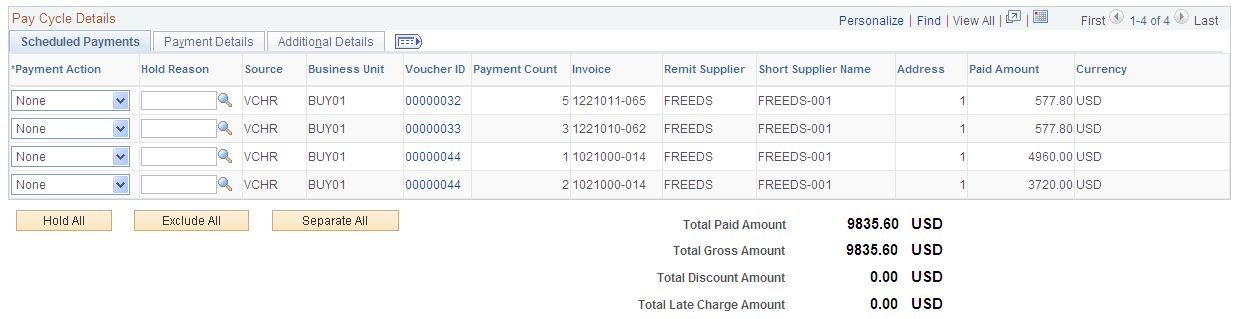
Select a pay cycle and click the Search button to view all scheduled voucher payments selected for your current pay cycle. You can limit your search using the other fields. For example, you might want to limit your search to a certain business unit.
Scheduled Payments
You can view selected scheduled payments and take action to hold, exempt, flag as a separate payment, or hold and flag as separate.
Field or Control |
Description |
|---|---|
Voucher ID |
Click to access the Voucher Inquiry page, where you can view details for the voucher. |
Action |
Select an action to perform on a selected scheduled payment. This field is available only after you run Payment Selection and before you run Payment Creation. Actions include: Exclude: Excludes the scheduled payment from the pay cycle. Unless you run a future pay cycle with a pay-from date that precedes the payment date on the excluded scheduled payment (and the payment meets the other selection criteria), this payment will not be picked up by a pay cycle again. Hold: Holds the payment from continued processing by the pay cycle. This payment will not be selected by a pay cycle again until you release the hold. Hold & Separate: Places the scheduled payment on hold and separate from any other payments to be paid to the same supplier from the same bank account and payment method. None: Takes no action. The payment remains selected and subject to processing in the current pay cycle run. Separate: Marks the scheduled payment to be paid separately from any other payments to this supplier from this bank account and payment method. Note: The system automatically sets all prepayment vouchers with an action value of None to ensure correct processing. You cannot change this default setting. |
Payment Details
This section displays general payment information, such as bank, account, payment method, and payment date.
Additional Details
This section displays additional payment information, such as pay group ID, EFT layout, and settle by method.
Action Buttons
Field or Control |
Description |
|---|---|
Hold All |
Click to hold all scheduled payments in the pay cycle. These payments will not be selected by a pay cycle until you release the hold. |
Exclude All |
Click to exclude all scheduled payments in the pay cycle. These payments will not be selected by a pay cycle unless that pay cycle has a pay-from date that precedes the payment date on the excluded scheduled payment (and the payment meets the other selection criteria). |
Separate All |
Click to mark all payments in the pay cycle for separate payment. |
Other Links
Field or Control |
Description |
|---|---|
Pay Cycle Summary |
Click to access the Pay Cycle Summary page, where you can view pay cycle data summarized by bank account and payment method. |
Pay Cycle Manager |
Click to access the Pay Cycle Manager page. |
Use the Pay Cycle Summary page (PYCYCL_DATA_SUM) to view pay cycle data summarized by bank account and payment method.
Navigation:
Click the Summary link on the Pay Cycle Manager page.
Click on the Summary link on the Pay Cycle - Express Payments page.
This example illustrates the fields and controls on the Pay Cycle Summary page. You can find definitions for the fields and controls later on this page.
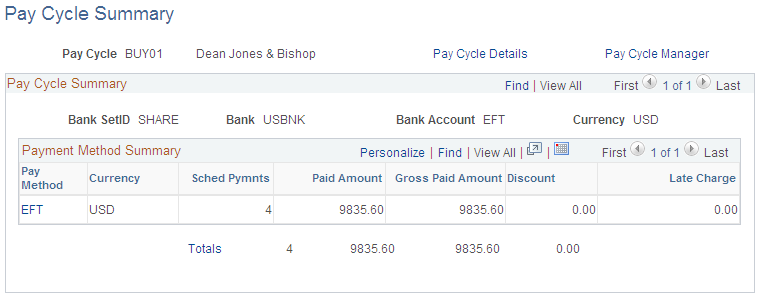
Payment Method Summary
Field or Control |
Description |
|---|---|
Pay Method |
Click the payment method code to transfer to the Pay Cycle Details page, where you can view the selected scheduled payments for this payment method. |
Totals |
Click to transfer to the Pay Cycle Details page and display all the scheduled payments paid from this bank account. |
Use the Pay Cycle Summary Metric page (MTRC_AP_PYCYCL) to view pay cycle data summarized by bank account and payment method in a bar chart.
Navigation:
This example illustrates the fields and controls on the Pay Cycle Summary Metric page. You can find definitions for the fields and controls later on this page.
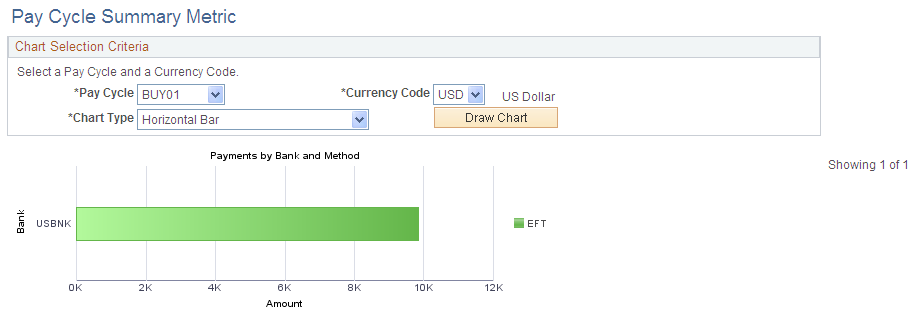
The Payments by Bank and Method chart is available for a pay cycle when Payment Creation has run, and displays all payment amounts for a single currency in the pay cycle, summarized by bank account and payment method. Clicking a bar on the chart displays the list of vouchers that are summarized and represented on the chart.
Field or Control |
Description |
|---|---|
Pay Cycle |
Select a pay cycle to display its summary data in a chart. |
Currency Code |
Select the currency of the pay cycle payments that you want to view. Only one currency can be displayed at a time. |
Chart Type |
Select what kind of chart to display. The options are Bar Chart, Horizontal Bar, Horizontal Stacked Bar, Percentage Stacked Bar, and Stacked Bar. After the chart appears, you can change this option and click the Draw Chart button to display the new chart type. |
Draw Chart |
Click to display the Pay Cycle Summary chart using the parameters that you specified. |
Pivot Grids on the Accounts Payable WorkCenter provides access to the Pay Cycle Summary Metric, which allows users to analyze data related to payments for a desired pay cycle or for multiple pay cycles. Data can be retrieved and analyzed by using various combinations of filters available on the Pay Cycle Summary Metric page. The main prompt fields for this Pay Cycle Summary Metric are Pay Cycle, Display Currency, From Date and To Date. Data is displayed in a grid based on the filter criteria, and a chart is drawn using values from the grid.
The Pivot Grid Drill Down page is used to view the pay cycle data summarized by bank account and payment method in a bar chart. By clicking any of the values on the grid, a detailed data grid appears. The Detailed data grid has a Related Action drop down, clicking which the system displays the Payment Inquiry page to give more details about the payments.