Reviewing Payment Information
PeopleSoft Payables includes several inquiry pages and reports that enable you to examine the detail associated with your payments. The inquiry pages are just a starting point. You might find that you want to use PeopleTools to create additional inquiry pages that contain the data that you need organized in the manner that you desire.
|
Page Name |
Definition Name |
Usage |
|---|---|---|
|
PYMNT_INQ_SRCH |
Search on payments using specific search criteria to create a list of detailed payment information or display a chart of payments by date. |
|
|
PYMNT_VCHR_DET_SEC |
View more detailed information about a payment voucher. |
|
|
PYMNT_RPLCD |
View those payments for which you have replaced the payment reference number. Payment reference numbers are replaced when you recreate checks in a pay cycle. |
|
|
VNDR_PAYINQ_HLD |
View vouchers that are scheduled for payment, yet are on hold. |
|
|
VNDR_PAYINQ_OVRDUE |
View vouchers that are overdue for a supplier. |
Use the Payment Inquiry page (PYMNT_INQ_SRCH) to search on payments using specific search criteria to create a list of detailed payment information or display a chart of payments by date.
Navigation:
This example illustrates the fields and controls on the Payment Inquiry page (1 of 3). You can find definitions for the fields and controls later on this page.
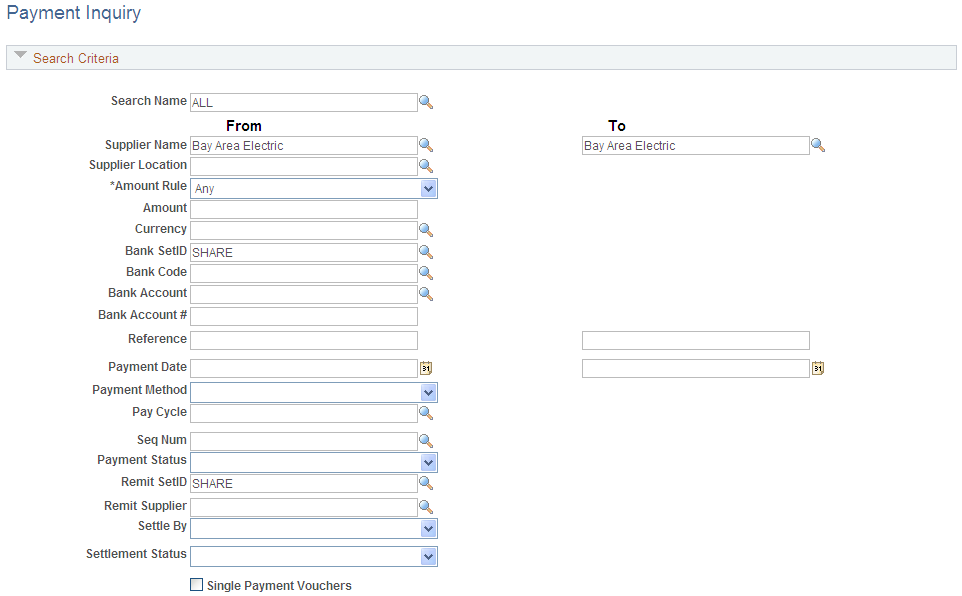
This example illustrates the fields and controls on the Payment Inquiry page (2 of 3). You can find definitions for the fields and controls later on this page.
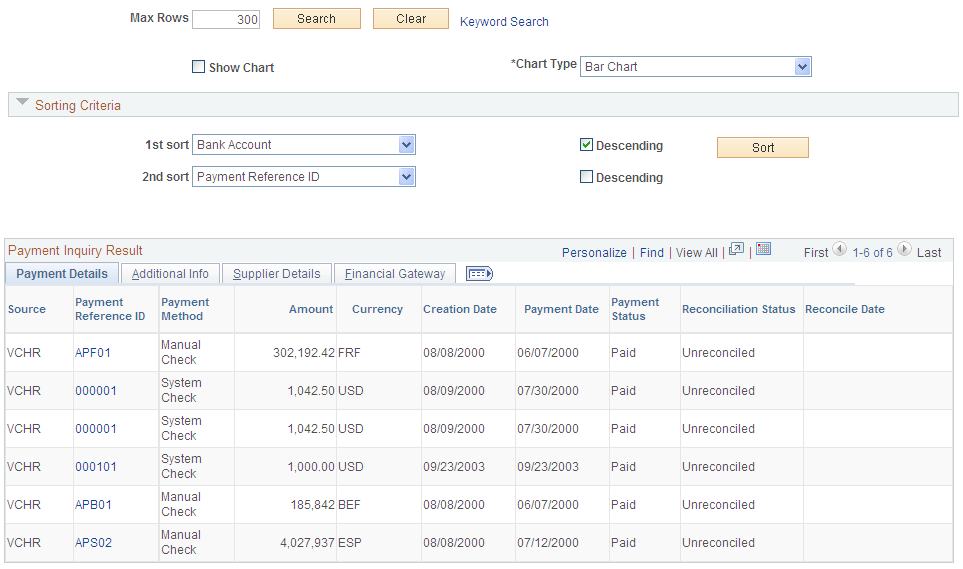
This example illustrates the fields and controls on the Payment Inquiry page (3 of 3). You can find definitions for the fields and controls later on this page.
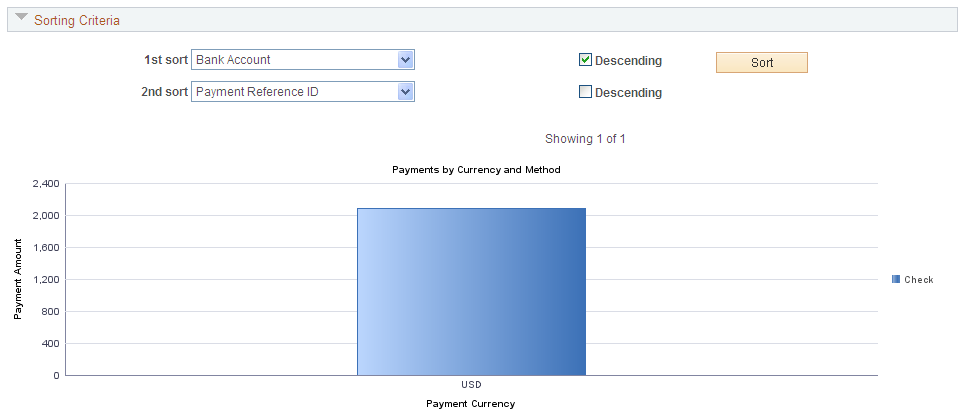
Note: Multiple views of this page are available by clicking the tabs in the scroll area. Fields that are common to all views are documented first.
Search Criteria
Field or Control |
Description |
|---|---|
From Payment Date and To Payment Date |
Enter to search for a payment that was issued on a particular date or in a range of dates. When you select the Show Chart option, these are required fields. |
Payment Status |
Select a specific payment status. Options are as follows: Alignment, Deleted, Escheated, Overflow, Paid, Pre-Note, Replaced, Same Ref (same reference), Stale, Stop, Undo, or Void. |
Settle by |
Select a settlement method of Gateway or Pay Cycle. |
Settlement Status |
Select a settlement status. Options are: Canceled, Error, Hold, Loaded, None, Paid, Received, or Send. |
Schedule ID |
Enter a schedule ID number to review payments in a payment schedule. This field only displays if you enable federal payment schedules. |
Single Payment Vouchers |
Select to limit returned results to only single payment vouchers. |
Show Chart |
Select this option to display a summary of payments by amount and currency chart. The paid amount can only be displayed in one currency, which is the payment currency. Clicking a bar on the chart displays the list of payments that are represented on the chart. This option requires you to specify a date range in the From Date and To Date fields. The dates cannot span more than 31 days. |
Chart Type |
Select what kind of chart you want to display. The options are: Bar Chart, Horizontal Bar, Horizontal Stacked Bar, Percentage Stacked Bar, and Stacked Bar. After the chart is displayed, you can change this option and click the Search button to display the new chart type. |
Max Rows |
Enter the maximum number of rows that you want to appear in the grid. The maximum number of rows displayed is determined after the search criteria is applied and after the sort criteria is applied. |
Keyword Search |
Click on the Keyword Search link to view the component custom search page. You can search more fields compared to the standard tools search. The search can be performed only after the payments index is built. For more information on global search and search pages, see Understanding Financials and Supply Chain Search, Understanding Global Searches, Understanding Keyword Search within Components, Understanding Search Results, Understanding Performance Considerations within Financial and Supply Chain Management Search, Understanding the Build Index Process and Understanding Search Attachments |
This example illustrates the fields and controls on the Keyword Search for Payments.
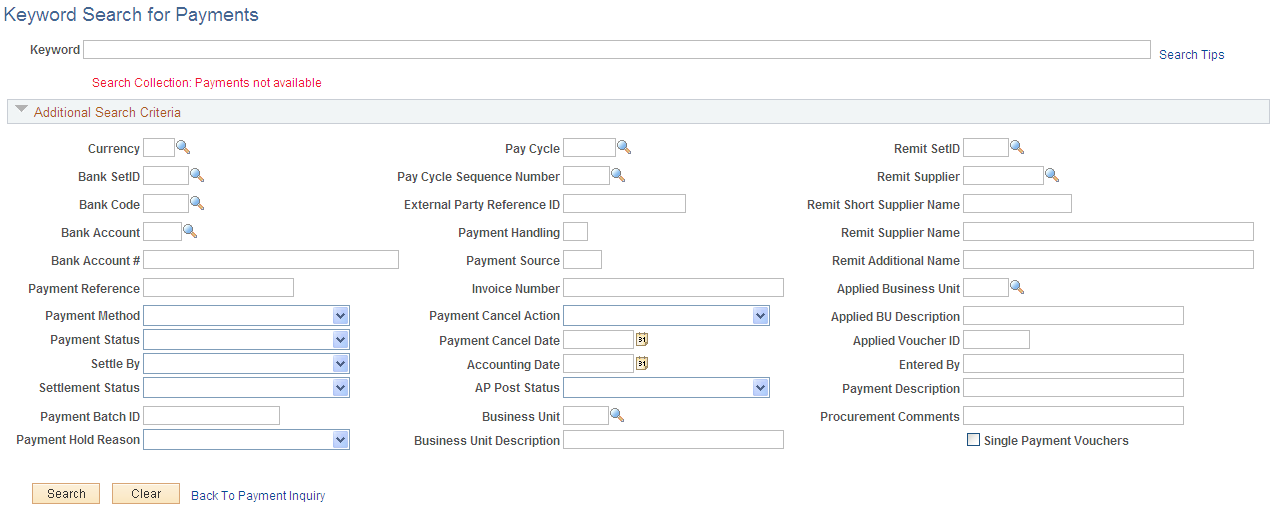
Sorting Criteria
Field or Control |
Description |
|---|---|
1st sort |
Specify how your inquiry results will be sorted. The options are Account, Amount, Currency, Date, Paycycle, Pymnt Ref (payment reference), Remit Vndr (remit supplier), and Supplier. Select whether the data is to be sorted in Descending order. |
2nd sort |
Select a field to sort by in the 2nd sort field for a more detailed sort within your first sort. Available choices are the same as for the first sort. Again, indicate whether the data is to be sorted in descending order. |
Payment Details Tab
Field or Control |
Description |
|---|---|
Payment Reference ID |
Click the payment reference ID number to access the Vouchers For a Payment page, where you can view the vouchers that make up this payment. |
Reconciliation Status |
Displays whether the payment has been reconciled. |
Reconcile Date |
Displays the reconciliation date if the payment has been reconciled. |
Additional Info Tab
Lists the post status, cancel status, pay cycle, and bank information associated with the payment.
Supplier Details Tab
Lists the supplier name, location and address associated with the payment.
Financial Gateway Tab
Lists summary information for payments settled through the Financial Gateway.
Field or Control |
Description |
|---|---|
Payment Details |
Click to access the Review Payment Details page and review settlement detail information. |
Use the Vouchers For a Payment page (PYMNT_VCHR_DET_SEC) to view more detailed information about a payment voucher.
Navigation:
Click the Payment Reference ID link on the Payment Inquiry page.
This example illustrates the fields and controls on the Vouchers For a Payment page. You can find definitions for the fields and controls later on this page.
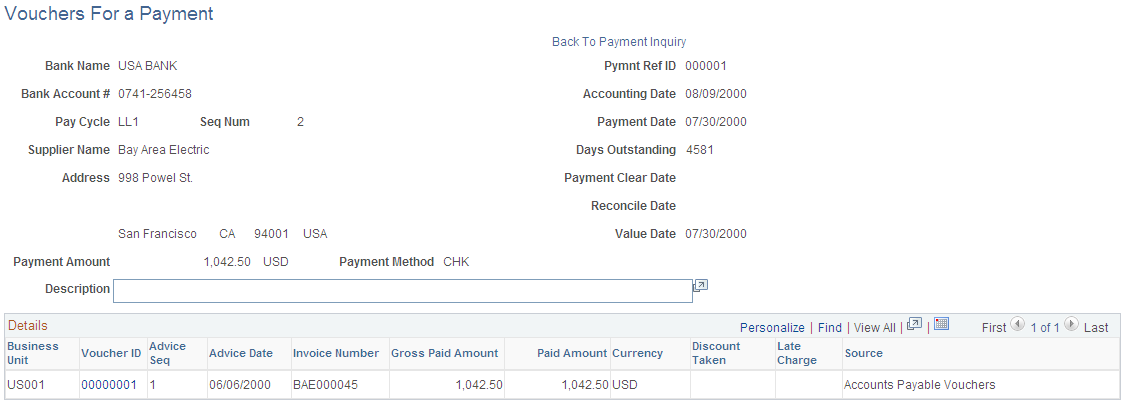
Field or Control |
Description |
|---|---|
IBAN |
PeopleSoft Payables cancellation processing logic for scenarios involving purchase orders and Commitment Control integration |
Days Outstanding |
Displays the number of days difference between the payment date and the due date for unreconciled payments. |
Value Date |
Displays when the funds actually clear the bank. |
Approved By |
Displays the person who approves the pay cycle. This is for Federal only and is set at the Pay Cycle Certification page. |
Approval Date |
Displays the date the pay cycle was approved. This field only displays when you enable the Federal Payments feature. |
Treasury Chk # (Treasury check number) |
Displays the check number that the U.S. Treasury issued to pay an obligation on behalf of an agency. This can also represent an electronic payment number issued by the U.S. Treasury via electronic funds transfer. This field only displays when you enable the Federal Payments feature. |
Voucher ID |
Click to access the Voucher Inquiry page, where you can view details for this voucher. |
Use the Replaced Payments page (PYMNT_RPLCD) to view those payments for which you have replaced the payment reference number.
Payment reference numbers are replaced when you recreate checks in a pay cycle.
Navigation:
You must recreate checks in a pay cycle before using this page.
Field or Control |
Description |
|---|---|
Old Payment Ref (old payment reference) |
Displays the payment reference number that was changed. |
New Payment Ref (new payment reference) |
Displays the current payment reference number. |
|
Click to access the Payment Inquiry page. Clicking this button next to the Old Payment Reference number transfers you to the Payment Inquiry page for that Reference number. Clicking this button next to the New Payment Reference number transfers you to the Payment Inquiry page for the current reference number. |
Use the Scheduled Payments on Hold page (VNDR_PAYINQ_HLD) to view vouchers that are scheduled for payment, yet are on hold.
Navigation:
This example illustrates the fields and controls on the Scheduled Payments on Hold page. You can find definitions for the fields and controls later on this page.
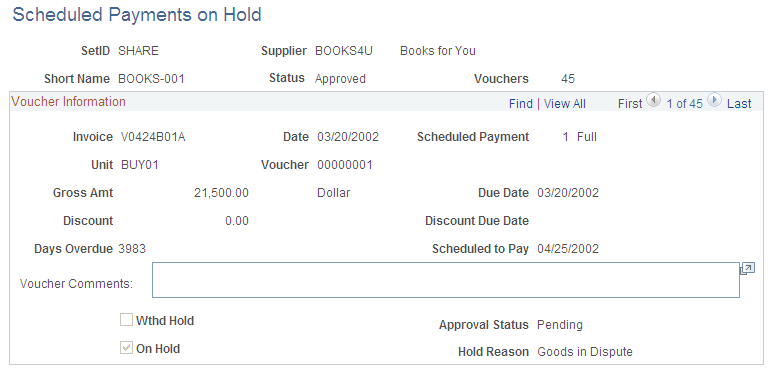
Note: This page displays vouchers that are on hold, on hold for withholding, pending approval, or denied approval.
Field or Control |
Description |
|---|---|
Vouchers |
Displays the number of vouchers on hold for this supplier. |
Scheduled Payment |
Displays the ID of the payment that is on hold and whether full or partial payment will be made. |
Scheduled to Pay |
Displays the date that the payment is scheduled to be paid. This could be the Due Date, the Discount Due Date, or a more current date, if the voucher was entered after both of these dates. |
Use the Overdue Scheduled Payments page (VNDR_PAYINQ_OVRDUE) to view vouchers that are overdue for a supplier.
Navigation:
This example illustrates the fields and controls on the Overdue Scheduled Payments page. You can find definitions for the fields and controls later on this page.
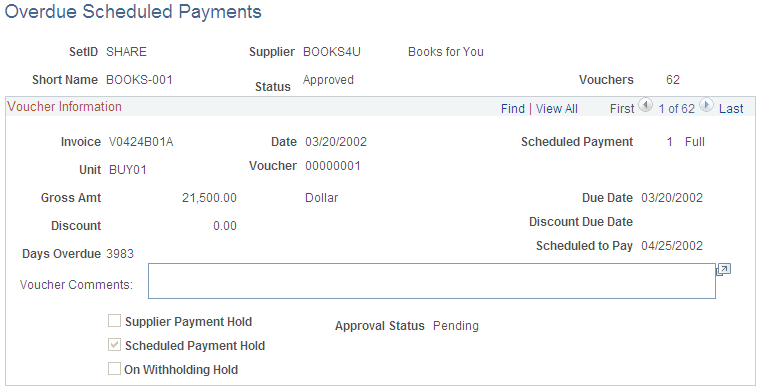
Overdue scheduled payments must exist before you can access this page.
The fields on this page are similar to those on the Scheduled Payments on Hold page.
Field or Control |
Description |
|---|---|
Supplier Payment Hold |
Displays as selected if the supplier was placed on hold in the Supplier component (VNDR_ID). |
Scheduled Payment Hold |
Displays as selected if the scheduled payment was placed on hold in the Voucher component (VCHR_EXPRESS). |
On Withholding Hold |
Displays as selected if a withholding exception is generated during the Pay Cycle Application Engine process (AP_APY2015). |
