Processing System for Award Management Data
|
Page Name |
Definition Name |
Usage |
|---|---|---|
|
RUN_SAM_LOAD |
Run the Load process to create and update suppliers or customers. Note: Run the process from Suppliers to create and update existing suppliers. |
|
|
AP_SAM_FILE_INQ |
View the SAM Load status. |
|
|
USF_INQUIRE |
View entity records and create either suppliers or customers. |
|
|
USF_CREATE |
Create a supplier with the entered commercial or federal entity information. |
|
|
USF_CREATE |
Create a customer with the entered federal entity information. |
Use the Load SAM File (RUN_SAM_LOAD) page to create and update existing SAM suppliers or customers.
Navigation:
This example illustrates the fields and controls on the Load SAM File page. You can find definitions for the fields and controls later on this page.
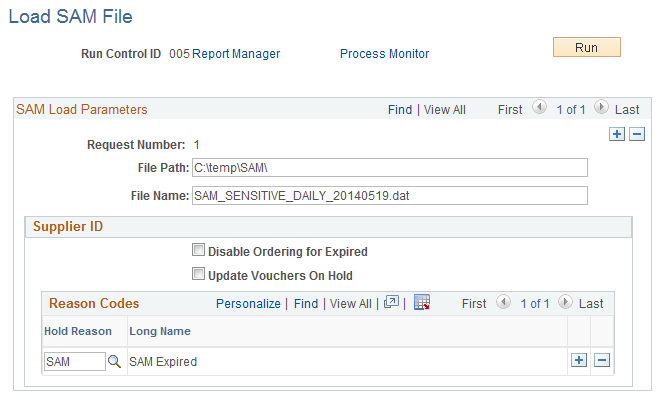
Field or Control |
Description |
|---|---|
Request Number |
Enter a processing request number. |
File Path and File Name |
Enter a file path and a specific file name for processing. |
Disable Ordering for Expired |
Select to prevent the system from creating purchase orders and vouchers for expired suppliers. |
Update SAM Vouchers On Hold and Hold Reason |
Select to enable held SAM vouchers to be processed and to define the held voucher types that the system will update. |
Use the Inquire SAM File Information (RUN_SAM_LOAD) page to view the SAM Load status.
Navigation:
This example illustrates the fields and controls on the Inquire SAM File Information page.
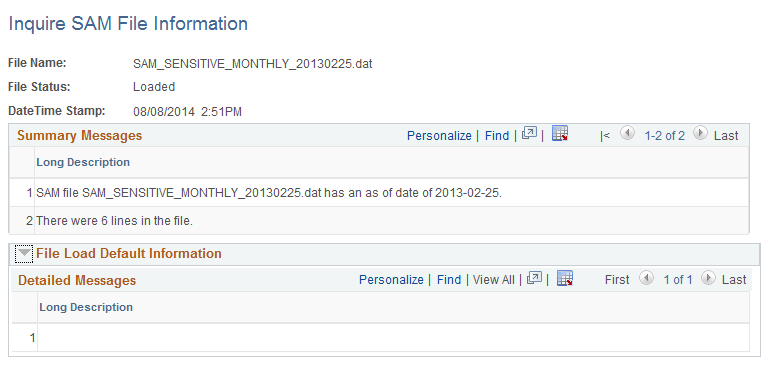
You can search the loaded files by either the File Name or the File Status. The Summary Messages section lists the date on which the file was processed and how many lines were in the file. The File Load Default Information section lists any field defaults assigned by the process as well as any warnings or error messages.
Use the SAM Entity Inquiry (USF_INQUIRE) page to view all the entity records and create either suppliers or customers.
Navigation:
This example illustrates the fields and controls on the SAM Entity Inquiry page 1 of 4. You can find definitions for the fields and controls later on this page.
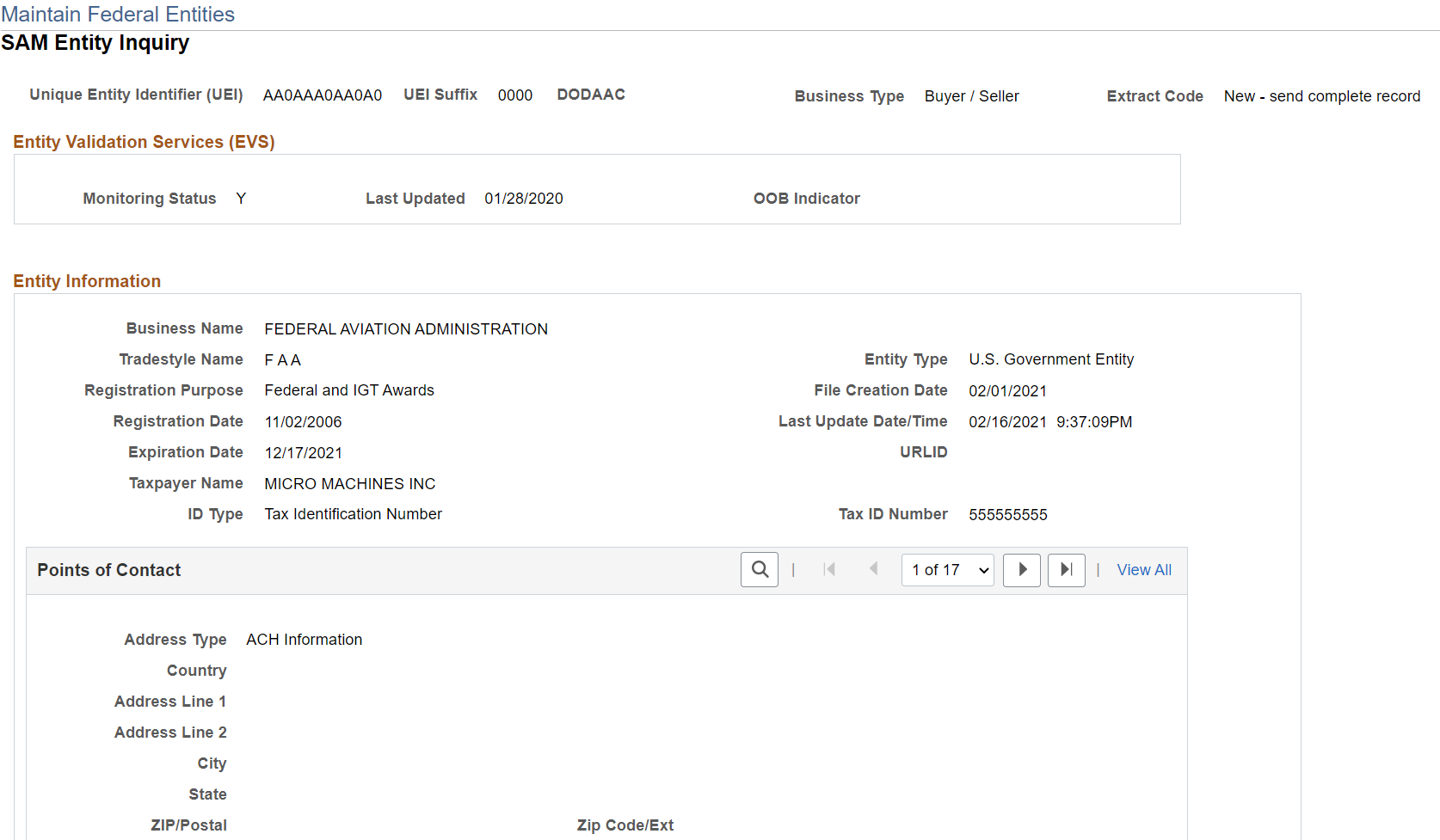
This example illustrates the fields and controls on the SAM Entity Inquiry page 2 of 4. You can find definitions for the fields and controls later on this page.
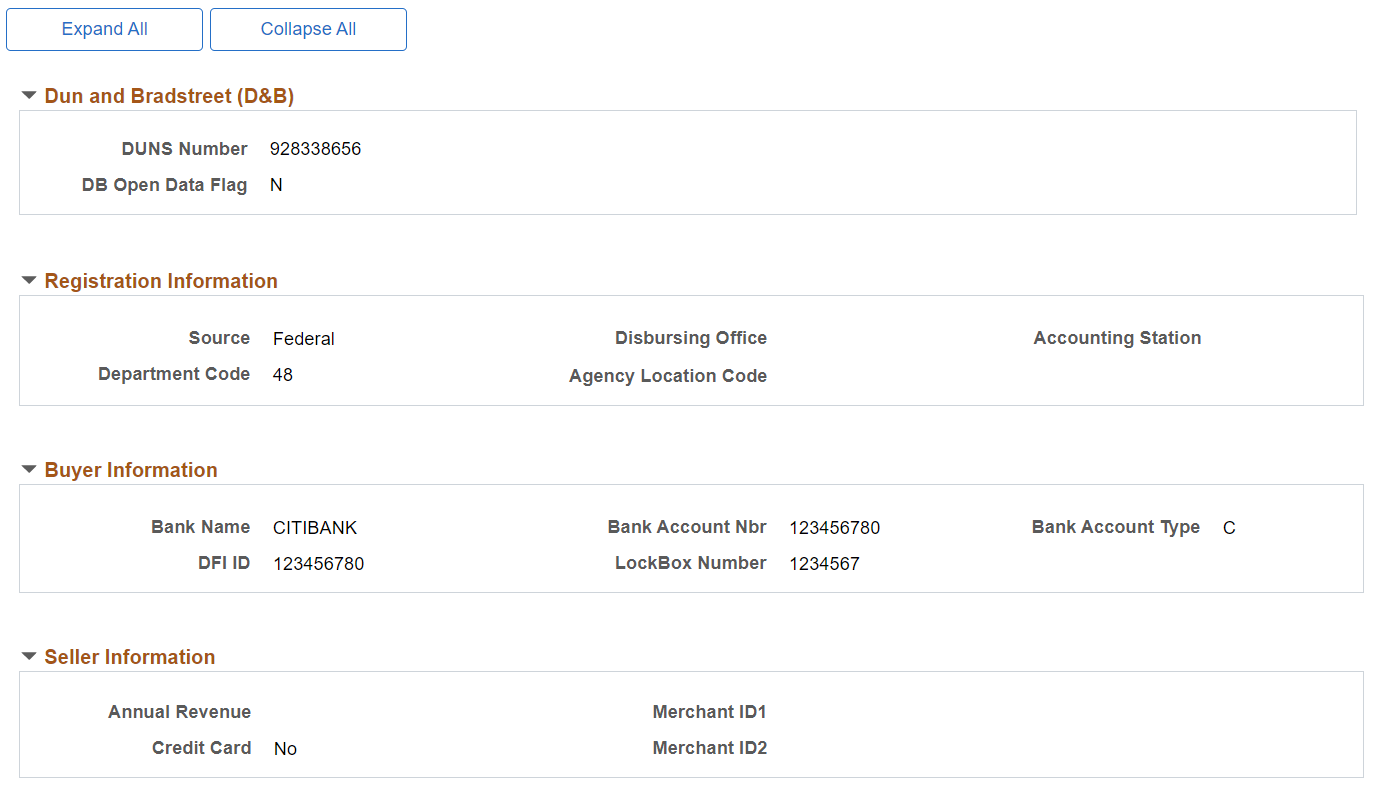
This example illustrates the fields and controls on the SAM Entity Inquiry page 3 of 4. You can find definitions for the fields and controls later on this page.
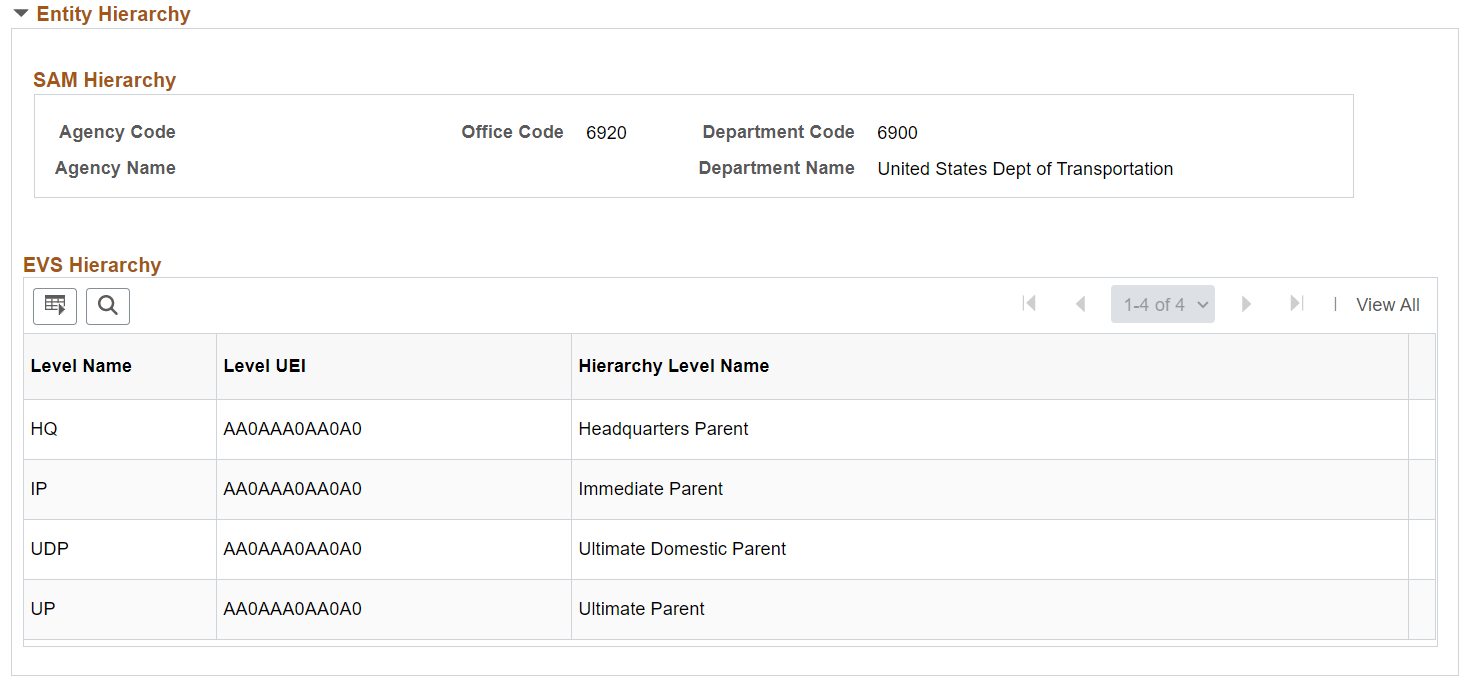
This example illustrates the fields and controls on the SAM Entity Inquiry page 4 of 4. You can find definitions for the fields and controls later on this page.
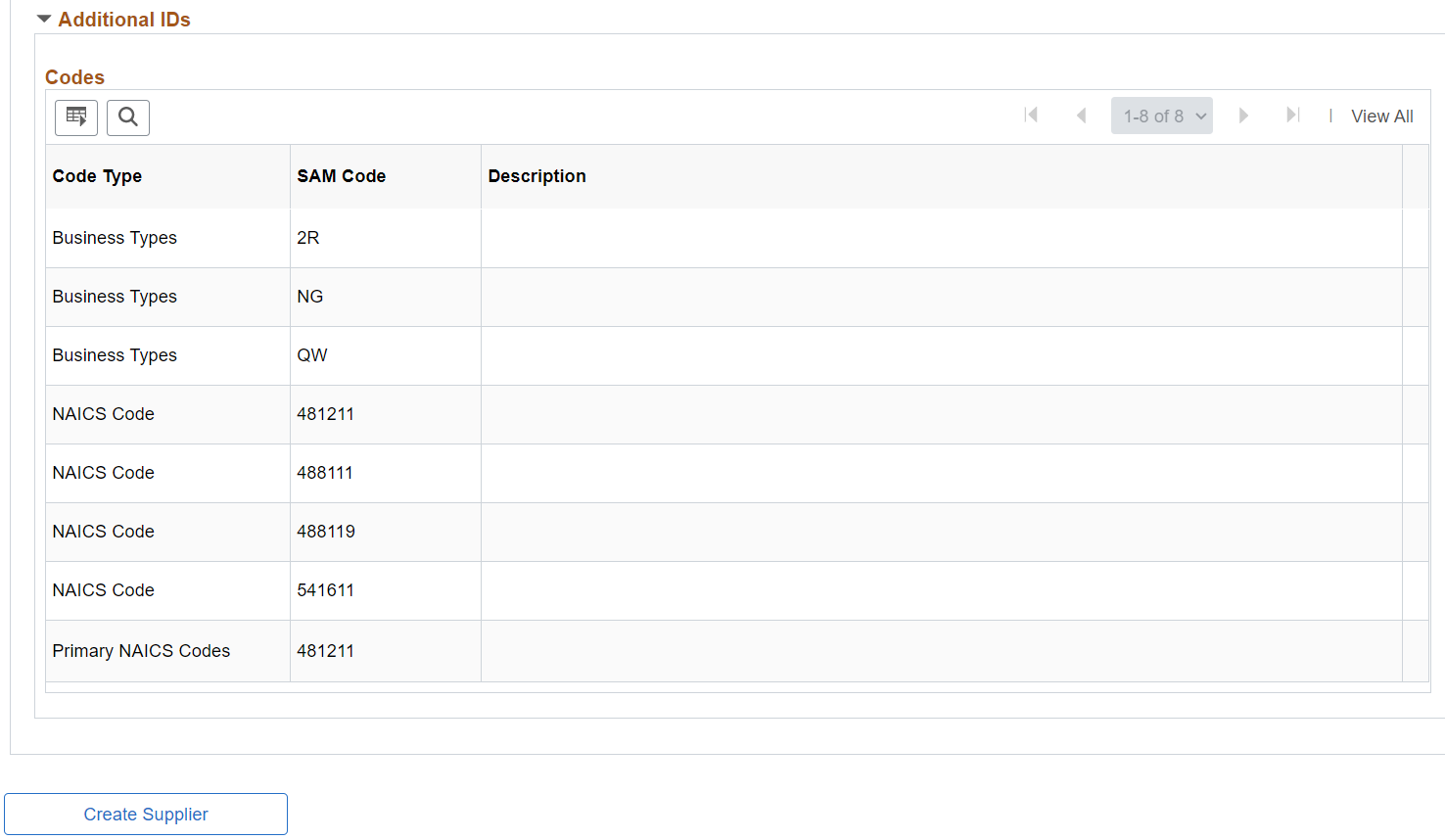
Field or Control |
Description |
|---|---|
Taxpayer Name |
Displays the Taxpayer’s name. |
Suppliers |
Click this link to access the Supplier Information page for this supplier. |
Create Supplier/Customer |
Click to access the SAM Entity Create page and to use this page to create a new supplier. Note: For Suppliers - The Create Supplier button appears only when the Maintain Entities page is accessed from the Supplier menu. If the Entity Type is Federal, the Business Type must be either seller or buyer/seller for the Create Supplier button to appear. For Customers - The Create Customer button appears only when the Maintain Entities page is accessed from the Customer menu AND the Entity Type is Federal with a Business Type of Buyer or Buyer/Seller. |
Business Name |
Displays the legal business name of the entity. |
Cage Code |
Displays the Commercial And Government Entity (CAGE) Code, which is a unique identifier assigned to an entity which provides a standardized method of identifying a given facility at a specific location. All U.S. entities must meet a CAGE Code validation process, or will be assigned one by the Defense Logistics Information Service (DLIS). |
Entity Type |
Displays the structure of the entity as defined by the IRS. |
Tradestyle Name |
Displays the Doing Business As name of the entity. This name must be different from the Legal Business Name. |
.csv File Date |
Displays the date of the file that last updated the entity record. |
Registration Date |
The date the initial entity registration was submitted, this date will not change. |
Entity Start Date |
Displays the date the entity was started or acquired. |
Expiration Date |
Displays the system generated date for the date when the entity's registration expires. |
ID Type |
Displays the Tax Identifier type. |
Tax ID Number |
Displays the Taxpayer Identification Number (TIN) for an Entity, either Social Security Number for Sole Proprietors, or Employer Identification Number (EIN). The EIN will be validated by the Internal Revenue Service (IRS). |
Address Type |
Displays the type of address. |
DUNS |
Displays the entity’s DUNS number. |
DB Open Data Flag |
Indicates whether the Business name and Physical address are sourced from D&B. The options displayed are Y or N. |
Disbursing Office |
Displays the unique symbol assigned by the Treasury IPAC system for the disbursing office. The disbursing office has a relationship to the agency location code. |
Department Code |
Displays the Agency/Department code derived from the Treasury Index. |
Agency Location Code |
Displays the Agency Location Code, which is used to identify accounting reports and documents prepared by or for agency accounting stations and disbursing offices. The Agency Location Code is provided by Treasury. |
Debt Subject To Offset |
Displays the Debt Subject To Offset (Flag) which tracks status of an outstanding Delinquent Federal Debt owed by the registrant. This flag set to Yes (Y) indicates that the registrant has been determined to have a delinquent obligation owed to the U. S. Federal Government as shown by records at the Department of the Treasury. No (N) means the Treasury Department found no delinquent obligation. A non-entry [-] indicates that this registrant has not yet been verified with Treasury. Foreign registrations are not verified. |
Accounting Station |
Displays the Accounting Station (Fiscal Station Number), which is a six-digit number that identifies the activity which is responsible for performing the official accounting and reporting for the funds. |
Credit Card Selection |
Displays whether an entity is willing to be paid by Government credit card. “Y” indicates that they will and “N”, the default, indicates they will not. |
ABA Routing Number |
Displays the entity's American Bankers’ Association (ABA) Routing Number. This number must correspond to the name of the financial institute. |
Account Number |
Displays the entity's financial account number. |
Annual Revenue |
Displays the agency's total revenue from Intra-governmental sales for the previous fiscal year. |
Merchant ID1 |
Displays the number assigned to an entity by the bank that processes their credit card receipts. The Merchant ID Number is similar to a routing number. This field is for Government Use Only. |
Merchant ID2 |
Displays an alternate ID to Merchant ID 1. It is used if the registering entity has two routing numbers (uses both banks). This field is for Government Use Only. |
Level Name |
Indicates whether the row is for the Immediate Parent, Headquarters Parent, Ultimate Domestic Parent, or Ultimate Parent. |
Level UEI |
Displays the Unique Entity Identifier (UEI) for the parent entity. |
Hierarchy Level Name |
Displays the description of the parent entity (For parent, Parent Name is entered here. For SAM, any other description sent in the SAM file for the parent entity). |
Hierarchy Department Code |
Displays the Agency/Department code derived from the Treasury Index. |
Agency Code |
Displays the code for the U.S. Government Agency derived from the NIST 800-87 listing. |
Code Type |
Identifies whether the code is Business Type (BUS), Federal Supply Class (FSC), Organization Code (ORG), Public Service Codes (PSC), Standard Industry Codes (SIC), NAICS Code (USA), USE (NAICS Code Exception), or USP (Primary NAICS Code). |
Supplier/Customer SetID |
Displays to identify the SetID of the supplier/customer previously built from this entity. |
Supplier/Customer |
Displays to identify the supplier/customer previously built from this entity. |
Status |
Displays to identify the status of the supplier/customer. |
Name |
Displays to identify the supplier/customer name. |
Corporate SetID |
Displays the SetID of the immediate parent. |
Corporate Supplier/Customer |
Displays the supplier/customer ID of the immediate parent. |
Use the SAM Entity Create (USF_CREATE) page to create a supplier with the entered staged entity information.
Navigation:
Click the Create Supplier button.
This example illustrates the fields and controls on the SAM Entity Create Supplier page. You can find definitions for the fields and controls later on this page.
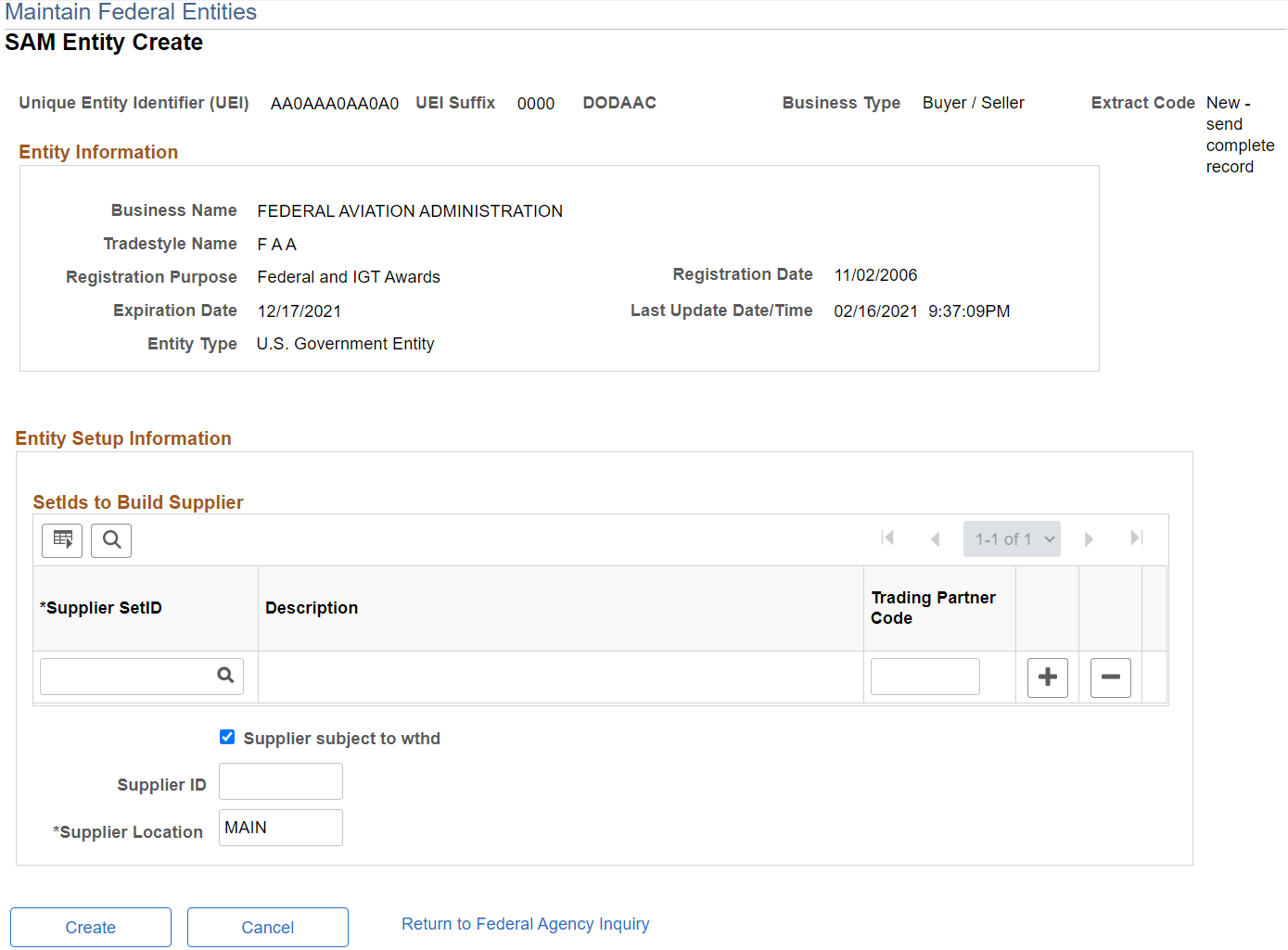
Field or Control |
Description |
|---|---|
Supplier SetID |
Select a SetID with which you want to build the supplier. You can add set IDs. Note: For a given SetID, you can build the supplier only once. |
Trading Partner Code |
Enter the Trading Partner Code value for the agency, if building a customer for a federal agency. |
Supplier subject to withholding |
Deselect this check box if the supplier is not subject to withholding. If suppliers are subject to withholding, the system prompts you to enter the required information after it completes the supplier creation process. |
Supplier ID |
Enter an ID number. If you leave this field blank, the system automatically assigns a supplier ID number. |
Supplier Location |
Displays the default value of MAIN, which you can override. |
Create |
Click to create a supplier using the entered supplier and staged entity information. The system will display a confirmation message; click Yes to continue creating a SAM supplier. |
Cancel |
Click to clear the values on this page and return to the SAM Entity Inquiry page. |
Return to Federal Agency Inquiry |
Click to return to the Federal Agency Inquiry page. The system does not clear the populated values and if you transfer back to the create page, these values will remain populated for the current session. |
Use the SAM Entity Create (USF_CREATE) page to create a customer with the entered staged entity information.
Navigation:
Click the Create Customer button.
This example illustrates the fields and controls on the SAM Entity Create Customer page. You can find definitions for the fields and controls later on this page.
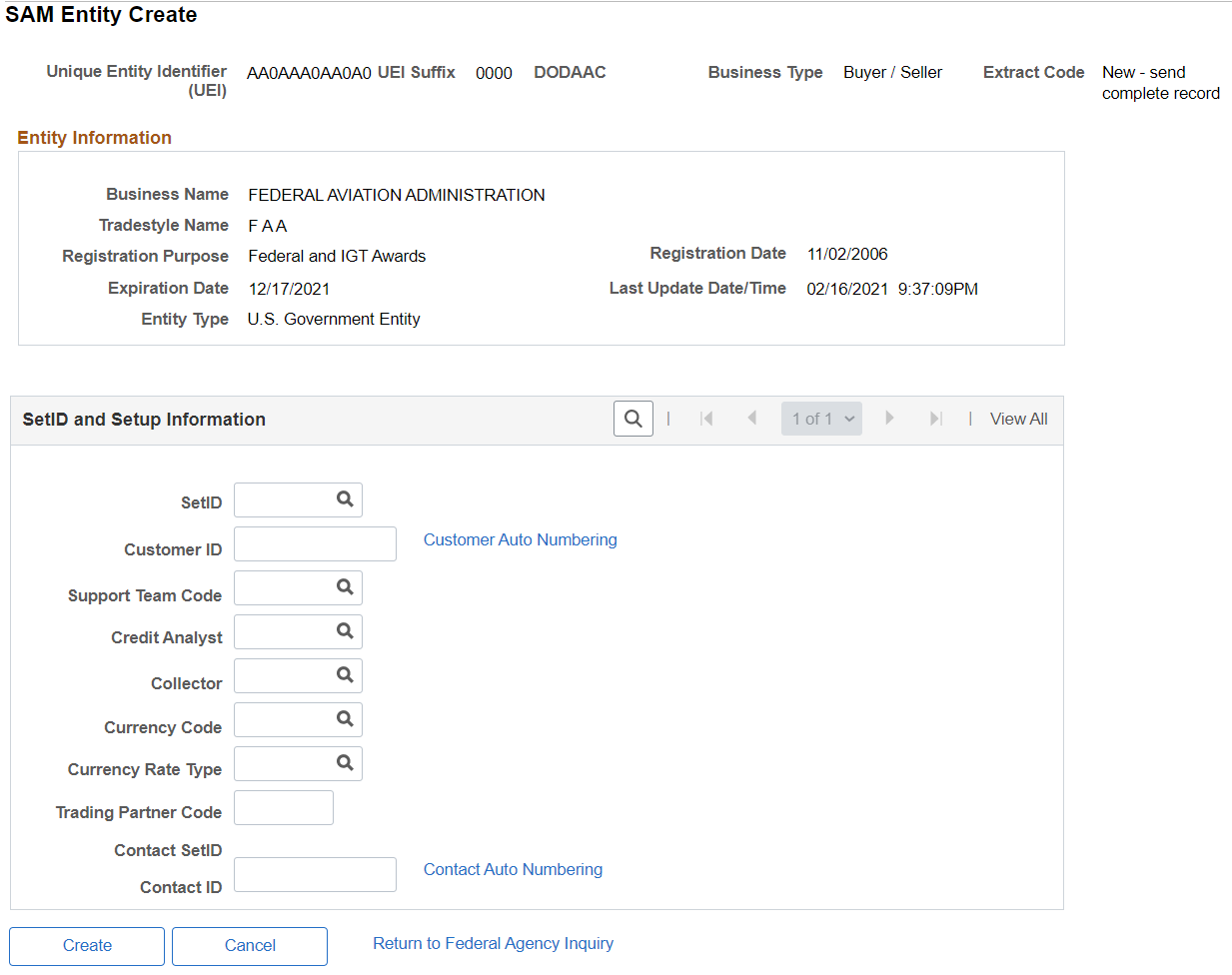
Field or Control |
Description |
|---|---|
SetID |
Select a SetID with which you want to build the customer. You can add set IDs. |
Customer ID |
Enter a customer ID or leave blank for the system to use Auto Numbering. |
Trading Partner Code |
Enter the Trading Partner Code value for the agency. |
Create |
Click to create a customer using the entered customer and staged entity information. When the customer is created successfully you will get a message that the customer has been created successfully. When you click the OK button, you will be transferred back to the SAM Entity Inquiry page where the new customer will be listed in the customer grid and a link will be enabled so you can transfer to the Customer component. |
Cancel |
Click to clear the values on this page and return to the SAM Entity Inquiry page. |
Return to Federal Agency Inquiry |
Click to return to the Federal Agency Inquiry page. The system does not clear the populated values and if you transfer back to the create page, these values will remain populated for the current session. |