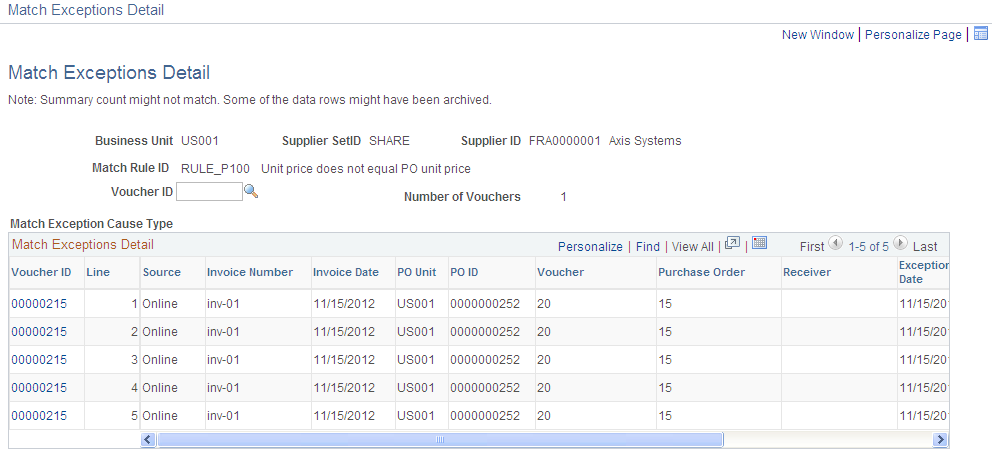Managing Matches and Match Exceptions
These topics provide an overview of the Match Workbench and discuss how to:
Search for vouchers to be matched.
Search for matched vouchers.
Undo matched vouchers.
Review matches.
Review match exceptions.
Review suppliers disputed vouchers and match history.
The Match Workbench comprises of various associated pages that enable you to query match information, override exceptions, correct errors, create debit memos, put vouchers on a match hold, and initiate the Matching process on demand. Configure the Match Workbench according to your business requirements:
Specify what match actions are allowed on the Match Workbench on the Match Rule Type page.
Define the workbench details for each match rule on the Match Rules - Workbench page.
Define the match rule processing order on the Match Rule Control page which is the order match rules are displayed on the Match Workbench.
Create personalized search parameters that you can use to query match information.
Match Workbench Search Fields
You can create personalized search parameters from the fields in the following list:
Business Unit (required)
Match Status (required)
Buyer ID
Approval Status
Control Group ID
Entered on
Gross Invoice Amount
Invoice Date
Invoice Number
Item ID
Item SetID
Last User to Update
Match Due Date
Match Rule ID
Match Type
Origin
Packing Slip Number
Voucher ID
PO Business Unit
PO Number
Receiving Business Unit
Receipt Number
Scheduled to Pay
Supplier SetID
Supplier ID
Supplier Location
Voucher Source
Voucher Style
User ID
Financial Sanctions Status
Note: Certain fields have other field dependencies. As an example, if you select Supplier ID the system warns you that Supplier SetID is a prerequisite field for Supplier ID and requires you to also select it.
Use the Match Workbench page (AP_MTCH_WB) to view a list of vouchers and match information, according to specified search criteria.
Navigation:
This example illustrates the fields and controls on the Match Workbench page - To Be Matched selection (1 of 2). You can find definitions for the fields and controls later on this page.
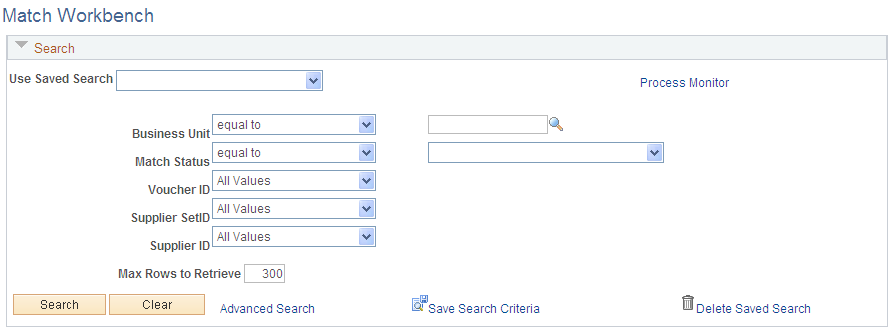
This example illustrates the fields and controls on the Match Workbench page - To Be Matched selection (2 of 2). You can find definitions for the fields and controls later on this page.
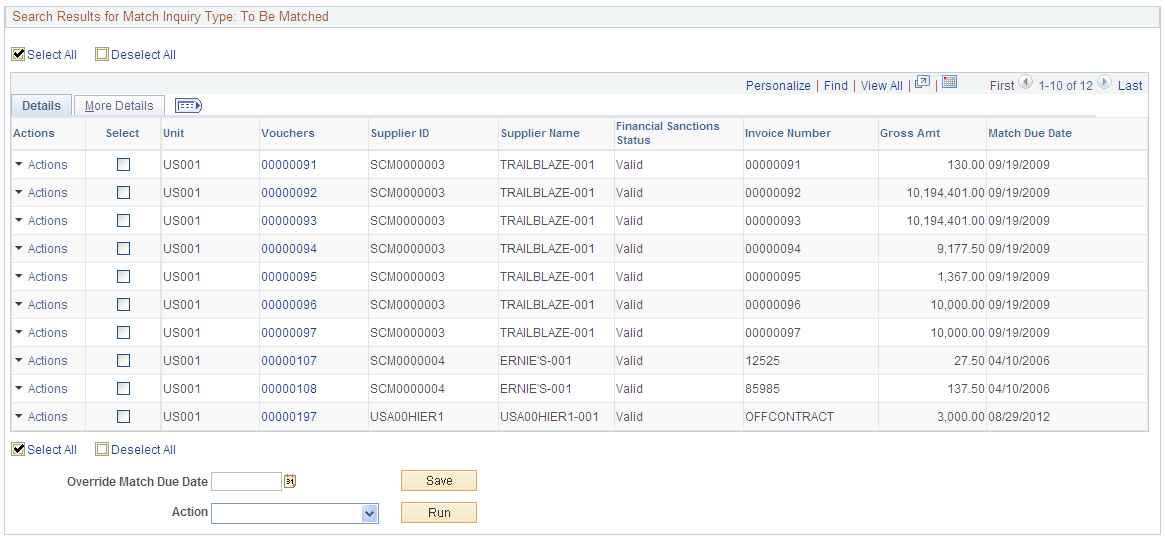
Field or Control |
Description |
|---|---|
Match Status |
Select To Be Matched to include in the search results only vouchers that have not been matched. |
Personalize Search |
Click to access search fields that you can select for display on the Match Workbench page. Warnings appear if you select fields that have other field dependencies that have not been selected. You can save your search criteria and use it again by selecting it from the saved search list. |
Enter search criteria for vouchers that you want to view.
Search Results
Displays voucher information for selected unmatched vouchers.
Note: Security controls access to associated inquiry pages.
Field or Control |
Description |
|---|---|
Vouchers |
Displays the voucher ID. Click the link to access the voucher using the Voucher component. |
Supplier ID |
Displays the supplier ID. Click the View Related Links button to access the Supplier Information page, the Conversations page, or the Contact page. |
Financial Sanctions Status |
Displays the financial sanctions status of the supplier. Financial sanctions statuses include Blocked, Cleared, Review, and Valid. |
Match Due Date |
Displays the match due date for the voucher. If you click the Select check box, the Match Due Date field becomes available. Enter a date and click the Save button to override the match due date. Use this field to individually override match due dates. Note: Match delay days are only applicable to EDI, XML, Document imaging, Spreadsheet vouchers, Online, Quick and Self Service invoices. You usually receive electronic invoices prior to receiving items purchased. Using match delay days allow for this timing difference so receipt not found match exceptions are reduced. The system uses the entry date as the match due date for all other invoices. |
Override Match Due Date |
Enter a date to use as the Match Due Date for vouchers selected. The match due dates change accordingly when you save the Match Workbench page. Use this field to override several match due dates with the same date. |
Action |
Select the process to be run on-demand for vouchers selected. For vouchers to be matched, the option is Matching. When you click the Run button, the Matching process runs. |
Use the Match Workbench page (AP_MTCH_WB) to view a list of vouchers and match information, according to specified search criteria.
Navigation:
This example illustrates the fields and controls on the Match Workbench page - Matched selection (1 of 2). You can find definitions for the fields and controls later on this page.

This example illustrates the fields and controls on the Match Workbench page - Matched selection (2 of 2). You can find definitions for the fields and controls later on this page.
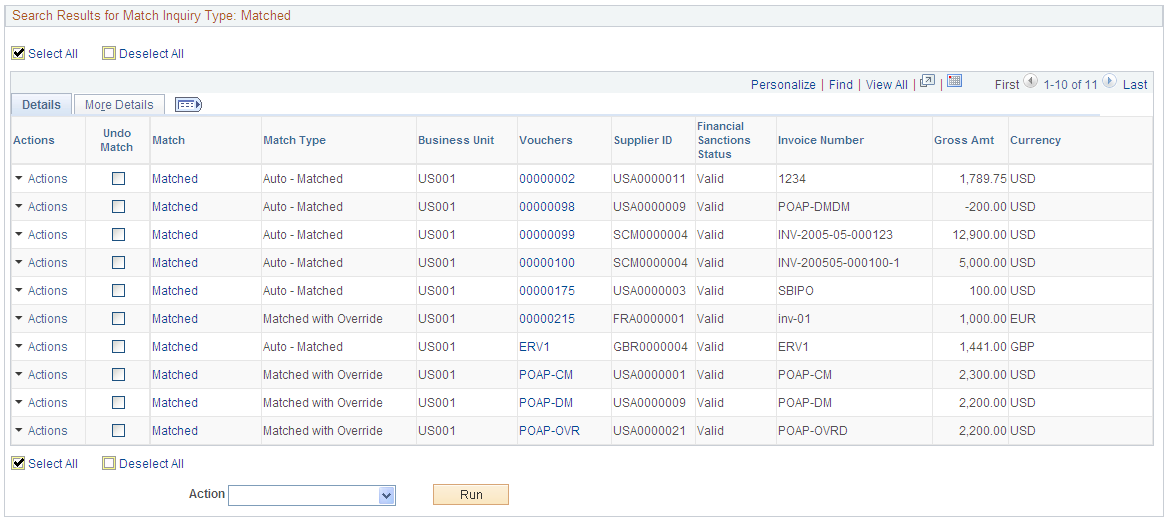
Field or Control |
Description |
|---|---|
Match Status |
Select a match status to include only vouchers with that status in the search results. Match statuses include Manually Overridden, Match Dispute, Match Exceptions Exist, Matched, Overridden - Credit Note, and To Be Matched. Note: The search results appear in different formats depending on the match status you select. |
Personalize Search |
Click to access search fields that you can select for display on the Match Workbench page. Warnings appear if you select fields that have other field dependencies that have not been selected. You can save your search criteria and use it again by selecting it from the saved search list. |
Enter search criteria for vouchers that you want to view.
Search Results
Displays voucher information for selected vouchers that have gone through the Matching process.
Note: Security controls access to associated inquiry pages.
Field or Control |
Description |
|---|---|
Undo Match |
Select the check box to mark the voucher to be unmatched. This option appears only when you select Matched in the Match field. When you select the check box to undo a matched voucher, the system verifies whether the voucher is available to be unmatched. If the voucher is not available to undo a match, an error message appears. Because the verification occurs when you select the check box, you may need to wait a few seconds before proceeding. Select the Undo Matching option in the Action field and click the Run button to initiate the Matching process to undo the match. Undoing a matched voucher resets all statuses on the voucher, receiver, and purchase order. |
Select |
Select the check box to mark the voucher for further processing. This option appears when you select Manually Overridden, Match Dispute, Match Exceptions Exist, and Overridden - Credit Note. Choose an option in the Action field to apply to the vouchers selected. |
Match |
Displays the match status of the voucher. Match statuses include: Manually Overridden: You manually assign this status on the Match Exception Workbench Details page to indicate that the match exception has been overridden. Click the Manually Overridden status link to access the Match Overridden Workbench Details page. Match Dispute: You manually assign the Match Dispute status to vouchers on the Match Exception Workbench Details page. No further match processing is done on these vouchers until you change the match status. Click the Match Dispute status link to access the Match Exception Workbench Details page. Match Exceptions Exist: Exceptions occurred when applying the match rules to the voucher. Click the Match Exceptions Exist status link to access the Match Exception Workbench Details page. Matched: The voucher is successfully matched. Click the Matched status link to access the Matched Vouchers page. Overridden - Credit Note: You manually assign this status on the Match Exception Workbench Details page to indicate that the voucher has been matched with a credit memo adjustment voucher. Click the Overridden - Credit Note status link to access the Match Overridden Workbench Details page. To Be Matched: Vouchers have not gone through the Matching process or vouchers have been unmatched. |
Match Type |
Displays further details of the match status. This option appears only when you select Matched in the Match Status field. Match types include Auto - Matched, Matched with Debit Memo, Matched with Override, Matched with Credit Note. |
Vouchers |
Displays the voucher ID. Click the link to access the Voucher component. |
Supplier ID |
Displays the supplier ID. Click the icon to access the Supplier Information page, the Conversations page, or the Contact page. |
Action |
Select the process to be run on-demand for vouchers selected. Options depend on the match status you selected: Undo Matching: This option is available only for vouchers with a match status of Matched. Matching: This option is available for vouchers with a match status of Manually Overridden, Match Exceptions Exist, and Overridden - Credit Note. Send Notification: This option is available for vouchers with a match status of Match Dispute and Match Exceptions Exist. |
Use the Match Workbench page (AP_MTCH_WB) to view a list of vouchers and match information, according to specified search criteria.
Navigation:
This example illustrates the fields and controls on the Match Workbench page - Match Exceptions Exist selection (1 of 2). You can find definitions for the fields and controls later on this page.
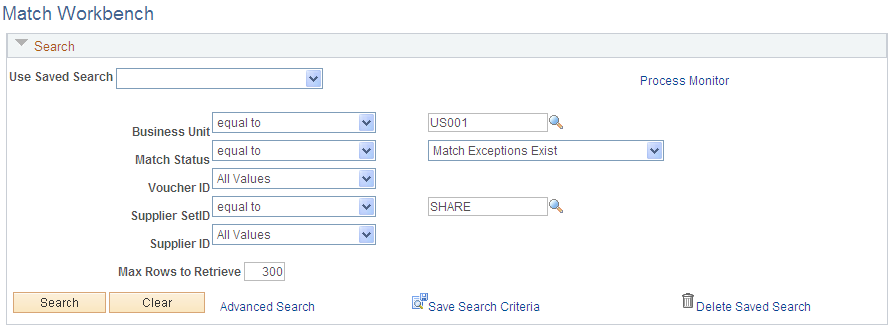
This example illustrates the fields and controls on the Match Workbench page - Match Exceptions Exist selection (2 of 2). You can find definitions for the fields and controls later on this page.
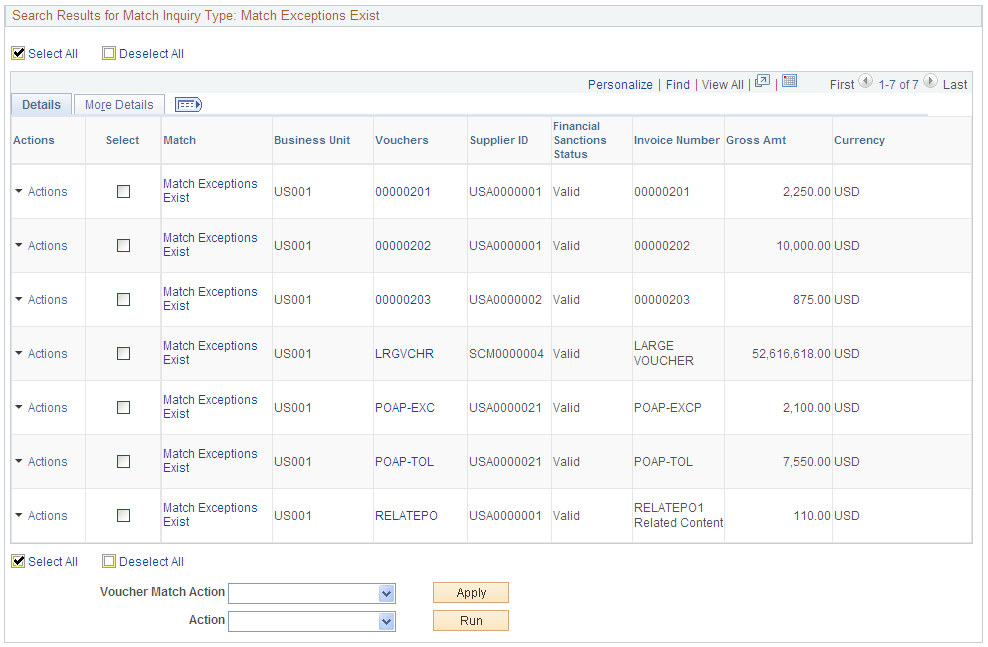
Field or Control |
Description |
|---|---|
Voucher Match Action |
Credit Note: Changes the match status on the voucher to Overridden - Credit Note. Once the Matching process runs, the system changes the match status to Matched and the match type to Matched with Credit Note. When you click the Apply button, the system applies Credit Note to the header level and Override to the line and match rule levels. The override reason indicates it is a credit note from a higher level. Match Dispute: Places the entire voucher on hold. No further match processing is done on these vouchers until you change the match status to Override or To Be Matched. Override: Changes the match status on the voucher to Manually Overridden. Once the Matching process runs, the system changes the match status to Matched and the match type to Matched with Override. |
Action |
Matching: Send Notification: |
Use the Match Workbench page (AP_MTCH_WB) to view a list of vouchers and match information, according to specified search criteria.
Navigation:
This example illustrates the fields and controls on the Match Workbench page - Match Disputes (1 of 2). You can find definitions for the fields and controls later on this page.
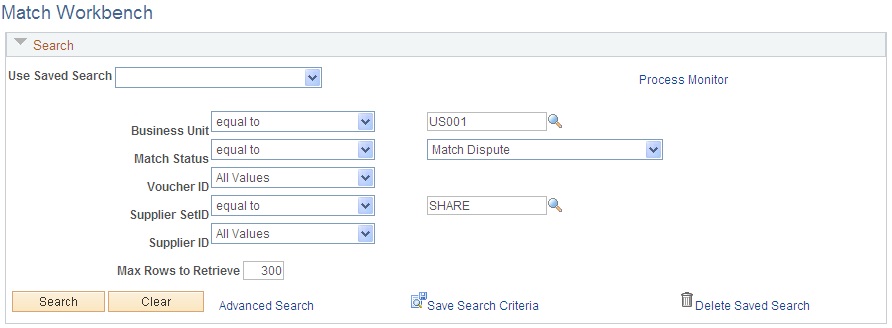
This example illustrates the fields and controls on the Match Workbench page - Match Disputes (2 of 2). You can find definitions for the fields and controls later on this page.
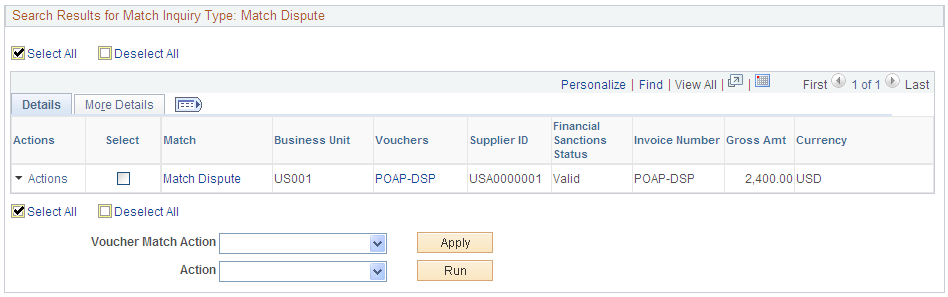
Field or Control |
Description |
|---|---|
Voucher Match Action |
Credit Note: Changes the match status on the voucher to Overridden - Credit Note. Once the Matching process runs, the system changes the match status to Matched and the match type to Matched with Credit Note. When you click the Apply button, the system applies Credit Note to the header level and Override to the line and match rule levels. The override reason indicates it is a credit note from a higher level. Match Dispute: Places the entire voucher on hold. No further match processing is done on these vouchers until you change the match status to Override or To Be Matched. Override: Changes the match status on the voucher to Manually Overridden. Once the Matching process runs, the system changes the match status to Matched and the match type to Matched with Override. |
Action |
Send Notification: |
Use the Match Workbench page (AP_MTCH_WB) to view a list of vouchers and match information, according to specified search criteria.
Navigation:
This example illustrates the fields and controls on the Match Workbench page - Manually Overridden Vouchers (1 of 2). You can find definitions for the fields and controls later on this page.
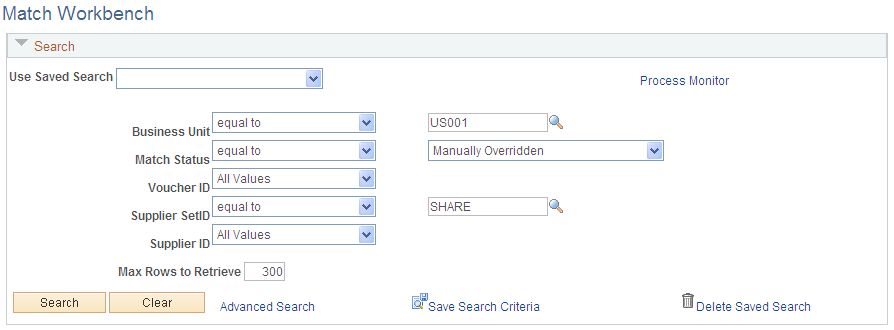
This example illustrates the fields and controls on the Match Workbench page - Manually Overridden Vouchers (2 of 2). You can find definitions for the fields and controls later on this page.
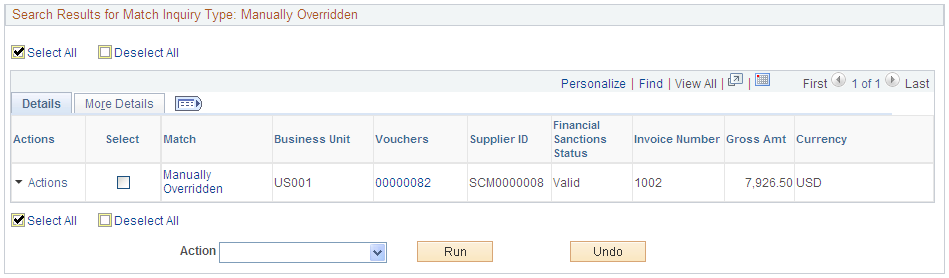
Field or Control |
Description |
|---|---|
Action |
Matching: Select this value and click Run to run the matching process on the selected vouchers. |
Undo |
Click this button to undo a manually overridden voucher. |
Use the Match Workbench page (AP_MTCH_WB) to view a list of vouchers and match information, according to specified search criteria.
To undo a matched voucher:
Select the vouchers with a match status of Matched that you want to undo matching.
Select the Undo Matching option in the Action field
Click the Run button
Use the Matched Vouchers page (AP_MTCH_WB_SUCCESS) to view match information for associated vouchers, purchase orders, and receipts.
Navigation:
Click a Matched link for a match type of Auto - Matched on the Match Workbench page.
This example illustrates the fields and controls on the Matched Vouchers page (1 of 2). You can find definitions for the fields and controls later on this page.
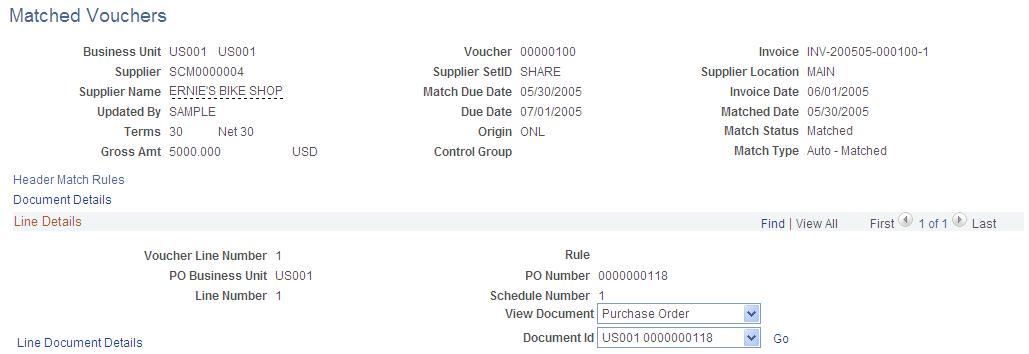
This example illustrates the fields and controls on the Matched Vouchers page (2 of 2). You can find definitions for the fields and controls later on this page.
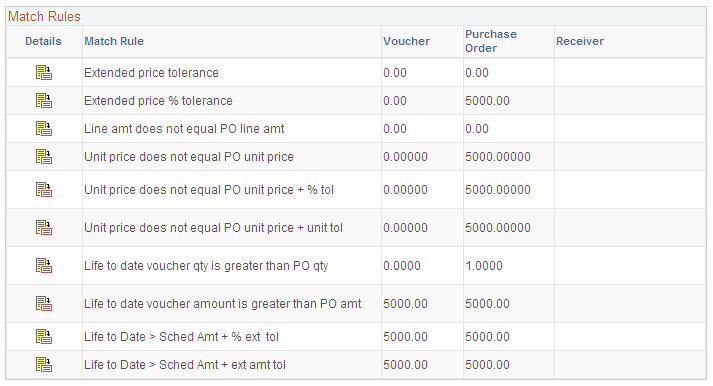
Displays match information for the selected voucher.
Field or Control |
Description |
|---|---|
Header Match Rules |
Click the link to access the Header Match Rules page to view all the header match rules applied to the voucher, purchase order, and receiver. This link appears if there are summary level match rules applied to the voucher. |
Document Details |
Click the link to access the Associated Document Information page to view voucher, purchase order, and receiver attributes. This link accesses the first line of the voucher. All lines are available for viewing. |
Line Details
Field or Control |
Description |
|---|---|
View Document and Document ID |
Select the type of document, the document ID, and click Go to access detailed information for the associated document. Options appear if documents exist and include: Purchase Order: Select to access the Purchase Order Inquiry - Purchase Order page. Receiver: Select to access the Receipts page. Voucher: Select to access the Voucher component. |
Line Document Details |
Click the link to access the Associated Document Information page to view voucher, purchase order, and receiver attributes. This link accesses the specific voucher line. |
Match Rules
Field or Control |
Description |
|---|---|
|
Click the match details button to access the Match Rule Details page to view a detailed description of the match rule. |
Match Rule |
Displays the match rule in the order match rules are defined in the match rule control. |
Use the Match Exception Workbench Details page (AP_MTCH_WB_EXCPTN) to view match information for associated vouchers, purchase orders, and receipts.
Navigation:
Click a Match Exceptions Exist or a Match Dispute link on the Match Workbench page.
This example illustrates the fields and controls on the Match Exception Workbench Details page (1 of 2). You can find definitions for the fields and controls later on this page.
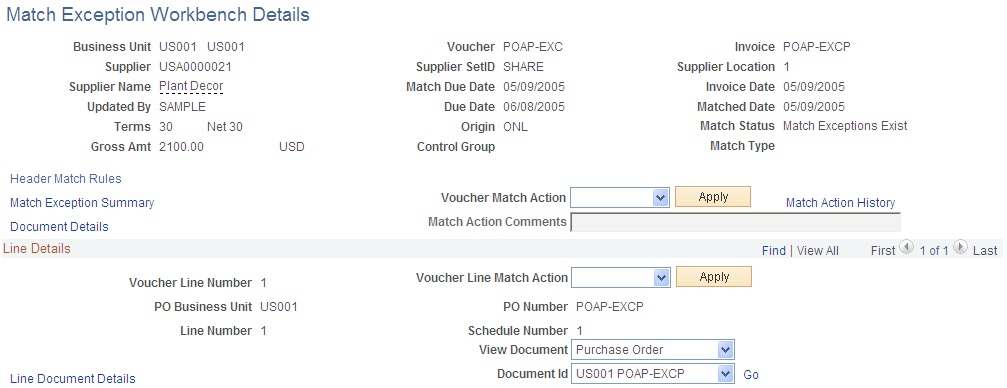
This example illustrates the fields and controls on the Match Exception Workbench Details page (2 of 2). You can find definitions for the fields and controls later on this page.
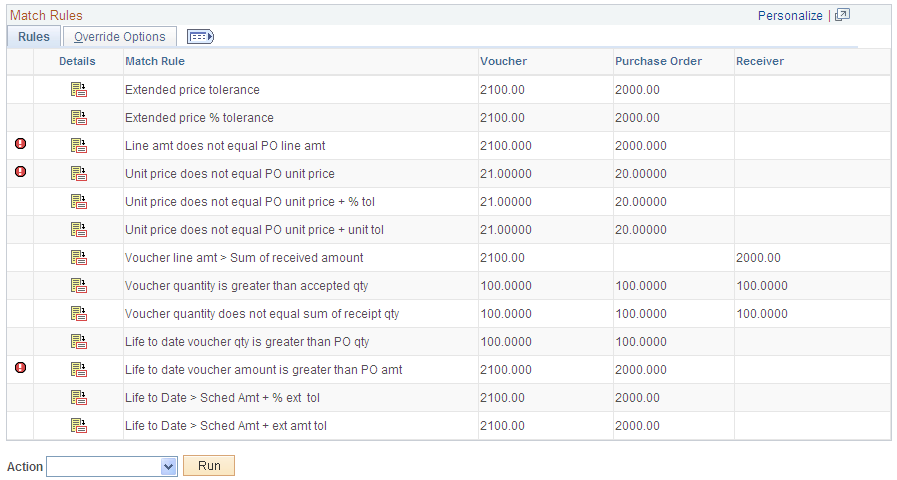
Displays voucher information for the selected voucher.
Field or Control |
Description |
|---|---|
Header Match Rules |
Click to access the Header Match Rules page to view all the header match rules applied to the voucher, purchase order, and receiver. This link appears if there are summary level match rules applied to the voucher. |
Match Exception Summary |
Click to access the Match Exception Workbench Summary page. You can view all header level exceptions associated with this voucher. |
Document Details |
Click to access the Associated Document Information page to view voucher, purchase order, and receiver attributes. This link accesses the first line of the voucher. All lines are available for viewing. |
Voucher Match Action |
Select an option to apply a voucher match option to the header level. Click the Apply button to apply the action to the header, line, and match rule levels. Options include: Credit Note: Changes the match status on the voucher to Overridden - Credit Note. Once the Matching process runs, the system changes the match status to Matched and the match type to Matched with Credit Note. When you click the Apply button, the system applies Credit Note to the header level and Override to the line and match rule levels. The override reason indicates it is a credit note from a higher level. Note: To properly match the credit memo to the original voucher, you should use the adjustment voucher style and copy the original voucher. This results in the credit memo adjustment voucher with a match status of Matched and the match type of Auto - Matched if there are no other match exceptions. Match Dispute: Places the entire voucher on hold. No further match processing is done on these vouchers until you change the match status to Override or To Be Matched. When you click the Apply button, the system applies Match Dispute to the header level and no action to the line and match rule levels. Override: Changes the match status on the voucher to Manually Overridden. Once the Matching process runs, the system changes the match status to Matched and the match type to Matched with Override. When you click the Apply button, the system applies Override to the header, line, and match rule levels. The override reason indicates it is overridden from a higher level. Note: You can override header level match options at the line level and the match rule level. If you select only a voucher match action at the header level, the system overrides all exceptions at the header level and the line level. |
Match Action Comments |
Enter comments for the voucher match action. The Match Action Comments field is disabled when the Voucher Match Action is blank. |
Match Action History |
Click Match Action History link to review match action history on the Match Action History page. |
This example illustrates the fields and controls on the Match Action History.

Line Details
Field or Control |
Description |
|---|---|
Voucher Line Match Action |
Select to apply Override at the line level. Note: You can override line level match actions at the match rule level. Voucher match actions at the line level override voucher match actions set at the header level. |
View Document and Document ID |
Select the type of document, the document ID, and click Go to access detailed information for the associated document. Options appear if documents exist and include: Purchase Order: Select to access the Purchase Order Inquiry - Purchase Order page. Receiver: Select to access the Receipts page. Voucher: Select to access the Voucher component. |
Line Document Details |
Click the link to access the Associated Document Information page to view voucher, purchase order, and receiver attributes. This link accesses the specific voucher line. |
Match Rules
Field or Control |
Description |
|---|---|
|
Indicates that the voucher line has a match exception. |
|
Click the match details button to access the Match Rule Details page to view a detailed description of the match rule. |
Match Rule |
Displays the match rule in the order match rules are defined in the match rule control. |
Action |
Select an option to apply at the match rule level. Options available are dependant on the actions specified on the Match Rule Type page and associated to the match rule. They include: Debit Memo: The Matching process creates a debit memo adjustment voucher to resolve the matching exception. The Matching process changes the match status on the original voucher to Matched and the match type to Matched with Debit Memo. The Matching process creates the debit memo adjustment voucher with a match status of Matched and the match type with Auto - Matched. Override: Overrides the match exception and the Matching process changes the match status on the voucher to Matched and the match type to Matched with Override. Select the reason for overriding the match exception using the Override Reason field's drop down list. Click the Comments button to access the Match Rule Override Reason page where you can enter a free-form override reason. Note: For new override reasons, add translate values to the OVRD_REASON field. Note: Voucher match actions at the match rule level override voucher match actions set at the header level and the line level. |
Action |
Select the Matching option to run the process on-demand. When you click the Run button, the Matching process runs. |
Use the Match Overridden Workbench Details page (AP_MTCH_WB_OVRD) to view match override information for associated vouchers, purchase orders, and receipts.
Navigation:
Click a Manually Overridden or Overridden - Credit Note link on the Match Workbench page
This example illustrates the fields and controls on the Match Overridden Workbench Details page. You can find definitions for the fields and controls later on this page.
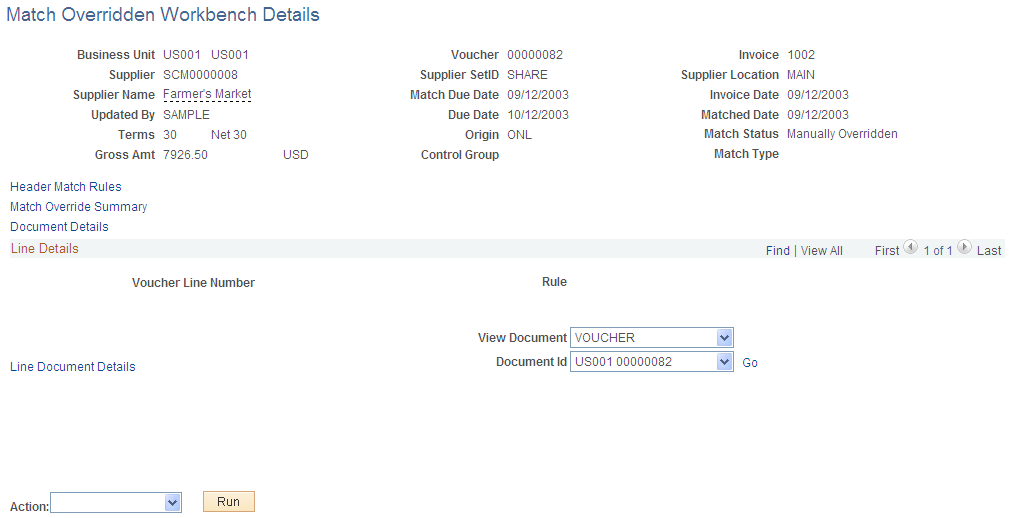
Displays voucher information for the selected voucher.
Note: There are two versions of the Match Overridden Workbench Details page. One displays voucher information for a voucher that has gone through the Matching process. The Match Status field displays Matched. The other version displays voucher information for a voucher that has not gone through the Matching process. The Match Status field displays Manually Overridden. The Manually Overridden match status is a temporary status until the Matching process changes it to Matched.
Field or Control |
Description |
|---|---|
Header Match Rules |
Click the link to access the Header Match Rules page to view all the header match rules applied to the voucher, purchase order, and receiver. This link appears if there are summary level match rules applied to the voucher. |
Match Override Summary |
Click the link to access the Match Override Workbench Summary page to view voucher information for match exceptions that are overridden. |
Document Details |
Click the link to access the Associated Document Information page to view voucher, purchase order, and receiver attributes. This link accesses the first line of the voucher. All lines are available for viewing. |
Line Details
Field or Control |
Description |
|---|---|
View Document and Document ID |
Select the type of document, the document ID, and click Go to access detailed information for the associated document. Options appear if documents exist and include: Debit/Credit: Select to access the related debit memo or credit memo adjustment voucher using the Voucher component. Note: This option appears only for a voucher with a match status of Matched and the match type of Matched with Debit Memo or Matched with Credit Note. Purchase Order: Select to access the Purchase Order Inquiry - Purchase Order page. Receiver: Select to access the Receipts page. Voucher: Select to access the Voucher component. |
Line Document Details |
Click the link to access the Associated Document Information page to view voucher, purchase order, and receiver attributes. This link accesses the specific voucher line. |
Match Rules
Field or Control |
Description |
|---|---|
|
Indicates that the voucher line match exception was overridden. |
|
Click the match details button to access the Match Rule Details page to view a detailed description of the match rule. |
Match Rule |
Displays the match rule in the order match rules are defined in the match rule control. |
Override Reason |
Displays the reason for overriding the match exception. The system also displays who it was overridden by, if it was a debit memo, and the date it was overridden. |
Action |
Select the Matching option to run the process on-demand. When you click the Run button, the Matching process runs. This field is available if the voucher has not gone through the Matching process and the voucher is in the match status of Manually Overridden or Overridden - Credit Note. Note: You manually assign the match statuses of Manually Overridden and Overridden - Credit Note. Once you run the Matching process against these vouchers, the system changes the match status to Matched. The system assigns the match type to Matched with Override and Matched with Credit Note, respectively. |
Use the Supplier Match Metrics page (AP_VCHR_MATCH_INQ) to define run parameters for the Match Exceptions report (APY1090).
Navigation:
This example illustrates the fields and controls on the Supplier Match Metrics page. You can find definitions for the fields and controls later on this page.
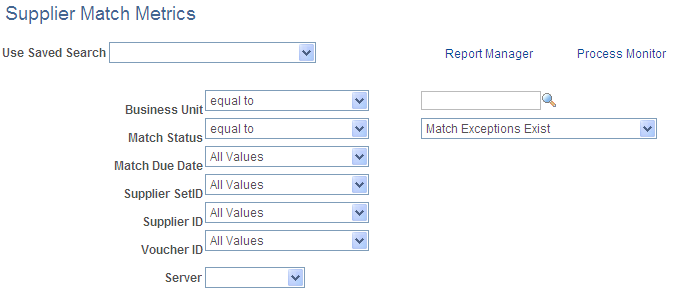
This page is similar to the search parameters on the Match Workbench page. The following fields are unique to the Supplier Match Metrics page.
See Match Workbench (Matched selection) Page.
Field or Control |
Description |
|---|---|
Report Manager |
Click to access the Microsoft Excel file that the query generates. Only Excel files are generated from the data retrieval process. No search results are listed. |
Server |
Select the server to process the query. |
Export to Excel |
Click to create the Microsoft Excel file containing voucher information from the parameters defined. Note: The system generates an error message if the row count exceeds Excel's limit of 65000. |
Use the Match Exceptions Analysis page (AP_MTCH_EXP_SUMM) to view the list of match exceptions.
Navigation:
This example illustrates the fields and controls on the Match Exceptions Analysis page. You can find definitions for the fields and controls later on this page.
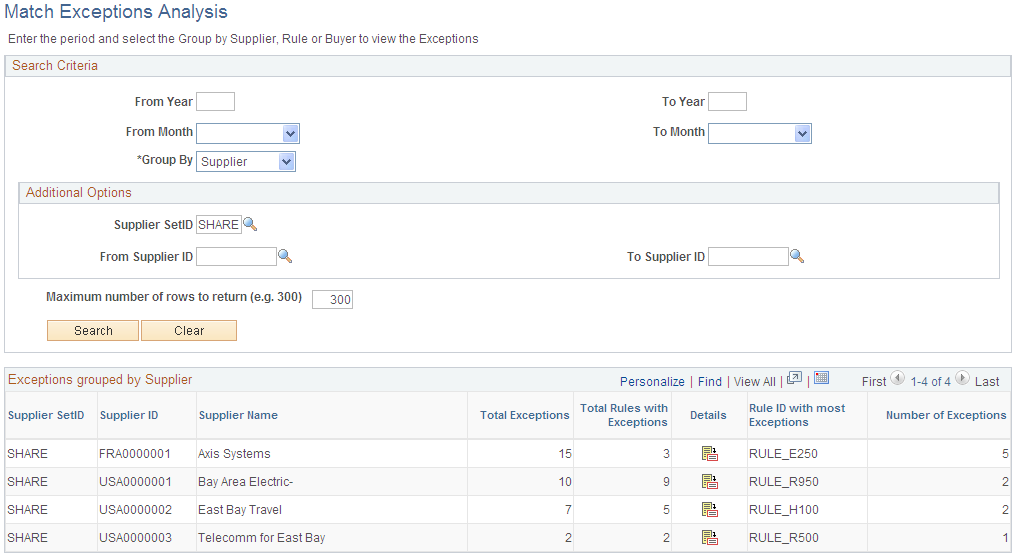
Field or Control |
Description |
|---|---|
From Year and From Month |
The current year and month displayed as default. |
To Year and To Month |
The current year and month displayed as default. Enter the last year and month that you want to search for exceptions. |
Group By |
The option selected will impact the fields displayed in the Additional Options group box and the Search Results grid. The available options are the following:
|
Maximum number of rows to return |
Enter the number of rows required. |
Additional Options
Field or Control |
Description |
|---|---|
Match Exception Cause Type |
This field appears if you select Rule as the Group By value. The options available are Internal, External, All or None. |
Match Rule ID |
This field appears if you select Rule as the Group By value. Select a match rule ID if you want to search for only one ID. If you do not select a value here, the system will search all rules for exceptions. |
Supplier SetID |
Enter the supplier SetID to search for exceptions. This field appears if you select Supplier as the Group By value. |
From Supplier ID and To Supplier ID |
You can enter a range of suppliers to search for exceptions in these fields. If you do not enter a value here, all suppliers in the selected SetID will be searched. This field appears if you select Supplier as the Group By value. You can enter a range of buyers to search for exceptions if you select Buyer as the Group By value. |
Search Results Grid
Field or Control |
Description |
|---|---|
Details |
Click this link to access the Supplier Exception Rules page and view the rules with the exceptions count. You can view the business unit details by clicking the Show Details icon on the Supplier Exception Rules page. |
Click the Details link on the Business Unit Details page to view the Match Exceptions Detail page.
This example illustrates the fields and controls on the Match Exceptions Detail page.