Configuring and Using PeopleSoft G-Invoicing
This topic discusses how to configure and use PeopleSoft G-Invoicing.
This table lists the pages used to configure and manage G-Invoicing.
|
Page Name |
Definition Name |
Usage |
|---|---|---|
|
AP_GINV_KK_CHK_MAN |
Use the G-Invoicing Budget Check page to create manual payments for G-Invoicing vouchers. Since all G-Invoicing payments are made through the U.S. Federal Intra-Governmental Payment and Collection (IPAC), all payments in PeopleSoft are recorded as manual payments. Manual payments do not issue a payment in any form. |
|
|
AP_GNV_ADV_WB_FL |
Use the G-Invoicing Update Advances page to default Account and Entry Event values to multiple advances prior to creating a prepaid voucher. |
|
|
AP_GINV_BIZAPP_PNL |
Use G-Invoicing Business Application Types page to define the business application type and the number of rejection days for the EZ invoices. |
|
|
AP_GINV_PEZ_PULL |
Use G-Invoicing Pull EZ Invoices page to run the Pull 7600EZ API, which populates the EZ Invoices grid. EZ invoices with statuses of Settled (STL) and Informational (INF) are pulled. |
|
|
AP_GINV_PEZ_PUSH |
Use G-Invoicing Push EZ Invoices page to run the Push 7600EZ API for pushing 598 rejection transactions to the G-Invoicing system. |
|
|
AP_GINV_EZ_WB_FL |
Use EZ Invoices page to view EZ transactions from 7600EZ API. |
Use the G-Invoicing Budget Check page (AP_GINV_KK_CHK_MAN) to create manual payments for G-Invoicing vouchers. Since all G-Invoicing payments are made through the U.S. Federal Intra-Governmental Payment and Collection (IPAC), all payments in PeopleSoft are recorded as manual payments. Manual payments do not issue a payment in any form.
Navigation:
This example illustrates the fields and controls on the G-Invoicing Budget Check page.
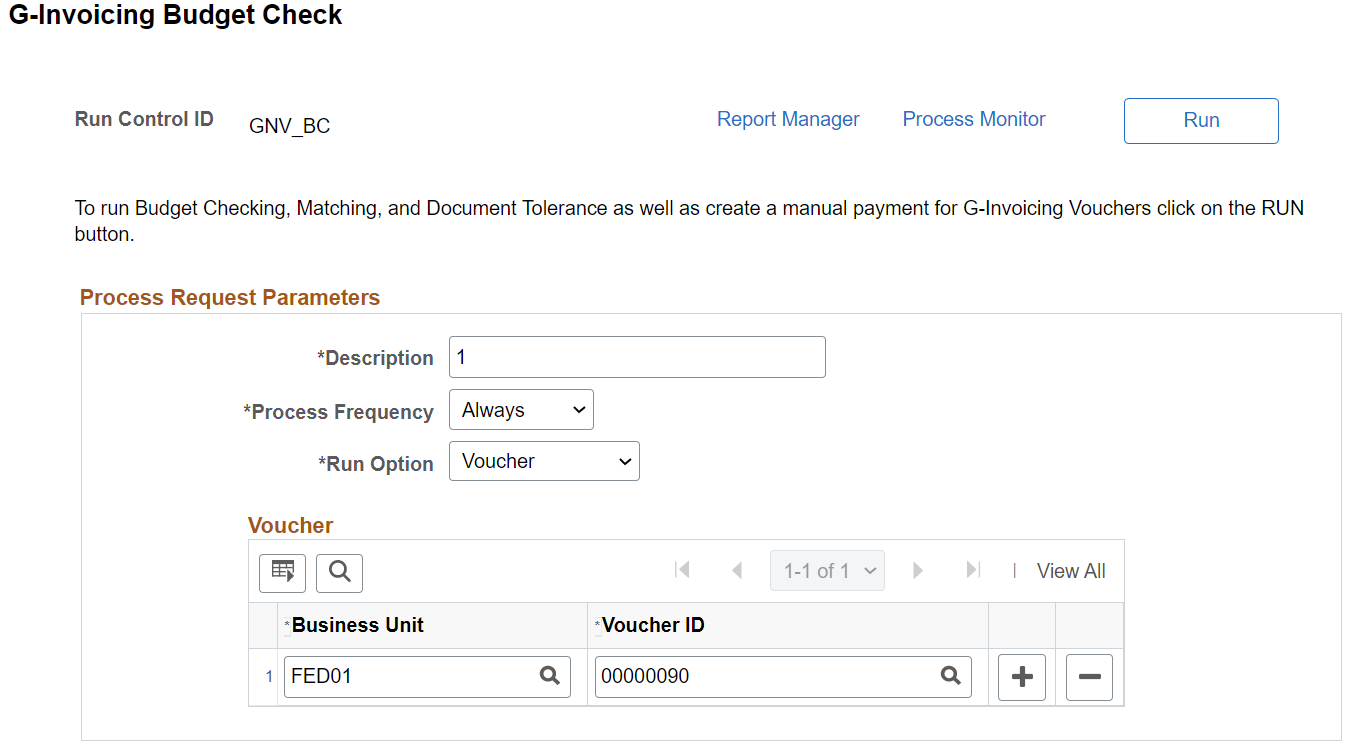
This process runs Budget Checking, Matching (if applicable), Document Tolerance (if applicable), and creates manual payments for all eligible G-Invoicing vouchers.
Since G-Invoicing transfers funds for payment through IPAC, PeopleSoft records the payment using a manual payment. On the Voucher Payment page, Action is set to record a payment, Payment Date is set to current date, and Reference is populated using automatic numbering for the bank account.
Use the G-Invoicing Update Advances page (AP_GNV_ADV_WB_FL) to default Account and Entry Event values to multiple advances prior to creating a prepaid voucher.
G-Invoicing Advances are initiated by the seller and sent to PeopleSoft as a ‘548’ performance transaction. G-Invoicing Advances can have multiple schedules but only one distribution per schedule. Each G-Invoicing advance schedule is equivalent to one prepaid voucher in PeopleSoft. In order to record a G-Invoicing advance values must be provided for Account and Entry Event, if enabled.
It is possible to enter G-Invoicing Advances manually. However, a decision must be made to either enter Advances manually or to create them using Voucher Build. Using both entry methods will cause errors and reconciliation issues.
Navigation:
This example illustrates the fields and controls on the Advances page. You can find definitions for the fields and controls later on this page.
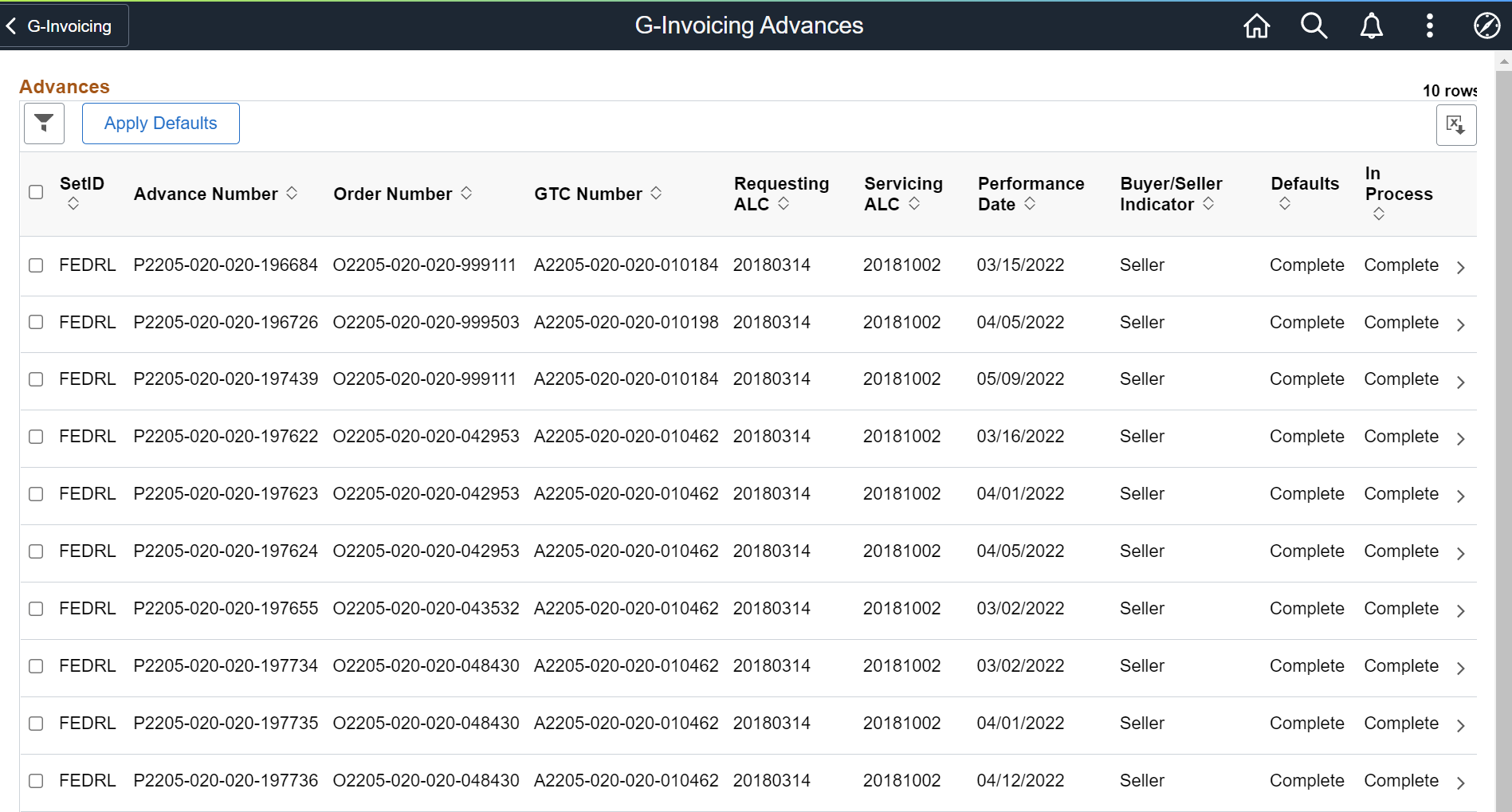
Click the check box next to the transactions for update. Then click Apply Defaults to enter an Account and Entry Event to apply to all selected transactions.
Click the chevron at the end of the Advance row on the grid to view the Advances Detail page.
This example illustrates the fields and controls on the Advances Detail page. You can find definitions for the fields and controls later on this page.
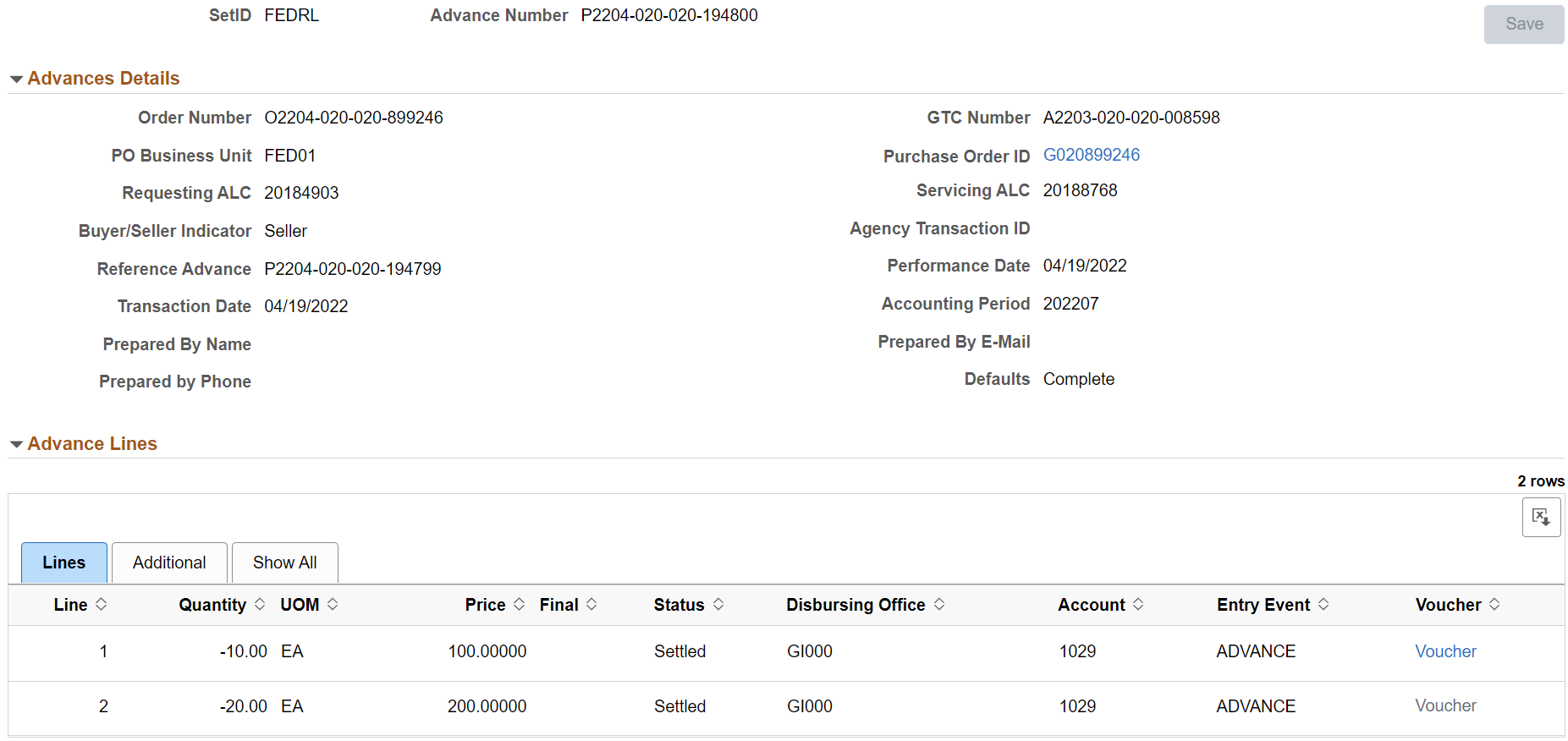
Account and Entry Event can be updated for a single advance on this page.
|
Field or Control |
Definition |
|---|---|
|
|
You can use the Personalize icon on each grid to reorder/ hide columns and sort columns by order. For more information, see PeopleTools Applications User’s Guide, “Working With the PeopleSoft Fluid User Interface", Working with Fluid Pages and Controls. |
|
Set ID |
Displays the derived set ID associated with the G-Invoicing System ID on the G-Invoicing Definition page. |
|
Advance Number |
Displays the Performance Number assigned to the transaction in G-Invoicing. |
|
Order Number |
Displays the associated Order Number in G-Invoicing. |
|
GTC Number |
Displays the associated GT&C in G-Invoicing. |
|
PO Business Unit |
Displays the PO Business Unit from the set ID associated with the G-Invoicing System ID on the G-Invoicing Definition page. System ID is used for security in G-Invoicing. |
|
PO ID |
Click the hyperlink to view the Purchase Order in the PO Inquiry page. |
|
Buyer/Seller Indicator |
Indicates whether the performance transaction originated from the Requestor or Seller in G-Invoicing. |
|
Agency Transaction ID |
Displays the Agency Transaction ID from G-Invoicing. |
|
Reference Performance |
Links a new Performance Transaction to an existing one. |
|
Performance Date |
Displays the date and time the performance transaction occurred in G-Invoicing. |
|
Transaction Date |
Displays the date and time the performance transaction was received. |
|
Accounting Period |
Displays the accounting period of the transaction in G-Invoicing. |
|
Prepared By Name/Email/ Phone |
Displays the name, email address, and phone number for the preparer in G-Invoicing. |
|
Defaults |
Displays whether Account and Entry Event defaulting is Complete or Incomplete. |
|
Line |
Displays the G-Invoicing advance line number. |
|
Quantity |
Displays the number of units pertaining to the type of performance being reported. |
|
UOM |
Displays the units in which a quantity is being expressed. |
|
Price |
Displays the price of the G-Invoicing line. |
|
Final |
Specifies from one partner to another that no more performance (of this type) is expected against the Order Schedule. This is a G-Invoicing field, not to be confused with the PeopleSoft partial/final flag. |
|
Status |
Displays the status of the payment from IPAC. |
|
Disbursing Office |
Identifier assigned to the agency which is disbursing funds from the Treasury General Account (TGA). |
|
Vouchers |
Click the Vouchers hyperlink to view Vouchers created for this performance transaction. |
|
Reference Line |
A number that links a new Performance Detail to an existing one. |
|
Order Line |
Identifier of a specific Line Item within the Order. |
|
Schedule Number |
Identifier of a specific Schedule within the Line Item, containing the detailed financial and shipping information. |
|
Payment Transfer Date |
The date that funds are transferred into or out of the TGA. (Equivalent to IPAC's Accomplished Date). |
Use G-Invoicing Business Application Types page (AP_GINV_BIZAPP_PNL) to define the business application type and the number of rejection days for the EZ invoices.
These need to be defined to match what is in the G-Invoicing system.
Navigation:
This example illustrates the fields and controls on the G-Invoicing Business Application Types page. You can find definitions for the fields and controls later on this page.

|
Field or Control |
Description |
|---|---|
|
Application Type |
Enter the G-Invoicing type name. This application type also appears on the General Terms and Conditions Page as Feature Code. |
|
Description |
Enter a description for the G-Invoicing type. |
|
Rejection Days |
Enter the number of days within which the sellers are allowed to reject the invoice. |
Use G-Invoicing Pull EZ Invoices page (AP_GINV_PEZ_PULL) to run the Pull 7600EZ API, which populates the EZ Invoices grid. EZ invoices with statuses of Settled (STL) and Informational (INF) are pulled.
This is a two-part request. PeopleSoft will first request the list of 7600EZ transactions and then separately request the corresponding detail by EZ Invoice Number.
Navigation:
This example illustrates the fields and controls on the G-Invoicing Pull EZ Invoices page. You can find definitions for the fields and controls later on this page.
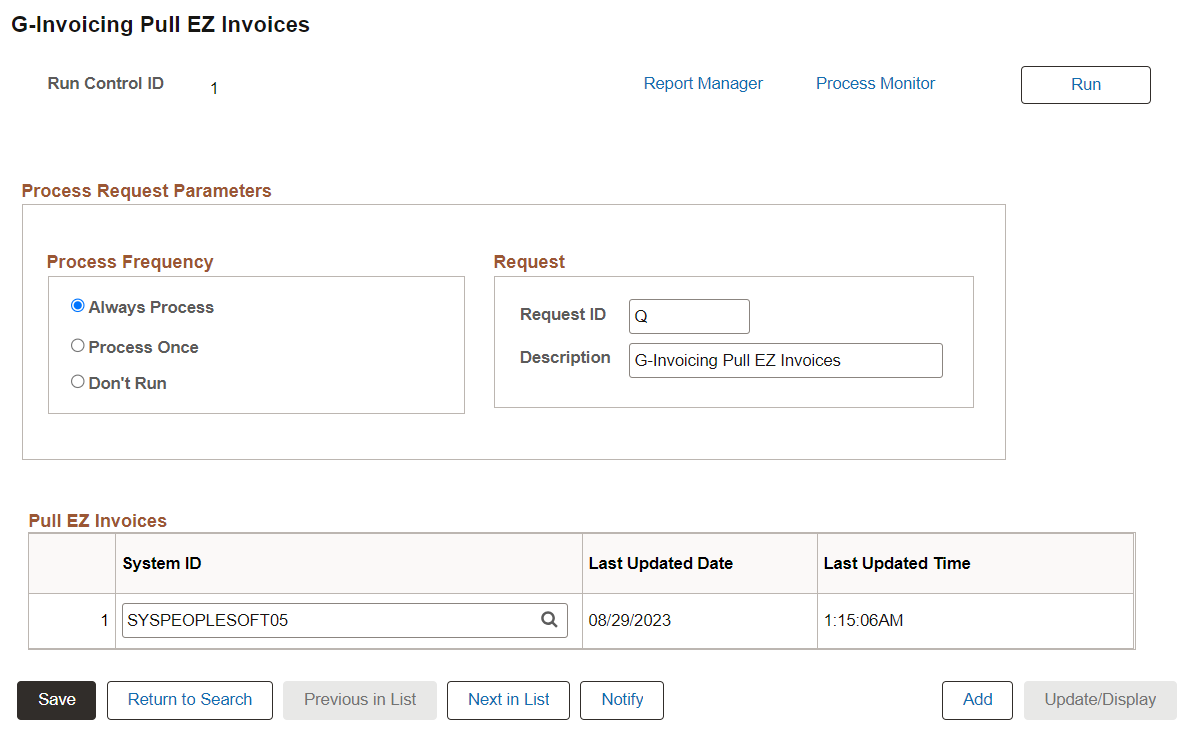
|
Field or Control |
Description |
|---|---|
|
Process Frequency |
Select how often the process should run. The available options are:
|
|
System ID |
Enter the System ID to use for G-Invoicing transactions. |
|
Last Updated Date and Last Updated Time |
Displays the last run date and time for the API. |
The EZ transactions are available on the View EZ Invoices Page.
This example illustrates the fields and controls on the G-Invoicing Home page.
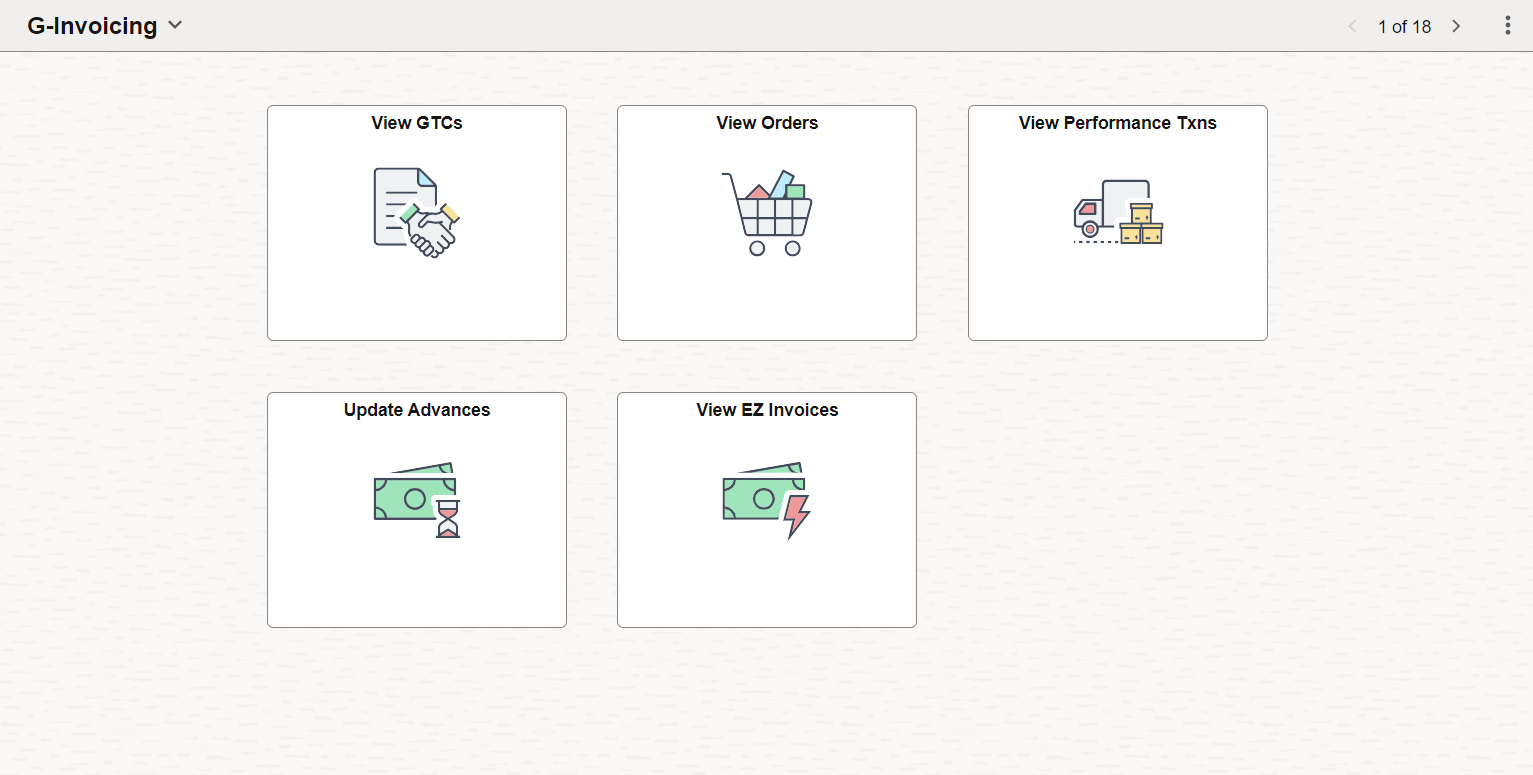
Use G-Invoicing Push EZ Invoices page (AP_GINV_PEZ_PUSH) to run the Push 7600EZ API for pushing 598 rejection transactions to the G-Invoicing system.
To reject the EZ invoice from PeopleSoft, first create a regular voucher and then create a reversal voucher without Reversed EZ Number. For more details, see Creating Reversal Vouchers.
This example illustrates the fields and controls on the G-Invoicing Push EZ Invoices page.

For the definitions of fields and controls, see G-Invoicing Pull EZ Invoices Page.
Use EZ Invoices page (AP_GINV_EZ_WB_FL) to view EZ transactions from 7600EZ API.
Navigation:
This example illustrates the fields and controls on the EZ Invoices page. You can find definitions for the fields and controls later on this page.
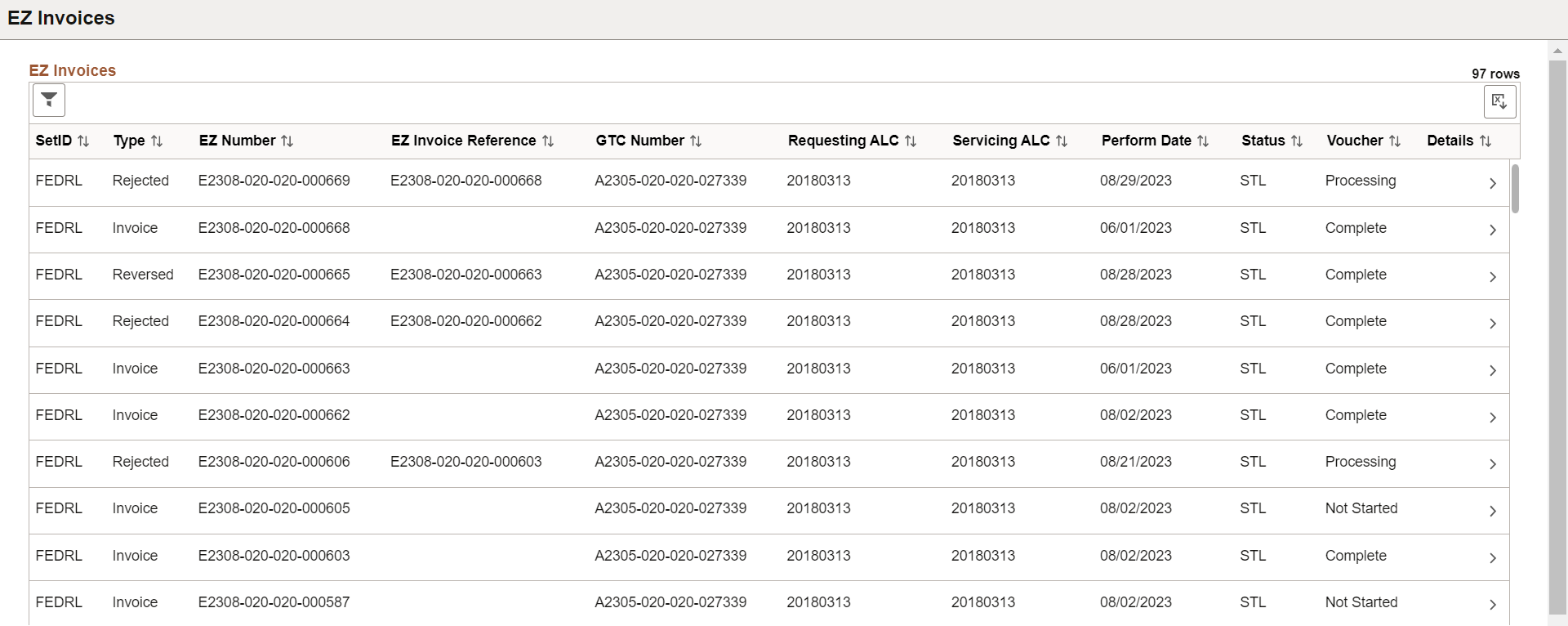
|
Field or Control |
Description |
|---|---|
|
SetID |
Displays the derived set ID associated with the G-Invoicing System ID on the G-Invoicing Definition page. |
|
Type |
Displays the EZ invoice type received from G-Invoicing.
|
|
EZ Number |
Displays the EZ Number assigned at the time of the creation of G-Invoicing. |
|
EZ Invoice Reference |
Displays the reference number that links the new EZ to an existing one. |
|
GTC Number |
Displays the GT&C number assigned in G-Invoicing. |
|
Requesting ALC and Servicing ALC |
Displays the requesting and servicing agency location code. |
|
Perform Date |
Displays the Perform Date entered while creating the transaction. This is received from G-Invoicing. |
|
Status |
Displays the status of the document.
|
|
Voucher |
Displays the voucher stratus for the EZ invoice.
|
 (Filter Items) |
Click to enter the filter criteria and search the specific EZ invoices. |
 (Download to Excel) |
Click to download the EZ Invoices grid data to an excel sheet. |
 |
Click to view the EZ invoice details. |
This example illustrates the fields and controls on the EZ Invoices - Details page. You can find definitions for the fields and controls later on this page.
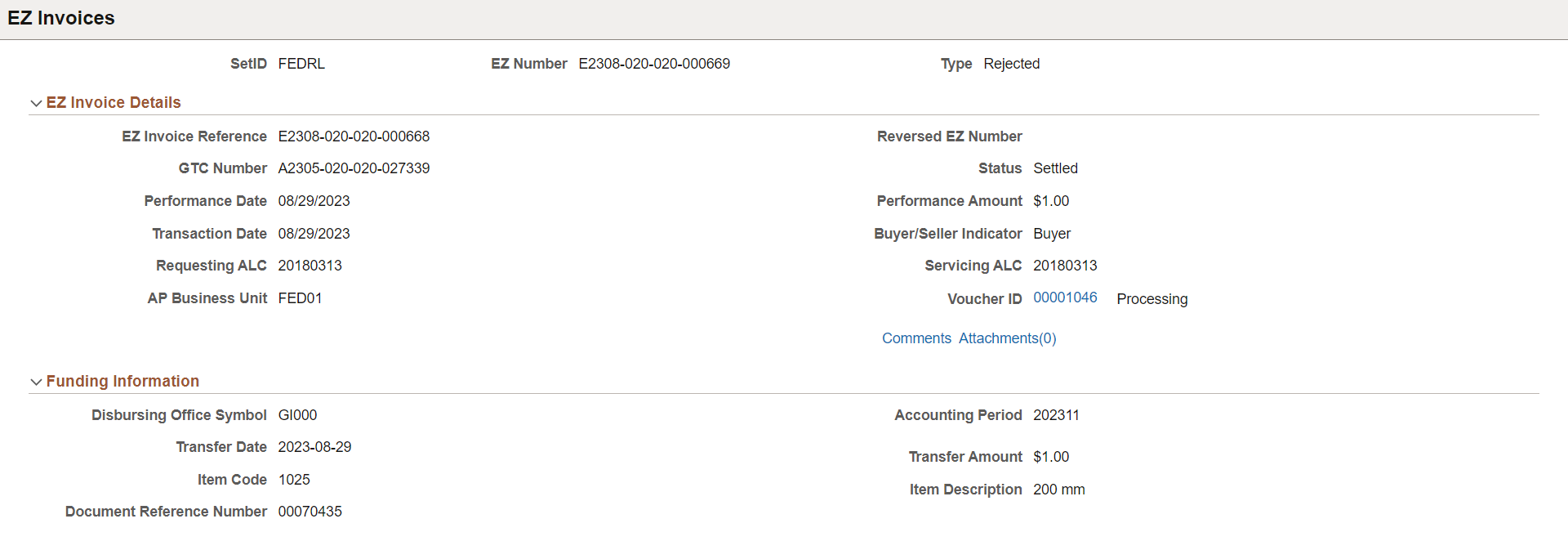
If a voucher is created for the EZ invoice, the Voucher ID link appears. Click the link to open the Voucher Summary page.
Click the Comments and Attachments link to view the comments and attachments received from G-Invoicing.
