Viewing and Managing the Component Asset Hierarchy
This topic provides an overview of component asset hierarchies and discusses how to view and manage component asset hierarchy.
|
Page Name |
Definition Name |
Usage |
|---|---|---|
|
AM_HGRID |
View associated asset component relationships within the hierarchy (display only). |
|
|
AM_HGRID |
Update associated asset component relationships by moving assets within the hierarchy. |
|
|
Provide Reason for the Modification Page |
AM_HGRID_REASN_SEC |
Provide a reason and details for the modification. |
|
Summary of Changes Page |
AM_HGRID_DISP_CHG |
Review the summary of changes made within the asset hierarchy. |
|
Asset Component Hierarchy Move Page |
RUN_AMCH1000 |
Run the Asset Component Hierarchy Move report to view a list of assets that were moved. Run this report for all assets, financial assets or nonfinancial assets. (SQR) |
Assets can be considered as components of other assets of a higher level. For example, when you acquire specialized heavy duty equipment, such as cranes, tractors, or construction vehicles, it may be useful to view specific elements of the asset as individual "subassets" that serve the overall asset it is a part of. A crane may use a specialized extension for larger projects, but the extension device must be attached to a crane before it is useful. In this case, the extension can be considered a component of the crane. It is, however, an expensive piece of equipment with a separate depreciable life from the crane and you would, therefore, want to maintain it as an asset rather than an expendable part of the crane.
In turn, the extension may also be used to support another component of itself, an optional set of hooks or lifters, for example. In such a case, the lifters are a component of the extension and the extension is a component of the crane. In this way, you may have multiple assets that serve one another as components of an asset at a higher level or that create a component hierarchy.
PeopleSoft Asset Management enables you to view and manage up to nine levels of asset component relationships from the Asset Component Hierarchy page. You can move assets within the hierarchy as needed, view those changes through the Summary of Changes page, and run a report to view changes within asset components for all assets, financial assets or nonfinancial assets.
Use the Asset Component Hierarchy page (AM_HGRID) to View associated asset component relationships within the hierarchy (display only).
Navigation:
This example illustrates the fields and controls on the Asset Component Hierarchy page (View). You can find definitions for the fields and controls later on this page.
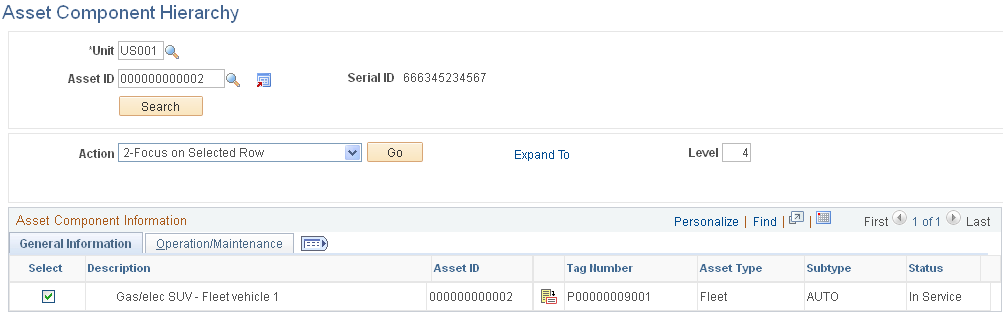
This page appears as display only. Review the details within the Asset Component Hierarchy.
Field or Control |
Description |
|---|---|
Action |
After selecting a check box beside an asset, select one of the following actions and click the Go button:
|
Note: The View Component Hierarchy provides a subset of actions that are available within the Manage Component Hierarchy.
Use the Asset Component Hierarchy page (AM_HGRID) to Update associated asset component relationships by moving assets within the hierarchy.
Navigation:
This example illustrates the fields and controls on the Asset Component Hierarchy page (Manage). You can find definitions for the fields and controls later on this page.
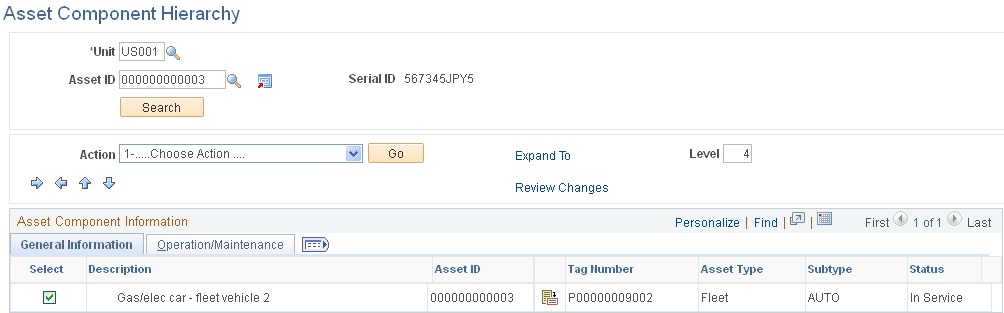
Select component assets and move them within the hierarchy. The Asset Component Hierarchy page displays up to nine levels. If the hierarchy of asset components is more than nine levels deep, you can manipulate the whole hierarchy by focusing on specific branches of the component tree.
Note: Property asset types are not editable. When you enter a property type of asset, after clicking the Search button, the page will display as if the View Component Hierarchy was used.
Field or Control |
Description |
|---|---|
Action |
Choose one of the following actions:
|
|
Select that asset and click the Indent Row button. This action moves the selected asset down in the hierarchy so that it is a child of the prior row number (asset) in the grid. |
|
Click the Outdent Row button to move the selected asset up one level in the hierarchy. |
|
Click the Move Item Use Sequence Up button to move the indented asset up to a different parent. If the parent asset is moved, all of the child assets are moved with it. |
|
Click the Move Item Use Sequence Down button to move the selected asset down one row level. |
Expand All link |
Click to expand the entire hierarchy to view and manage all assets within the grid. |
Review Changes link |
Click to display a summary of changes made within the asset hierarchy (Summary of Changes page.) |
|
Add a comment to explain the reason for the change on the Provide Reason for the Modification page. |
|
Upon save, this icon indicates that there have been no comments entered for the hierarchy change. |
|
Upon save, this warning icon displays; mouse over text provides a detailed description of the warning for the following reasons:
|
|
Indicates that the row has been removed from the hierarchy. |
|
Indicates an invalid use of the Component field. |
|
Click the Asset Search icon to search for an asset. The system searches PeopleSoft Maintenance Management (MM) assets if that product is installed. If MM is not installed, the search is directed to PeopleSoft Asset Management for retrieval. |
|
Click to view asset details for the given asset. You will be directed to the Define Asset Operational Information page when PeopleSoft Maintenance Management is installed. When PeopleSoft Maintenance Management is not installed, you are directed to the Basic Add page for asset details. |
Operation/Maintenance Tab
This page displays only if PeopleSoft Maintenance Management is installed. It provides the Operation/Maintenance details for the assets such as Custodian, Asset Criticality, Repairable Flag, Repair Status, VIN, Serial ID, EmplID, Department, Location Code, and Area ID.
Comment Page
Use the Provide Reason for the Modification page (AM_HGRID_REASN_SEC) to Provide a reason and details for the modification.
Navigation:
Click the Comments icon from the Asset Component Hierarchy page. This icon is visible when a change is made to move an asset within the hierarchy.
This example illustrates the fields and controls on the Comment page. You can find definitions for the fields and controls later on this page.
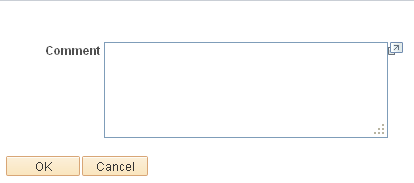
When a component is removed from the hierarchy, you must indicate a reason for this action. This comment page is automatically displayed and contains a reason drop down list in addition to the comment entry field. Both Reason and Comment are mandatory in the case of a removal from the hierarchy.
Summary of Changes Page
Use the Summary of Changes page (AM_HGRID_DISP_CHG) to Review the summary of changes made within the asset hierarchy.
Navigation:
Click the Review Changes link from the Asset Component Hierarchy page.
This example illustrates the fields and controls on the Summary of Changes page. You can find definitions for the fields and controls later on this page.
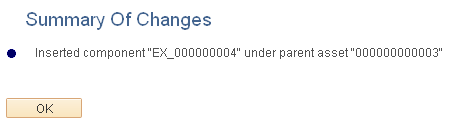
Asset Component Hierarchy Move Page
Use the Asset Component Hierarchy Move page (RUN_AMCH1000) to Run the Asset Component Hierarchy Move report to view a list of assets that were moved.
Run this report for all assets, financial assets or nonfinancial assets. (SQR)
Navigation:
This example illustrates the fields and controls on the Asset Component Hierarchy Move page. You can find definitions for the fields and controls later on this page.
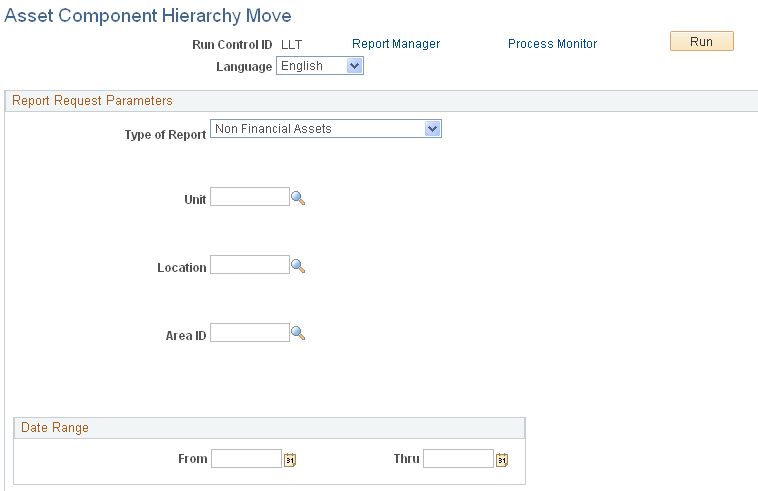
Field or Control |
Description |
|---|---|
Type of Report |
Select to run the report for All assets, Financial Assets, or Non Financial Assets. When you select Financial Assets, the financial asset parameters appear. |
 Indent Row
Indent Row Outdent Row
Outdent Row Move Item Use Sequence Up
Move Item Use Sequence Up Move Item Use Sequence Down
Move Item Use Sequence Down Comments
Comments Comment Warning
Comment Warning Warning
Warning Row Deleted
Row Deleted Error
Error Asset Search
Asset Search Asset Details
Asset Details