Creating a User-Defined Depreciation Method
Once you have designed the depreciation formula, you must enter it into PeopleSoft Asset Management. The User Defined Method component consists of three pages on which you define the custom depreciation formula, see a summary page of the formula that you entered, and add comments about the formula for reference as appropriate.
The User Defined Methods component (UD_METHOD) contains the pages to create and review custom depreciation formulas.
This topic provides and overview of and discusses how to create and view user-defined depreciation methods.
|
Page Name |
Definition Name |
Usage |
|---|---|---|
|
UD_METHOD_DEFN |
Create a user-defined depreciation method. Method ID is the five-character identifier for the user-defined depreciation method that you create. |
|
|
User Defined Methods - Definition (inquiry) |
UD_METHOD_INQ |
View the custom depreciation formula. |
|
User Defined Methods - Summary |
UD_METHOD_SUMMARY |
View a visual representation of the complete depreciation formula that you entered. |
|
User Defined Methods - Comment |
UD_METHOD_COMMENT |
Enter or view additional comments or explanations of this depreciation method. |
Use the User-Defined Methods - Definition page (UD_METHOD_DEFN) to create a user-defined depreciation method.
Navigation:
This example illustrates the fields and controls on the User Defined Methods - Definition page. You can find definitions for the fields and controls later on this page.
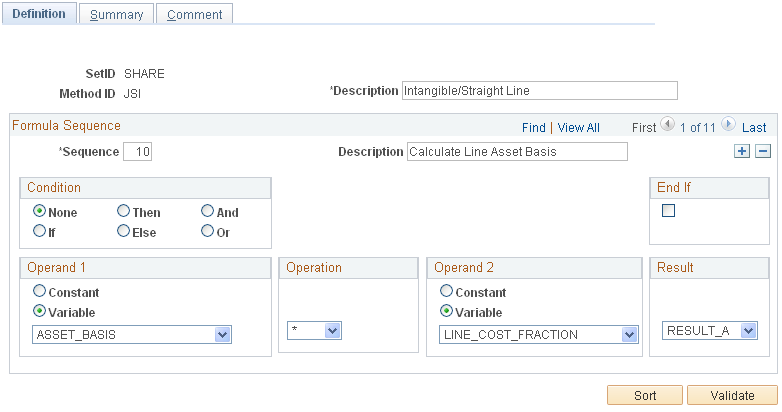
Formula Sequence
The system displays a sequence number. The sequence numbers are incremented by 10s (10, 20, and so on). You can change the sequence number if you like. Add a description of the sequence in the field provided.
For example, you can break the following depreciation formula into steps that you can enter as separate sequences on this page:
You can write the depreciation formula as two steps, or sequences:
Step 1
Result A = Asset Cost / Asset Life
Step 2
Depreciation = Result A × No. of periods to be depreciated
Condition
Field or Control |
Description |
|---|---|
None |
The default. |
If |
Indicates the beginning of an If statement within an If-Then-Else construct. |
Then |
Indicates the beginning of the Then statement within an If-Then-Else construct. |
Else |
Indicates the beginning of the Else statement within an If-Then-Else construct. |
And |
Indicates that you want to include both variables in the search. |
Or |
Indicates that you want to include either variable in the search. |
You can create and/or statements, if-then-else statements, and multiple if-then-else statements. You cannot use nested if statements.
Operand 1
Field or Control |
Description |
|---|---|
Constant |
Select to indicate a value, and then enter the value. |
Variable |
Select to indicate a user-defined variable. |
Operation
Select the arithmetic operator.
Operand 2
Field or Control |
Description |
|---|---|
Constant |
Select to indicate a value, and then enter the value. |
Variable |
Select to indicate a user-defined variable. |
Result
Field or Control |
Description |
|---|---|
Result |
Specify a name for the result of this operation. The result can be any user-defined variable for which the Assign To Variable check box on the User Defined Variables page is selected. |
Validate |
Click to ensure that the syntax that you entered is correct. The program performs a validation check and prompts you with an error message to correct any syntax mistakes. |
Sort |
Click to redisplay the sequence of steps that you entered in ascending sequence order, if you have edited some steps into the formula. |
End If
Select End If to indicate that this is the end of an If-Then-Else construct.