Setting Up Reporting Options
This topic provides an overview of reporting options and discusses how to set up Reporting options.
|
Page Name |
Definition Name |
Usage |
|---|---|---|
|
RPT_DRILL_FLD_G |
Define the drill-down group ID and select drill-down fields. |
|
|
OPR_DEF_TABLE_AM1 |
Select a drill-down group to associate with this user ID. |
|
|
REPORT_SUFFIX |
(Required) Denotes the Report By value for the report, appended to the report ID to uniquely identify it. The default sort order is ChartField, (CF). |
|
|
RPT_FMT_TMPL_SBP |
Update or add new ChartField report formats. |
|
|
RPT_FMT_TMPL2_SBP |
Update or add new report field formats. |
Oracle delivers several kinds of report options within PeopleSoft Asset Management.
Online Drill-Down Options
Online reporting enables users to view details of costs and depreciation from high-level summary views to the lowest reporting level available for reporting periods.
PeopleSoft Asset Management provides online inquiries of the depreciation reporting table (DEPR_RPT) displaying high-level summary data for a period with details available through drill-down functions, defined at the business unit and book definition level. When enabled for online reporting, selection criteria includes business unit, book, fiscal year, period, asset category, profile ID, and ChartFields. The drill-down feature provides the option to view the data presented to the lowest level available.
Report Format Template and Suffix
Most of the reports that are used for different functions within PeopleSoft Asset Management make use of the same data but report it from a different perspective. For example, depreciation is often reviewed by ChartField activity. However, reviewing depreciation based on a category or location is also useful. To that end, you can use a report template that enables you to define the reporting-by method to be used.
Oracle delivers a report template that all users can share but that you can define to include or exclude information of your choosing. The template controls the report title,Report By field name, sort order, field length to display, field label overrides, amount field length, and subtotaling. To accommodate the varying needs of many users, the report can be generated using Report By as the key, with a report suffix added to the report ID to indicate what value is used for Report By.
PeopleSoft Asset Management also provides the tools to produce reports in user-defined formats. With report IDs or user IDs as keys to reporting templates, multiple groups or individuals use the same general information provided in a report but receive it in a dynamically defined format addressing the particular needs of the group or individual.
Use the Reporting Drilldown Fields page (RPT_DRILL_FLD_G) to define the drill-down group ID and select drill-down fields.
Navigation:
Field or Control |
Description |
|---|---|
Detail View |
Select the corresponding check box for each field that you want available for drill down. Clear any fields to be excluded. For example, if your organization does not track anything by class, a column for the field will appear on your report, but no values will appear. To remove the column from a report, deselect the check box on this page. |
Use the User Preferences - Asset Management page (OPR_DEF_TABLE_AM1) to select a drill-down group to associate with this user ID.
Navigation:
Select a user ID.
Field or Control |
Description |
|---|---|
Field Drilldown Group Id |
Select the group ID to associate with this user ID. If you do not select a group ID, all fields are available for drill down. The drill-down field list could be very long. To create a drill-down list that is more specific, you can drill down by project ID and department ID only, thereby reducing the list using this setup. |
Use the Report Suffix page (REPORT_SUFFIX) to (Required) Denotes the Report By value for the report, appended to the report ID to uniquely identify it.
The default sort order is ChartField, (CF).
Navigation:
Enter the values to be appended to the report ID, which identify the name of the available field by which the report is run. For example, the report, Depreciation Activity by ChartField, uses the report ID AMDP2000. When you report by department, the report suffix 5 is appended to the report ID, which then appears as AMDP2000-5. This means that the report contents are presented in department order. As you add or change ChartFields, you must add or change the corresponding values in this list.
Use the ChartField Format Template page (RPT_FMT_TMPL_SBP) to update or add new ChartField report formats.
Navigation:
Access the run control page for the report to be formatted with user-defined parameters and expand the Report Print Options group box.
Click the Update/Add CF Template link in the Report Print Options group box from certain Asset Details and Cost and Depreciation Reports.
This example illustrates the fields and controls on the ChartField Format Template page. You can find definitions for the fields and controls later on this page.
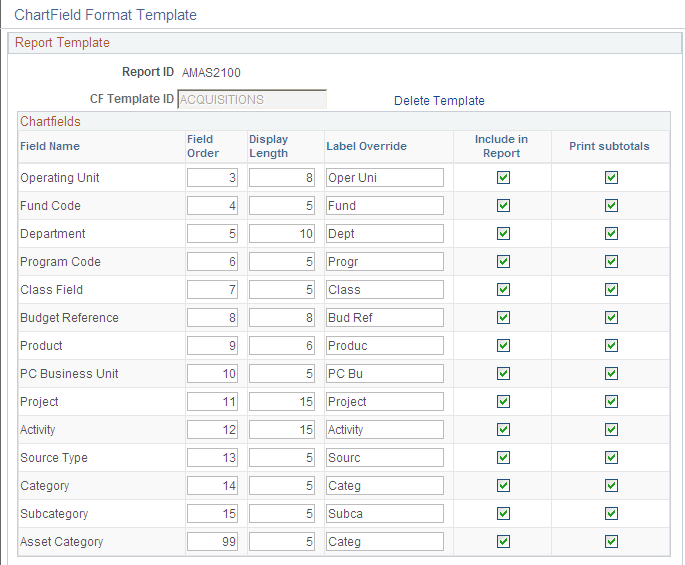
The ChartField Format Template pictured is accessed from the Acquisitions report run control (Asset Management, Financial Reports, Asset Details, Asset Acquisition Reports, Acquisitions).
Only active PeopleSoft General Ledger ChartFields appear on the page in addition to the PeopleSoft Asset Management ChartField Asset Category.
Field or Control |
Description |
|---|---|
Field Order |
Define the order of the fields to print across the page of your report. For example, Department, Project, Product, Asset Category, and so on. |
Display Length |
Field length defaults automatically appear. Shorten the field lengths as needed. |
Label Override |
Enter the field label to be used for each field that is included or use the default definitions. |
Include in Report |
All fields are selected to be included in the report by default. Deselect any fields that you do not want to include. |
Print subtotals |
The system prints subtotals for all fields by default. Deselect fields for which you do not want subtotal breaks. If a ChartField is not included in the report, corresponding subtotals will not be printed. |
Use the Report Fields Format Template page (RPT_FMT_TMPL2_SBP) to update or add new report field formats.
Navigation:
Access the run control page for the report to be formatted with user-defined parameters and expand the Report Print Options group box.
Click the Update/Add RF Template link in the Report Print Options group box from certain Asset Details and Cost and Depreciation Reports.
This example illustrates the fields and controls on the Report Fields Format Template page. You can find definitions for the fields and controls later on this page.
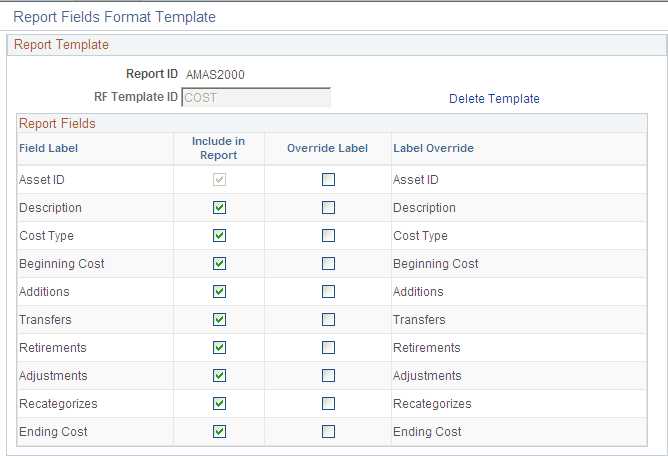
The Report Field Format Template that is pictured was accessed from the Cost Activity report run control (Asset Management, Financial Reports, Cost and Depreciation, Cost Activity, Cost Activity).
Supply an RF Template ID and click the Add Template link. This populates the possible report fields for the particular report.
Field or Control |
Description |
|---|---|
Include in Report |
All fields are selected to be included in the report by default. Deselect any fields that you do not want to include. |
Override Label |
Select the report fields for which you want to change the field label. |
Label Override |
Enter the field label to be used for each field that you selected to override. |