Creating Transformations by Using the Transformation Wizard
This section provides an overview of the Transformation Wizard and lists common elements.
|
Page Name |
Definition Name |
Usage |
|---|---|---|
|
EOEW_TRN_DFN_INFO |
Enter transformation definition information. |
|
|
EOEW_TRN_DFN_LU |
Enter a join condition to establish a relationship between this transformation and the look up definition. |
|
|
EOEW_TRN_DFN_EDIT |
Select the message definition to use for edit processing. |
|
|
EOEW_TRN_DFN_COM |
Enter addition information about this transformation. |
|
|
EOEW_TRN_DFN_SRC |
Define the source input values for this transformation condition. |
|
|
EOEW_TRN_DFN_LUC |
Enter look up transformation definition properties. |
Transformations are created differently based on the transformation type that you select on the definition page. The Transformation Wizard is a tool that guides you step-by-step through the process of creating transformations based on transformation type. The wizard enables you to navigate back and forth through only those pages that are necessary to create the transformation type that you select.
Note: Transformations occur after data has been extracted from your source.
The Transformation Wizard is comprised of up to six steps. The following table lists the steps that are necessary to complete look up, edit, and PeopleCode transformations:
|
Look Up |
Edit |
PeopleCode |
|
|---|---|---|---|
|
Create a transformation definition. |
Yes |
Yes |
Yes |
|
Define look ups. |
Yes |
No |
No |
|
Create a message definition. |
Yes |
Yes |
No |
|
Enter comments. |
Yes |
Yes |
Yes |
|
(Optional) Set up source conditions. |
Yes |
Yes |
No |
|
(Optional) Define look up conditions. |
Yes |
No |
No |
Field or Control |
Description |
|---|---|
|
The Transformation Wizard navigation tool displays the number of pages that are necessary to create the transformation, and it highlights the current page. Click a page number to navigate to that page or click the Next and Previous buttons to navigate between pages. |
Use the Transformation Wizard - Transformation Definition page (EOEW_TRN_DFN_INFO) to enter transformation definition information.
Navigation:
This example illustrates the fields and controls on the Transformation Wizard - Transformation Definition page. You can find definitions for the fields and controls later on this page.
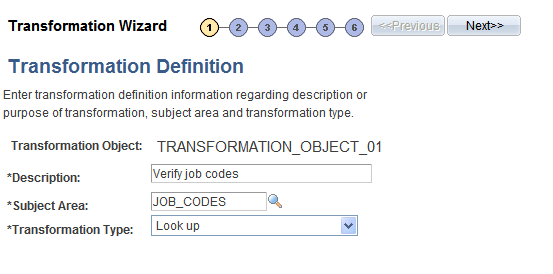
Field or Control |
Description |
|---|---|
Transformation Object |
Enter a unique object name for the transformation. The system automatically converts the input to uppercase. For transformation type of PeopleCode, the name of the transformation object is used to reference the proper method in the PeopleCode transformation class. If the transformation object name does not contain a period (.) in its name, the corresponding method must be in the default class called EOEW_ETL_PUB:PeopleCodeTransformation. To call a class in a proprietary package, use the name of the method in addition to the name of the package and class. For example, if you have created a package called MY_APP_PKG, with a class called MYPC and a method called SET_UNIT_PRICE, the transformation object name is specified as MY_APP_PKG:MYPC.SET_UNIT_PRICE. Note: For PeopleCode transformations, the transformation object name must match the name of the Application Class method. For any custom built PeopleCode transformations, use your own Application package and class name. By not putting the PeopleCode in EOEW_ETL_PUB:PeopleCodeTransformation, the code will not be affected during an upgrade. |
Subject Area |
Select a subject area. For new transformations, the default subject is defined on the Subject Area page. |
Transformation Type |
Look up. Performs a look up against an intermediate table and returns a value. If the value does not exist, an error can be logged. An option is also available to default a value into the target field on error conditions. Edit. Performs edits against the entire source dataset. An edit is applied at a map level, not at a target field level. PeopleCode. Allows for a PeopleCode object reference. A PeopleCode Application Class method can be created to execute code for transformations that cannot be built with the available interfaces. |
Use the Transformation Wizard - Look Up page (EOEW_TRN_DFN_LU) to enter a join condition to establish a relationship between this transformation and the look up definition.
Navigation:
Click the Next button on the Transformation Wizard - Transformation Definition page.
Click the Transformation Wizard - Look Up page number on the Transformation Wizard navigation tool.
This example illustrates the fields and controls on the Transformation Wizard - Look Up page. You can find definitions for the fields and controls later on this page.
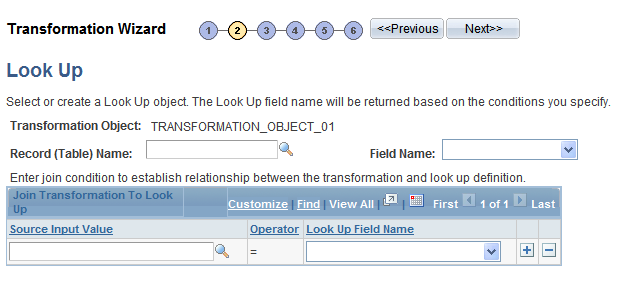
Field or Control |
Description |
|---|---|
Record (Table) Name |
Select a record for the intermediary look up table. Note: This table must exist in the local PeopleSoft database. |
Field Name |
Select the value to be returned from the transformation and inserted into the target field. The available values are based on the record name that you selected. |
Join Transformation to Look Up
Field or Control |
Description |
|---|---|
Source Input Value |
Select the source fields that are required for the join. |
Look Up Field Name |
Associate a look up field name value with a source input value to complete the join condition. |
Use the Transformation Wizard - Edit page (EOEW_TRN_DFN_EDIT) to select the message definition to use for edit processing.
Navigation:
Click the Next button on the Transformation Wizard - Look Up page.
Click the Transformation Wizard - Edit page number on the Transformation Wizard navigation tool.
This example illustrates the fields and controls on the Transformation Wizard - Edit page. You can find definitions for the fields and controls later on this page.
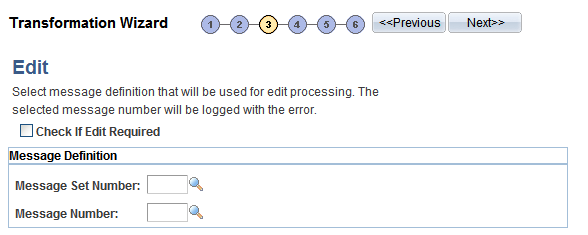
Field or Control |
Description |
|---|---|
Check If Edit Required |
Select if you require an edit to be performed with transformation errors. If this check box is cleared, the edit will still execute at run-time but the results will not be available. |
Message Set Number and Message Number |
Select a message set number and a message number to be logged with any transformation errors. |
Use the Transformation Wizard - Comments page (EOEW_TRN_DFN_COM) to enter addition information about this transformation.
Navigation:
Click the Next button on the Transformation Wizard - Edit page.
Click the Transformation Wizard - Comments page number on the Transformation Wizard navigation tool.
This example illustrates the fields and controls on the Transformation Wizard - Comments page. You can find definitions for the fields and controls later on this page.

Use the Comments field to enter commentary specific to this transformation. Try to thoroughly describe this edit to help others reuse it.
Use the Transformation Wizard - Source Condition page (EOEW_TRN_DFN_SRC) to define the source input values for this transformation condition.
Navigation:
Click the Next button on the Transformation Wizard - Comments page.
Click the Transformation Wizard - Source Condition page number on the Transformation Wizard navigation tool.
This example illustrates the fields and controls on the Transformation Wizard - Source Condition page. You can find definitions for the fields and controls later on this page.
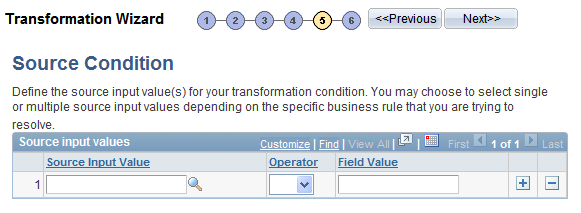
Use source conditions to further qualify the source data that is used for this transformation. You can enter additional criteria to restrict the rows of the source data that are used in the join to the look up table.
Use the Transformation Wizard - Look Up Condition page (EOEW_TRN_DFN_LUC) to enter look up transformation definition properties..
Navigation:
Click the Next button on the Transformation Wizard - Source Condition page.
Click the Transformation Wizard - Lookup Condition page number on the Transformation Wizard navigation tool.
This example illustrates the fields and controls on the Transformation Wizard - Look Up Condition page. You can find definitions for the fields and controls later on this page.
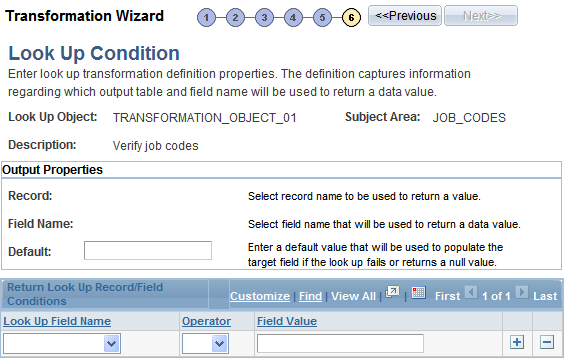
Field or Control |
Description |
|---|---|
Record and Field |
Displays the record and field to be used to return a value. |
Default |
Enter the value for the target field if the look up fails or returns a null value. |
Return Look Up Record Field Conditions Grid
The look up condition further qualifies the look up table data that is used for this transformation. You can enter additional criteria to restrict the rows of the look up table that are used in the join to the look up table. The target field is populated based on the look up values that are provided.
