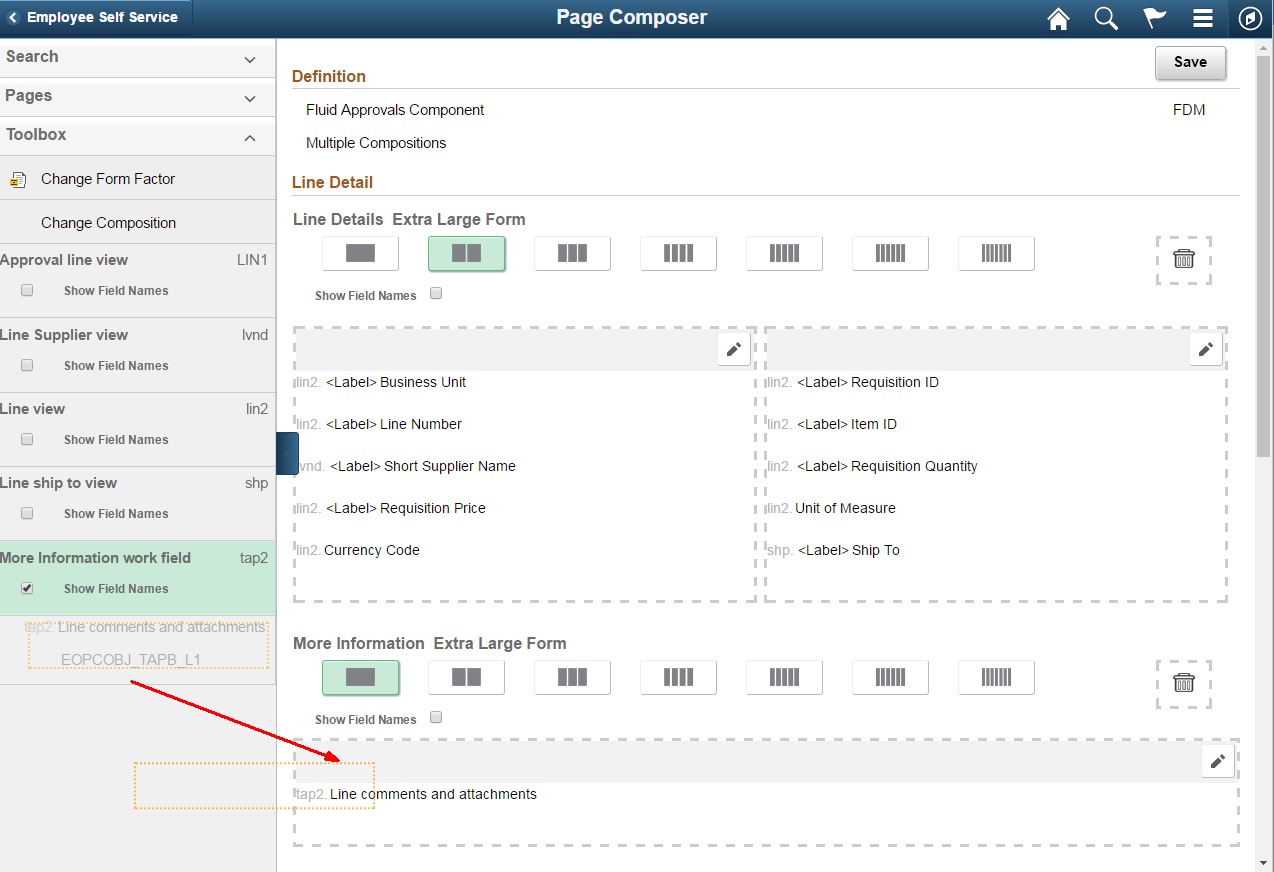Using Page Composer
Page Composer gives users the flexibility to edit the design of the Fluid Approval pages based on the available page components that are already registered for Page Composer. Users can design the existing placement of the fields in the fluid approval pages and can also add buttons and links in line with specific business requirements.
|
Page Name |
Definition Name |
Usage |
|---|---|---|
|
EOPC_MAIN_FL |
Create page compositions. |
Use the Page Composer page (EOPC_MAIN_FL) to create page compositions..
Navigation:
Page Composer Main Page
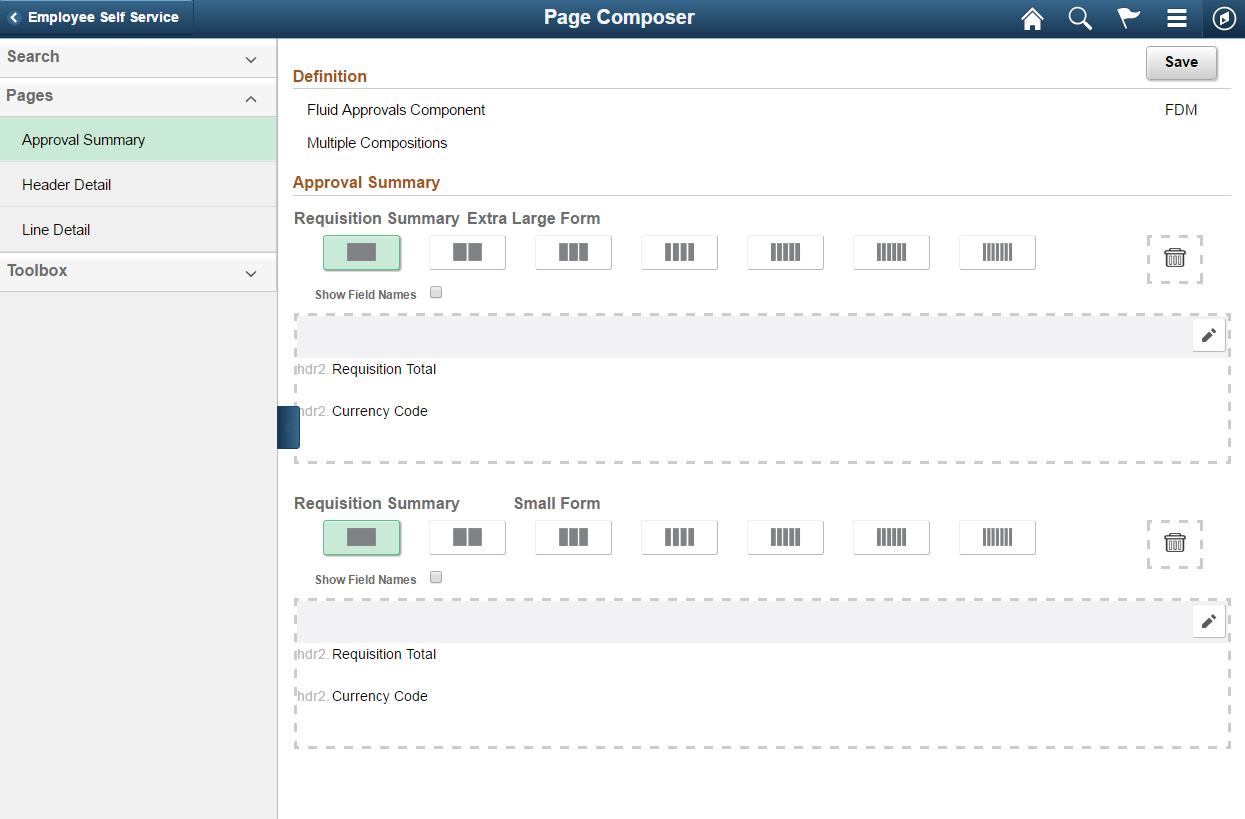
The Page Composer main page consists of the left and right panel. Use the Search field in the left panel to search for the definitions.
Note: Only Fluid Approvals definition is available in Page Composer.
Search
Search panel

Field or Control |
Description |
|---|---|
Definition |
Search from the list of available definitions. Currently, only the Approvals definition is available. |
Object Type |
Search based on the Object Type from the list. Listed object types are Component, Email HTML Page, Email Rich Text HTML, Stand-Alone HTML Area. Currently users can compose only Component. |
System Source |
Search based on the system source. |
Pages
Pages panel
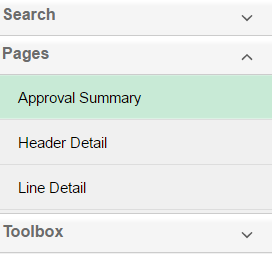
The Page Composer allows users to compose and configure the view of three sections in the Fluid approval pages.
Approval Summary
Header Detail
Line Detail
Toolbox
Toolbox panel
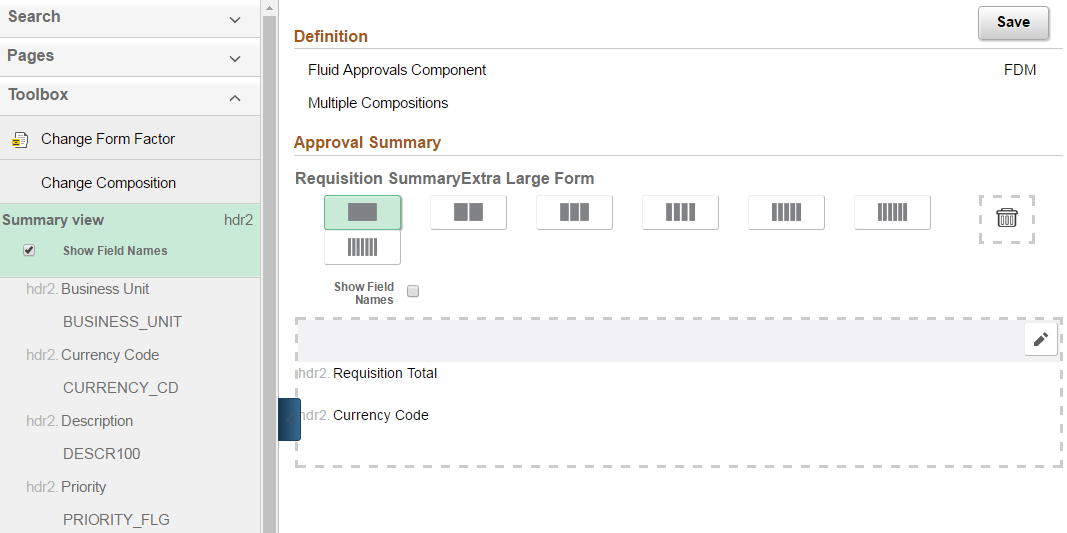
Use the Toolbox panel to configure the different sections in the Fluid Approval page.
Field or Control |
Description |
|---|---|
Change Form Factor |
Change the form factor. Available form factors are Large, Medium , Small and X-Large. |
Change Composition |
Change the composition of the form. The Change Composition tool allows users to access the records already registered in Page Composer and to view the fields available under each record. Users can then simply drag and drop the relevant Fields to the Summary, Header or Line details area of the form to compose the particular fluid approval page. |
Drag and Drop the fields to page sections.