Defining Delegation Installation Settings
This topic discusses how to define delegation installation settings.
|
Page Name |
Definition Name |
Usage |
|---|---|---|
|
EODL_INSTALL_PG |
Define delegation installation settings. This task is typically performed by the delegation administrator after someone has set up permission lists and roles for delegation. |
|
|
HCDL_SYS_SETUP |
Configure the Delegation Installation settings for the HCM application. |
Use the Installation Settings page (EODL_INSTALL_PG) to define delegation installation settings.
This task is typically performed by the delegation administrator after someone has set up permission lists and roles for delegation.
Navigation:
This example illustrates the fields and controls on the Installation Settings page for PeopleSoft pillars other than HCM. You can find definitions for the fields and controls later on this page.
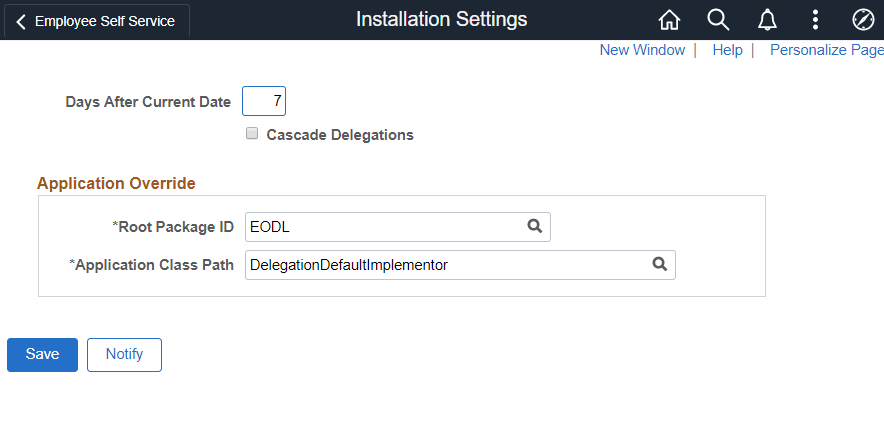
Field or Control |
Description |
|---|---|
Days After Current Date |
If the delegation’s To date is blank or if you enter 0, then this number will be added from the current date. |
Cascade Delegations |
This is the system indicator for implementing cascading delegations. This has a higher precedence than the cascade delegations option on the Delegation Transaction page. |
Root Package ID |
Choose the Root package of the implementing Application Class. This is limited to only root packages that have classes that implement DelegationImplementor or DelegationDefaultImplementor. |
Application Class Path |
The path and Application Class name of the pillar’s implementing Application Class. This is limited by classes under the Root Package ID. |
This example illustrates the fields and controls on the Installation Settings page for HCM. You can find definitions for the fields and controls later on this page.
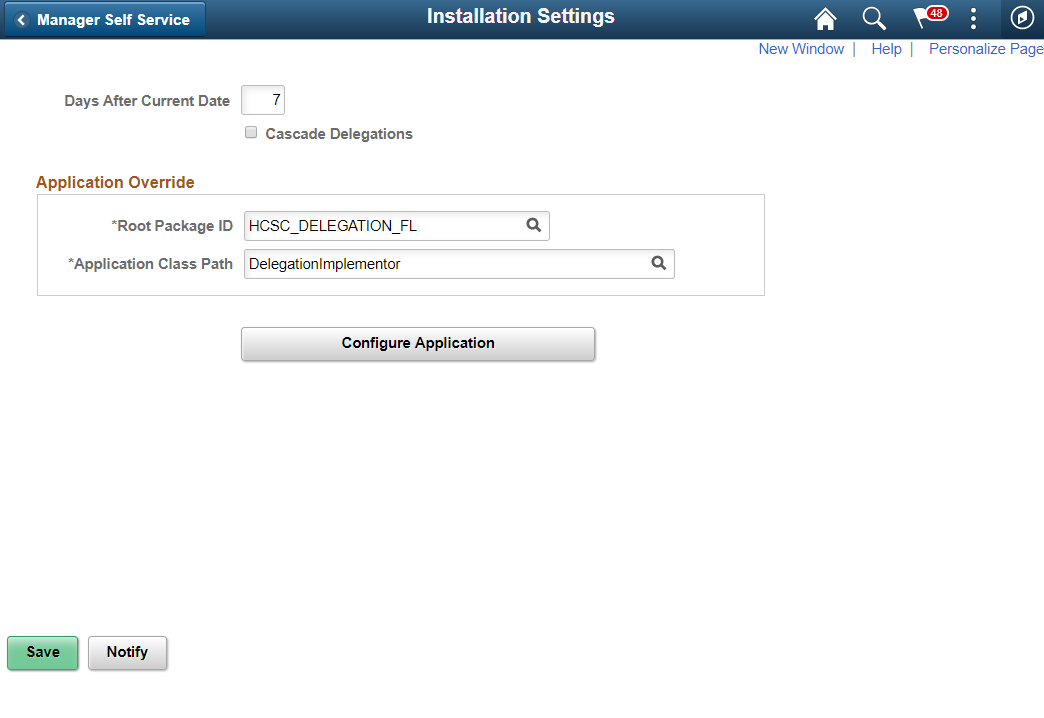
Field or Control |
Description |
|---|---|
Days After Current Date |
If the delegation’s To date is blank or if you enter 0, then this number will be added from the current date. |
Cascade Delegations |
This is the system indicator for implementing cascading delegations. This has a higher precedence than the cascade delegations option on the Delegation Transaction page. |
Root Package ID |
Choose the Root package of the implementing Application Class. This is limited to only root packages that have classes that implement DelegationImplementor or DelegationDefaultImplementor. |
Application Class Path |
The path and Application Class name of the pillar’s implementing Application Class. This is limited by classes under the Root Package ID. |
Configure Application |
Click this button to go to the Configure Application page to configure the delegation installation settings for the application. |
Use the Delegation Installation Settings page (HCDL_SYS_SETUP) to configure the delegation installation settings for the HCM application. Other areas of PeopleSoft does not have this setting.
Navigation:
Click the Configure button on the Installation Settings page.
This example illustrates the fields and controls on the Delegation Installation Settings Page. You can find definitions for the fields and controls later on this page.
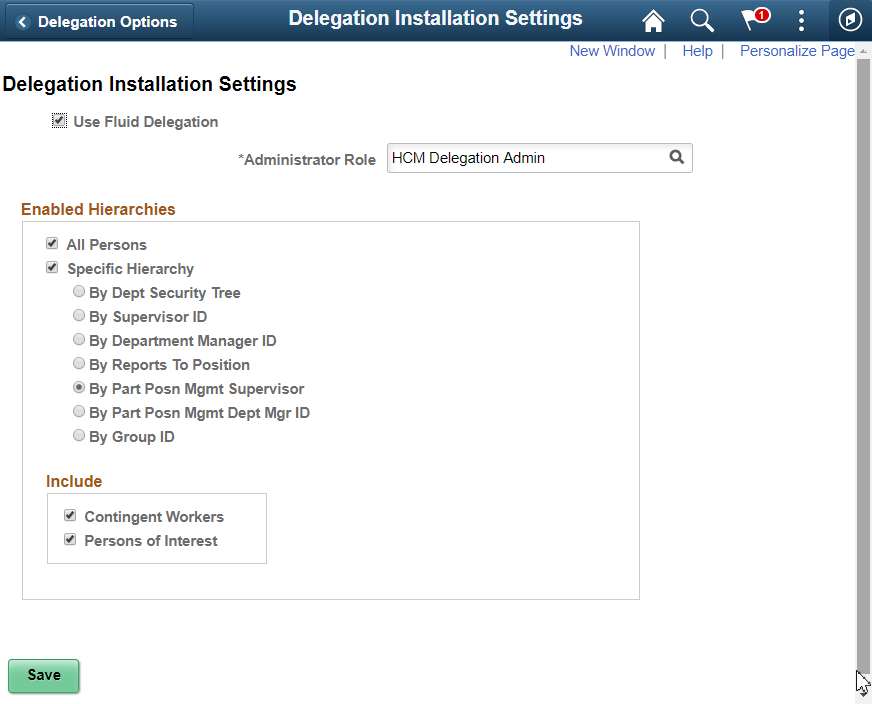
Field or Control |
Description |
|---|---|
Use Fluid Delegation |
Enables Fluid delegation in the application. By default this check-box is selected. |
Administrator Role |
Select the role that you want to designate as the delegation administrator. The delegation framework routes errors to this role. The PeopleSoft system delivers the HCM Delegation Admin role as system data for this purpose. You can select that role or any other role. |
Enabled Hierarchies
Use this group box to define options for how self-service users can select a proxy when delegating a transaction. Your selections here determine the available proxies that the system displays on the Select Proxy By Hierarchy page when users create delegation requests. These settings apply to all transactions that are using the Delegation framework. For example, you cannot specify that the system display available proxies for time-off requests by supervisor ID and available proxies for promotions by Reports To Position.
Field or Control |
Description |
|---|---|
All Persons |
Select this check box to enable open selection of the proxy when users are creating a delegation request. The system displays the Search by Name link on the Select Proxy By Hierarchy page. When users click this link, the system displays the Select Proxy By Name page, where users can search for and select as proxy any active person in the system with a Job Data record. By default, the system selects this check box. |
Specific Hierarchies |
Click this check box to require delegators to select a proxy based on a specific hierarchy. You can only select one hierarchy. The hierarchy that you select applies to all delegation requests across the system regardless of the transaction type. When self-service users search for a proxy by hierarchy, they can search up the hierarchy as well as down the hierarchy. Your choices are:
These hierarchies relate to direct reports functionality and are the same as those found in the Access Type field on the Target Information page of the Direct Reports Setup component. If you select the Specific Hierarchies check box and the All Persons check box, then this hierarchical selection of proxy becomes a preference rather than a requirement because the delegator has the option to either select from the list or search for any active proxy in the system. |
Include
Select the organizational relationships that should be included in the list of current people when performing a delegation. Persons with the relationship of Employee are automatically included in the list, however you can also choose to include the following people when they are active with a Job Data record.
Contingent Workers
Persons of Interest