 Understanding Enterprise Pricer Implementation
Understanding Enterprise Pricer ImplementationThe chapter provides an overview of Enterprise Pricer implementation and discusses how to:
Set up Enterprise Pricer (optional).
Establish pricing options.
 Understanding Enterprise Pricer Implementation
Understanding Enterprise Pricer ImplementationThis diagram provides an overview of the tasks that comprise the Enterprise Pricer setup process.
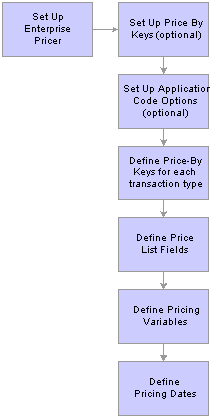
Pricing setup overview
The setup for Enterprise Pricer is separated into two segments: performing setup tasks and establishing pricing options. The options tasks are simpler tasks that involve defining key fields appropriate to the enterprise. Setup tasks are optional and are more complex and involve adding additional fields and completing significantly more complex tasks.
Note. The general Enterprise Pricer user should not have access to the setup pages. These pages are available to the Enterprise Pricer developer to modify the Enterprise Pricer system data. You can set up the Enterprise Pricer data entry pages, but this is not required for a standard implementation of Enterprise Pricer. The system data described in this chapter are delivered for each pricing transaction implementation.
Setup Tasks
A predetermined set of price-by key fields and price list fields are delivered as part of the standard pricing implementation, but the person administering Enterprise Pricer should know that these areas are available for customizations. If a new pricing key is added, the developer must also customize both online and batch pricing to use the new key. In general, these pages are not accessed; however, it is important that you understand how these pages are used to create a pricing structure. Setup tasks, such as expanding the list of price-by keys or expanding the list of price list fields, are considerably more complex. Only a knowledgeable PeopleSoft application developer or information technology person should perform these tasks.
The implementation options are:
Set up Price-by Keys: The All Price-by Key Fieldnames page contains the standard list of available fields that are used when defining price rule conditions at the line level.
All delivered price-by keys are available at implementation. Here you can add fields that are considered for price list determination and price rule creation.
Set up Transaction Code Options: The options for each transaction are delivered as system data and appear on the online pricing pages.
They also determine how Enterprise Pricer prices each transaction. Changes to these pages are considered a customization and are not supported by PeopleSoft.
Warning! The Enterprise Pricer application is delivered with standard setup data for the supported applications. Any changes made to the standard delivered data, or customer created pricing variables and dates, and custom mathematical expressions created by the customer are considered system customization and are not supported.
The basic setup options task are:
Set up system pricing keys on the All Price-by Fieldnames page.
This defines the list of record fields that are used by the system.
Set up the application on the Price Transaction Code page.
This sets up the options for the application by defining the acceptable transaction codes.
Set up the price-by keys for the application using the Transaction Price-By Keys page.
This identifies the price-by keys used by the application when defining price lists and price rules.
Note. If a price-by field is currently assigned to a price rule or an arbitration plan, you cannot remove it from the list of values assigned to the pricing transaction.
Set up the pricing dates for the application on the Pricing Dates page.
This defines the pricing date variables used in the creation of price rules and arbitration plans. The dates are used to create breaks on the formula and select price lists.
Set up the pricing variables for the application on the Pricing Dates page.
This defines the pricing variables used for price formulas when creating price rules. The Pricing Variables page is used to establish the variables to use for calculating the net price using mathematical expressions.
 Setting Up Enterprise Pricer
Setting Up Enterprise Pricer
This section provides an overview of transaction code options and discusses how to:
Set up price-by key fields.
Set up transaction code options.
Note. This section is optional. If you are not modifying standard setup data in PeopleSoft Enterprise Pricer, you do not need to complete the tasks discussed in this section. You can continue to the next implementation step. Any modification to the standard setup data is considered a customization and is not supported.

 Understanding Transaction Code Options
Understanding Transaction Code OptionsThe options for each transaction are delivered as system data and appear on the online pricing pages. They also determine how PeopleSoft Enterpriser Pricer is used to price each transaction. This table lists the setup options for each transaction:
Differences in Pricing Methods Between PeopleSoft CRM and PeopleSoft SCM
In addition to the options defined for each transaction code that defines how Enterprise Pricer prices the transaction, PeopleSoft SCM and PeopleSoft CRM use the system differently. We discuss these differences so that you can determine the best method to use for pricing.
PeopleSoft CRM uses the recurring and frequency flags when defining the price list.
CRM use product notes on the price list. These options are not available in PeopleSoft SCM.
In PeopleSoft CRM, the order capture transaction code appears by default.
In PeopleSoft SCM, you can choose the transaction code when you are setting up a price rule, price list, or arbitration plan.
Discounts in PeopleSoft CRM are only off-invoice.
PeopleSoft SCM uses off-invoice and bill-back adjustments.
PeopleSoft CRM does not use payment terms and distribution accounting when pricing transactions.
PeopleSoft CRM uses the Lookup in Priority Order option and PeopleSoft SCM uses the Consider All Prices Price List Lookup option.

 Pages Used to Set Up Enterprise Pricer
Pages Used to Set Up Enterprise Pricer
|
Page Name |
Object Name |
Navigation |
Usage |
|
EOEP_KEYFLDS |
Set Up Financials/Supply Chain, Common Definitions, Pricing Registration, All Price-by Key Fieldnames |
Set up price-by key fields for all Enterprise Pricer implementations. The values are delivered as system data during installation. |
|
|
EOEP_APP_CODE |
Set Up Financials/Supply Chain, Common Definitions, Pricing Registration, Price Transaction Code |
Set up transaction code options, which set up the data entry pages for each transaction code, and relate the transaction to another transaction. |

 Setting Up Price-by Key Fields
Setting Up Price-by Key FieldsAccess the All Price-by Key Fields page.
Note. Adding data here is considered a customization.
|
Record |
Select the transaction record name for the price-by key field. When adding a new record, click the Look up Record button to add new values. |
|
Field Name |
Select the transaction field name for the price-by key field. If a new Record is added, click the Look up Field Name button to add corresponding fields. |

 Setting Up Transaction Code Options
Setting Up Transaction Code OptionsAccess the Transaction Code page.
 Establishing Pricing Options
Establishing Pricing Options
This section provides an overview of pricing options, lists common elements, and discusses how to:
Select price-by keys.
Select price list fields.
Set up pricing dates.
Set up pricing variables.

 Understanding Pricing Options
Understanding Pricing OptionsEnterprise Pricer allows you to create custom variables, mathematical expressions, and dates.
Variables are used to establish the fields to use for calculating the net price using mathematical expressions.
The actual expressions are added on the price formula. The expression is validated by the system and tested before saving the formula.
These are the pricing variables that are supported for both Contracts and Order Management:
|
Contract |
Sales Order |
Weight & Volume Pricing |
|
|
|
The only operators and functions that are supported by Enterprise Pricer for use when creating custom mathematical expressions appear in this table:
|
Operator/Function |
Description |
Example |
Notes |
|
+ |
Add |
1 + 2 = 3 or 2 + –1 = 1 |
If you use negative numbers, you cannot enter a space between the negative sign and the number. |
|
- |
Subtract |
2 – 1 = 1 |
|
|
* |
Multiply |
2 * 3 = 6 |
|
|
/ |
Divide |
6 / 3 = 2 |
|
|
** |
Exponential |
2 ** 3 = 8 |
|
|
( ) |
Parenthesis |
(1 + 2) * 3 = 9 |
You can use operation grouping. |
|
Truncate(a,b) |
Truncate |
Truncate(123.45,1) = 123.4 |
You must enter a value for both “a” and “b,” and “b” cannot be a negative number. |
|
Round(a,b) |
Round |
Round(123.45,1) = 123.5 |
You must enter a value for both “a” and “b,” and “b” cannot be a negative number. |
In this example, variables are set up for list price (LIST_PRICE), product cost (PROD_COST), rollup quantity (ROLLUP_QTY, sum of the quantity of the schedules that match the price rule), and current net price (NET_PRICE) The table lists examples of valid mathematical expressions.
|
Mathematical Expression |
Description |
|
1000 |
Replace price with 1000. |
|
LIST_PRICE * 0.95 |
Apply a five percent discount to the list price. This expression is also valid but not as efficient, LIST_PRICE * (100 – 5) / 100. |
|
NET_PRICE - 10 |
Reduce the current net price (amount) by 10. |
|
TRUNCATE(ROLLUP_QTY / 3, 0) |
For a product add, calculate the quantity as buy three and get one. |
|
ROUND(PROD_COST * 1.30 * (1 - TRUNCATE( (ROLLUP_QTY – 900) / 100, 0) * 0.05), 2) |
This is for a formula break between 1000 and 1500 units. The net price is calculated as:
This kind of expression can reduce the need to create multiple formulas. However, you should set the formula break so the calculation is valid. For example, if this example is applied to quantities over 2900, the result can become negative. Note. Enterprise Pricer does not allow a negative net price. If the calculation results in a negative, it is set to zero. |
Pricing dates are the dates that Enterprise Pricer uses to select price lists and price formulas. They are set up by application. These are the dates used for Contract and Order Management:
|
Contract |
Sales Order, Weight, and Volume Pricing |
|
Effective Date |
|
Note. If you add a new pricing date, as long as it isn't a user-defined date, (for example, you are simply changing the label of the date) this is not considered a custom date and does not require additional custom coding efforts.

 Common Elements Used in This Section
Common Elements Used in This Section
|
Transaction to be Priced |
Determines the appropriate list of price-by keys to use to price transactions. Values are: BA (buying agreement): Used to price buying agreement transactions in PeopleSoft Order Management. CA (contract): Used to price contact transactions in PeopleSoft Contracts. OC (order capture): Used to price transactions in PeopleSoft Order Capture. Note. This transaction does not appear in PeopleSoft Supply Chain Management. SO (sales order): Used to price online sales order and quote transactions in PeopleSoft Order Management. LP (weight and volume pricing): Used for weight and volume pricing on the sales order and quote in PeopleSoft Order Management. |

 Pages Used to Establish Pricing Options
Pages Used to Establish Pricing Options
|
Page Name |
Object Name |
Navigation |
Usage |
|
EOEP_APPKEY_FIELD |
Set Up Financials/Supply Chain, Common Definitions, Pricing Registration, Transaction Price-by Keys, Price By Key Field |
Select the price-by fields that are used to price the transaction. |
|
|
EOEP_APPLIST_FLDS |
Set Up Financials/Supply Chain, Common Definitions, Pricing Registration, Transaction Price-by Keys, Price List Fields |
Select valid price-list-related business objects that are used when creating price lists and when defining the price list lookup method. |
|
|
EOEP_DATE_VAR |
Set Up Financials/Supply Chain, Common Definitions, Pricing Registration, Pricing Dates |
Set up dates used for pricing process. |
|
|
EOEP_PRICE_VAR |
Set Up Financials/Supply Chain, Common Definitions, Pricing Registration, Pricing Variables |
Set up variables that are used in price rule formulas when defining mathematical expressions. |

 Selecting Price-by Keys
Selecting Price-by KeysAccess the Price-by Key Field page.
|
Price-by Key Fields |
View the current price-by fields for the transaction. You can delete fields from this list to remove them from use in pricing the transaction. |
|
Build Price-by Key Fields |
Click to add fields to the Price-by Key Fields grid after selecting them from Select Price-by Key Fields grid. Note. If a price-by field is currently assigned to a price rule or an arbitration plan, you cannot remove it from the list of values assigned to the pricing transaction. |
|
Select Price-by Key Fields |
Select additional price-by fields. Note. There is no limit to the number of pricing keys that you can define; however, performance is impacted when the number of keys increases. In addition, you might need to change the application code to pass the value to the Enterprise Pricer. For example, if you add a new field for sales orders, you must add code to the sales order to pass the value of the new field when calling Enterprise Pricer. You must perform this customization for both online and batch pricing. |

 Selecting Price List Fields
Selecting Price List FieldsAccess the Price List Fields page.
|
Select how you want the system to perform price list lookup. Values are: Consider all prices: The system considers all matching price lists based on the related business objects and price rules that you have attached to the price lists. It then selects the lowest price for the product. Lookup in priority order: The system establishes the order for the price list lookup based on the values in the Price-by Key Fieldnames Priority section. Use this method to establish a hierarchical method for selecting the list price for the transaction. The system selects the first active price it finds. Note. When using the hierarchical method, price rules tied to price lists are not used unless a price is not found using the hierarchical method. Note. If the price list and related objects do not require the definition of a complex price condition, we recommend that you use the price list related objects. |
|
|
Key Field Code |
Select price-by keys to define the valid related business objects for a price list. These are the values available to you as related business objects on the Price List Related Object page. They are the subset of the Price-by Key Fields for the transaction. |
|
Priority |
Establish a hierarchical order to price list lookups by entering a numeric value. This field is available only if you select the Lookup in priority order option on the Price List Lookup field. |

 Setting Up Pricing Dates
Setting Up Pricing Dates
Access the Pricing Dates page.
|
Date Name |
Input a date variable name. The name must: 1) Start with an alpha character (for example, A-Z); 2) Consist of only alphanumeric characters (for example, A-Z, 0–9) and “_”; 3) Optionally add “&” to the front of the name. |
|
Select the date type. Values are: Requested Arrival Date: The date that the customer wants the order to arrive on site. This option is used only by PeopleSoft Supply Chain Management installations. Effective Date The date the transaction takes place, for example, the order date in OM. Order Date: The date that the order header is created. The system uses the current date as the default date on a sales order header, but you can enter another date. Price DateThe date specified on the arbitration plan. For example, on the price formula, you can specify Price Date <= January 1, 2005. If the arbitration plan used specifies Price Date = Scheduled Ship Date. When the price formula is evaluated, Scheduled Ship Date <= January 1, 2005 is evaluated. Schedule Ship Date: The date the order line is scheduled to ship. The system calculates this date from the requested arrival date, using the transit lead time and exception ship dates. You can, however, enter another date. This option is used only by PeopleSoft Supply Chain Management installations. System Date: The current server date, that is, the system variable %Date. User Date: A customer-defined date. Note. Any User Date defined is not supported by PeopleSoft automatically. Implementation will require the transaction to pass the value for each user date when Enterprise Pricer is called. For example, if you add a user date for sales order, you must add code in sales order to pass the values. For sales orders, we have created an API for you to easily implement required logic. See example implementation class SCM_OM_API:Sample:SamplePricerInputLine for more information. The same API is used to pass customer-defined pricing variables. |
|
|
Description |
Provide a description for the pricing date. It is used when selecting the pricing dates. |
|
Record |
Select the record from which you wish to pull the date value. Applies only when the pricing variable selected is User Date. |
|
Field Name |
Select the field from which you want to pull the date value. Applies only when the pricing variable selected is User Date. Note. Enterprise Pricer does not use Record and Field Name to automatically retrieve the value for the user date. They are only for the convenience of the implementation of user dates. For example, you can use the values in these fields to automatically retrieve the value for the user date and pass them to the Enterprise Pricer. |

 Setting Up Pricing Variables
Setting Up Pricing Variables
Access the Pricing Variables page.
|
Pricing Variable Name |
Input a variable name. The format of the name is the same as pricing dates. |
|
Select a variable type. All of the variable types, except for User Variable, are Pricer variables whose values are known to Enterprise Pricer, either because the values are computed by the Enterprise Pricer (for example, the current net price), or because they are explicitly passed from the transaction (for example, the product cost by sales order). The variable types are: Base Price: The base price used in the pricing calculation. Select from list price, product cost or alternative product cost, buying agreement price. Buying Agreement Price:The buying agreement price is used in the pricing calculation. Rollup Quantity: The rolled-up quantity of the transaction lines that match the price rule. This value is used to select the price formula breaks. Rollup Amount: The rolled-up amount of the transaction lines that match the price rule. This value is used to select the price formula breaks. Rollup Weight: The rolled-up weight of the transaction lines that match the price rule. This value is used to select the price formula breaks. Rollup Volume: The rolled-up volume of the transaction lines that match the price rule. This value is used to select the price formula breaks. Net Price: The current calculated net price (running net price). List Price: The list price of the transaction line. Product Cost: The product cost of the transaction line. Alternate Product Cost: The alternate product cost of the transaction line. If not provided, value of Product Cost is used. Index Start Amount: The start amount to apply the index adjustment. It is passed from transaction (for example, Contracts). If it is not provided, value of Base Price is used. Index Start Value: Price index start value. It is automatically retrieved by Enterprise Pricer based on the index start date specified by the transaction. Index End Value: Price index end value. It is automatically retrieved by Enterprise Pricer based on the index end date specified by the transaction. Note. Index Start Amount, Index Start Value, and Index End Value are currently only used by Contracts. Order Extended Base Price: Sum of the extended base price for the whole order. Order Extended List Price: Sum of the extended list price for the whole order. Order Extended Net Price: Sum of the extended net price for the whole order. Order Extended Product Cost: Sum of the extended product cost for the whole order. User Variable: Customer-defined variable. Note. Not all the variables are available in all situations. |
|
|
Record |
Select the record from which you wish to pull the variable value. Applicable only when the pricing variable selected is “User Variable.” |
|
Field Name |
Select the numeric field from which you wish to pull the variable value. Applicable only when the pricing variable selected is User Variable. Note. Enterprise Pricer does not use Record and Field Name to automatically retrieve the value for the user variable. They are only for the convenience of the implementation of user variables. For example, you can use the values in these fields to automatically retrieve the value for the user variable and pass them to the Enterprise Pricer. |