 Understanding Billing Processing
Understanding Billing ProcessingThis chapter provides an overview of billing processing and discusses how to:
Process billing.
Review bill summaries.
 Understanding Billing Processing
Understanding Billing ProcessingThis section discusses:
General Billing processing.
Streamlined billing.

 General Billing Processing
General Billing Processing
PeopleSoft Pay/Bill Management integrates with PeopleSoft Billing through the use of the PeopleSoft Project Costing and PeopleSoft Contracts applications.
When you save staffing orders and assignments, the Pay/Bill Management system creates contracts, contract lines, projects, activities, and so forth in Project Costing and Contracts. This enables you to utilize the existing relationships between Billing, Project Costing, and Contracts.
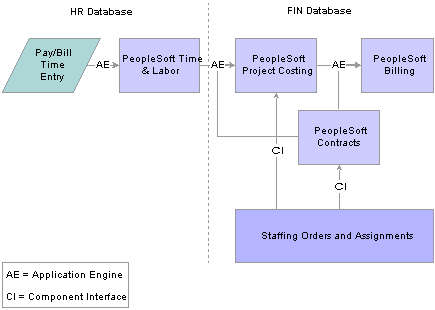
Overview of integrations for processing billing
To process billing:
Enter time using the Pay/Bill Management Rapid Time component.
Run the Publish Actual Payable Time Application Engine process (TL_PY_PUB_TM).
The Publish Actual Payable Time process sends data for the actual hours from Time and Labor to an interface staging table in Project Costing.
Send billable time to Project Costing (PC_TL_TO_PC).
Time and Labor sends billable time to Project Costing (to an interface staging table) as either actuals or estimates through an application message (Time and Labor to Project Costing). Then, the PC_TL_TO_PC Application Engine reads the data in the interface staging table and writes the transactions to the PROJ_RESOURCE table and calls the Project Costing Pricing Engine.
Run the Pricing Engine (PC_PRICING).
The Pricing Application Engine process creates billing rows from the costs that are brought into Project Costing. The system calls it automatically from the PC_TL_TO_PC process. The system matches up the costs with contract lines and rate sets to determine what billing rows are created.
Run the Contracts/Billing Interface Application Engine process (CA_BI_INTFC).
The Contracts/Billing Interface process in Contracts sends Contracts- and Projects-related billing activity to Billing. This process calls the FO_CSF_BILL process, which moves values into User Fields 1–9 in the Billing Interface tables (INTFC_BI) from the customer field values that you specified when setting up the assignment. This process also calls the CA_COMMIT_PO process, which updates the PO remaining balance with the committed amount.
Run the Billing Interface process (BIIF0001).
The Billing Interface process in Billing creates temporary or regular bills based on the transactions in the Billing Interface tables.
Run the Finalization process (BIIVC000).
You run the Finalization process on the real bills that you have created, to change the bill status from RDY to INV. The process performs a variety of tasks including calculating taxes, setting the invoice date, and calculating the due date.
Run the Billing to Projects/Contracts Interface process (BIPCC000).
After you have run the Finalization process, run the Projects/Contracts Interface process to update Contracts and Project Costing with the finalized bill information from Billing. This process calls the FO_PO_APPLY process, which updates the PO remaining balance with the amounts actually billed.
Run the Billing Adjustments to Projects process (PC_BI_TO_PC).
The Billing Adjustments to Projects process moves data from Billing to Project Costing. This billing adjustment data populates the PROJ_RESOURCE table.
See Also
Integrating with Time and Labor
Working with Purchase Order Tracking
PeopleSoft Enterprise Time and Labor 8.9 PeopleBook, “Integrating With PeopleSoft Financials and Enterprise Performance Management,” Publishing Estimated and Actual Cost Data to PeopleSoft Projects

 Streamlined Billing
Streamlined BillingTo reduce the number of steps for invoicing bills, you can utilize streamlined billing. Streamlined billing enables you to process transactions from Contracts and Project Costing to Billing and back with one job. As long as data is set up correctly, steps 5 through 9 (in the previous section) execute sequentially with no manual intervention.
Note. Important Setup Parameters: For streamline billing to process correctly, you must select the Pre-approved and Direct Invoicing check boxes on the billing plan, specify the range selection ID and direct invoicing option on the Bill By Identifier page, and establish billing user preferences.
For detailed information on streamlined billing, refer to your PeopleSoft Enterprise Contracts 8.9 PeopleBook.
See Also
 Processing Billing
Processing Billing
This section discusses how to:
Run the Publish Actual Payable Time process.
Run the PC_TL_TO_PC process.
Run the Contracts/Billing Interface process.
Run the Billing Interface process.
Run the Finalization process.
Run the Billing to Projects/Contracts Interface process.
Run the Billing Adjustments to Projects process.

 Pages Used to Process Billing
Pages Used to Process Billing
|
Page Name |
Object Name |
Navigation |
Usage |
|
HCM database Time and Labor, Process Time, Publish Actual Payable Time |
Run the Publish Actual Payable Time process to send actual hours from Time and Labor to an interface staging table in Project Costing. |
||
|
Project Costing, Cost Collection, Time and Labor |
Run the PC_TL_TO_PC process to pull data from the interface staging table into the Project Costing Project Resources table. |
||
|
Run the Contracts/Billing Interface process to load billing information from PeopleSoft Contracts and PeopleSoft Project Costing into PeopleSoft Billing. |
||
|
Set interface parameters before running the Billing Interface process. |
||
|
Establish parameters for printing invoices (BIIVC000) by using single action processes. |
||
|
Determine the sets of invoices to be processed, and run the Billing to Projects/Contracts Interface process for all billing business units or for a single business unit. This process also updates the PO remaining balances and the PO Application tables with the amounts actually billed. |
||
|
Move rate-based data from Billing to Project Costing by using an Application Engine process. Places all approved-billed rows into the PROJ_RESOURCE table. |

 Running the Publish Actual Payable Time Application Engine Process (TL_PY_PUB_TM)
Running the Publish Actual Payable Time Application Engine Process (TL_PY_PUB_TM)
Access the Publish Actual Payable Time page.
You can always run the Publish Actual Payable Time process from this page. However, Time and Labor always publishes actual payable time to Project Costing when you:
Run the Extract Time and Labor Cost (for Payroll for North America) or Time and Labor Run Control (for Global Payroll) when you are not using labor distribution.
Run the Labor Distribution or Labor Dilution process.
Use the Batch Approval page.
Use the Approve Payable Time page.
Use the Approve Payable Time - Group page.
Adjust paid time.
The PeopleSoft Enterprise Time and Labor 8.9 PeopleBook describes the fields and use of this page.
See Also
PeopleSoft Enterprise Time and Labor 8.9 PeopleBook, “Integrating With PeopleSoft Financials and Enterprise Performance Management,” Publishing Estimated and Actual Cost Data to PeopleSoft Projects

 Running the PC_TL_TO_PC Process
Running the PC_TL_TO_PC ProcessAccess the Time and Labor page.
The PeopleSoft Project Costing 8.9 PeopleBook describes the fields and use of this page.
Note. The rate sets created by Pay/Bill Management for each temporary assignment have a rate definition type of Billing, which can be leveraged to only run PC_PRICING for Billing but not costing transactions.
See Also
Reviewing and Loading Data to Project Costing Tables

 Running the Contracts/Billing Interface Application Engine Process (CA_BI_INTFC)
Running the Contracts/Billing Interface Application Engine Process (CA_BI_INTFC)Access the Process Billing As Incurred page.
The PeopleSoft Contracts 8.9 PeopleBook describes the fields and use of this page.
See Also

 Running the Billing Interface Process (BIIF0001)
Running the Billing Interface Process (BIIF0001)Access the Billing Interface page.
The PeopleSoft Billing 8.9 PeopleBook describes the fields and use of this page.

 Running the Finalization Process (BIIVC000)
Running the Finalization Process (BIIVC000)Access the Finalize and Print page.
The PeopleSoft Billing 8.9 PeopleBook describes the fields and use of this page.

 Running the Billing to Projects/Contracts Interface Process (BIPCC000)
Running the Billing to Projects/Contracts Interface Process (BIPCC000)Access the Run BI PC/CA Intrfc. page.
The PeopleSoft Billing 8.9 PeopleBook describes the fields and use of this page.
See Also
Working with Purchase Order Tracking
Integrating with PeopleSoft Contracts, Project Costing, Grants, and Pay/Bill Management

 Running the Billing Adjustments to Projects Process (PC_BI_TO_PC)
Running the Billing Adjustments to Projects Process (PC_BI_TO_PC)Access the Retrieve Billing Items page.
The PeopleSoft Project Costing 8.9 PeopleBook describes the fields and use of this page.
See Also
Integrating with Contracts and Billing
 Reviewing Bill Summaries
Reviewing Bill Summaries
This section discusses how to:
Review bill summaries.
Review options and processes applied to bills.

 Pages Used to Review Bill Summaries
Pages Used to Review Bill Summaries
|
Page Name |
Object Name |
Navigation |
Usage |
|
Billing, Review Billing Information, Summary |
Review bill summary information in your preferred currency perspective. |
||
|
Billing, Review Billing Information, Summary, Bill Summary Info 2 |
Review the options and processes applied to the corresponding bill. The General Ledger level, Receivables level, and Receivables options are those that you defined on the Installation Options - Billing - GL/AR Options page. The remaining fields on this page are selected if the particular option or process has been applied; they are cleared if they have not been applied for the corresponding bill. |

 Reviewing Bill Summaries
Reviewing Bill SummariesAccess the Bill Summary Info page.
The PeopleSoft Billing 8.9 PeopleBook describes the function and detail of this page.

 Reviewing Options and Processes Applied to Bills
Reviewing Options and Processes Applied to Bills
Access the Bill Summary Info 2 page.
The PeopleSoft Billing 8.9 PeopleBook describes the function and detail of this page.