 Understanding General Ledger VAT Setup and Processing
Understanding General Ledger VAT Setup and ProcessingThis chapter provides an overview of General Ledger VAT setup and processing and discusses how to:
Set up (VAT) options and defaults for General Ledger processing.
Create and process journals with VAT.
Import VAT data from third-party systems.
 Understanding General Ledger VAT Setup and Processing
Understanding General Ledger VAT Setup and ProcessingThis section provides an overview of VAT in General Ledger and discusses:
VAT default and override relationships in General Ledger.
VAT setup and defaults for General Ledger.
VAT transaction entry and processing in General Ledger.
PeopleSoft software accommodates a number of methods for calculating value added taxes based on the countries where your organization is either located or with which it conducts business. You can set up all of your VAT Defaults and other VAT information in Setup Financials/Supply Chain, Common Definitions, VAT and Intrastat, Value Added Tax for each of your PeopleSoft applications. You must set up VAT for General Ledger at the business unit, journal source, and account ChartField levels. Each of these levels is represented by a VAT driver provided with PeopleSoft software. You can set up the VAT defaults for General Ledger in a central VAT location by selecting the appropriate VAT driver:
Account ChartField
Journal Source
GL Business Unit
When you click the VAT Defaults link on the General Ledger Business Unit Definition - VAT Defaults page, the Journal Source Definition page, and Account ChartField page, the VAT Defaults Setup page based on one of the VAT Driver for General Ledger.
For example, the when you click the VAT link on the General Ledger Business Unit - VAT Defaults page, the VAT Driver for the VAT Defaults page is BUS_UNIT_TBL. When you select the VAT link on the Account page, the VAT Driver for the VAT Defaults page is GL_ACCOUNT_TBL. Finally, if you select the VAT link on the Journal Source Definition page for Online Journal Entries (ONL) the VAT Driver is SOURCE_TBL for the VAT Default page. Each of the different VAT Drivers determines what appears in the VAT Defaults page.
To process General Ledger transactions, you must set the defaults and parameter controls that apply to VAT at the business unit, journal source, and account levels. The objective is to calculate and create a variety of VAT accounting entries to record not only the tax on goods and services, but also simultaneously record the recoverable, nonrecoverable, and rebate portions of the VAT at the journal line level.

 VAT Default and Override Relationships in General Ledger
VAT Default and Override Relationships in General Ledger
The hierarchy for VAT default options for General Ledger is:
VAT Entity and VAT Country
Business Unit
Journal Source
Account
This means that a VAT default options set up for the VAT entity or VAT country overrides VAT default options set up a the business unit, journal source, or account levels.
If there are no VAT default options set at the VAT entity or VAT country levels, then any VAT default options set up at the business unit level override any VAT defaults set up a the journal source or account levels.
If there are no VAT defaults set at the VAT entity, VAT country, or VAT business unit level, then the VAT default options set at the journal source level override the VAT default options set at the account level.
When you enter a journal line, however, overriding of VAT default options works in the reverse order:
Account
Journal Source
Business Unit
When entering VAT at the journal line, if you established an option value at the account level, that value overrides a value set at the journal source and business unit levels. Likewise, if you have not established values at the account or journal source level, General Ledger calculates VAT using the options set for the business unit, VAT entity registration, or VAT country levels.

 VAT Setup and Defaults for General Ledger
VAT Setup and Defaults for General Ledger
The VAT defaults are controlled by VAT drivers at various levels of the hierarchy and are stored in a common set of defaulting tables. Depending on the driver, you can set certain fields and override them in a lower level of the hierarchy.
There are two main components that control the VAT defaults: the VAT Defaults Setup component and the Services VAT Treatment Setup component. For General Ledger, only VAT Defaults Setup component is applicable. You can access this component from the common VAT menu (Set Up Financials/Supply Chain, Common Definition, VAT and Intrastat, Value Added Tax) or from the applicable General Ledger pages. If you access it from the VAT menu, the driver you select determines the fields that appear. If you access it from the application pages, the component from which you are accessing determines the fields that appear. For example, if you access the VAT Defaults Setup page from the VAT and IntraStat Common Definitions menu, and select the GL Business Units (BUS_UNIT_TBL_GL) driver, you see the same fields as you do when you click the VAT Default link on the GL Business Unit Definition - VAT page.
These VAT user overrides are set:
Service Type and/or Place of Supply Driver—a change to either protects both.
Reporting Country and/or Defaulting State—a change to either protects both.
Bank/Customer/Vendor Registration Country.
Calc on Advance Payments.
Place of Supply Country and/or Place of Supply State—a change to either, where applicable, protects both.
Applicability.
User overrides are reset to blank when the:
User clicks Change Physical Nature.
User clicks Reset All VAT Defaults.
User leaves the component and comes back in again.
See Accessing the Service VAT Treatment Defaults Setup Page.
Understanding VAT Drivers, VAT Driver Keys, and the Defaulting Hierarchy for VAT Defaults
The following table lists the VAT drivers and associated VAT driver keys in VAT default hierarchy sequence from most specific to least specific for the VAT Defaults component. There are no General Ledger drivers that apply to the Services VAT Treatment Defaults.
|
VAT Driver |
VAT Driver Keys |
PeopleSoft Application |
Country |
State |
Applicable to Regular VAT Defaults |
Applicable to Services VAT Treatment Defaults |
|
Account ChartField |
Account SetID Account |
General Ledger |
Optional |
Optional |
Yes |
No |
|
Journal Source |
Source SetID Source |
General Ledger |
Optional |
Optional |
Yes |
No |
|
GL Business Unit |
Business Unit |
General Ledger |
Optional |
Optional |
Yes |
No |
|
VAT Entity Registration |
VAT Entity Country |
All |
Required |
Optional |
Yes |
No |
|
VAT Country |
Country |
All |
Required (key) |
Optional |
Yes |
No |

 VAT Transaction Entry and Processing in General Ledger
VAT Transaction Entry and Processing in General Ledger
General Ledger processes VAT transactions originating from the following sources:
PeopleSoft subsystems
General Ledger
External systems
Note. Commitment control functionality does not support VAT.
This diagram illustrates VAT processing in General Ledger:
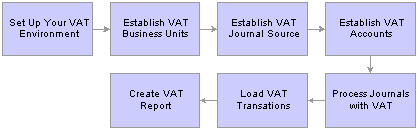
VAT processing in General Ledger
When you create a journal entry with VAT, the Journal Edit process calculates VAT, spreads the VAT amounts, if necessary, and, for an inclusive VAT transaction, subtracts the VAT amount from the journal line and then adds it back in for the journal balances.
You can also create a Standard Journal Entry (SJE) Model journal for VAT. However, Journal Edit does not perform any of the processes mentioned on the model journal. Instead, the SJE process copies the VAT lines to retain any user-entered information and Journal Edit processes VAT on standard journals created from the SJE process.
After creating General Ledger journal entries, you can edit and post them online or you can process them in batches. You must run the VAT Transaction Loader process to load data into the VAT Transaction Table before you can run the VAT Report Extract process to enable you to print VAT reports. You run the VAT Transaction Loader process based on your organization's volume of VAT data. For example, you may only need to run this process once each week. You can select this process each time you produce reports or schedule it to run automatically. You then can run the VAT Report Extract process based on when you need to produce reports.
PeopleSoft delivers the General Ledger AE program, GL_JRNL_IMP, that you use to import VAT data to Journal tables from third-party systems. Since this program directly modifies and loads data into transaction tables, a database administrator or someone with detailed knowledge of the physical layout of the tables should run them. You must be aware which tables are affected by these programs and run the programs at the appropriate times.
The Effects of Changing VAT Defaults
VAT Defaults are displayed in descending order of impact. When you change multiple VAT defaults and click Adjust Affected VAT Defaults, specific fields will or will not be adjusted. Work from the top down to the bottom, clicking Adjust Affected VAT Defaults at the appropriate times to avoid adjustments to VAT Defaults that you overrode but did not memorize.
For example, if you override Calculate at Gross or Net and click Adjust Affected VAT Defaults, nothing happens because the Calculate at Gross or Net field does not affect any other VAT Defaults. If you then override Vendor Registration Country and click Adjust Affected VAT Defaults again, the system adjusts all VAT Defaults except Vendor Registration Country. This time Calculate at Gross or Net was overridden, which means that you must override this VAT default again to undo the adjustment.
In another example, if you override Vendor Registration Country and click Adjust Affected VAT Defaults, the system adjusts all VAT Defaults except Vendor Registration Country and Vendor Registration ID. If you then override Place of Supply Driver and click Adjust Affected VAT Defaults again, the system adjusts all VAT Defaults except Service Type, Place of Supply Driver, Vendor Registration Country and Vendor Registration ID.
See Also
Creating Standard Journal Entries (SJEs)
 Prerequisites
PrerequisitesBefore you process VAT transactions in General Ledger:
Read Setting Up Global Options and Reports, “Understanding Value Added Taxes.”
Set up your VAT environment.
If you intend to create an allocation journal that includes VAT processing in the journal edit, clear the ByPass Vat Processing check box on the Output Options page. The system then recognizes the VAT Account flag, calculates VAT, and generates additional VAT accounting lines where appropriate. Be careful when using this feature in a multilevel allocation because the system may generate accounting entries more than once for the same expense to recover VAT. To avoid this, clear the Bypass VAT check box for only one-step in a multilevel allocation.
Note. Refer to the individual PeopleBooks for the subsystems that feed VAT transactions to the General Ledger for VAT information
applicable to that application and to access the set up information for the various applications.
Commitment control does not support VAT.
See Also
 Setting Up VAT Options and Defaults for General Ledger Processing
Setting Up VAT Options and Defaults for General Ledger ProcessingTo set up VAT options and defaults, use the following components:
VAT Defaults (VAT_DEFAULT_SEARCH)
General Ledger Definition (BUS_UNIT_TBL_GL)
Journal Source (SOURCE)
Account (GL_ACCOUNT)
Use the ACCOUNT_CF component interface to load data into the tables for the Account component.
This section discusses how to:
Set up VAT defaults for the General Ledger VAT Drivers.
Set up General Ledger Business Unit VAT Default Options.
Set up VAT Default Options for Journal Source .
Set up VAT Defaults for an Account.

 Pages Used to Set Up VAT Options and Defaults for General Ledger Processing
Pages Used to Set Up VAT Options and Defaults for General Ledger Processing|
Page Name |
Object Name |
Navigation |
Usage |
|
VAT Defaults Setup |
VAT_DEFAULTS_DTL |
|
Access VAT defaults to the journal line for the General Ledger business units, source, and account. The default fields are available on the VAT Defaults Setup page for the business unit, the source, and the account based on the page where you select the VAT Default link. |
|
General Ledger Definition - VAT Defaults |
BUS_UNIT_TBL_GL5 |
Set up Financials/Supply Chain, Business Unit Related, General Ledger, General Ledger Definition, VAT Defaults |
Define VAT options that default to the journal line from your General Ledger business units and access the VAT Default link to define additional central VAT defaults. Note. This page only appears if the business unit is associated with a VAT entity. |
|
Journal Source - Definition |
SOURCE1 |
Set Up Financials/Supply Chain, Common Definitions, Journals, Source, Definition |
Specify whether the source is for goods or services and access the VAT Default link to define additional central VAT defaults. |
|
Account |
GL_ACCOUNT |
Set up Financials/Supply Chain, Common Definitions, Design ChartFields, Define Values, ChartField Values, Account |
Specify whether the account is for goods or services and access the VAT Default link to define additional central VAT defaults. |

 Setting Up VAT Defaults for the General Ledger VAT Drivers
Setting Up VAT Defaults for the General Ledger VAT DriversAccess the VAT Defaults Setup page:
Note. The default values on this page are dependent on the VAT Driver you select. This example uses the VAT Driver, BUS_UNIT_TBL_GL.
|
VAT Default |
Click to access the VAT Defaults Setup page. The VAT Defaults Setup page is a common page used to set up VAT defaulting for all PeopleSoft applications processing VAT transactions. On this page you can define General Ledger defaults as applicable for each PeopleSoft defined General Ledger VAT driver. The General Ledger VAT drivers are:
Note. If you select the VAT Defaults link on the General Ledger Business Unit Definition - VAT Defaults page, the Journal Source - Definition page, or the Account page, you access the VAT Defaults Setup page for the selected driver. All VAT defaults are set up on these central VAT pages. |
Note. The VAT Defaults Setup pages are described in detail in the PeopleSoft Enterprise Global Options and Reports 8.9 PeopleBook, “Working with VAT.”
See Establishing VAT Defaults.

 Setting Up General Ledger Business Unit VAT Default Options
Setting Up General Ledger Business Unit VAT Default OptionsAccess the General Ledger Business Unit Definition - VAT Defaults page.
|
VAT Reporting Entity |
Create a VAT Entity for the levels in your organization that require reporting. You can associate more than one business unit with a VAT Entity; however, you can only associate one VAT Entity with a specific business unit. To associate a General Ledger business unit to a VAT Entity, Navigate to Setup Financials/Supply Chain, Common Definitions, VAT and Intrastat, Value Added Tax, VAT Entity, Identification. |
|
Physical Nature |
Specify the default nature of transactions for the business unit as either a Good or Service. The default can be overridden at the source and account level. |
|
Prorate Non-Recoverable VAT |
Select to post the non-recoverable VAT to the same ChartFields (including account, alternate account, and other ChartFields) that are specified on the associated expense journal line rather than to a separate VAT account. Selection of this option sets the default for the GL Journal Entry - VAT page, VAT Control group box. |
|
Allocate Non-Recoverable VAT |
If non-recoverable VAT is not prorated (that is the Prorate Non-Recoverable VAT option is not selected), non-recoverable VAT amounts are posted to a separate VAT account and alternate account. Select this option to allow the ChartField to which non-recoverable VAT is posted to be determined by your ChartField Inheritance Options. For each ChartField, you may specify that the value always be inherited from the associated expense journal line, that the value only be inherited when the VAT is being posted to the same General Ledger business unit, that the value be obtained from the set of business unit default ChartFields, or that the VAT be posted to a specific VAT ChartField. Selection of this option sets the default for the GL Journal Entry - VAT page VAT Control group box. |
|
VAT Default link |
Click this link to access the general ledger business unit driver's VAT Defaults page and define additional defaults for the business unit. |
Note. Although the VAT amount may be zero, or the VAT may be 100% non-recoverable, the system generates a 0 (zero) Recoverable VAT entry. This is necessary because the VAT Transaction Loader always uses the Recoverable VAT entry as the basis for generating the VAT_TXN_TBL entries.
See Also
Defining General Ledger Business Units

 Setting Up VAT Default Options for Journal Source
Setting Up VAT Default Options for Journal SourceAccess the Journal Source - Definition page.
|
Physical Nature |
Specify the default nature of transactions for the journal source as either a Good or Service. The default can be overridden at the account level. Note. Indicate the default option used most often for VAT transactions that use this source. For options that you use less frequently, override these defaults at the Account Definition level. |
|
VAT Default |
Click this link to access the source central VAT Defaults Setup page for the Journal Source VAT Driver. Note. The VAT Defaults Setup page displays for the specific Journal Source you select such as ONL, AP, and AR. |
See Also
Defining Common Journal Definitions

 Setting Up VAT Defaults for an Account
Setting Up VAT Defaults for an AccountAccess the Account page.
|
VAT Account Flag |
|
|
Physical Nature |
Specify the default nature of transactions for the account as either a Good or Service. The defaults override source and business unit defaults. |
|
VAT Default |
Click this link to access the account central VAT Defaults Setup page and define the VAT defaults for an account. |
See Also
 Creating and Processing Journals with VAT
Creating and Processing Journals with VATThis section discusses how to:
Enter VAT in the General Ledger journal lines.
Update VAT data in the General Ledger journal VAT lines.
You normally enter VAT data as part of a PeopleSoft subsystem transaction. VAT is calculated within the transaction, the transaction is edited, the VAT Transaction Loader is run, and the transaction is posted. Use General Ledger to enter adjustments, corrections, or miscellaneous transactions that either include VAT or affect only the VAT portion of a transaction.
See Also

 Pages Used to Create and Process Journals with VAT
Pages Used to Create and Process Journals with VAT|
Page Name |
Object Name |
Navigation |
Usage |
|
Create Journal Entries - Lines |
JOURNAL_ENTRY2_IE |
General Ledger, Journals, Journal Entry, Create/Update Journal Entries, Lines . |
Include business unit, any VAT accounts that are entered or generated, and the ability to override the currency, rate, and basis amount. VAT default data from the business unit, journal source, and VAT account(s) impact defaults on the GL Journal Entry - VAT page. |
|
GL Journal Entry - VAT |
JOURNAL_ENTRY_VAT |
Click the VAT link on the journal line. |
Override VAT default information generated from the business unit, source, and account that are entered on the header and lines pages if necessary. |

 Entering VAT in the General Ledger Journal Lines
Entering VAT in the General Ledger Journal LinesAccess the Create Journal Entries - Lines page.
To enter VAT Lines data:
You can override the business Unit on the journal line; however, the selected business unit must have VAT functionality.
If you enter a transaction with its associated ChartFields for a VAT-applicable account, the system generates the VAT journal lines.
You can also enter a journal line directly against a VAT account as an adjustment to a VAT transaction along with the appropriate ChartFields.
You can override the default Currency and Rate Type.
The exchange rate appears based on these two values.
Enter the amount.
Click the VAT link to access the GL Journal Entry - VAT page.
Note. The Lines page operates in deferred processing mode. Most fields are not updated or validated until you save the page or refresh it by clicking a button, link, or tab. This delayed processing has various implications for the field values on the page. For example, if a field contains a default value, any value you enter before the system updates the page overrides the default. Also, the system updates quantity balances or totals only when you save or click the Calculate Amounts button.
See Also
Entering Journal Line Information

 Updating VAT Data in the General Ledger Journal VAT Lines
Updating VAT Data in the General Ledger Journal VAT LinesAccess the GL Journal Entry - VAT page.
Expanding and Collapsing Sections
To manage your VAT data more efficiently, you can expand and collapse sections of this VAT page.
|
Expand All Sections |
Click the expand button to scroll to and access every section on the page. You can also expand one or more sections by clicking the arrow next to the section name. |
|
Collapse All Sections |
Click to collapse all sections displaying only the header information. If you expand one or more sections, you can click the arrow next to the section name to collapse the section. |
Updating VAT Values
You can modify any of the accessible fields on this page. These are the VAT default values that you defined in the VAT Default Setup page for Account ChartField , Journal Source , GL Business Unit, VAT Entity Registration, or VAT Country VAT Driver.
See Establishing VAT Defaults.
Note. If you modify any of the VAT values on this page, be sure and use the options in the Adjust/Reset VAT Defaults group box.
VAT Defaults
Adjusting or resetting VAT defaults only affects the fields within this VAT Defaults group box:
|
Adjust/Reset VAT Defaults |
|
 Importing VAT Data from Third-Party Systems
Importing VAT Data from Third-Party SystemsThis section discusses how to import VAT journals using GL_JRNL_IMP.

 Page Used to Import VAT Data from Third-Party Systems
Page Used to Import VAT Data from Third-Party Systems|
Page Name |
Object Name |
Navigation |
Usage |
|
External Flat Files - Flat File Journal Import Request |
LOAD_JRNL_PNL |
General Ledger, Journals, Import Journals, External Flat Files, Flat File Journal Import Request |
Import journal data contained in a flat file and insert it into PeopleSoft journal tables. |
See Also
Importing Journals from Flat Files Using GL_JRNL_IMP

 Importing VAT Journals Using GL_JRNL_IMP
Importing VAT Journals Using GL_JRNL_IMPAccess the Flat File Journal Import page.
|
GL_JRNL_IMP |
Use this utility to insert rows into the PS_JRNL_HEADER, PS_JRNL_LN, PS_JRNL_VAT, PS_OPEN_ITEM_GL, and PS_JRNL_CF_BAL_TBL tables from data contained in a flat file. A commit is performed after all data in the file loads successfully. If the commit process fails, the entire load process is rolled back. You can run multiple instances of this Application Engine process with smaller flat files in a logical unit of work. Group the flat file rows in hierarchical order with the header first, followed by the associated journal lines and control lines. The system uses two system sources, EXT and EXV, to import data. System Source EXT enables the system to recognize that VAT Applicable/VAT Account selection is associated with an account and proceeds to calculate VAT and generates the additional accounting lines to be posted to the VAT accounts. System source EXV prevents the system from processing the journal for VAT so you can load all VAT information from a flat file. Therefore, use EXV to import VAT information and populate the JRNL_VAT table with transactions exactly as they are in the flat file, and use EXT to load journals to populate any missing values with default values and VAT lines when necessary. Once the system populates JRNL_VAT, the imported VAT information is picked up by the VAT Transaction Loader. |
See Also
Using the Flat File Journal Import Process