 Understanding Data Integration
Understanding Data Integration
This section provides an overview of data management between Expenses and Mobile Time and Expenses (connected and disconnected environments) and discusses the following:
PeopleSoft Mobile architecture.
Synchronizing mobile data.
 Understanding Data Integration
Understanding Data Integration
Employees use Mobile Time and Expense to enter time reports and expense reports when traveling or away from Expenses.
Tools are used to exchange data between your disconnected mobile environment (Mobile Time and Expense) and the connected, or online, server environment (Expenses). These tools include:
PeopleSoft Mobile Agent.
Synchronization (sync) Server.
Mobile Application - Data Synchronization.
User level filtering.
 Understanding PeopleSoft Mobile Architecture
Understanding PeopleSoft Mobile Architecture
Mobile Time and Expense uses PeopleTools Mobile technology. This technology is made up of the following components:
PeopleSoft Mobile Agent
Synchronization (Sync) Server
Component Interface
PeopleSoft Mobile Agent is a memory-resident program installed onto the mobile device (laptop or personal digital assistant—PDA). Use Mobile Agent to construct the main mobile application and to bridge data back and forth from the mobile device to Expenses. Mobile devices must have PeopleSoft Mobile Agent installed.
Mobile Time and Expense is a part of the mobile application on the device. With Mobile Agent installed, you can synchronize expense reports and time reports to the mobile device. At this point, you can disconnect from Expenses and update and create expense reports and time reports.
You can reconnect back into Expenses using the synchronization options provided in the mobile application to synchronize the new or modified expense and time reports back into Expenses. Also during synchronization, new or modified expense and time report changes performed in Expenses are synchronized down to the mobile device (depending on the synchronization option that you select).
See PeopleSoft Mobile Agent PeopleBook
Synchronization (Sync) Server
In addition to the application server, you set up a synchronization (sync) server gateway that provides the mechanism to move the mobile time and expense data back and forth from the mobile device to the server.
Component Interface
PeopleTools Component Interface technology is used to extract all control data, including such information as employee profiles, expense types, currency code, and credit card data down to the mobile device. In addition, transaction data such as expense reports, time reports, and My Wallet entries are also extracted down through the component interfaces to the mobile device.
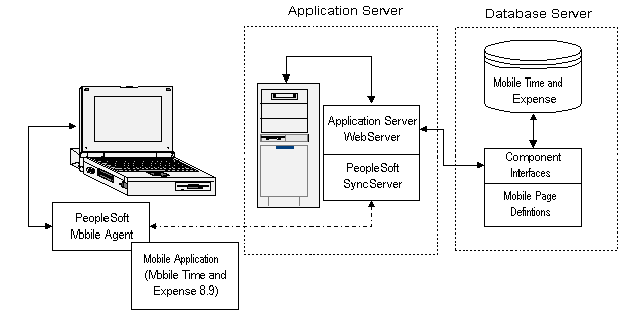
Mobile Time and Expense Using PeopleTools
See PeopleSoft Component Interface PeopleBook
 Understanding Mobile Data Synchronizations
Understanding Mobile Data Synchronizations
In order to use Mobile Time and Expense, do the following:
Set up Synchronization (Sync) Server, which is performed by the system administrator.
Apply user-level filtering for country, state, locality, currency, expense location, and project costing.
Set up valid user ID on Expenses and provide proper security access.
Install PeopleSoft Mobile Agent onto the mobile device.
Connect the mobile device to the server to set up the application.
Synchronization Options
|
Options |
Description |
|
Upload Changes |
A synchronization to bring newly created or updated data into the server and back to the mobile device. Only these changes will be synced between Expenses and the mobile device |
|
Update Business Data |
A two-way synchronization to bring newly created or updated data into the server and back onto the mobile device. Changes made on the mobile device are sent to Expenses first and then all transactional and control data are synchronized to the mobile device. |
|
Update Applications |
This synchronization brings down the entire application (including screens, control data, and business rules) down to the mobile device. This synchronization process installs Mobile Time and Expense onto the mobile device, and you need to run this process if any of the mobile objects change. |
The Filter Mobile Data feature allows Mobile Time and Expense users to control the amount of data that they synchronize down to the mobile devices. The filters speed up the synchronization process and consolidates information that is specific to each mobile user.
The Filter Mobile Data feature filters:
Country codes.
States and provinces.
Localities.
Currencies.
Expense locations.
Project Costing data (My Projects, project teams, and open projects)
Project Costing Data can be different for Time Reports and Expense Reports. This can be driven from the Filter Mobile Data page online.
The Project Costing data from the Filter Mobile data settings can also be different from the project data in the transaction that were created online and brought down to the Mobile device. The set of project data brought down to the device can be inconsistent with the project data that exists in an online created transaction. In the case where the mobile user edits an online created transaction and tries to save with project data that is not part of the set brought down through the filter, an error will occur saying the Project data is not valid. The user would have to select valid values from the prompt to continue. This in effect will overwrite the project data selected online.
Control data, such as expense types, projects, credit card, user profiles, and exchange rates are initially brought down to the mobile device during the Update Application Synchronization process. Subsequent synchronizations (Update Business Data) will only bring down control data that was updated since the last synchronization. On the Installation Options - Mobile page, you set up parameters for how many days of historical data that you want to synchronize from Expenses to the mobile device. Also on this page, you can select to not synchronize control data from Expenses to mobile devices if the data has already been downloaded.
See Defining Mobile Time and Expense Installation Options.