
 PeopleSoft Customer Behavior Modeling
PeopleSoft Customer Behavior ModelingThis chapter provides an overview of PeopleSoft Customer Behavior Modeling and discusses:
PeopleSoft Customer Behavior Modeling features.
PeopleSoft Customer Behavior Modeling process flow.
Integration with the PeopleSoft Enterprise Warehouse.
User preference definitions.
The standard PeopleSoft Customer Behavior Modeling process page.
Process results and errors.

 PeopleSoft Customer Behavior Modeling
PeopleSoft Customer Behavior ModelingPeopleSoft Customer Behavior Modeling uses data from multiple operational systems—customer relationship management, financial supply chain, human resources, and third-party demographic data providers—to form a consolidated 360-degree customer view. It integrates data mining tools, and enables predictive modeling to help you identify your customers’ behavioral propensities and areas of risk. With PeopleSoft Customer Behavior Modeling, you can target specific customer segments, acquire new customers, and retain valued customers.

 PeopleSoft Customer Behavior Modeling Features
PeopleSoft Customer Behavior Modeling FeaturesPeopleSoft Customer Behavior Modeling features include:
Profiling customers in preparation for data mining and predictive modeling or scoring.
Segmentation of the customer profile with user-defined rules to segregate and analyze specific customer segments.
Sampling of the customer profile to aid in data mining model creation or to create specific marketing lists.
Exporting the customer data to text files to aid in data mining model creation or to create marketing lists, and to export directly to data mining models for seamless batch scoring.
Closing the loop by publishing the results to your transactional application for improved sales, marketing, and customer support activity planning.

 PeopleSoft Customer Behavior Modeling Process Flow
PeopleSoft Customer Behavior Modeling Process Flow
This diagram illustrates the process flow for PeopleSoft Customer Behavior Modeling:
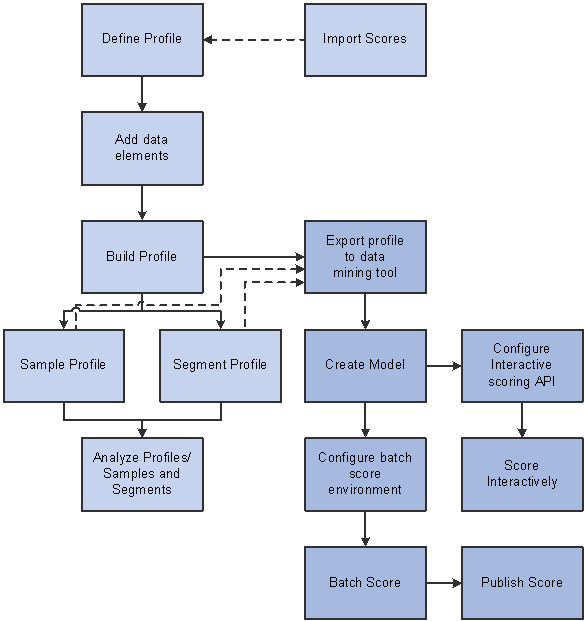
Customer Behavior Modeling process flow diagram

 Integration with PeopleSoft Enterprise Warehouse
Integration with PeopleSoft Enterprise WarehousePeopleSoft Customer Behavior Modeling draws data from the PeopleSoft Enterprise Warehouse for its processing and posts results used for reporting in PeopleSoft Enterprise Warehouse tables. After loading the data from a source system, PeopleSoft Enterprise Warehouse validates, enriches, and stores, the data. PeopleSoft Customer Behavior Modeling then accesses the data for its processing, further enhances it, and posts results for online viewing via statistical charts and graphs, or for publishing to other applications.
For a listing of PeopleSoft Enterprise Warehouse tables accessed and updated by PeopleSoft Customer Behavior Modeling processes, see the individual chapters that describe these processes.

 Defining User Preferences
Defining User PreferencesTo define user preferences, use the User Preferences (CR_USER_CONFIG) component.
Before you begin using PeopleSoft Customer Behavior Modeling, define some general default settings, run control preferences (for processing engines), and population preferences (for creating customer profiles).

 Page Used to Define User Preferences
Page Used to Define User Preferences
|
Page Name |
Object Name |
Navigation |
Usage |
|
CR_USER_CONFIG |
Customer Behavior Modeling homepage, Setup link, Preferences link, User Preferences link. |
Set up general user preferences, run control parameters, and population parameters for customer profiles. |

 Setting Up User Preferences
Setting Up User PreferencesAccess the User Preferences page.
In the General group box, enter values in the SetID and Base Currency fields.
Note. Define the setID before you use PeopleSoft Customer Behavior Modeling pages.
In the Run Control group box, specify values in the Business Unit, Scenario ID, As of Date, and Process Frequency fields. (The process frequency value is usually set to Always.) Indicate whether you want to Recalculate KPIs, and Publish Recalculated KPIs. Select Rerun if you want the PeopleSoft Application Engine to reload the temporary tables (cache data). The process runs faster if you do not select Rerun. But beware, if the warehouse is loaded after your last run, you will not get any of the new data in your processes. In the Character Set field, select ASCII or Unicode. This is the default setting when you select Write All Data to File in the export process.
These preferences are applied to every run control when you build a profile and related processes.
In the Population group box, select the datamap code. This is the default datamap that you will use to build populations.
Click Save. These are to be the default settings throughout PeopleSoft Customer Behavior Modeling pages, though you may modify them as needed, wherever they appear.

 Using the Standard PeopleSoft Customer Behavior Modeling Process Page
Using the Standard PeopleSoft Customer Behavior Modeling Process PageThe following is a standard process page in PeopleSoft Customer Behavior Modeling:
Select the Unit, Jobstream ID, Scenario ID, and As Of Date from the available options. These fields are populated if you predefine user preferences. You can override the default settings.
Note. The run control as of date should always be equal to or greater than the effective date of the rules and as of dates of the data.
Select the When parameter from the available values: Always, Don’t, and Once. (Always is the recommended value.) Select the Rerun check box to rerun the process and select the Recalculate KPIs check box to recalculate the KPIs.
To be notified by email, click the Specify Email Parameters link and enter information in the fields on the page.

 Page Used for Email Notification
Page Used for Email Notification
|
Page Name |
Object Name |
Navigation |
Usage |
|
CR_RUNCEMAIL_SPG |
Customer Behavior Modeling homepage, Customer Analysis link, Target Profiles link, Profile Click the Build Profile button, expand Edit to Change Preferences group box, check Send Email Notification, click Specify Email Parameters link. |
Add text to an email notification and copy other recipients. |

 Viewing Process Results and Errors
Viewing Process Results and ErrorsAfter you run processes using the PeopleSoft Application Engine, you can view the processing results and errors.

 Pages Used to View Process Results and Errors/Warning Messages
Pages Used to View Process Results and Errors/Warning Messages
|
Page Name |
Object Name |
Navigation |
Usage |
|
PMN_PRCSLIST |
Click the Process Monitor link from any Customer Behavior Modeling process page. |
View list of requested processes. |
|
|
PMN_SRVRLIST |
Click the Process Monitor link from any Customer Behavior Modeling process page and select the Server List tab. |
View list of servers available. |
|
|
PMN_BAT_MSGLOG |
Click the Process Monitor link from any Customer Behavior Modeling process page, select the Details link, and select the Message Log link. |
View processing errors. |
|
|
PMN_MSG_EXPLAIN |
Click the Process Monitor link from any Customer Behavior Modeling process page, select the Details link, select the Message Log link and select the Explain button. |
View processing error details. |