Setting Up the Text Catalog
|
Page Name |
Definition Name |
Usage |
|---|---|---|
|
HR_SSTEXT_CFG |
Configure the text catalog for an application. |
|
|
HR_SSTEXT_TEXT |
Define text catalog entries, and associate with context-sensitive keys. |
|
|
HR_SSTEXT_HTML |
View text catalog entries as HTML. |
|
|
HR_SSTEXT_LANG |
Select and describe the languages into which a text catalog entry is translated. |
|
|
HR_SSTEXT_LANG2 |
Enter translations for text catalog entries |
|
|
HR_SSTEXT_TEST |
Test the text retrieval for a text ID, using any combination of key values. |
|
|
HR_SSTEXT_ALLKEYS |
View versions and context-key entries for a particular text ID and effective date combination. |
Use the Configure Text Catalog: General page (HR_SSTEXT_CFG) to configure the text catalog for an application.
Navigation:
This example illustrates the fields and controls on the Configure Text Catalog page.
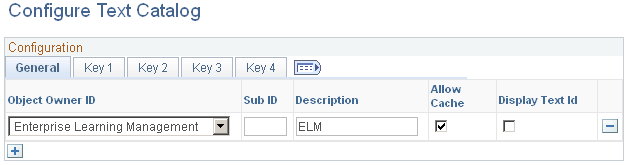
General Tab
Use this tab to configure options that affect the operation of the text catalog within Enterprise Learning Management.
Field or Control |
Description |
|---|---|
Object Owner ID |
This field identifies the application for which you are configuring text catalog options. Many PeopleSoft Enterprise applications use the text catalog feature. You can use this field to add or remove applications from the text catalog |
Allow Cache |
Select this check box to load the entire contents of the text catalog into cache upon access to the application. This enhances system performance because the system does not have to do a database call every time it needs to retrieve a text catalog entry. |
Display Text ID |
Select to have the system identifiers of the text entry appear instead of the corresponding text. You can use this option to find out which text ID corresponds to a particular piece of text that you want to modify. |
Key 1 Tab
Use the Key 1 tab to define a context key.
This example illustrates the fields and controls on the Configure Text Catalog: Key 1 tab.
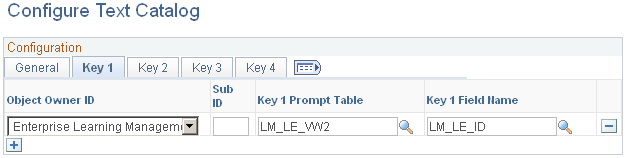
Field or Control |
Description |
|---|---|
Sub ID |
This field enables you to subcategorize within object owner classes. For example, within Enterprise Learning Management, you can create a Sub ID for different areas within the application, like self service and administration. You can then use this value when searching for text id objects on the Maintain Text Catalog component. This key would be useful when there are more than 300 text id objects and users need a way to further refine their search. It is used as part of the search parameters on the text catalog setup pages. |
Key 1 Prompt Table |
Select the object name of the prompt table that defines the values by which the text catalog is partitioned for an application. The values in this prompt table appear when a text catalog entry is defined and modified. You select the value that pertains to the context in which the entry appears on self-service pages or notifications. For example, Enterprise Learning Management provides a context key for learning environments. The related prompt table is the LM_LE_VW table, which contains the values for your organization's learning environments. |
Key 1 Field Name |
Select the field in the prompt table that contains the value that appears in the prompt list for this key. The context key that is delivered with Enterprise Learning Management prompts for the learning environment values stored in the LM_LE_ID field in the LM_LE_VW table. |
Note: If you enter a value for the prompt table, you must also enter a value for the field name in the same row.
Key 2, Key 3, and Key 4 Tabs
The Key 2, Key 3, and Key 4 tabs are identical in appearance and usage to the Key 1 page.
Use the Maintain Text Catalog page (HR_SSTEXT_TEXT) to define text catalog entries, and associate with context-sensitive keys.
Navigation:
This example illustrates the fields and controls on the Maintain Text Catalog page.
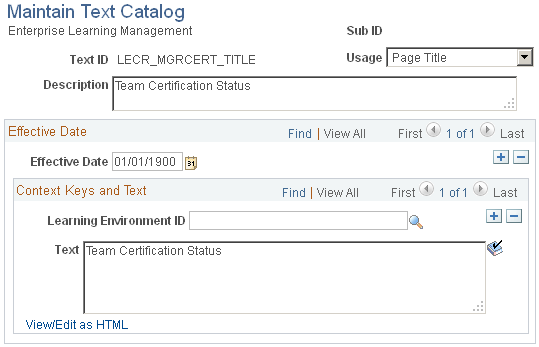
Field or Control |
Description |
|---|---|
Usage |
The place where the entry is used: Email Body, Email Subject, Error/Warning, Field Label, Grid/Scroll Heading, Groupbox Title, Hyperlink/Button, Page Instructions, or Page Title. The only text entries that you cannot modify are translate values and error messages that appear in Microsoft Windows error boxes. You can use this field to search the Maintain Text Catalog page when you don't have the text ID, but you do have the specific text. |
Context Keys and Text
The context key fields that appear on this page are determined by the text catalog configuration for the application. Use the context keys to target the message or text to a particular audience or specify the conditions under which the text is appropriate.
Note: A blank value for any key is a wildcard and means that the entry appears in all contexts of the key.
For example, the previous page shot shows a configuration of a page title. The title text that is defined in the text box applies to all learning environments.
For each text ID and effective date combination, define a complete wildcard entry in which you leave all key fields blank. This entry, known as the root entry, is the default text entry that's used when no key value is specified.
Field or Control |
Description |
|---|---|
View/Edit as HTML |
Click to view and edit the HTML tags if the text will appear in an HTML area on the page. |
Text Substitution
The text strings that are substituted for specific tokens, such as %1 and %2, are different for each application that uses substitution in the text catalog. They are delivered with the application.
Token substitution in the text catalog works in the same way as in the PeopleTools Message Catalog. You supply the values for the tokens in a PeopleCode function call at runtime. The values are replaced by parameters in the PeopleCode when the text is rendered on the application pages. To use this feature, you must know PeopleCode.
If you want to update the delivered text IDs such that the substitution tokens take on a different meaning or are resequenced, you also need to make corresponding changes to the PeopleCode that calls the text catalog feature retrieval functions, since this copies supplier values to use in place of the tokens.
See the product documentation for PeopleTools: PeopleCode Developer's Guide.
Use the Maintain Text Catalog: HTML View page (HR_SSTEXT_HTML) to view text catalog entries as HTML.
Navigation:
Click the View/Edit as HTML link on the Maintain Text Catalog page.
This example illustrates the fields and controls on the Maintain Text Catalog: HTML View page.
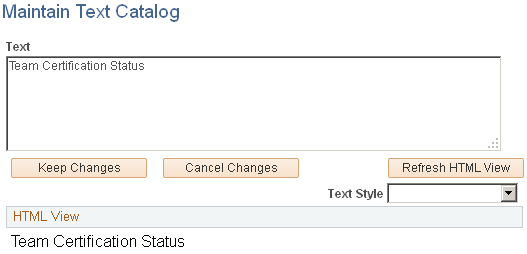
Field or Control |
Description |
|---|---|
Text Style |
Select the style to apply to the text. After you apply a style (for example, PABOLDTEXT or PAERRORTEXT) to a text entry, the HTML View page region shows how the text will appear on self-service pages. |
Use the Self-Service Text Translation: Descriptions page (HR_SSTEXT_LANG) to select and describe the languages into which a text catalog entry is translated.
Navigation:
This example illustrates the fields and controls on the Self-Service Text Translation: Descriptions page.
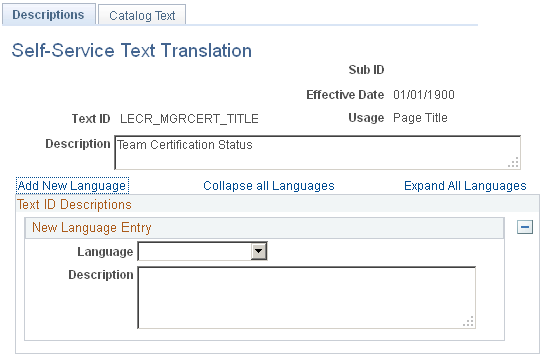
Use this page to view a text catalog entry and the languages into which it is translated. The Collapse all Languages and Expand All Languages enable you to control the way the list of languages appears. You can add and remove languages on this page, but you cannot enter translation text.
Use the Self-Service Text Translation: Catalog Text page (HR_SSTEXT_LANG2) to .
Navigation:
This example illustrates the fields and controls on the Self-Service Text Translation: Catalog Text page.
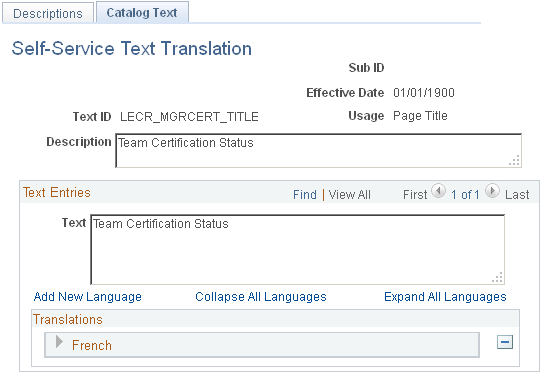
Use this page to enter translations into the text catalog. The Collapse all Languages and Expand All Languages enable you to control the way the list of languages and translation entries appears. You can add and remove languages on this page and view the text you are translating.
Use the Test Text Catalog page (HR_SSTEXT_TEST) to test the text retrieval for a text ID, using any combination of key values.
Navigation:
This example illustrates the fields and controls on the Test Text Catalog page.
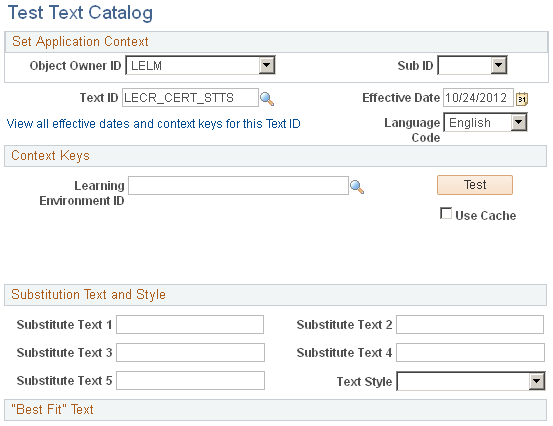
This page enables you to enter parameters for testing how the entries in the text catalog appear on self-service pages, given a set of parameters that you enter.
To test the text retrieval:
Enter the text ID for the text.
(Optional) Enter values for any key fields.
If you leave all key fields blank, the system returns the root text when you click the Test button.
If you enter values for key fields, the system searches for the text with the best fit.
(Optional) Enter values in one or more of the Substitution Variable fields.
When you click the Test button, the system replaces the variable (%1, %2, %3, %4, and %5) in the text entry with the value that you enter here.
(Optional) Select a text style to see the returned text rendered in a particular HTML style.
This features helps you visualize how the text appears on the self-service page. Values are PAAADDITIONALINSTRUCTIONS, PABOLDTEXT, PAERRORTEXT, PAPAGEINSTRUCTIONS, and PAPAGETITLE.
Click the Test button.
The text entry that best matches the search criteria and context keys for the selected text ID appears.
Use the Text Catalog - View All Keys page (HR_SSTEXT_ALLKEYS) to View versions and context-key entries for a particular text ID and effective date combination.
Navigation:
This example illustrates the fields and controls on the Text Catalog - View All Keys page.
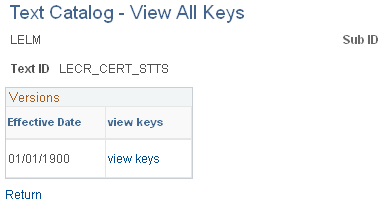
The Versions group box lists all effective-dated versions of the selected text ID.
Click the View Keys link to list each set of context keys that is associated with the selected version. Click the language link to view the text that is associated with the context keys for the indicated language.