Setting Up Financial ChartField Data
To set up ChartField data, use the ChartField Configuration component (LM_CHARTFIELDS), ChartField Values component (LM_GL_ACCOUNT), and Business Unit Account component (LM_FIN_BU_CF).
|
Page Name |
Definition Name |
Usage |
|---|---|---|
|
LM_CF_NAMES |
Review and edit (if necessary) the delivered ChartFields. |
|
|
LM_CF_VALUES |
Review the current Chartfield configuration. |
|
|
Account Page |
LM_GL_ACCOUNT |
Review and activate the imported ChartField values. |
|
LM_FIN_BU_CF |
Define accounting defaults for each general ledger business unit. |
This topic discusses:
Financial ChartField data.
Delivered ChartField data.
ChartField setup with PeopleSoft Financials.
ChartField setup with a third-party financials system.
Financial ChartField Data
ChartField values are values that you use to record enrollment, registration, and drop-fee chargebacks to departments and accounts. The system of record for the ChartFields is the financials management system. Enterprise Learning Management is designed to synchronize the ChartField values from the financials management system.
Each chargeback is a specific combination of one or more ChartField values and a department. This combination enables the appropriate accounts and departments to be charged and credited for enrollment, registration, and drop fees. In Enterprise Learning Management, you select default ChartField values for each general ledger business unit. Each general ledger business unit is mapped to a PeopleSoft HCM business unit. This mapping scheme is created and maintained in PeopleSoft HCM and is imported into Enterprise Learning Management when you run the PeopleSoft HCM EIPs.
The mapping scheme between general ledger business units and human resources business units determines which ChartFields that an internal learner can use. Internal learners inherit ChartField values from the general ledger business unit that is mapped to the PeopleSoft HCM business unit to which they belong. These ChartField values, along with the learner's department code, determine which accounts are charged enrollment, registration, and drop fees.
External learners inherit ChartField values from the customer organization to which they belong. Customer organizations inherit default ChartField values from a general ledger business unit. You can modify the default general ledger business unit ChartField values at the customer level.
Internal learners, external learners, and managers can edit ChartField values during enrollment or registration by using the self-service pages, but only if they are given access to do so on the ChartField setup pages. Administrators always have access to edit ChartField values during enrollment or registration.
Administrators can also edit ChartField values after enrollment or registration by using the Maintain Enrollments and Administer Program Rosters components. Note that the system always uses the current ChartField configuration, not the ChartField configuration that was used to enroll or register the learner in the class or program. Therefore, the ChartField values that an administrator can select or is required to select after enrollment or registration might be different for a learner if that learner moves to a different business unit, or if the ChartField configuration has changed.
Delivered ChartField Data
PeopleSoft delivers the following 13 ChartField codes and configurations, ready for use with PeopleSoft Financials:
LM_ALTACCT (Alternate Account).
LM_ACCOUNT (Account).
LM_OPERATING_UNIT (Operating Unit).
LM_FUND_CODE (Fund Code).
LM_HR_DEPTID (Department).
Note: The ChartField code for LM_HR_DEPTID has no Accounts page. Review department profile information through the Review Departments page.
LM_PROGRAM_CODE (Program Code).
LM_CLASS_FLD (Class Field).
LM_BUDGET_REF (Budget Reference).
LM_PRODUCT (Product).
LM_PROJECT_ID (Project).
LM_CHARTFIELD1 (ChartField1).
LM_CHARTFIELD2 (ChartField2).
LM_CHARTFIELD3 (ChartField3).
ChartField Setup with PeopleSoft Financials
If you integrate with PeopleSoft Financials, do the following to set up the ChartField configurations and values:
Review (and edit if necessary) the delivered ChartField configuration on the Chartfield Configuration page.
Run the PeopleSoft full_sync EIP process for each ChartField code for which you want to import the values from the PeopleSoft Financials system.
See Financial EIPs.
Review and activate the imported ChartField value definitions on the Chartfield Values page.
The system sets all ChartField values to inactive upon import, as it is much easier to activate the list of ChartField values that you will use with Enterprise Learning Management, than it is to deactivate all of the ChartField values that you are not using. For each ChartField value that you want to be active in PeopleSoft Enterprise Learning Management, set the value to active. PeopleSoft ChartField values support the use of effective dates, so a specific ChartField value might have more than one effective-dated record. Although Enterprise Learning Management is delivered ready for mapping with PeopleSoft Financials, you should also consider reviewing each imported value for accuracy.
Assign ChartField values to each general ledger business unit.
ChartField Setup with a Third-Party Financials System
If you integrate with a financials system other than PeopleSoft Financials, do the following to set up the ChartField configurations and values:
Review and edit the delivered ChartField configuration on the Chartfield Configuration page.
It is recommended that you do not edit the ChartField Code value. Therefore, you must set up mapping rules between the system's ChartFields and those delivered by PeopleSoft.
Load ChartField values into the Enterprise Learning Management tables.
Note: A consultant or system administrator with EIP experience should be involved in this process.
Review and activate the imported ChartField value definitions in the ChartField Values component.
By default, the system sets all values to inactive upon import. For each ChartField value that you want to be active in Enterprise Learning Management, set the value to active. You should also carefully review each value for accuracy, to ensure that the external values imported as you intended. Reconfigure and reimport as needed to correct the ChartField values.
Assign ChartField values to each general ledger business unit.
Use the Chartfield Configuration page (LM_CF_NAMES) to review and edit (if necessary) the delivered ChartFields.
Navigation:
This example illustrates the fields and controls on the ChartfFeld Configuration page.
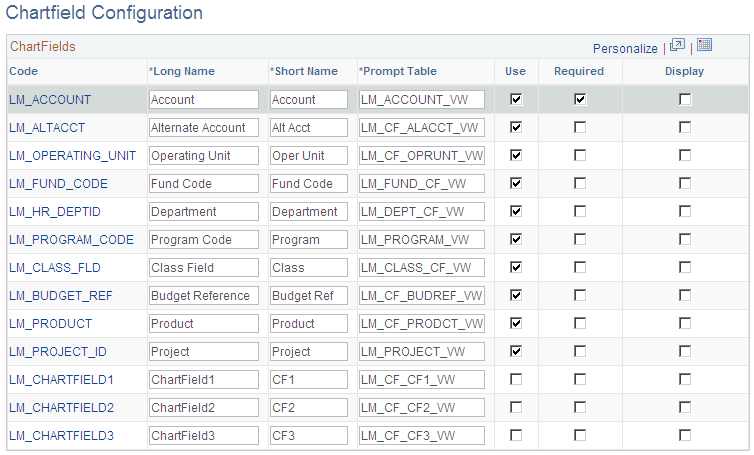
Field or Control |
Description |
|---|---|
Code |
Displays ChartField codes, which map to hardcoded Enterprise Learning Management values. Click a link to access the Account page where you can review and activate ChartField values. Note: If you assign different names to the ChartField1, ChartField2, and ChartField3 ChartFields, the names are imported from PeopleSoft Financials when you run the full synch table publish process for the ChartField1, ChartField2, and ChartField3 EIPs. |
Long Name |
Enter a long name for the ChartField. This value appears throughout all pages in the system in place of the hardcoded Enterprise Learning Management value that appears in the Code column. Name changes are not sent back to the financials system. |
Short Name |
Enter a short name for the ChartField. The short name is not used on any other pages in the system. |
Prompt Table |
Identify the name of the table against which Enterprise Learning Management prompts when a user selects a ChartField value. If you integrate with PeopleSoft Financials, use the default values that appear here. Do not change the values. If you integrate with a third-party financials system, you must make sure the Prompt Table fields correctly identify the tables that hold the ChartField values. |
Use |
Select to define the ChartField as one that you use in Enterprise Learning Management. This selection causes the ChartField to appear as a prompt on the setup pages, on the enrollment and registration pages for administrators, and on the self-service enrollment and registration pages for learners and managers (if the Display option is also selected). Deselect this check box to prevent the ChartField from appearing on any other pages in the system. When the ChartFields are imported from the financials system, none are selected for use by default. |
Required |
Select to define a used ChartField value as required. Learners, managers, and administrators must enter a value for a required ChartField when setting up default ChartField values on the Business Unit Accounts page and the Payment Information page, or when enrolling or registering in classes or programs that carry charges, provided no default value appears. Deselect this check box to define a used ChartField value as optional to the learner, manager, or administrator. |
Display |
Select to display a used ChartField to self-service users (learners and managers) during enrollment and registration. This enables learners and managers to edit the ChartField values during enrollment or registration. If the ChartField does not appear, then the default ChartField values that you define on the Business Unit Accounts page are copied to the payment tables. |
Use the Chartfield Values page (LM_CF_VALUES) to review the current Chartfield configuration.
Navigation:
This example illustrates the fields and controls on the Chartfield Values page.
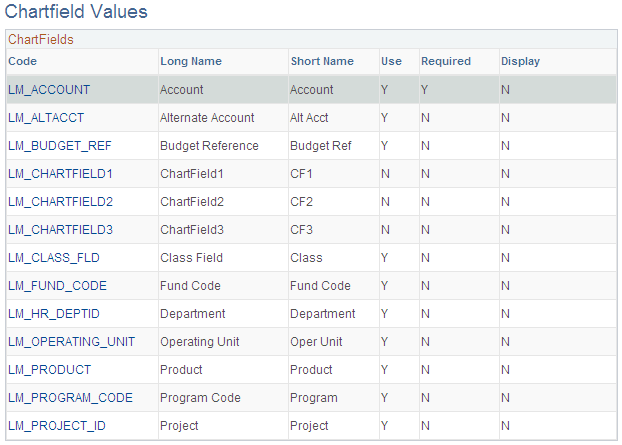
Field or Control |
Description |
|---|---|
Effective Date |
Displays the effective date of the ChartField value. When the effective date changes for an active ChartField value, the system sets the status of the ChartField value from Active to Inactive. |
Status |
Select a status for the ChartField value. Values are: Active: Select to activate the ChartField value. Activating ChartField values enables users to select these values from prompt tables on various setup pages and enables administrators to select these ChartField values during enrollment and registration. Learners and managers can also select these values on the self-service pages during enrollment and registration, but only if you display the ChartFields to learners and managers. Define the ChartField configuration on the Chartfield Configuration page. Inactive: Select to deactivate the ChartField value. The ChartField value does not appear as a value in any prompt tables in the system. By default, the system sets all ChartField values to Inactive when they are first imported into the system. |
Use the Business Unit Accounts page ( LM_FIN_BU_CF) to define accounting defaults for each general ledger business unit.
Navigation:
This example illustrates the fields and controls on the Business Unit Accounts page.
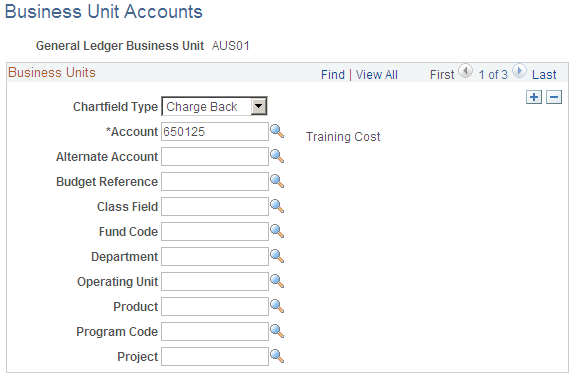
The ChartFields that appear on this page vary depending on which ChartFields you select to use on the Chartfield Configuration page. Values that you can select for each ChartField are based on the SetID that is associated with the business unit and whether the values have an active status on the Chartfield Values page.
When you integrate with PeopleSoft Financials, Enterprise Learning Management performs combination editing when you save the page to determine whether the ChartField values are valid, provided that you enable the combination editing feature on the Install Defaults - General page. If you enable the combination editing message, the system prompts you if the ChartField value pairs that you enter are invalid. You cannot save invalid combinations. You must enter a valid value or exit without saving the changes. If you integrate with a third-party financials system, you must create a method to verify whether the ChartField combinations that you enter are valid pairs.
Field or Control |
Description |
|---|---|
Chartfield Type |
Select the type of ChartField. Values are: Charge Back: Select to define the account that is charged the enrollment, registration, or drop fee. When you define a chargeback account for a general ledger business unit, you must also define a credit account for that business unit. Transactions for enrollment, registration, or drop fees that do not have both a chargeback account and credit account defined cannot be sent to the general ledger. The ChartField values that you enter appear by default on the Payment Information page for customer organizations that are associated with this general ledger business unit. You can modify the values on the Payment Information page. These values also appear by default on the payment pages administrators use during enrollment and registration when the requester is an internal learner, and on the self-service payment pages that internal learners and managers use during enrollment and registration (if you selected to display ChartFields to self-service users on the Chartfield Configuration page). Credit: Select to define the account that is credited the enrollment, registration, or drop fee. This account information does not appear on any other pages in the system. You must define a credit account for each general ledger business unit if you have defined a chargeback account for that business unit. Transactions for enrollment, registration, or drop fees that do not have both a chargeback account and credit account defined cannot be sent to the general ledger. Revenue: Select to define the account that is paid for revenue transactions. Revenue transactions in Enterprise Learning Management include enrollment, registration, or drop fees where cash, checks, credit cards, purchase orders, or training units are used as the payment method. These ChartField values appear only by default on the Payment Information page for customer organizations that are associated with this general ledger business unit. You can modify the values on the Payment Information page. You cannot edit these values on any other pages in the system. Although the system writes revenue transactions to the Enterprise Learning Management subledger, the system does not export revenue transactions to an accounts receivable system. Enterprise Learning Management provides several reports that you can use to review revenue transactions for a customer organization. These reports enable you to track and manually update these transactions in the financials system. Or, you can create a process to export revenue transactions to the accounts receivable system. |
Note: The department value that you define on this page for the Department ChartField appears by default only on the Payment Information page. The department value that you enter here does not appear by default on the payment pages for internal learners. Instead, the system uses department codes from PeopleSoft HCM for internal learners. You load these department codes into Enterprise Learning Management when you run the full sync table publish process for the PeopleSoft HCM EIPs.