Setting Up Custom Attendance and Grade Scheme Values in Related Actions
As an administrator or as a learning instructor, you can define the custom values that need to appear in respective drop-down on all the pages. This topic discusses the set up required to make the custom attendance and grade scheme values available in the related actions.
To make the custom entries available in related actions:
Navigate to PeopleTools, Portal, Related Content Service, Define Related Content Service.
Define/modify the service that needs to be included in the related actions. Choose the service definition you want to use based on the scheme customized and modify the label (highlighted in the screenshot below) to match the label of the custom scheme defined. The label should be exactly the same.
Define Related Content Service Page
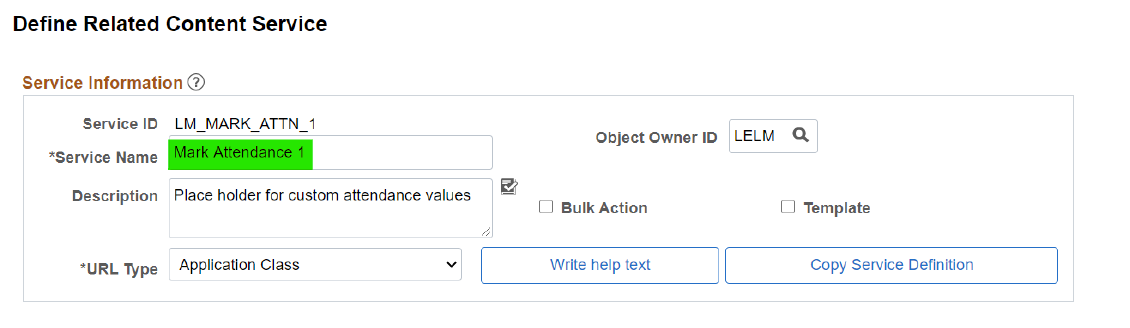
Navigate to PeopleTools, Portal, Related Content, Manage Related Content.
Modify the related content service configuration and define mapping value.
Edit the Content Reference ‘Fluid Structure Content > Fluid ELM- Hidden > Class Details’
Manage Related Content for Content References Page
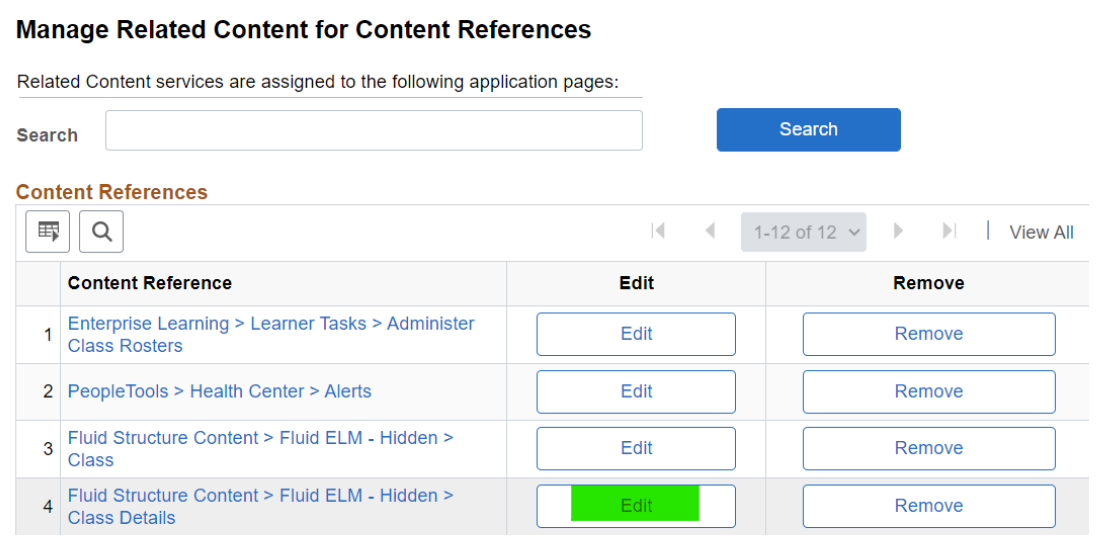
Go to ‘Configure Related Actions’ tab.
Find the service definition that was relabeled in the previous step. There will be two for each service, one for class roster action and another for learning component roster action.
Configure Related Actions Tab

Modify the labels (highlighted in the screenshot below). This should match the label defined for the service.
Configure Related Actions Tab

Next, define Mapping Value. Continuing from the previous step, select ‘Configure’. This should be done for both entries of the service definition.
Configure Related Actions Tab

Under ‘Map Parameters’, update the mapping data to match the label of the service.
Configure Service Page
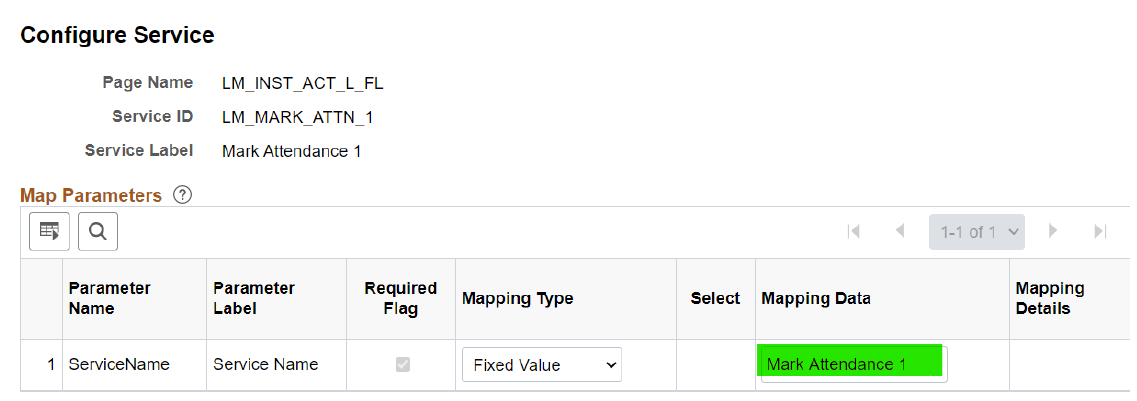
Note: Repeat the above steps for all the custom attendance and grade scheme definitions.