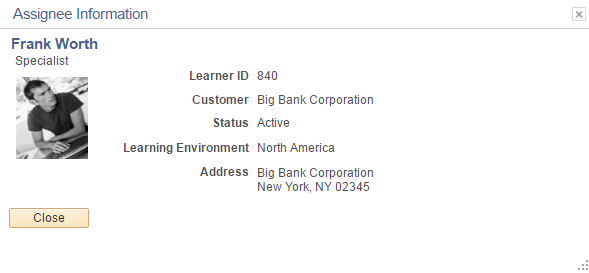Merging Learners
|
Page Name |
Definition Name |
Usage |
|---|---|---|
|
LM_MERGE_ENR_STTS |
Specify the class, course, program, and supplemental learning statuses that are included in the Learner Merge process. |
|
|
LM_MERGE_DUP_PG |
Select the parameters used to identify and populate potential duplicate learners. |
|
|
LM_LRN_SRCH_MERGE |
Search for a target learner |
|
|
LM_LRN_INFO_PG |
Select source learners and merge them with your target learner. |
|
|
LM_VRFY_LRNG_SEC |
View the source learner’s learning and verify which of it you want merged with the target learner’s learning. |
A situation can sometimes occur within organizations in which there are both external and internal learner profiles for the same person. For example, a contractor who was originally added to your ELM system as an external learner could be hired permanently leading to the creation of an internal learner profile. This results in duplicate active learner records and distributed learning history for the same person. In this type of situation, merging the duplicate learners manually is tedious and time consuming. The Merge Learners component enables you to merge the learning of external source learners to a target internal learner, creating a single, unified learning record for the learner in your ELM system.
Learner Merge Security
To access the Learner Merge menu and the pages associated with it, a user must have the LMLELM_Enrollment_Admin (Enrollment Administrator) role with the LMLELM9110 (Administer Learner Merge) permission list.
Important! The LMLELM9110 permission list is not delivered as part of the LMLELM_Enrollment_Admin role. You must add the permission list to the role.
For more information on roles and permission lists, see the product documentation for PeopleTools: Security Administration.
Use the Merge Configuration - Merge Status Options page (LM_MERGE_ENR_STTS) to specify the class, course, program, and supplemental learning statuses that are included in the Learner Merge process.
Navigation:
This example illustrates the fields and controls on the Merge Configuration - Merge Status Options page.
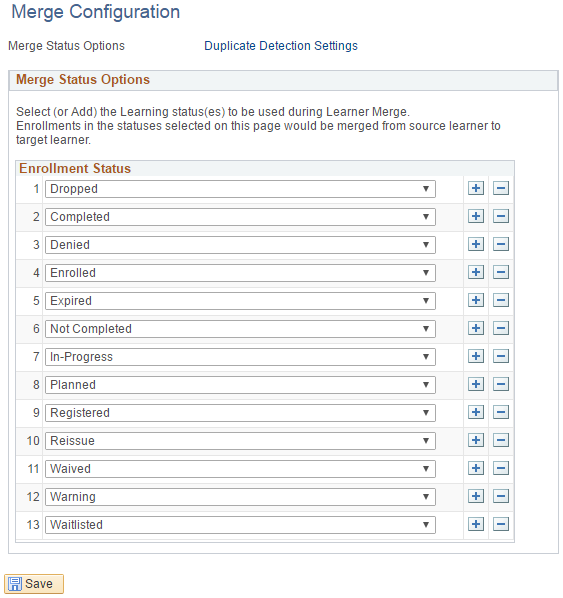
Use this page to determine which learning statuses are included in the Learner Merge process. When you click the Merge Learners button on the Merge Learners - Select Learners Page, the process merges only the learning with statuses listed on this page.
Note: This page is applicable to classes, courses, programs, and supplemental learning only. The system does not use the statuses defined on this page to determine which learning requests, learning plans, and objectives are included in the Learner Merge process.
Use the Merge Configuration - Duplicate Detection Settings page (LM_MERGE_DUP_PG) to select the parameters used to identify and populate potential duplicate learners.
Navigation:
This example illustrates the fields and controls on the Merge Configuration - Duplicate Detection Settings page.
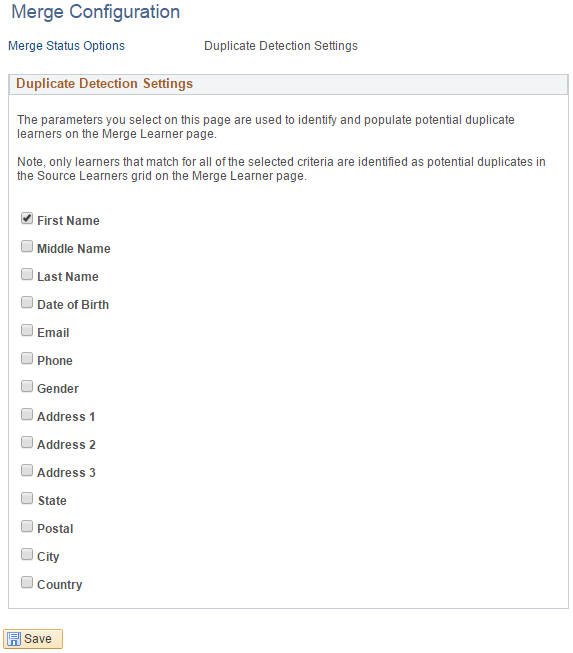
Use this page to select the parameters that the system uses to identify and populate potential duplicate learners when you access the Merge Learner page. When the system looks for potential duplicates, it identifies only learners that match for all of the selected criteria. For example, if you select First Name and Last Name on this page, the system identifies source learners as potential duplicates only if they share both a first name and last name with the target learner. Learners with only a matching first name or a matching last name would not be identified as potential duplicates.
Use the Merge Learners - Learner Search page (LM_LRN_SRCH_MERGE) to search for a target learner.
Navigation:
This example illustrates the fields and controls on the Merge Learners - Learner Search page.
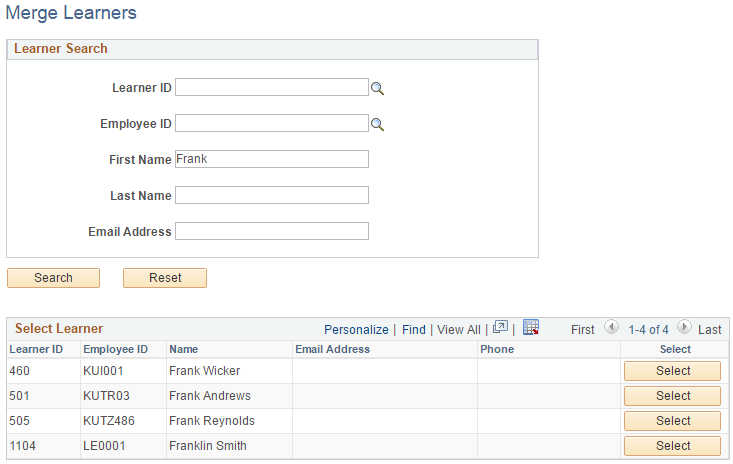
Learner Search
Use this group box to search for a target learner. The target learner is the active internal learner to which you want to merge external learner information. You can search by:
Learner ID
Employee ID
First Name
Last Name
Email Address
Field or Control |
Description |
|---|---|
Search |
Click to search for target learners using the entered criteria. The search results are displayed in the Select Learner group box. |
Reset |
Click to clear all the fields in the Learner Search group box. |
Select Learner
This group box displays the active internal learners that meet the search criteria that you entered in the Learner Search group box. Click the Select button next to the learner that you want to select as the target learner for the merge.
Use the Merge Learners - Select Learners page (LM_LRN_INFO_PG) to select source learners and merge them with your target learner.
Navigation:
Click the Select button for a target learner on the Merge Learners - Learner Search page.
This example illustrates the fields and controls on the Merge Learners - Select Learner page.
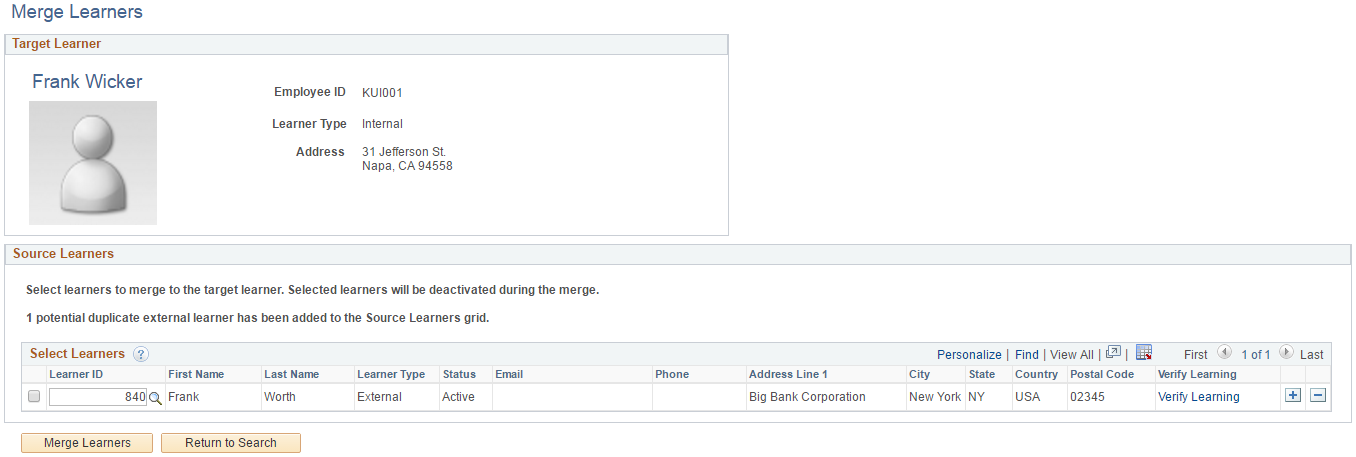
Target Learner
This group box displays the employee ID, learner type, phone number, email address, and mailing address of the selected target internal learner.
Source Learners
By default, this grid includes any potential duplicate external learners that match the criteria you select on the Merge Configuration - Duplicate Detection Settings Page. Use this grid to add or remove source learners to merge with the target learner. You can add multiple source learners to the grid. Select the check box next to each source learner that you want to merge with the target learner.
Note: Unlike internal target learners, which must be active, external source learners can be active or inactive.
Field or Control |
Description |
|---|---|
Learner ID |
Enter the ID of the external learner you want to merge with the target learner. |
Verify Learning |
Click to access the Verify Learning Page where you can view the source learner’s learning and verify which of it you want merged with the target learner’s learning. |
Merge Learners |
Click this button to merge all the selected source learners with the target learner. The system merges the learning associated with the source learners with the learning of the target learner. This includes all courses, programs, and supplemental learning with a status defined on the Merge Configuration - Merge Status Options Page The system also merges learning requests, current and completed learning objectives, and any learning associated with current and completed learning plans. Finally, the system changes the status of the source learners from active to inactive. Note: In the case that source learners and target learners are enrolled or registered in the same course or program, the system ignores source learner enrollments and registrations with a status of Planned or Waitlisted. For enrollments and registrations with all other statuses, the learner merge process assigns the status of the enrollment or registration with the most recent enrollment or registration date. In the case that a source learner’s enrollment or registration is Completed and the target learner’s is In Progress, the system creates two rows for the merged learner, one for each status. Important! When you click the Merge Learners button, you receive a message informing you that the merge process is irreversible. Click Yes to confirm that you want to merge the selected learners. |
Return to Search |
Click to return to the Merge Learners - Learner Search page. |
Merge Status |
This field appears only after running the learner merge process. When learners are merged without any errors, this field displays a status of Merged Successfully. If the system encounters any issues with the merge, this field displays an Alerts link. Note: The Alerts link is not an indication that the learner merge process was interrupted. The learners were still merged, but for some reason one of the external learners couldn’t be made inactive. |
Alerts |
Click to view the details of the alert. |
This example illustrates the Alert Details page.
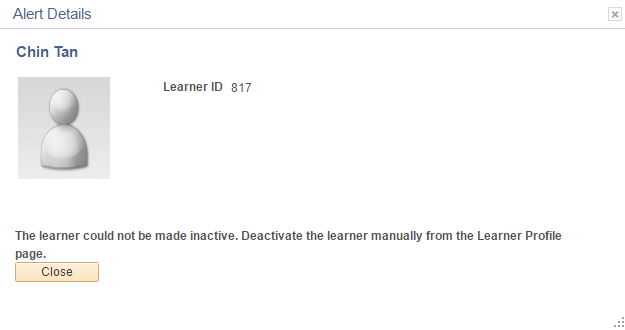
This page displays a description of the alert along with any additional instructions.
Use the Verify Learning page (LM_VRFY_LRNG_SEC) to view the source learner’s learning and verify which of it you want merged with the target learner’s learning.
This example illustrates the fields and controls on the Verify Learning page.
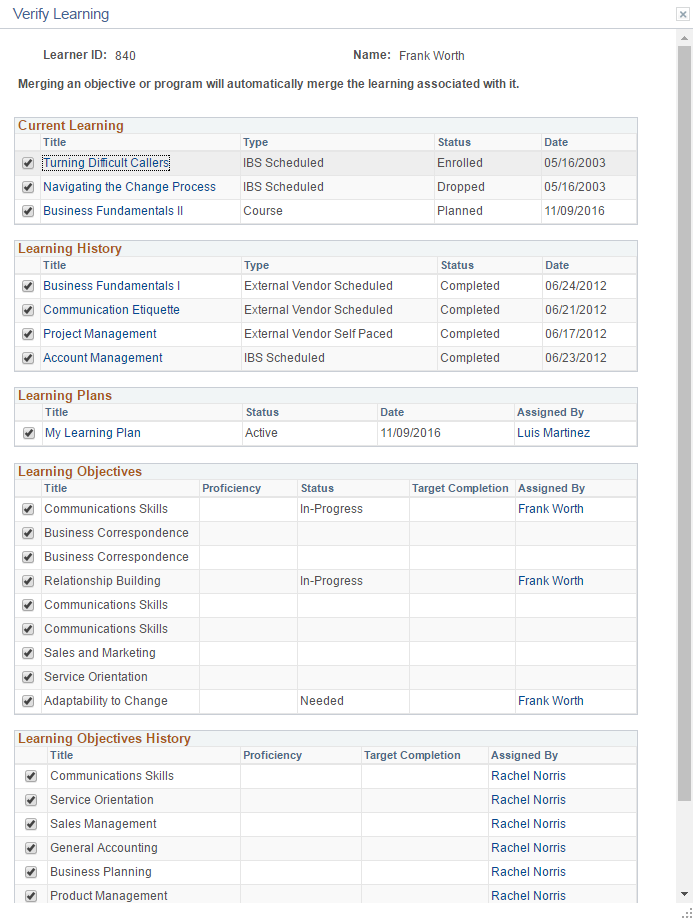
This page lists all the learning associated with the source learner that has a status defined on the Merge Configuration - Merge Status Options Page. By default all learning displayed on this page is selected to be merged with the target learner. Deselect the check box next to any learning you do not want merged with the target learner.
Field or Control |
Description |
|---|---|
OK |
Click to accept any changes you made on this page and return to the Merge Learners - Select Learners Page. |
Cancel |
Click to cancel any changes you made on this page and return to the Merge Learners - Select Learners Page. |
Current Learning and Learning History
These sections display all the courses, programs, and supplemental learning associated with the source learner that are not pending approval. This includes any learning requests. Click the link in the Title column to view detailed information about the learning.
This example illustrates the modal page that appears when you click a link in the Title column for current learning and learning history.
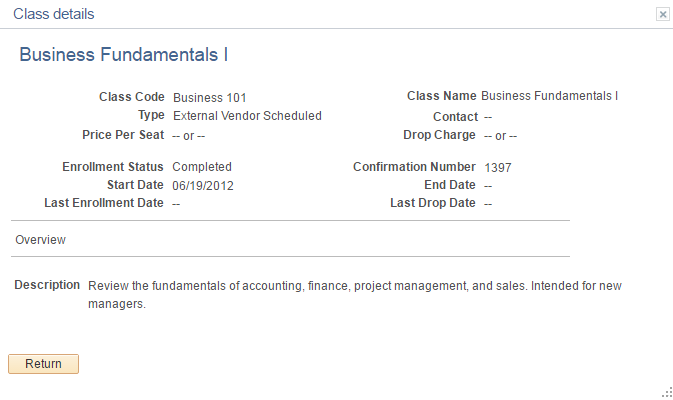
Note: The link in the Title column is not available for learning requests and supplemental learning.
Learning Plans
This section displays the learning plans associated with the source learner. Click the link in the Title column to view detailed information about the learning plan.
This example illustrates the modal page that appears when you click the link in the Title column for learning plans.
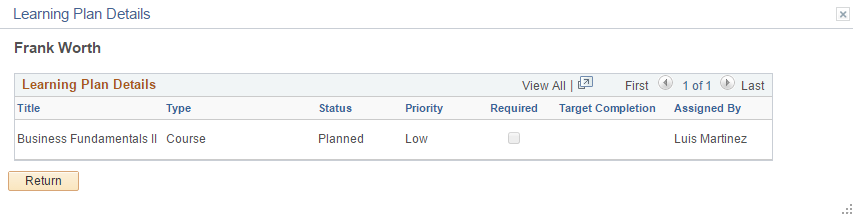
Learning Objectives and Learning Objectives History
These sections display all the learning objectives associated with the source learner. Click the link in the Assigned By column to view information about the person who assigned a particular learning objective.
This example illustrates the modal page that appears when you click the link in the Assigned By column for learning plans, learning objectives, and learning objectives history.