Managing Learning Tools Interoperability Integration
PeopleSoft Enterprise Learning Management supports Learning Tools Interoperability (LTI), a standard protocol developed by the IMS Global Learning Consortium. With the LTI integration, PeopleSoft ELM can seamlessly integrate with Zoom and other LTI compliant vendors.
|
Page Name |
Definition Name |
Usage |
|---|---|---|
|
LM_EL_IMPORT |
Set up an LTI provider. |
|
|
LM_LEL_SCO_WEIGHT |
Associate an LTI provider with a class definition as an Instructor or Administrator. |
Use the LTI Provider page to set up an LTI provider (In this example, Zoom).
Note: Zoom LTI Pro is used as an example to illustrate the setup of the LTI provider and launching the LTI resource. The same steps apply to any supported LTI provider. The Connection Details in LTI provider setup can be obtained from the provider upon registration for their service.
Navigation
This example illustrates the fields and controls on the LTI Provider page.
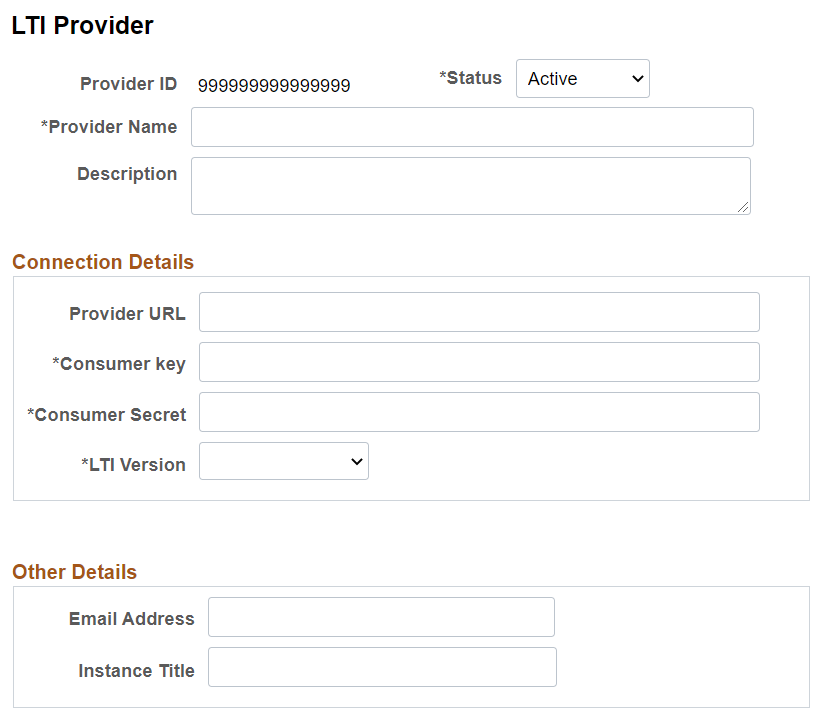
|
Field or Control |
Description |
|---|---|
|
Provider ID |
This is an auto-generated number. |
|
Status |
Select ‘Active’. |
|
Provider Name |
Enter the name of the provider here. |
|
Description |
Enter the description of the provider here. |
|
Provider URL |
This is the launch URL for the provider. For Zoom, this can be found in Zoom LTI Pro app configuration in Zoom Market Place. This will be provided by the Zoom administrator. |
|
Consumer Key |
For Zoom, this can be found in Zoom LTI Pro app configuration in Zoom Market Place. This will be provided by the Zoom administrator. |
|
Consumer Secret |
For Zoom, this can be found in Zoom LTI Pro app configuration in Zoom Market Place. This will be provided by the Zoom administrator. |
|
LTI Version |
Select the version of the tools provider. Zoom LTI Pro supports LTI 1.1.1. Note: Currently PeopleSoft supports LTI 1.1.1. |
|
Email Address |
Email ID of the contact person of the tools consumer organization. |
|
Instance Title |
A title for tools consumer environment. |
Use the LTI Setup page to associate an LTI provider with a class definition while defining the learning components of the class.
Navigation
This example illustrates the fields and controls on the Manage Online Class Content page.
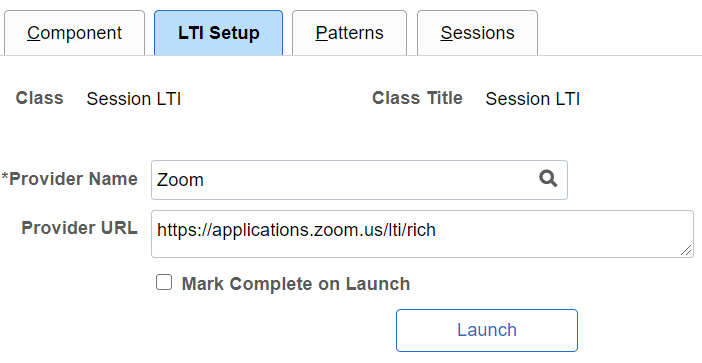
|
Field or Control |
Description |
|---|---|
|
Provider Name |
Select the Provider. The option lists all active providers. In this example, the active provider defined is Zoom. |
|
Provider URL |
This would be auto-populated based on the URL defined for zoom in the setup page. (LTI Provider page) Note: If the URL is not defined in the setup page, then this field will be editable. The instructor can define core specific URL here. |
|
Mark Complete on Launch |
Select to mark the enrollment status as completed when the learner launches zoom. |
|
Launch |
Use the Launch button to launch Zoom intermediate window. Note: Instructor or Administrator can launch Zoom intermediate window from here. |
Also, the Instructor can open the required session from the Instructor fluid home page and use the Launch button in the Class Details page to launch the learning resource.
Navigation
This example illustrates the Class Details page.
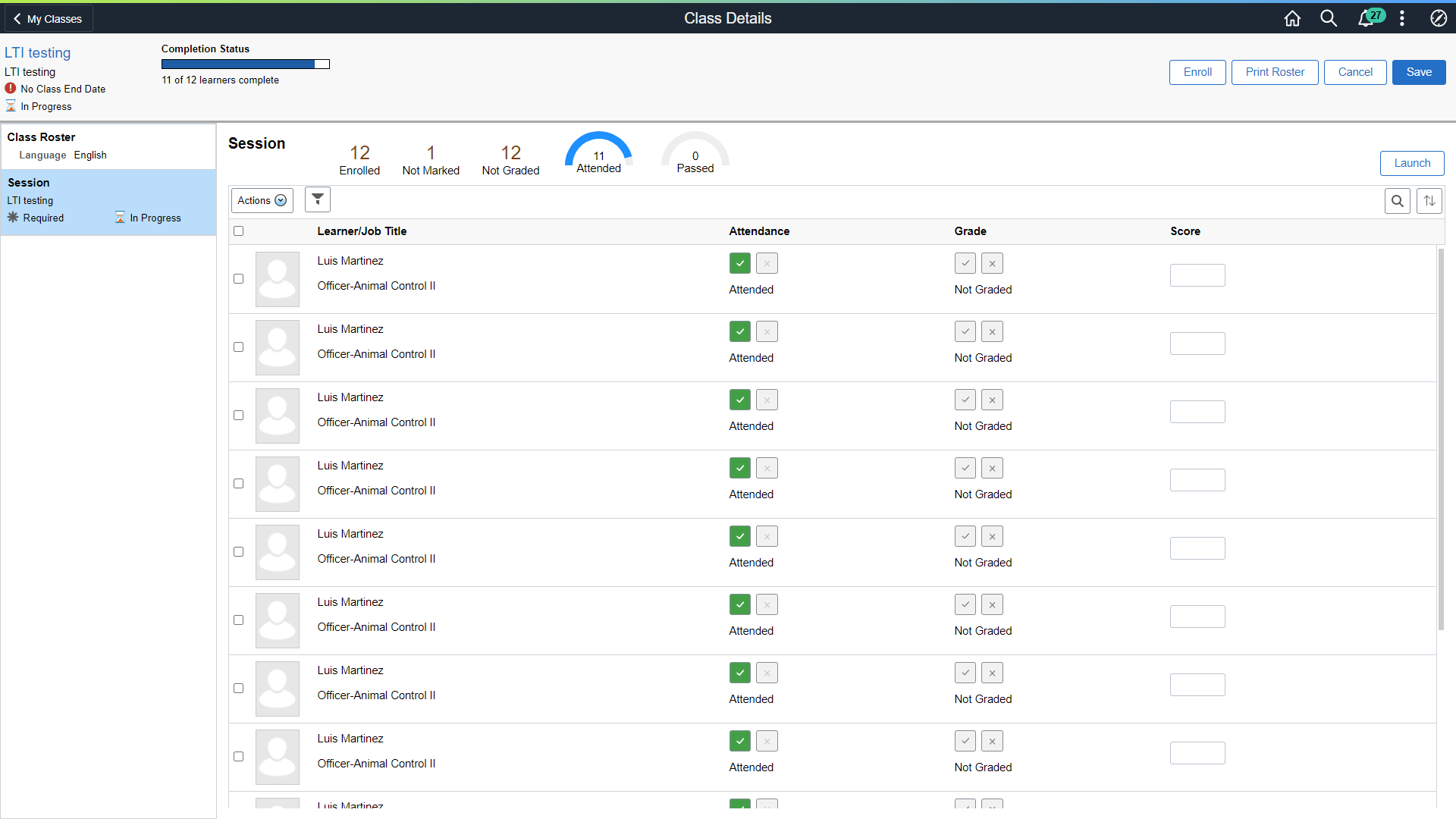
A learner can launch the learning resource (Example: Zoom dashboard) from the Employee Self Service fluid home page.
Note: Classic self-service is not supported.
For Learners the Launch button is enabled for the classes that have Zoom configured.
The functionality is available on the below pages:
Under My Learning, both at Class and Learning Component level for enrolled courses and registered programs.
Under Find Learning both at Class and Learning Component level for enrolled courses and registered programs.