Maintaining Notification Templates
To maintain notification templates, use the Notification Templates (LM_NOTIF_TMPL) component.
|
Page Name |
Definition Name |
Usage |
|---|---|---|
|
LM_NOTIF_TMPL |
Modify and create notification templates. |
Use the Notification Template Definition page (LM_NOTIF_TMPL) to modify and create notification templates.
Navigation:
This example illustrates the fields and controls on the Notification Template Definition (page 1 of 2).
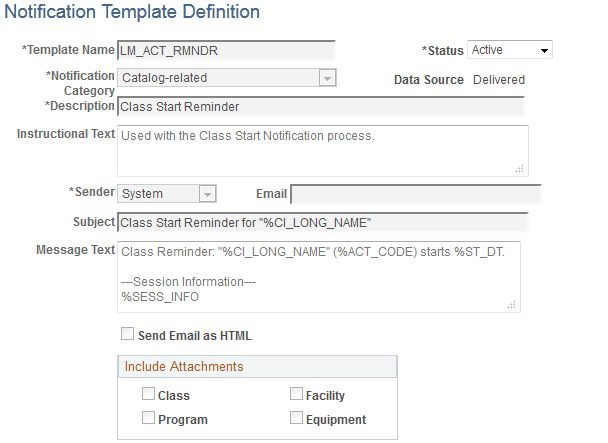
This example illustrates the fields and controls on the Notification Template Definition (page 2 of 2).
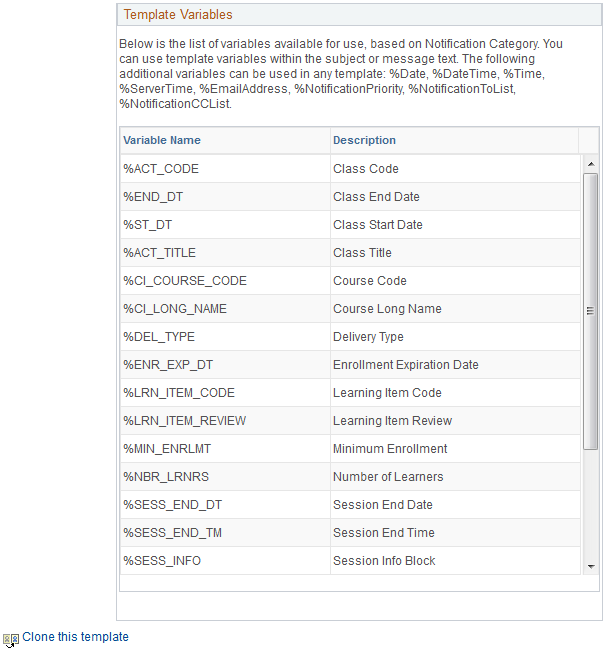
Field or Control |
Description |
|---|---|
Template Name |
Enter a name for the notification template. |
Status |
Specify whether the template is Active or Inactive. Inactive notification templates are unavailable for use when configuring notification events. If you set a notification template to Inactive and it is currently associated with an active notification event, you will receive an error when you try to save the notification template. |
Notification Category |
Select a category for the notification template. The category that you select determines the variables that the system displays in the Template Variables group box. Values are:
|
Data Source |
Displays the origin of the notification template. All notification templates delivered with the system have the Delivered value. Newly created or cloned notification templates have the Custom value. For Delivered notification templates, all fields except Status are unavailable for editing. |
Description |
Enter a brief description of the notification template. |
Instructional Text |
Enter more detailed information about the notification template. |
Sender |
Select the entity that sends the notification generated using this template. Values are: Blackberry, Other, System, and User. |
|
Enter the email address of the sender. |
|
Subject |
Enter the subject text of the email that the system generates using this notification template. |
Message Text |
Enter the message body text that the system generates using this notification template. |
Send email as HTML |
Select to generate the email resulting from this notification template in HTML format. |
Include Attachments
Select the check boxes in this group box to include any attachments that are associated with the relevant Class, Facility, Program, or Equipment with the email that is generated using this notification template. For example, you create an enrollment confirmation notification and configure it to include Facility and Class attachments. If there are attachments defined for the class the learner enrolled in or the facility in which the class is scheduled to take place, the system includes those attachments with the generated notification email.
Template Variables
This group box displays the variables associated with the selected Notification Category. You cannot modify, add, or delete any of these values, but you can use them in the template text to have them resolve when the system generates the notification without writing custom code to support and resolve the terms.