Defining and Reviewing Objectives
To define and review learning objectives and global learning objectives, use the Objective Definition (LM_OBJV_TBL) component.
|
Page Name |
Definition Name |
Usage |
|---|---|---|
|
LM_OBJV_TBL |
Define objectives and review and edit imported objectives. |
Enterprise Learning Management supports two types of learning objectives: objectives that are targeted to individual learners, and broader global objectives that can be tied to an organization's training plans. To create learning objectives, you can either import objectives from a human resources application, or define them manually in Enterprise Learning Management. This topic focuses on manual setup of individual and global objectives.
Manually Defining Objectives
To manually define objectives:
Access the Objectives page.
(Optional) Select a rating model.
If you select a rating model, users are required to specify a proficiency level for the objective whenever they select the objective. For example, when users assign the objective to a course, program, supplemental learning, job code, position number, or to a learner, they must specify the proficiency level of the objective.
Enter an objective code value and descriptions, and specify whether to display the objective to learners and managers.
(Optional) To enable the objective to be used within training plans, select the Global Objective check box.
Global objectives are not visible to learners when they search the catalog.
Save the objective.
Build or update the catalog index for objectives.
Updating Imported Objectives
To update objectives created through the import process:
Access the Objectives page.
Update the description fields, as needed, and specify whether to display the objective to learners and managers.
(Optional) To enable the objective to be used within training plans, select the Global Objective check box.
Save your changes.
Build or update the catalog index for objectives.
Before you can manually define objectives that have associated rating models, you must create rating models.
Use the Objectives page (LM_OBJV_TBL) to define objectives and review and edit imported objectives.
Navigation:
This example illustrates the fields and controls on the Objectives page.
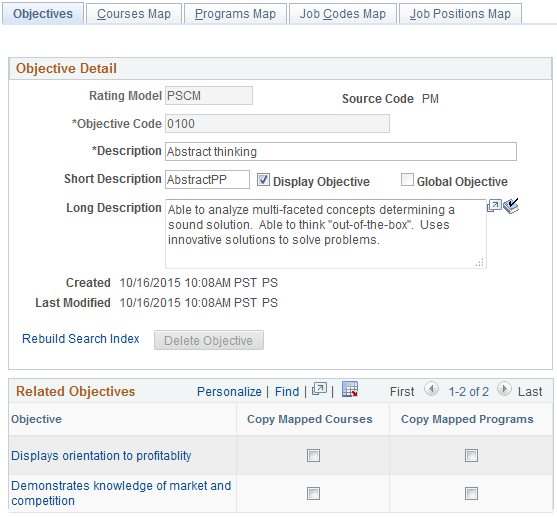
If you are adding a new objective, the mapping pages of this component appear after you save the objective definition. The system updates these pages automatically to show the courses, programs, job codes, and positions to which the objective has been assigned.
Objective Detail
Note: If you import competencies from an external human resources system and automatically map them to objectives, you can edit only the description, Display Objective, and Global Objective fields. All other fields are display-only.
When you make changes to any of the fields on this page, or add or delete an objective, you must rebuild the catalog index for objectives before the changes are reflected in the learning catalog.
Field or Control |
Description |
|---|---|
Rating Model |
Select a rating model if you are manually defining the objective. If you do not select a rating model, users do not need to specify a proficiency level when they assign the objective to a course, program, supplemental learning, job code, position number, or to a learner. Define rating models on the Rating Model page. If you imported the objective from an external human resources system, the imported rating model appears in this field and cannot be edited. |
Objective Code |
Enter an alphanumeric objective code if you are manually defining the objective. If you integrate with a human resources system, the system creates the objective code for each human resources competency using the human resources competency's code. |
Description |
Enter a description of the objective. For automatically mapped objectives, the system populates this field by default with the external description value in the Objectives External Source table, when you run the sync or full sync process EIP. |
Display Objective |
Select to display this objective to learners and managers on self-service pages. The system selects this check box by default. Deselect the check box to hide the objective from lists of available objectives. For example, you may want to hide many of the system-generated objectives when there are no classes or programs to support them. |
Global Objective |
Select if this is a broad objective for your organization. Global objectives are useful when you create training plans. You can associate global objectives with courses and programs, then generate training plans that report actual and planned learning that supports those objectives. Global objectives are not visible to learners when they search the catalog. When you select this option, the Display Objective option becomes unavailable. |
Long Description |
The system populates this field for automatically mapped objectives from an external human resources system. The information that you enter here appears on the Objectives Detail page. |
Rebuild Search Index |
Click to access the Rebuild Indexes page, where you can create or update the search index for objectives. Update this index every time that you add or delete objectives or make changes on this page to existing objectives. You can also update the search index directly through the Rebuild Indexes page. (If you are adding a new objective, this link appears only after you save the objective.) |
Delete Objective |
Click to delete the objective. You cannot delete objectives after they have been assigned to learners. |
Related Objectives
This group box appears only for objectives imported from PeopleSoft HCM that have related objectives or sub-items. It lists all the related objectives for the parent objective that you are reviewing.
For more information about related objectives, see Understanding Objectives.
Field or Control |
Description |
|---|---|
Objectives |
Click to access the Objectives Detail page where you can view detailed information about the related objective. |
Copy Mapped Courses |
Select to map the courses that are currently mapped to the parent objective to this related objective. The system performs this mapping when you click Save. |
Copy Mapped Programs |
Select to map the programs that are currently mapped to the parent objective to this related objective. The system performs this mapping when you click Save. |