Cloning Classes
|
Page Name |
Definition Name |
Usage |
|---|---|---|
|
LM_ACT_CLONE |
Clone a class. |
Enterprise Learning Management enables administrators to clone and modify existing classes. The cloned class has the same attributes as the originating class with the exception of some attributes that must be different. For example, two classes can have the same class code and start and end dates, but you must define different session information—dates, rooms, instructors, or equipment—for each class.
For cloned classes, the system sets the Enrollment Total, Total Open Enrollment, and Waitlist Total field values to 0.
To clone a class:
Click the Clone link on any of the Classes pages for the class that you want to clone.
Modify originating class information and enter new class information on the Clone Class page.
You can enter a new class code, start date, and end date, and you can select a class status. For a scheduled class, you can also choose whether to copy session information.
Important! When you select the option to Copy the Class Session Information, the system copies the exact session information—dates, rooms, instructors, and equipment—as the originating class. Access the Sessions page for the new class after you clone it to ensure that there are no scheduling conflicts. Fix scheduling conflicts on the Session Conflicts page.
If the originating class has webcast sessions, you must publish the webcast session content by using the Maintain Vendor Messages (LM_LELW_MSG_LOG) component. Publish the webcast session content after you update the session information.
Click Continue on the Clone Class page.
The system clones the originating class and saves the new class. The Classes - Class Details page for the new class appears.
Modify class information as appropriate.
If you selected for the system to copy session information, access the Sessions page to verify there are no scheduling conflicts and make changes on the Session Conflicts page as appropriate.
Save the new class.
Use the Clone Class page (LM_ACT_CLONE) to clone a class.
Navigation:
Click the Clone link on any Classes page.
This example illustrates the fields and controls on the Clone Class page.
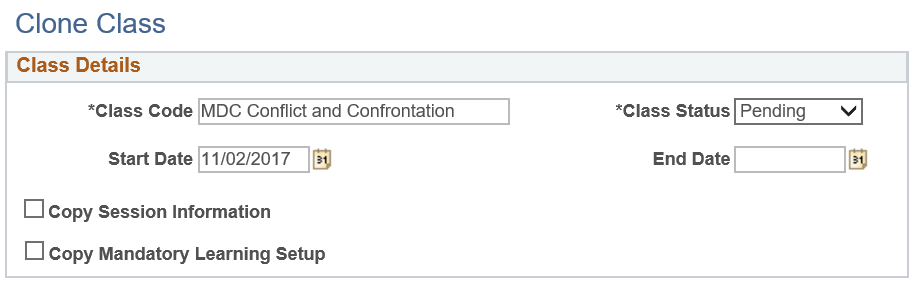
Field or Control |
Description |
|---|---|
Class Code |
Enter a class code. The system populates this field by default from the originating class code. |
Start Date and End Date |
Enter start and end dates. The system populates the Start Date field with the current date. |
Class Status |
Set the status of the class. The status of the class effects enrollment in the class. Values are:
|
Copy the Class Session Information |
Select to have the system copy the original class session information. This field appears only when sessions exist for the originating class. |
Copy Mandatory Learning Setup |
Select to have the system copy the mandatory learning setup. This field appears only when Mandatory Learning classes exist for the originating class. |