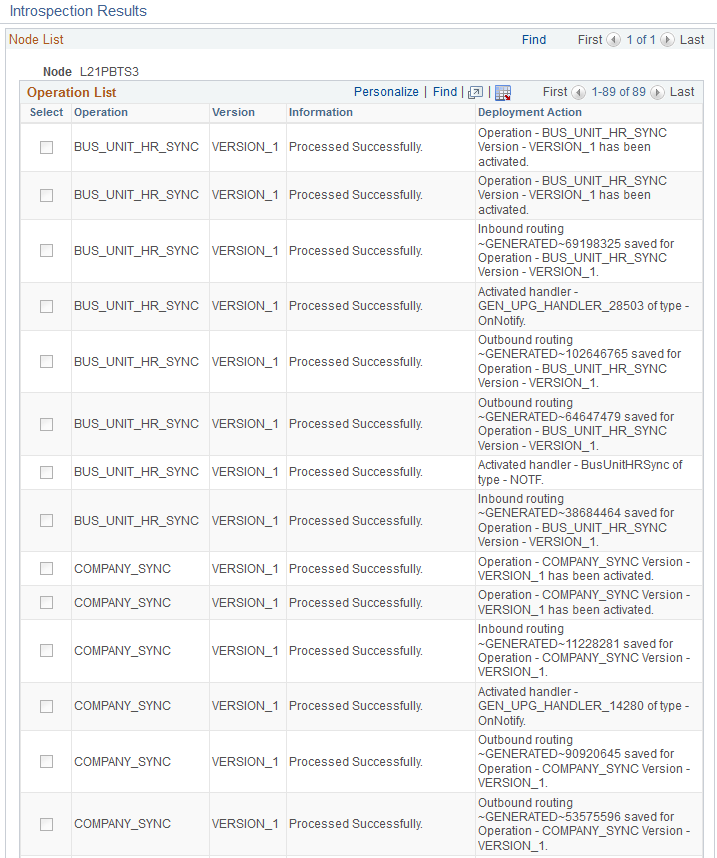Activating Incremental Sync Integration
When you have successfully processed all of the full sync integrations between HCM and ELM, you are ready to activate the incremental sync integration points between HCM and ELM.
Note: This topic specifically covers the activation of incremental sync integration for the full sync integrations included in the ELM Full Sync Integration Guided Process. You can follow the same steps, however, to activate other incremental sync integrations between HCM and ELM.
To activate incremental sync integration, you use the Introspection and Deployment task in the Integration Network Workcenter. This task enables you to activate and deploy one or more integrations between the default local node (HCM) and a target node (ELM).
For more information on the Introspection and Deployment task, see the product documentation for PeopleTools: Integration Broker Administration.
To perform Introspection and Deployment for the 11 required incremental sync services of the Learning Management integration group:
Click the Introspection and Deployment link in the Integration Network WorkCenter ().
Enter LEARNING MANAGEMENT in the Integration Group Name field and INCREMENTAL SYNC INTEGRATIONS in the Filter by Subgroup field.
Click Search.
This example illustrates the search results for the LEARNING MANAGEMENT integration group and INCREMENTAL SYNC INTEGRATIONS subgroup.
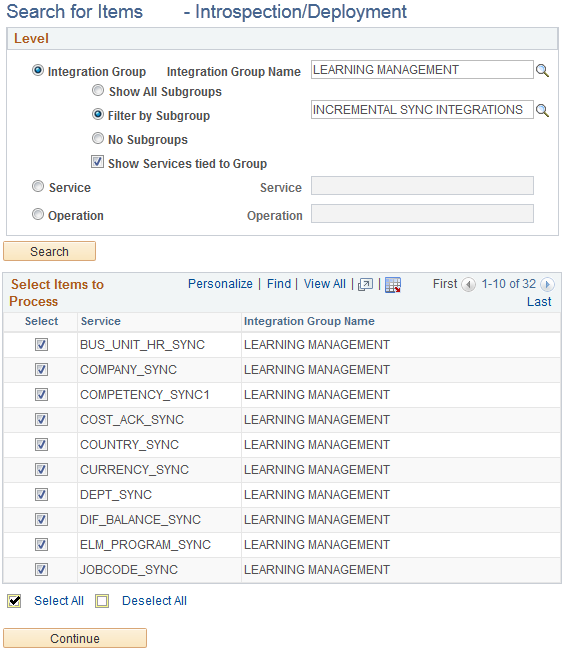
Click View All to see the entire list of search results.
Click Deselect All to clear all of the check boxes.
Select the check box next to the following 11 services:
BUS_UNIT_HR_SYNC
COMPANY_SYNC
COUNTRY_SYNC
CURRENCY_SYNC
DEPT_SYNC
JOBCODE_SYNC
PERSON_BASIC_SYNC
POI_TYPE_TBL_SYNC
POSITION_SYNC
STATE_SYNC
WORKFORCE_SYNC
Click Continue. The Target page appears.
This example illustrates the Target page with the remote ELM node selected.
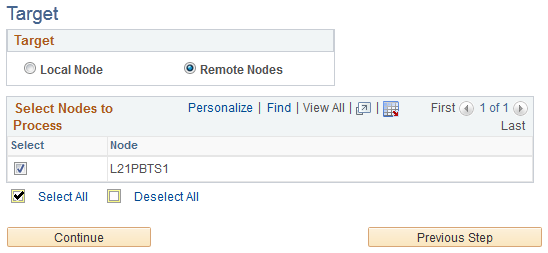
Make sure that the remote ELM node is selected.
Click Continue and confirm that your Node List and Operation List are correct.
This is an example of the what your Node List and Operation List might look like for your incremental sync integrations.
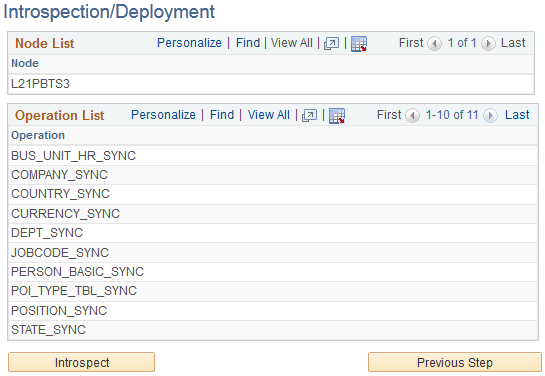
Click Introspect to generate a list of the integration broker setups that must be deployed. The system identifies whether service operations, handlers, and routings need to be activated.
To ensure that routings are created with the appropriate transformation settings required for HCM and ELM integration, the system uses a Deployment Configuration table that contains information about how the integration routings need to be created and activated.
This is an example of the Introspection Results for incremental sync operations that you should see prior to clicking the Deploy button.
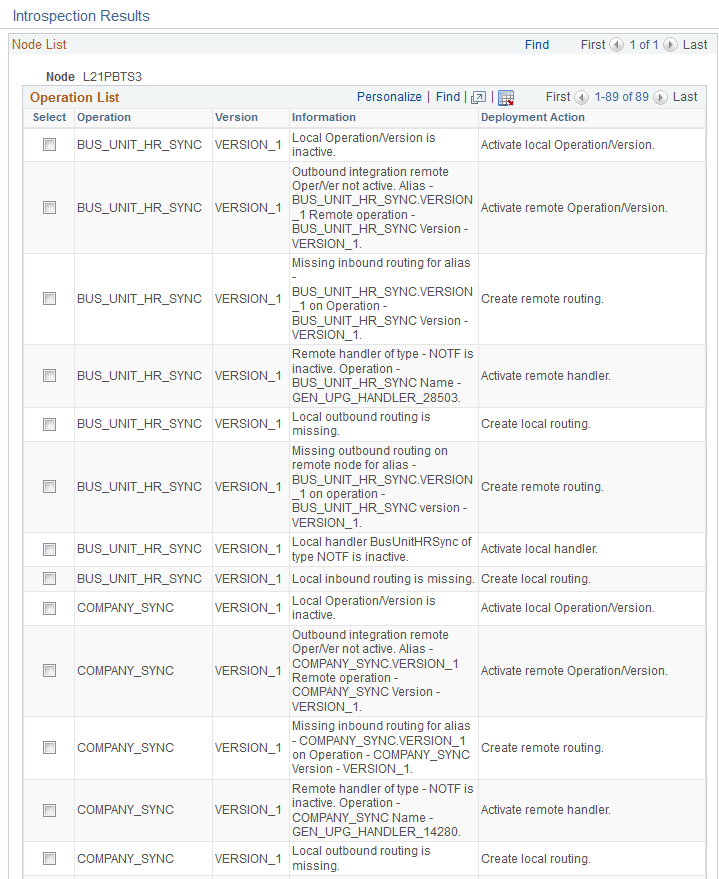
Scroll to the bottom, click Select All, and click Deploy. The system should update the Information and Deployment Action columns of your Introspection Results to indicate that the operations were deployed successfully.
This is an example of the Introspection Results for incremental sync operations that you should see after clicking the Deploy button.