Activating Full Sync and Sync Integrations
Once you have set up the integration broker nodes, configured the gateways, and activated the domains, you are ready to activate the integration points between HCM and ELM.
To activate integration, use the Introspection and Deployment task in the Integration Network Workcenter. This task enables you to activate and deploy one or more integrations between the default local node (HCM) and a target node (ELM).
You can activate the following integration broker components:
Local and remote service operations.
Local and remote handlers.
Local and remote routings.
The system uses Deployment Configuration to set up any transformation parameters required between HCM and ELM.
For more information on the Introspection and Deployment task, see the product documentation for PeopleTools: Integration Broker Administration.
To perform Introspection and Deployment for the 12 required full sync services of the Learning Management integration group:
Click the Introspection and Deployment link in the Integration Network WorkCenter ().
Enter LEARNING MANAGEMENT in the Integration Group Name field and FULL SYNC INTEGRATIONS in the Filter by Subgroup field.
Click Search.
This example illustrates the search results for the LEARNING MANAGEMENT integration group and FULL SYNC INTEGRATIONS subgroup.
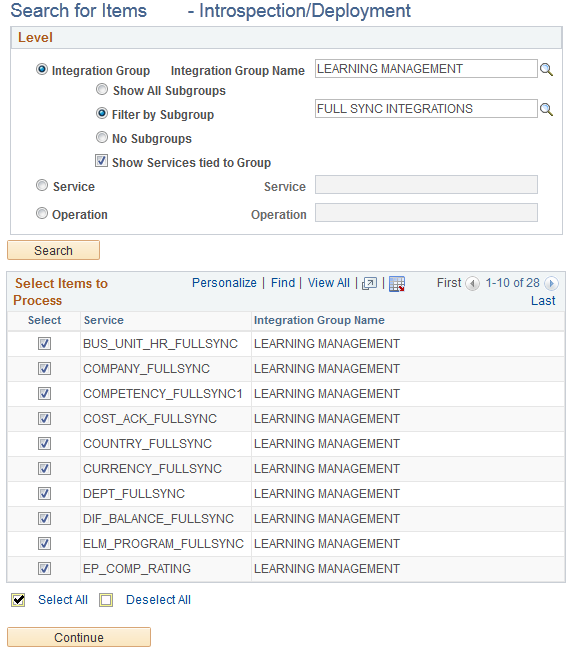
Click View All to see the entire list of search results.
Click Deselect All to clear all of the check boxes.
Select the check box next to the following 12 services:
BUS_UNIT_HR_FULLSYNC
COMPANY_FULLSYNC
COUNTRY_FULLSYNC
CURRENCY_FULLSYNC
DEPT_FULLSYNC
JOBCODE_FULLSYNC
PERSON_BASIC_FULLSYNC
POI_TYPE_TBL_FULLSYNC
POSITION_FULLSYNC
SETID_INITIALIZE
STATE_FULLSYNC
WORKFORCE_FULLSYNC
Click Continue. The Target page appears.
This example illustrates the Target page with the remote ELM node selected.
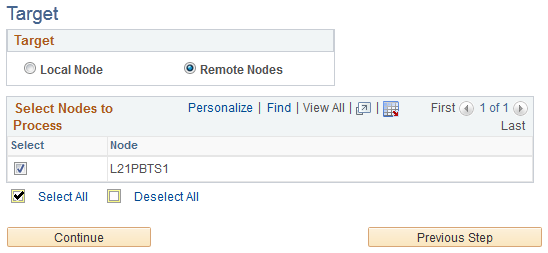
Make sure that the remote ELM node is selected.
Click Continue and confirm that your Node List and Operation List are correct.
This is an example of what your Node List and Operation List might look like for Introspection and Deployment.
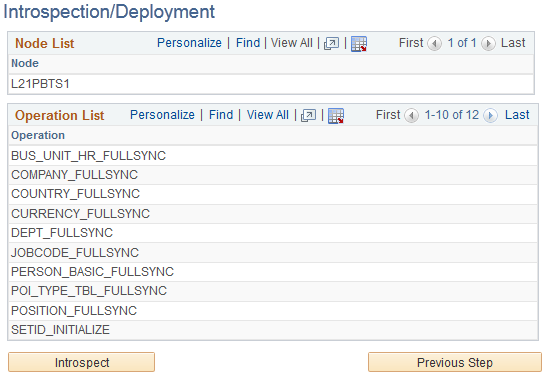
Click Introspect to generate a list of the integration broker setups that must be deployed. The system identifies whether service operations, handlers, and routings need to be activated.
To ensure that routings are created with the appropriate transformation settings required for HCM and ELM integration, the system uses a Deployment Configuration table that contains information about how the integration routings need to be created and activated.
This is an example of the Introspection Results you should see prior to clicking the Deploy button.
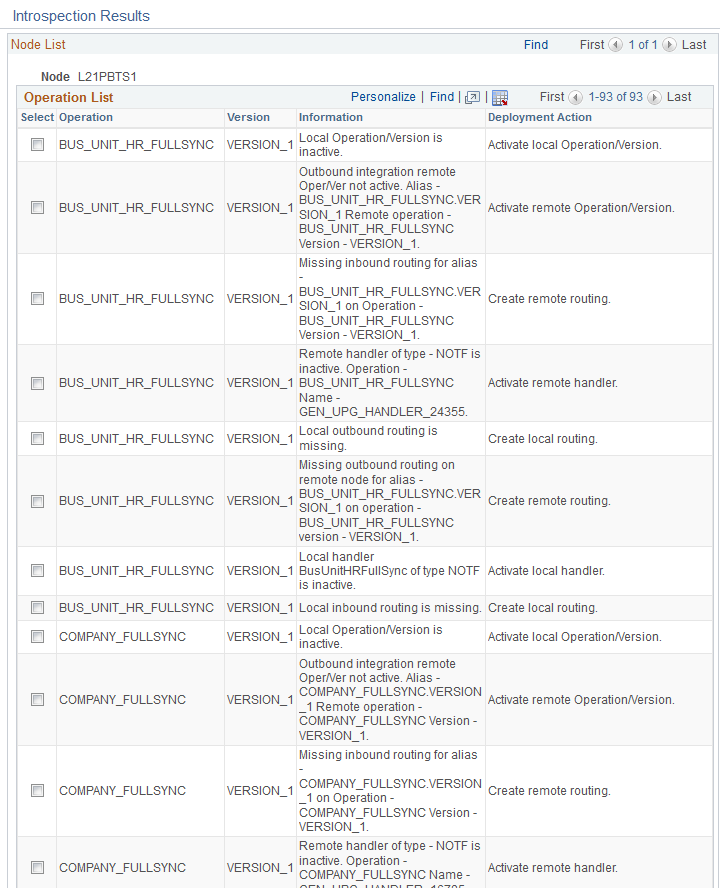
Scroll to the bottom, click Select All, and click Deploy. The system should update the Information and Deployment Action columns of your Introspection Results to indicate that the operations were deployed successfully.
This is an example of the Introspection Results you should see after clicking the Deploy button.
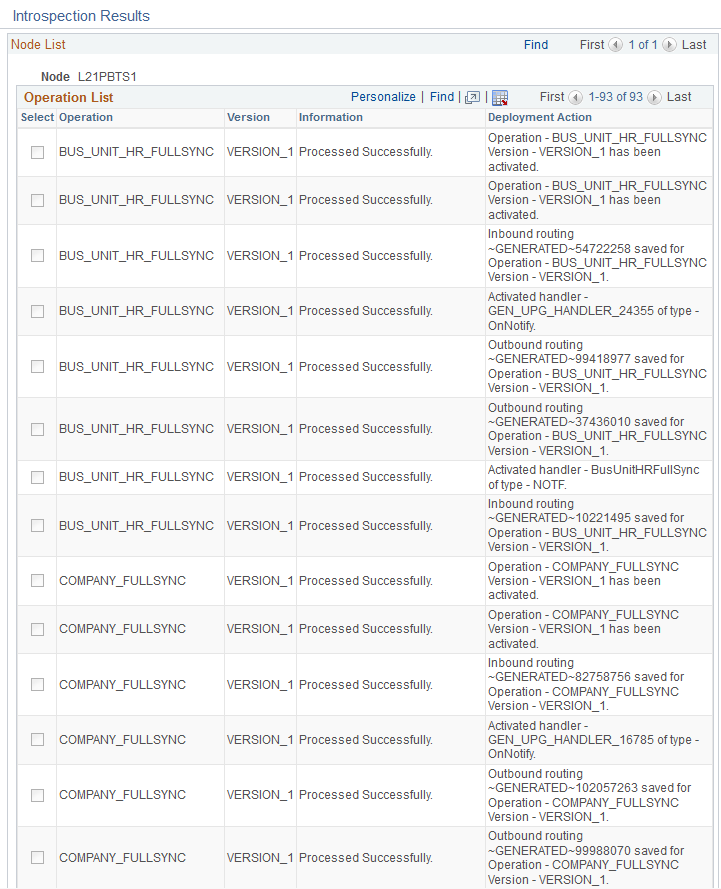
The ELM Full Sync Integration Guided Process is dependent on two sync integration services (HMCR_FRAMEWORK and LM_UTILITY) that must be activated in order to communicate with the ELM application to:
Initiate the Process Full Sync Data process, which loads data populated in ELM Staging tables to the final ELM table.
Retrieve the process scheduler status of the Process Full Sync Data process. The system uses the process scheduler status to determine if Process Full Sync Data successfully completed.
Just as with the full sync integrations, to activate this sync integration, you use the Introspection and Deployment task in the Integration Network Workcenter. Use the same steps that you used to activate the full sync integrations, but search using the LEARNING MANAGEMENT integration group and the SYNC REQUEST INTEGRATIONS subgroup.
This is an example of the search parameters you should use to run the Introspection and Deployment task for the sync integrations.
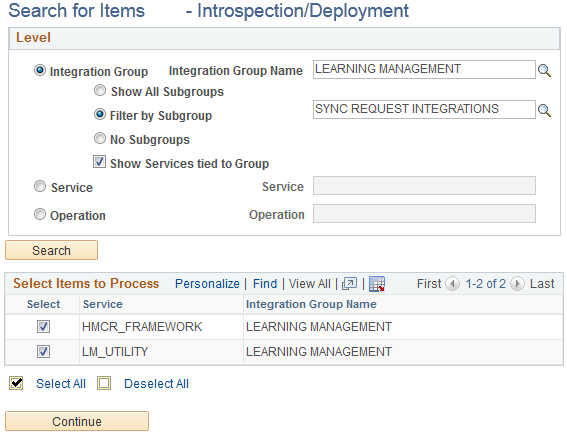
There are two services that you must deploy from your HCM environment to activate the Employee Photo Integration between HCM and ELM.
They are:
USER_PHOTO_FULLSYNC
USER_PHOTO_SYNC
You use the Introspection Deployment task just as you did with the Learning Management full sync and sync integrations, but you search using the Service field.
This is an example of how to search for the Employee Photo Integration services during the Introspection Deployment task.
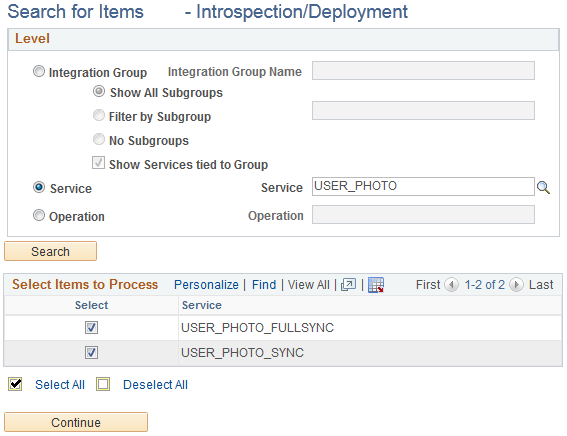
After you have deployed the USER_PHOTO_FULLSYNC and USER_PHOTO_SYNC service operations, you need to confirm that the inbound routings for those service operations have the correct transformation setup in your ELM environment. To verify the transformation setup of the inbound routings:
Access the Service Operations - Search page ().
Search for the service operation you want to confirm using the Service Operation field.
This is an example of how to search for the USER_PHOTO_FULLSYNC service operation.
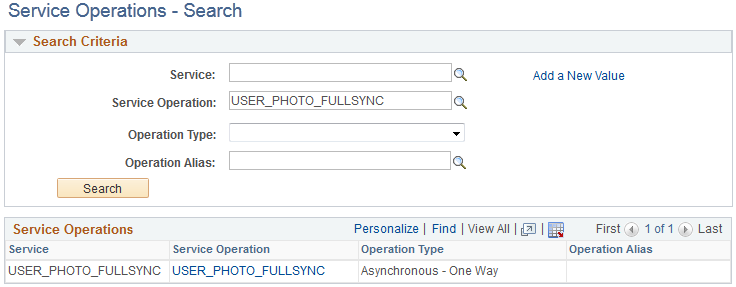
Click the Service Operation link to access the Service Operations component and access the Routings page.
This is an example of the Routings page for the USER_PHOTO_FULLSYNC service operation.
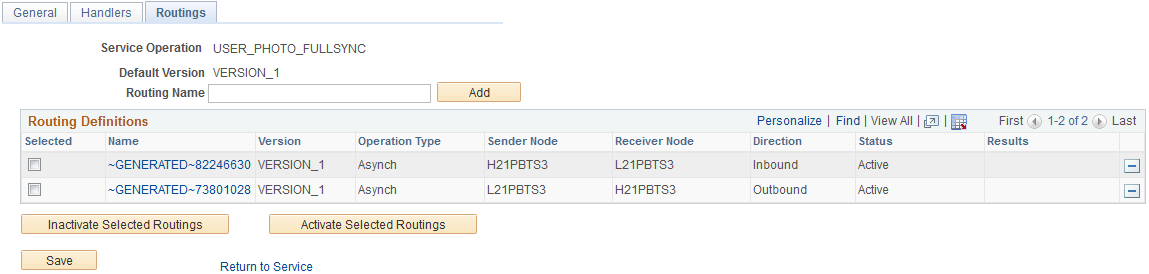
Click the Name link for the generated inbound routing and access the IB Routing Definitions - Parameters page.
This is an example of the IB Routing Definitions - Parameters page with the correct transformation settings.
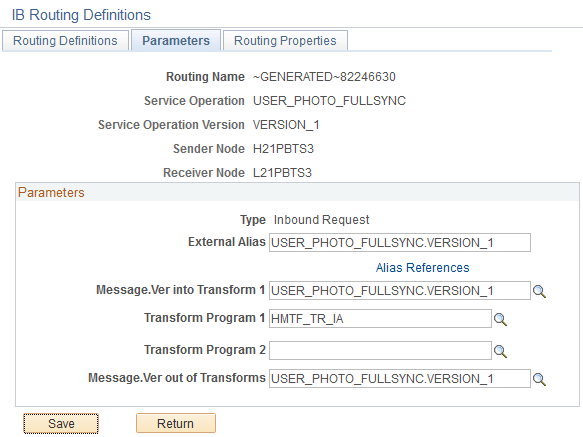
Make sure that this page is configured with the correct settings.
Field
Value
Message.Ver into Transform 1
USER_PHOTO_FULLSYNC.VERSION_1
Transform Program 1
HMTF_TR_IA
Message.Ver out of Transforms
USER_PHOTO_FULLSYNC.VERSION_1
Field
Value
Message.Ver into Transform 1
USER_PHOTO_SYNC.VERSION_1
Transform Program 1
HMTF_TR_IA
Message.Ver out of Transforms
USER_PHOTO_SYNC.VERSION_1