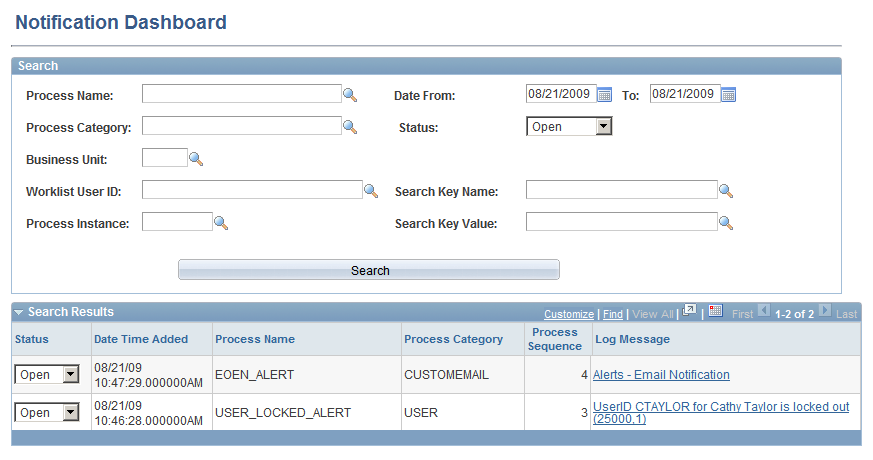Running the Alerts Process
This section discusses how to set up the Alerts process page to query the PeopleSoft tables on a regular schedule and generate any necessary alert messages.
|
Page Name |
Definition Name |
Usage |
|---|---|---|
|
RUN_EOEN_ALERT |
Enter the run control parameters for the EOEN_ALERT process. This process generates the alert messages from the PeopleSoft queries. |
Use the Alerts page (RUN_EOEN_ALERT) to enter the run control parameters for the EOEN_ALERT process.
This process generates the alert messages from the PeopleSoft queries.
Navigation:
This example illustrates the fields and controls on the Alerts page. You can find definitions for the fields and controls later on this page.
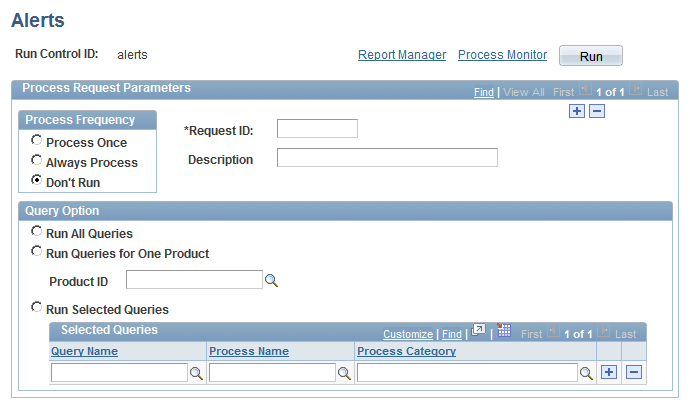
Use the EOEN_ALERT process to run the PeopleSoft queries and generate the alert messages based on these queries.
Field or Control |
Description |
|---|---|
Query Option |
Select the PeopleSoft queries to be run. The options are:
|
Query Name |
Identifies one or more PeopleSoft queries linked to the alert notification. This column is used by the Alerts process if the Run Selected Queries button is selected. |
Process Name |
Enter the process defined for the PeopleSoft query on the Alert Setup component. |
Process Category |
Enter the category defined for the PeopleSoft query on the Alert Setup component. The category is a logical partition of the Process Name. |
Note: The system default process EOEN_ALERT and the Process Category CUSTOMEMAIL should not be edited.
You can view alerts on the Notification Dashboard page (select ).
This example illustrates the fields and controls on the Notification Dashboard showing Alerts. You can find definitions for the fields and controls later on this page.