Using Run Control Delete
Run Control data that is no longer used or processes that are no longer executed can be deleted through simple configuration. An activity guide is provided to review and delete run control data.
Note: Currently the Run Control Delete functionality is available only for the FSCM and HCM products.
End users can delete their own run controls, whereas administrators can delete run controls created by all users. An end user is a user without the Administrator role. For more information about setting up user permissions, see PeopleTools: Defining Permissions.
Custom run control pages and processes can be registered for run control deletion. For this, you must identify the list of records used in the custom run control page and process, which saves the run control data. These records should have RUN_CNTL_ID and OPRID as the key fields.
Prerequisite for Run Control Delete
Run control data can be deleted only when it is purged by running the system purge process. Run Control IDs for processes that are run, and for which the system purge process has been executed, are eligible for deletion, see PeopleTools: Submitting Process Requests for more information.
Run Control Delete Exceptions
System created run controls cannot be deleted. Following is a list of run controls that are not available for deletion:
|
Product |
Process |
|---|---|
|
Assets |
|
|
General Ledger |
nVision processes and reports |
|
PeopleTools |
Archiving |
Note: Run control data that is not saved in PRCSRUNCNTL table is not available for deletion.
|
Page Name |
Definition Name |
Usage |
|---|---|---|
|
EORD_METADATA |
Review and register run control tables for the Run Control Delete process. |
|
|
EORD_DAYS |
Set the delete lag days for the Run Control Delete process. |
|
|
EORD_TASKMAIN_FL |
View existing run control delete requests and take appropriate action. |
|
|
EORD_DS_SUM_FL |
View run control details for the selected delete request. |
|
|
EORD_DSET_FL |
Enter details for the run control delete request. |
|
|
EORD_DSET2_FL |
Select run control components for which the run control data needs to be deleted. |
|
|
EORD_DSET3_FL |
Review and delete selected run control data. |
|
|
EORD_PRCD_FL_SCF |
Review processing details for the deleted run control data. |
Use the Run Control Delete Metadata page (EORD_METADATA) to review and register run control tables for the Run Control Delete process.
Navigation:
This example illustrates the fields and controls on the Run Control Delete Metadata Page. You can find definitions for the fields and controls later on this page.
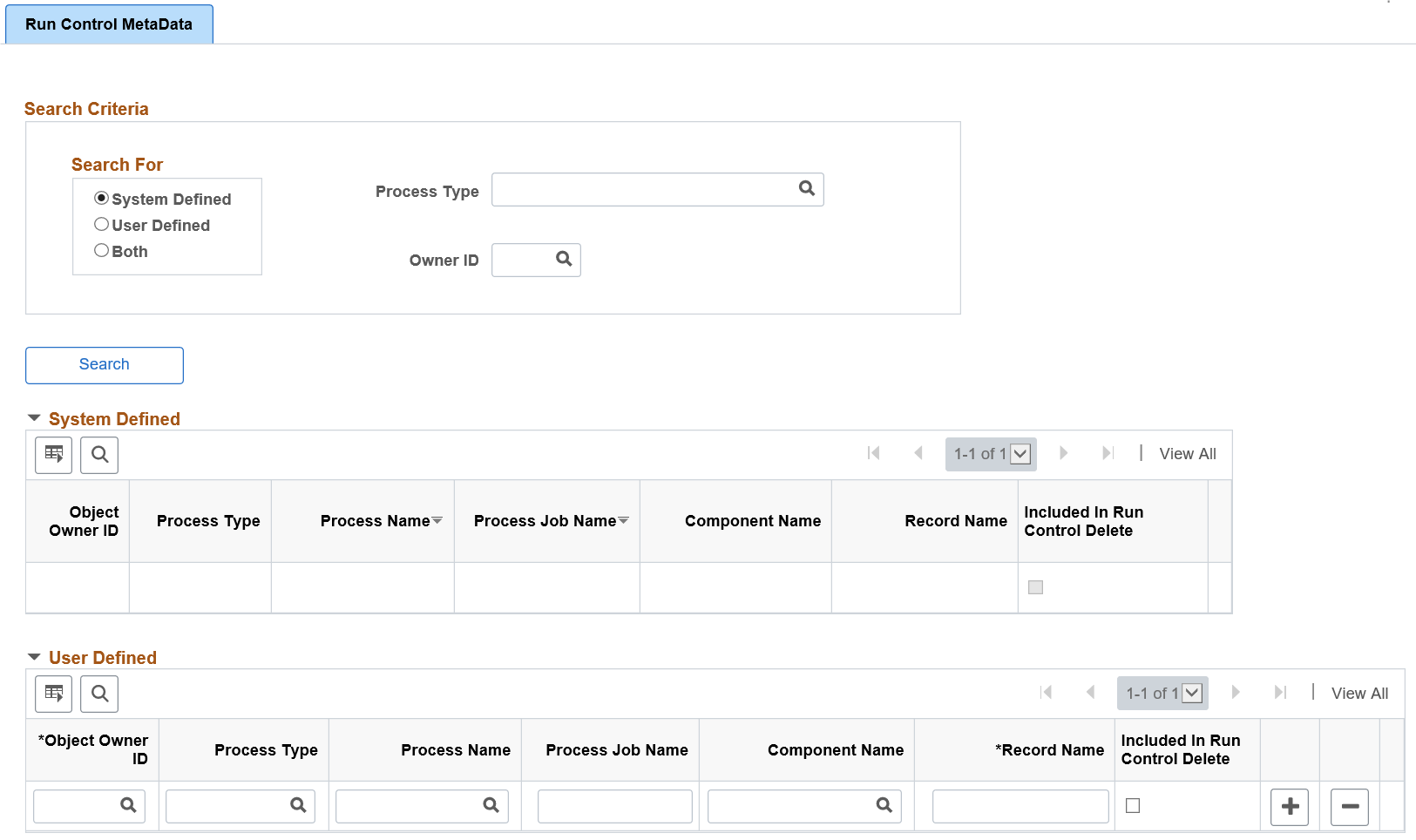
Oracle PeopleSoft delivers all applicable run control tables as system data. You can register any custom process/run control pages in the User Defined section on this page. You can also search for system-defined or user-defined run control metadata. System data can only be reviewed, but not deleted on this page.
Field or Control |
Description |
|---|---|
Search For |
Select from the given three options to search the metadata:
|
Process Type |
Select required Process type from the prompt to search for system defined or user defined run control data. |
Owner ID |
Select Owner ID to search based on the Owner ID/Product ID. |
Included In Run Control Delete |
Select to include the record in the Run Control Delete process. |
Use the Run Control Settings page (EORD_DAYS) to set the delete lag days for the Run Control Delete process.
Based on the value given in this field, the run control data will be available for deletion.
Navigation:
This example illustrates the fields and controls on the Run Control Settings page. You can find definitions for the fields and controls later on this page.
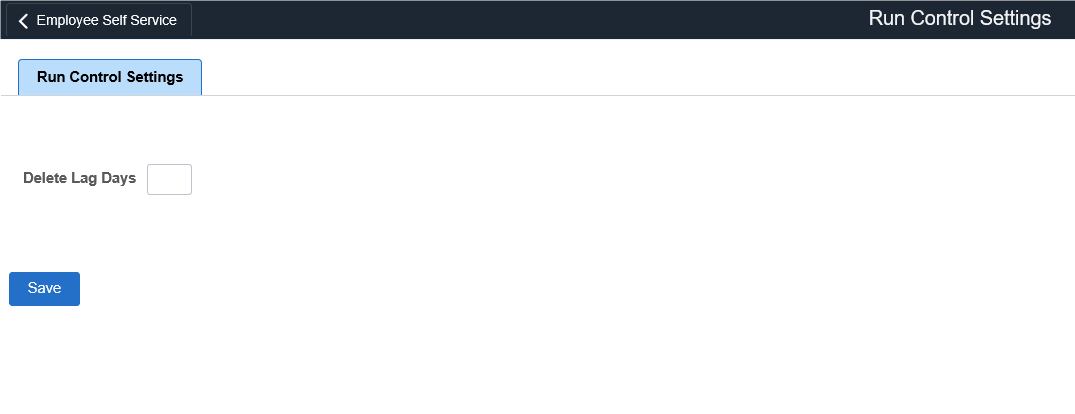
Field or Control |
Description |
|---|---|
Delete Lag Days |
Enter the number of days based on which the run control data will be available for deletion. For example, if this field is set to a value of 30 then only those run control IDs, which are atleast 30 days old will be eligible for deletion. If this field is left blank, or zero is entered as the value then all run control data will be eligible for deletion. |
Use the Run Control Delete page (EORD_TASKMAIN_FL) to view existing run control delete requests and take appropriate action.
Navigation:
Tile can be placed on any PeopleSoft Fluid Home page. For additional information about how to add a tile to a PeopleSoft Fluid Home page, see PeopleTools: Application User’s Guide, “Working With PeopleSoft Fluid User Interface”, Working With Fluid Homepages, Managing Tiles, Adding Tiles to a Fluid Homepage.
Select the Run Control Delete tile.
This example illustrates the fields and controls on the Run Control Delete page. You can find definitions for the fields and controls later on this page.
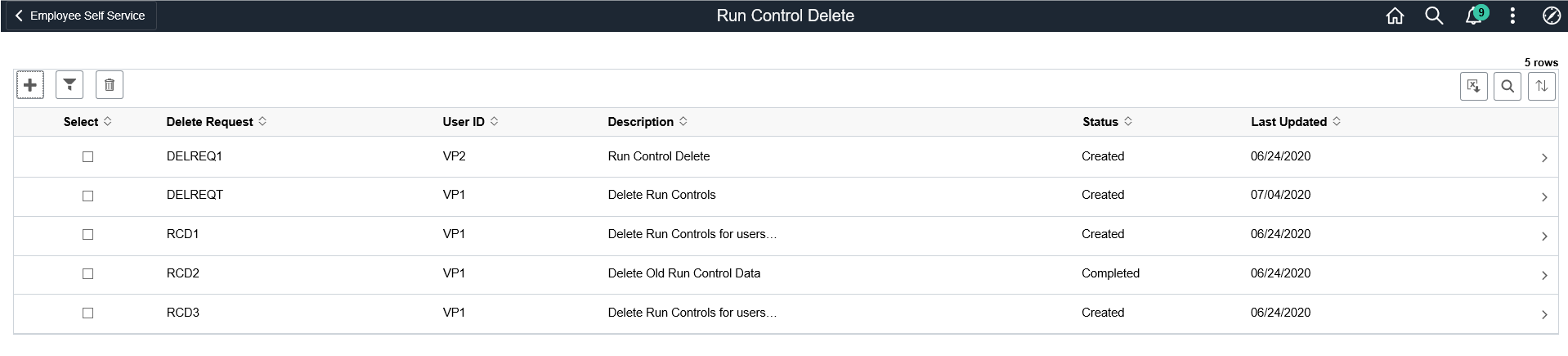
Users can add new requests. They can review/update delete requests created only by them. Users can click individual rows displayed on the page to view summary of the selected delete request in the Delete Request Summary page. Administrators can view delete requests submitted by all users, and filter displayed data.
Field or Control |
Description |
|---|---|
|
Click to select User IDs to delete corresponding run control data. |
|
Click to select criteria for filtering the displayed run control delete requests. Results can be filtered by Delete Request, User ID, or Status. |
|
Click to delete selected run control delete requests. |
|
Click to download the displayed delete requests in to an Excel file. |
|
Select to search for specific delete requests. |
|
Select to sort the displayed delete requests. |
Select |
Select the check box to delete required run control delete requests. |
Delete Request |
Displays the unique delete request name. |
User ID |
Displays the User IDs of all users who have created delete requests. This column is visible only to the administrator. |
Description |
Displays the delete request details. |
Status |
Displays the status of the delete requests. Status values are:
|
Last Updated |
Displays the date when the delete request was last updated. |
Use the Delete Request Summary page (EORD_DS_SUM_FL) to view run control details for the selected delete request.
Navigation:
Select the Run Control Delete tile.
Select any delete request to view its summary information.
This example illustrates the fields and controls on the Delete Request Summary page. You can find definitions for the fields and controls later on this page.
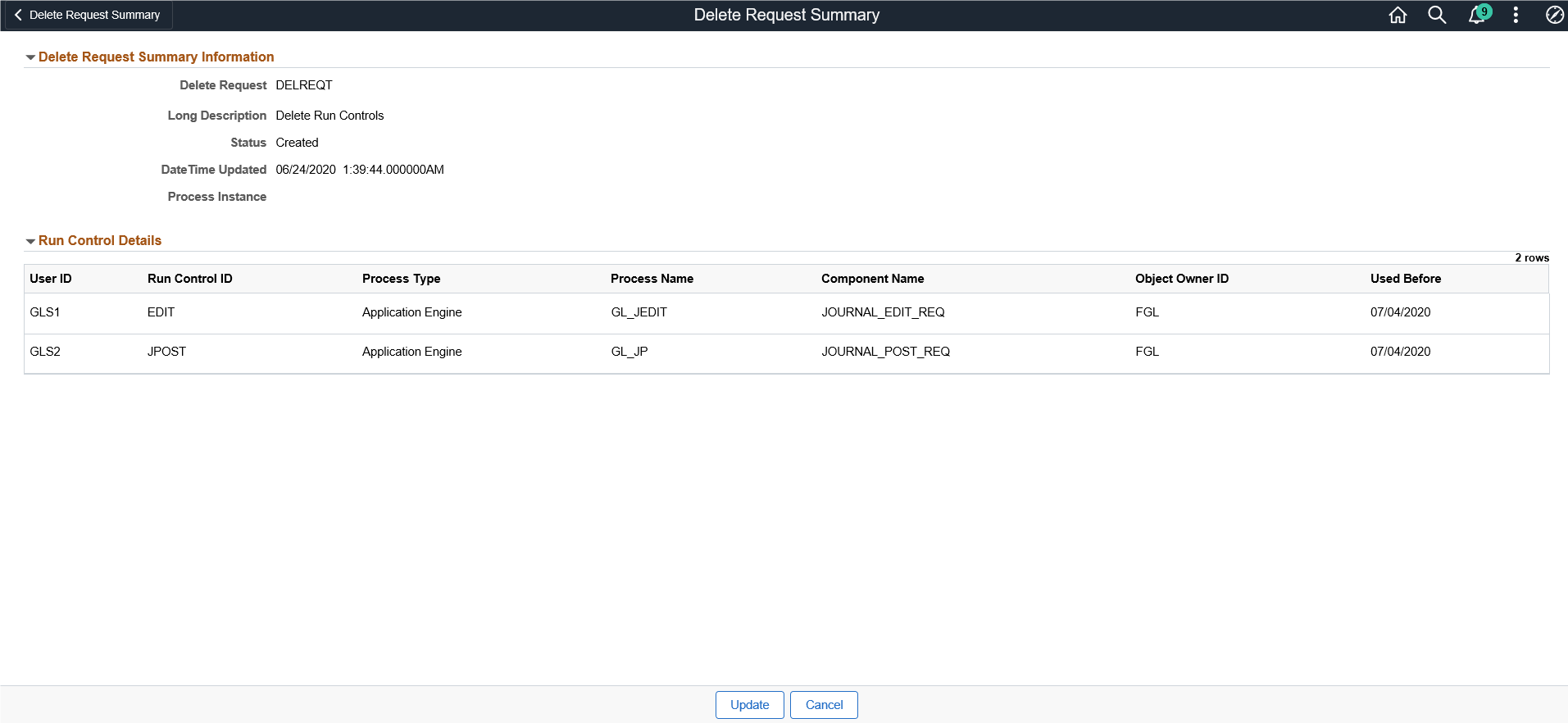
Field or Control |
Description |
|---|---|
Update |
Click to update the selected delete request details. This link is applicable only when the delete request is created. It does not appear when the request is submitted for processing or completed. |
Cancel |
Click to cancel and return to the Run Control Delete page. |
Use the Enter Details page (EORD_DSET_FL) to enter details for the run control delete request.
You can add User IDs for which the run control data needs to be deleted.
Navigation:
Click the Run Control Delete Tile. Select the Add icon.
This example illustrates the fields and controls on the Enter Details page. You can find definitions for the fields and controls later on this page.

Field or Control |
Description |
|---|---|
Delete Request |
Enter an unique delete request name. |
Include Account Locked Users |
Select Include to include locked users in the delete run control data process. Select Exclude to exclude locked users. This field is visible only for administrators. |
User ID |
Select User IDs to include for deleting run control data. This field is available only for administrators. Only five users can be added. |
Next |
Click to navigate to the next step in the activity guide. |
Use the Select Run Control page (EORD_DSET2_FL) to select run control components for which the run control data needs to be deleted.
For better performance, the number of distinct run control IDs fetched for a delete request is limited to 300.
Navigation:
From the Enter Details page, select the Next button.
This example illustrates the fields and controls on the Select Run Control page. You can find definitions for the fields and controls later on this page.
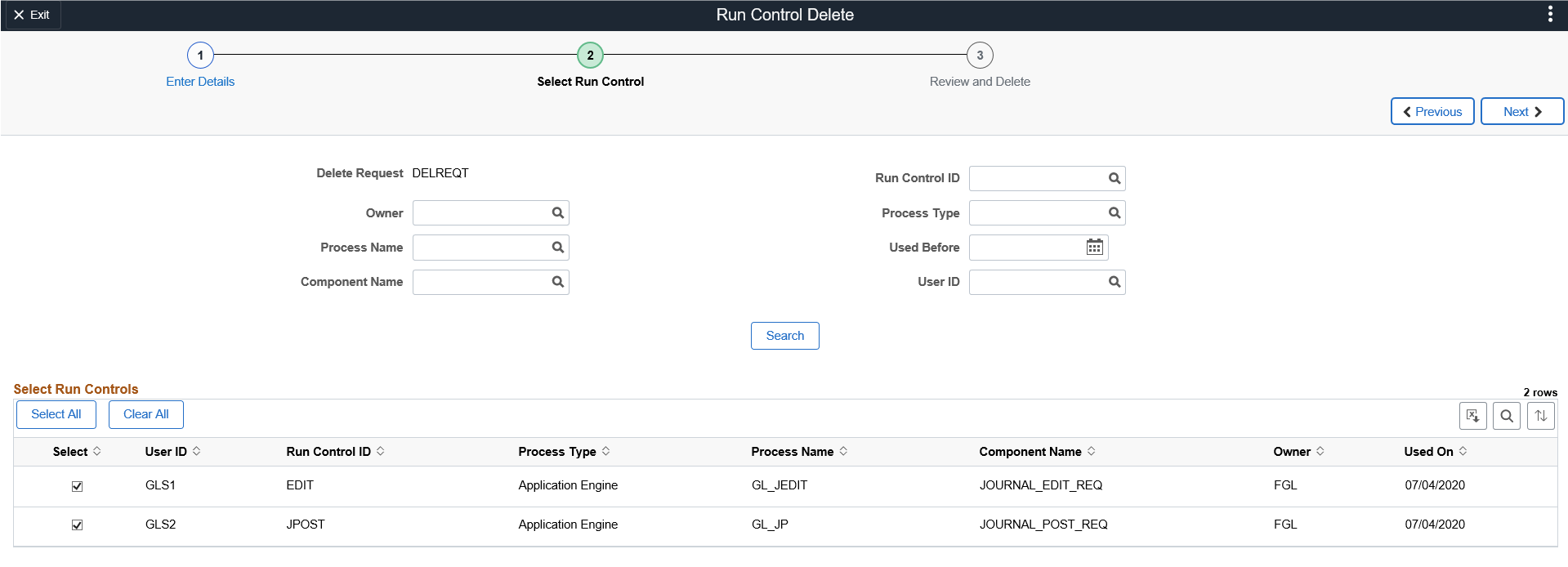
Field or Control |
Description |
|---|---|
Run Control ID |
Select Run Control IDs that are applicable to the selected User ID (in case of administrator) or User ID of the current user. |
Process Type |
Select process types. |
Process Name |
Select process names that are applicable to the selected Process Type. Process Name can be selected only after selecting a Process Type. |
User ID |
Select an User ID for which the run control has to be deleted. This field is visible only to administrators. |
Search |
Click to search for required run control data after entering details in any of the search fields. |
Select |
Select run control components for deletion. Note: Based on the value set in the Run Control Settings page, the run control data is selected for deletion. If no value is specified then all the run control data is deleted. |
Next |
Click to navigate to the next step in the activity guide. You have to select at least one row from the displayed run control data to proceed to the next step. |
Use the Review and Delete page (EORD_DSET3_FL) to review and delete selected run control data.
Navigation:
From the Run Control Delete: Select Run Control page, select the Next button.
This example illustrates the fields and controls on the Review and Delete page. You can find definitions for the fields and controls later on this page.
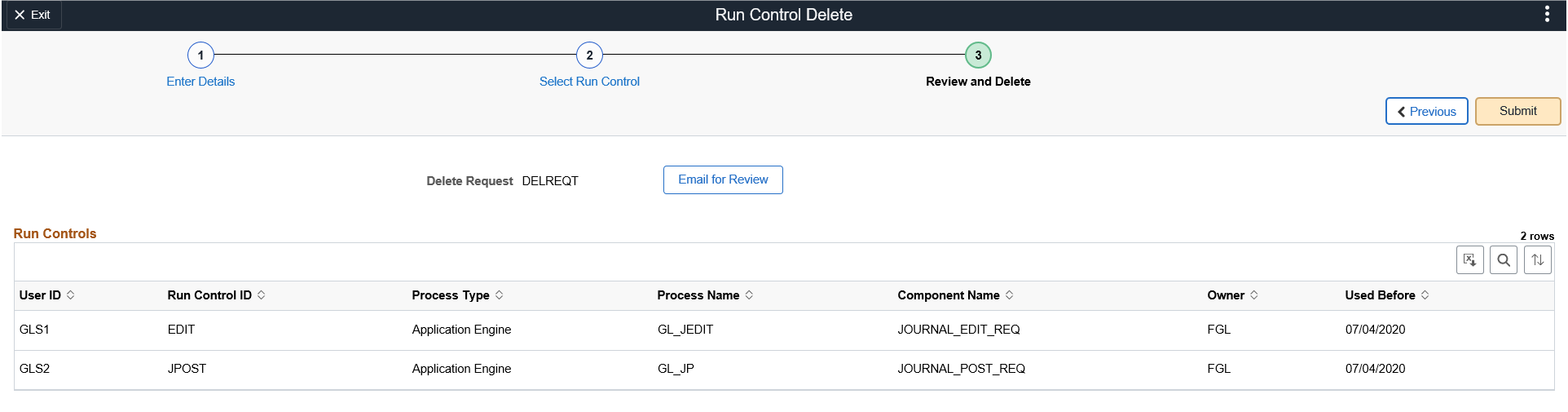
Field or Control |
Description |
|---|---|
Email for Review |
Click to open the Send Email page to send email to intended recipients. The email can be sent to any user. This feature is available only to administrators. |
Submit |
Click to submit all the displayed run control data for deletion. |
Use the Processing Details page (EORD_PRCD_FL_SCF) to review processing details for the deleted run control data.
Navigation:
From the Run Control Delete: Review and Delete page, select the Submit button.
This example illustrates the fields and controls on the Processing Details page. You can find definitions for the fields and controls later on this page.
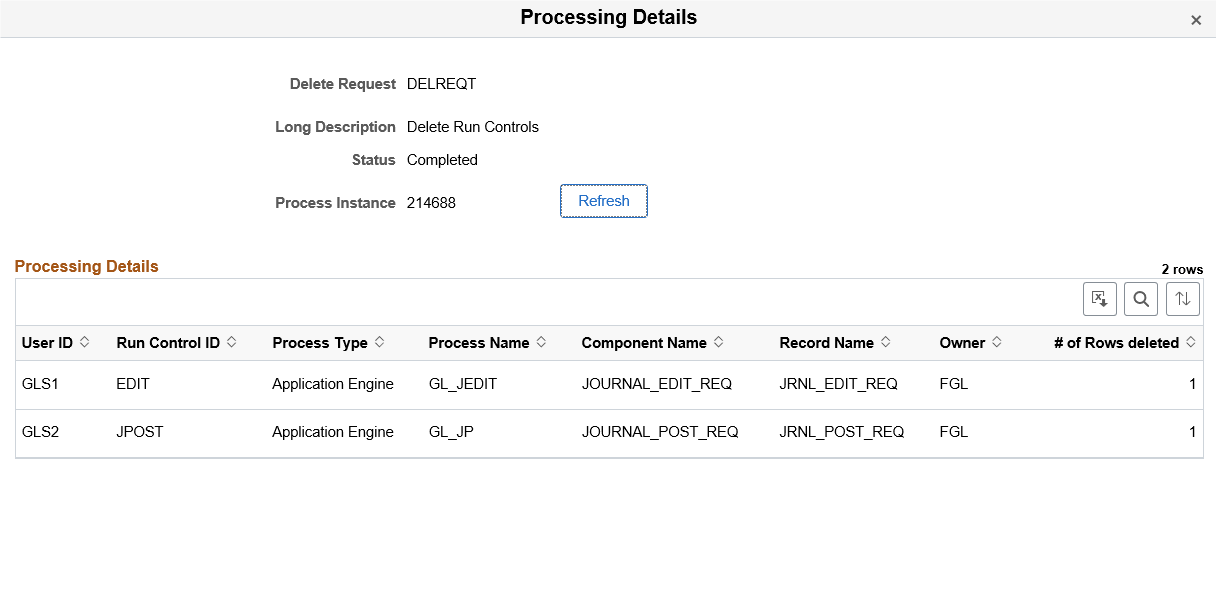
Field or Control |
Description |
|---|---|
Refresh |
Click to view the updated status of the delete request once the request is submitted for processing. |
If the number of rows selected for deletion are less than or equal to150 then the processing is performed online, and user can review the processing details once it is submitted. If the number of rows are greater than150 then the processing is performed in batch mode. The delete request is in Submitted status until the processing is complete.
When closing this page, the system exits the activity guide and navigates to the Run Control Delete page.





