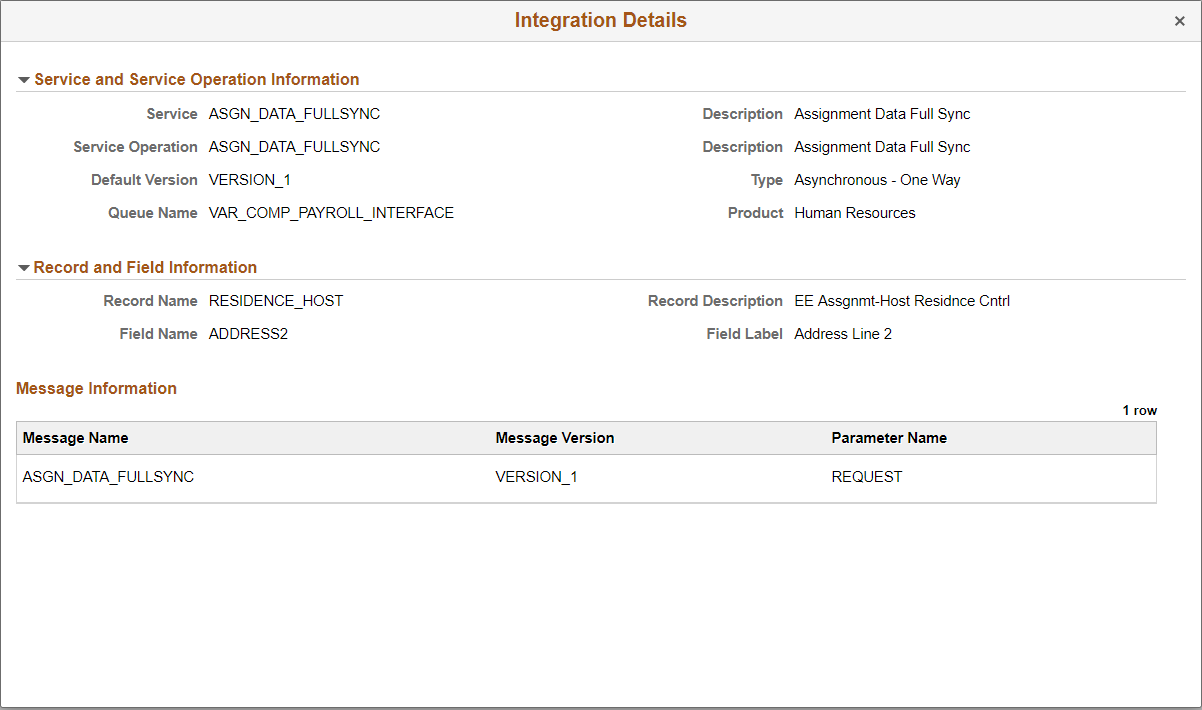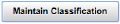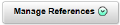Maintaining Data Privacy Attributes
Data Privacy Attributes are parameters used to group records and fields storing Personally Identifiable and Sensitive Information. Data Privacy Attributes used in PeopleSoft System are:
Category
Classification
Personal Identifier
Sensitive
The following video provides an overview of Data Privacy Framework:
Video: Image Highlights, PeopleSoft HCM Update Image 27: Data Privacy Enhancements — Sensitive Data Setup
|
Page Name |
Definition Name |
Usage |
|---|---|---|
|
EODP_CTGRY_DTLS_FL |
View and maintain categories. |
|
|
EODP_CLSFCN_FL |
View and maintain classifications. |
|
|
EODP_RECFLD_MNT_FL |
Maintain Data Privacy mappings for PeopleSoft Records and Fields. |
|
|
EODP_GENPARM_SCF |
Select to refresh or update references. |
|
|
EODP_RF_LSTRUN_SCF |
View the timestamps for the references which were last updated for each Reference type. |
|
|
EODP_VIEW_REF_FL |
View Components/Pages where Record Fields configured in Maintain Data Privacy Settings page are used. |
|
|
EODP_COMP_REF_SCF |
View more details of the reference used. |
|
|
EODP_VIEW_REF_FL |
View Queries where Record Fields configured in Maintain Data Privacy Settings are used. |
|
|
EODP_QRY_REF_SCF |
Shows the details of connected query search result. |
|
|
EODP_VIEW_REF_FL |
View Reports of type Business Intelligence Publisher (BIP) and Structured Query Report (SQR) where Record Fields configured in Maintain Data Privacy Settings are used. |
|
|
EODP_REPT_DTL_SCF |
View BIP Report details based on the selected Query type. |
|
|
EODP_SQR_DTL_SCF |
View the details of SQR programs. This also includes SQR Run Control Component and Navigation information. |
|
|
EODP_VIEW_REF_FL |
View Search Definitions and Search Categories where Record Fields configured in Maintain Data Privacy Settings are used. |
|
|
EODP_SRCH_DTL_SCF |
View details of Search Definition such as Query information, and whether the search is used as a component keyword search or global search. |
|
|
EODP_VIEW_REF_FL |
View pivot grid reference to Records and Fields configured in Maintain Data Privacy Settings page. |
|
|
EODP_PIVOT_DTL_SCF |
View pivot grid details such as Query information and publish options for pivot grids. |
|
|
EODP_VIEW_REF_FL |
Lists the Services and Service Operations using messages that reference Record Fields configured in Maintain Data Privacy Settings page. |
|
|
EODP_IB_REF_SCF |
View the details of Integration Broker messages. These are details such as message Information and Integration group references. |
Use the Maintain Category page (EODP_CTGRY_DTLS_FL) to view, modify or add a new category value.
Navigation:
Using the search page on the left panel, you can search for Categories or add new Categories. Additional facets and filters are provided to refine search results.
Categories are used to functionally group information captured in PeopleSoft System. For example, Category- Contact Details is used to identify all Record Fields storing Contact information such as Phone Number, Email ID or Fax. Classifications are used to sub-categorize this information into more specific groups. Classifications for Category- Contact Details include Business Email, Personal Phone and Instant Messaging Address.
This initial page for View Maintain Category is used to search the classifications and categories and add a new one as needed.
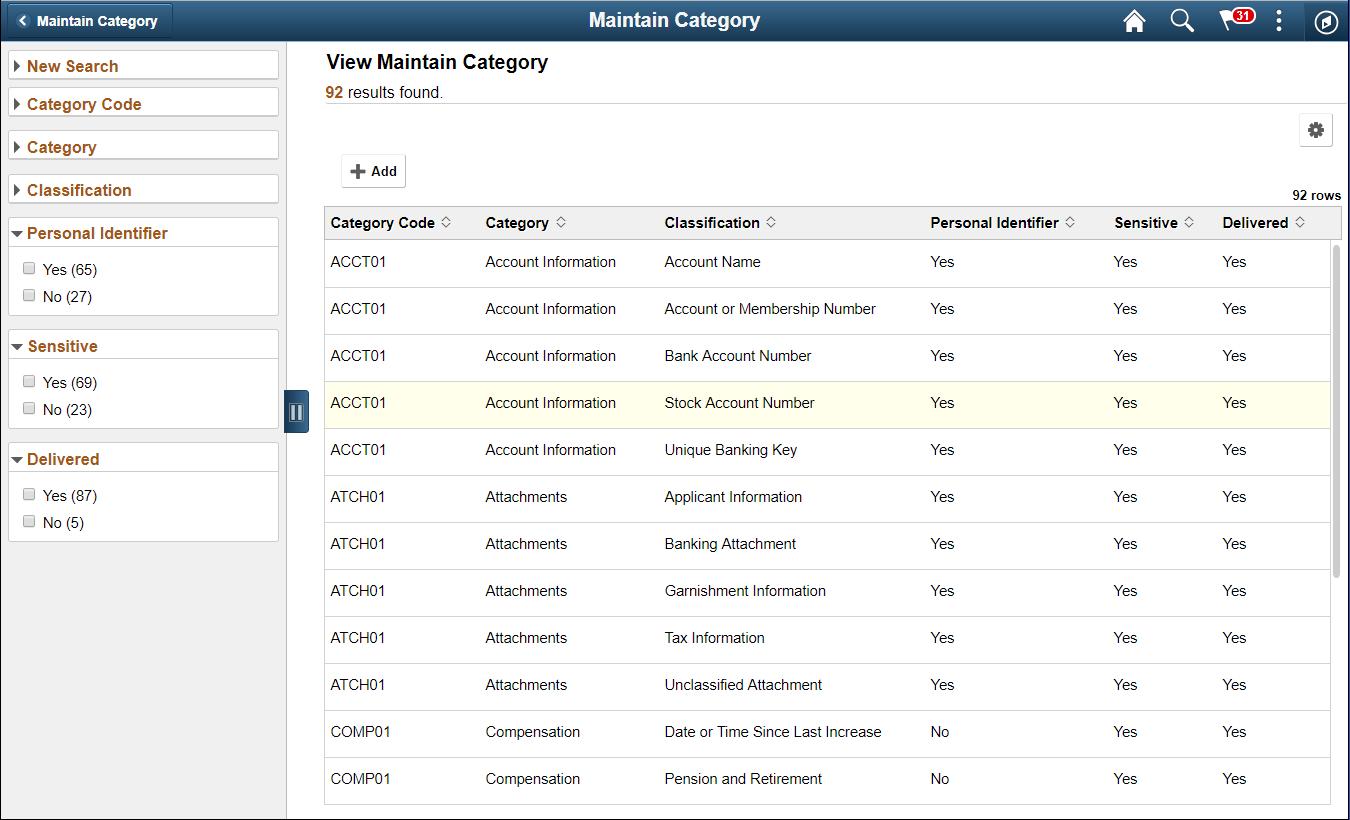
Note: System Data is delivered for Categories and Classifications. System data cannot be deleted, but it can be modified or new data added. Also the Categories being referenced in the Maintain Data Privacy Settings cannot be deleted.
The left panel lists the facets for component real time search and other options as listed:
Category Code
Category
Classification
Personal Identifier
Sensitive
Delivered
The search right panel lists all delivered categories and any categories that you have added. Delivered flag is turned on for all the Categories which are delivered as System data.
Field or Control |
Description |
|---|---|
|
Select to add a new category. You can enter Category Code and Category Name to the modal and Add to create a new category. This opens the Maintain Category Page. |
The Maintain Categories page lists Classifications mapped to a Category. System data and Classifications being used in Maintain Data Privacy Settings cannot be deleted from this page.
This example illustrates the fields and controls of Maintain Category page.
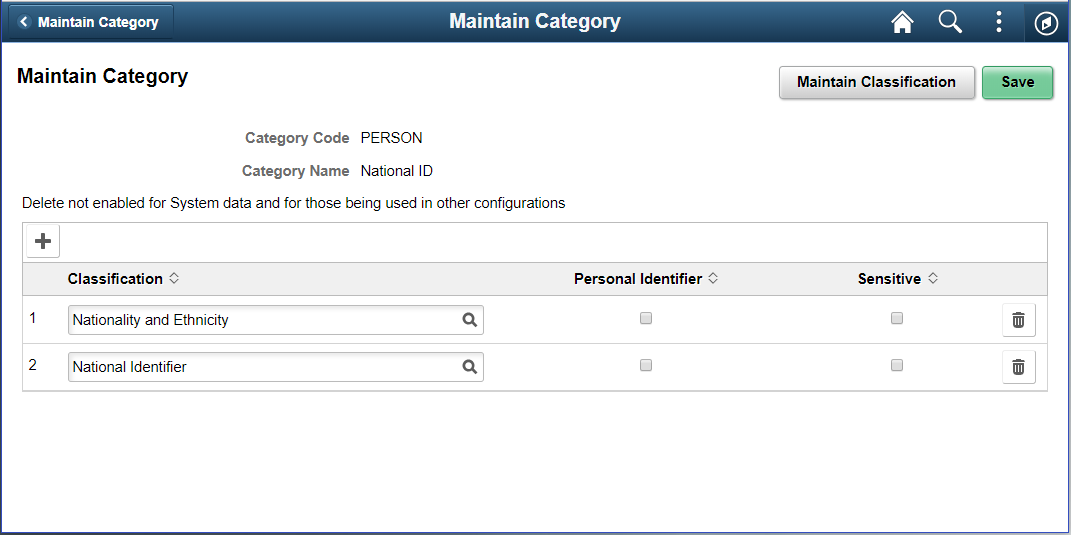
Field or Control |
Description |
|---|---|
|
Select to add a new classification to the category list. Here you can mark the classification specified as Personal Identifier or/and Sensitive accordingly. |
|
Select to open Maintain Classification Page. |
Use the Maintain Classification (EODP_CLSFCN_FL) page to define new classifications or view available classifications.
Navigation:
Select the Maintain Classification button.
This example illustrates the fields and controls on the Maintain Classification page.
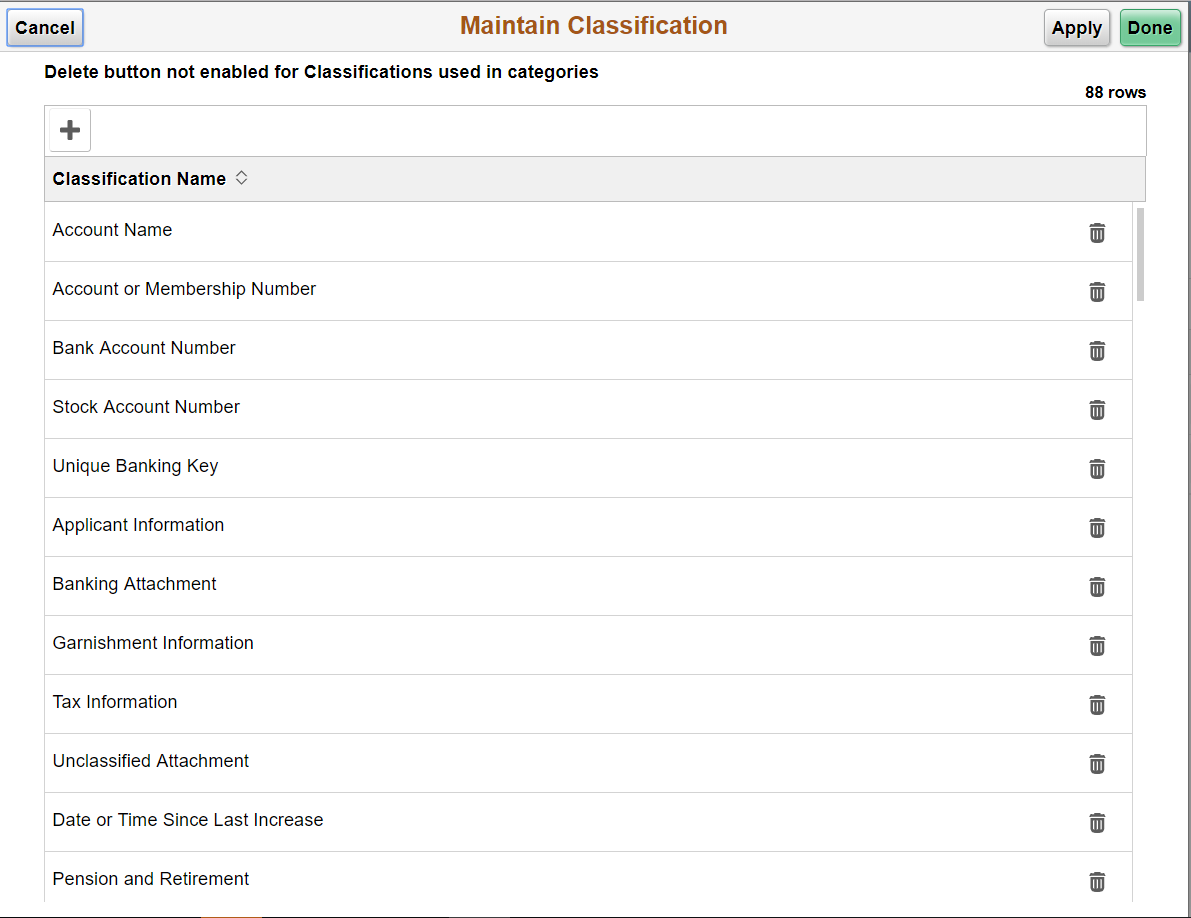
Field or Control |
Description |
|---|---|
|
Select to add a new classification. |
Use the Maintain Data Privacy Settings (EODP_RECFLD_MNT_FL) page to:
View delivered Record Fields and their Data Privacy Attributes.
Modify Data Privacy Attributes for existing Record Field information.
Add new Record Field Information and map Data Privacy Attributes.
Data Privacy Attributes are mapped to Records and Fields in Maintain Data Privacy Settings Page. System data is delivered for Record Fields and their Data Privacy Attributes. You can modify Delivered information, but delete is disabled for such rows. You can add new Records and Fields to the configuration, and map data privacy attributes to it.
You can delete rows which are not System data.
Navigation:
This example illustrates the fields and controls on the Maintain Data Privacy Settings page.
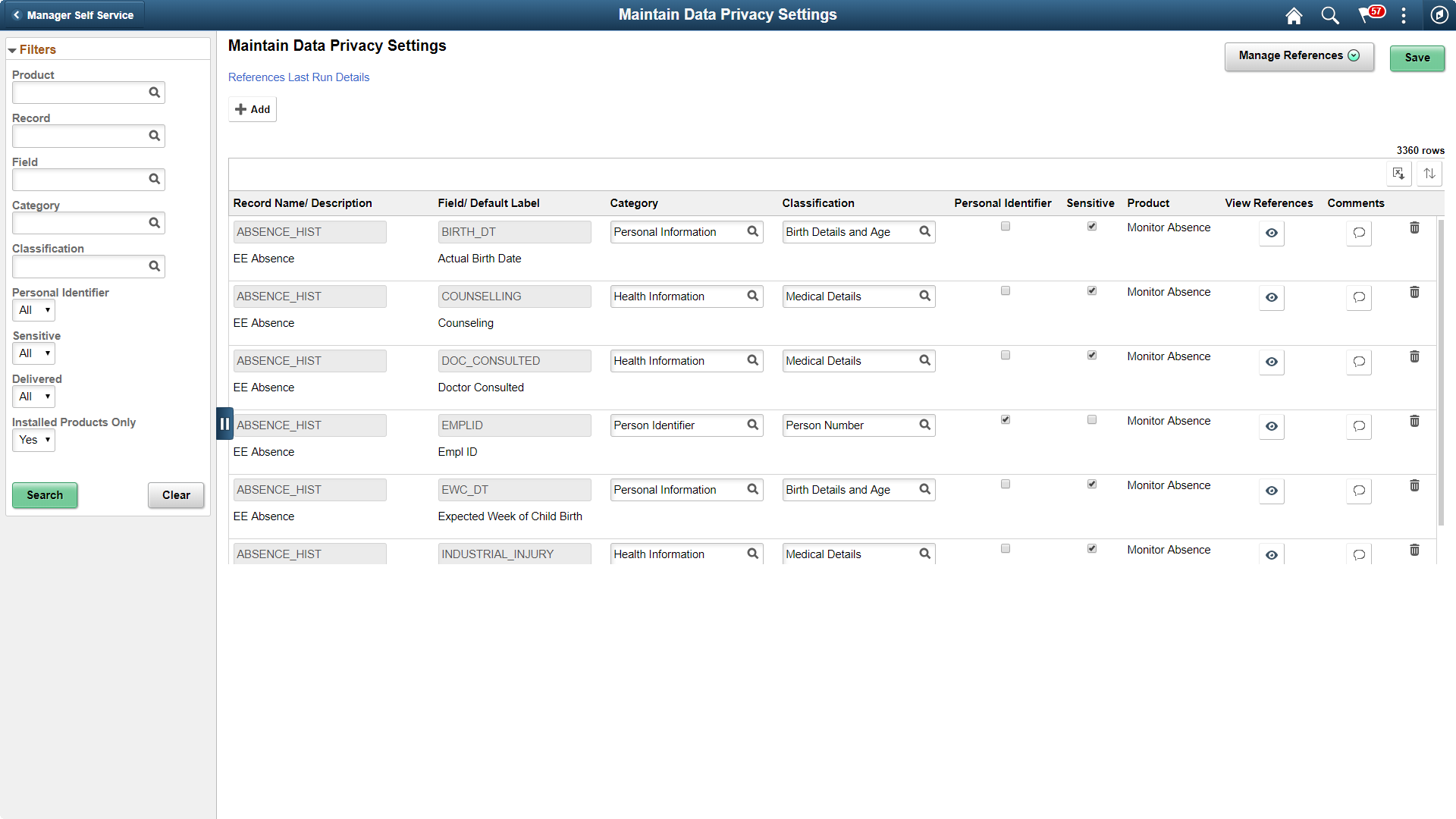
The left pane lists different filters available for Data Privacy Settings maintenance page. Available filters are:
Product
Record
Field
Category
Classification
Personal Identifier
Sensitive
Delivered
Installed Products Only
Note: By default, all Record Fields and their references are displayed in Data Privacy framework. A filter Installed Products Only is added to Maintain Data Privacy settings page and View References pages all tabs to display information on installed products alone. The products to be displayed are selected from the Products page (Set Up HCM, Install, Installation Table, Products). By default the option for Installed Products Only will be selected as No.
This example illustrates the references actions from Maintain Data Privacy Settings page.
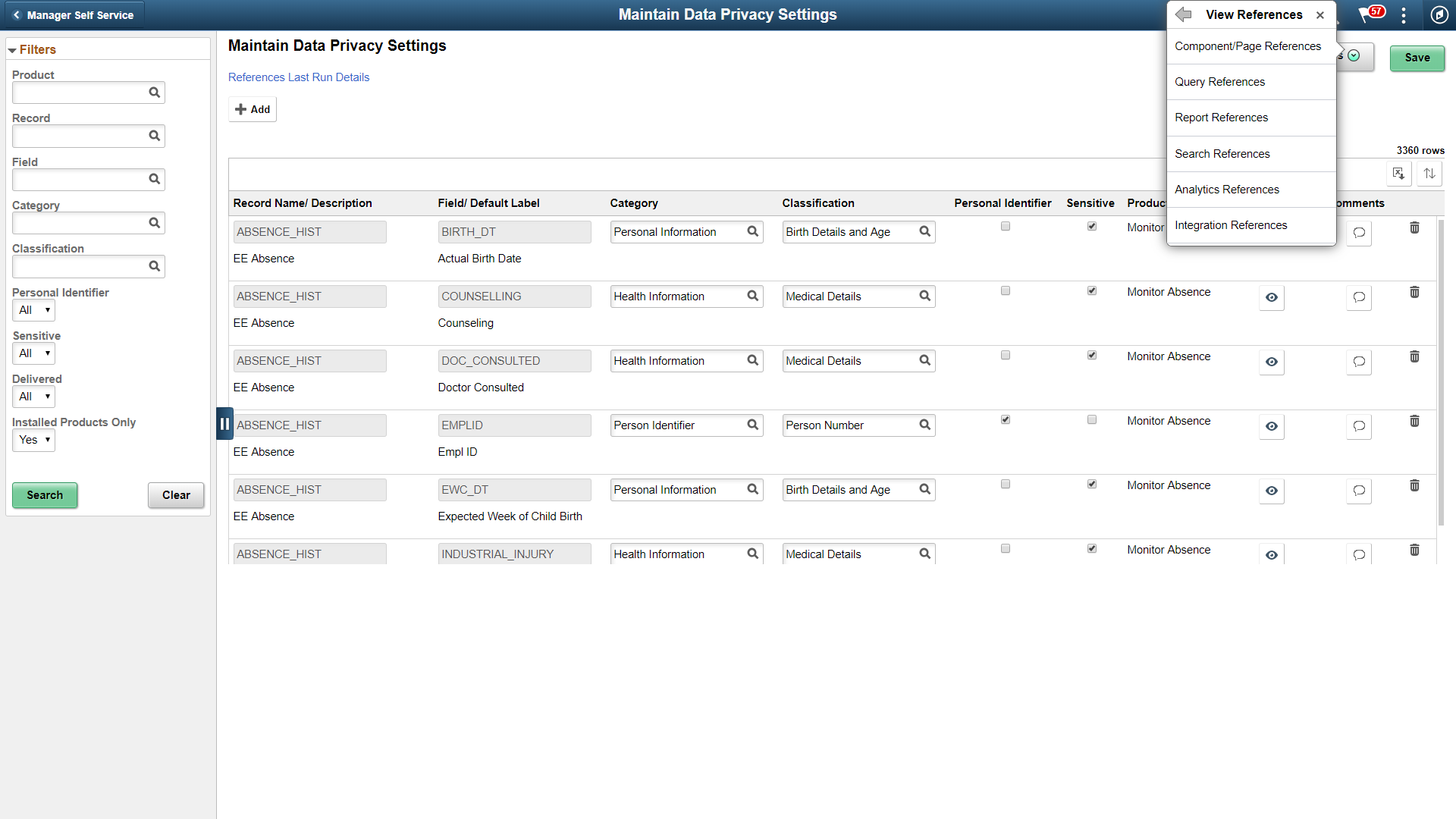
The search results based on the filtered criteria are displayed on the right pane.
Field or Control |
Description |
|---|---|
|
Add Record Fields and map Data Privacy Attributes to it. Note: The Personal Identifier and Sensitive flags will be defaulted depending on the category and classification. |
|
Select to view the options of View References, Update References and Process Monitor. On selecting View References, you can navigate to other pages listed below: Select Reference Type Page to update or refresh a reference type. |
References Last Run Details |
View last run times of each reference type. This References Last Run Page also displays when Record Field information was last updated. |
|
Select to download the filtered Record Field Information. |
|
Select to view reference for the Record Field combination. |
|
Select to open Comments Modal Window to enter, review or update the comments for a Record. |
Note: To view the status of the process run for the selected references, see Viewing the Status of Process under Process Scheduler.
Use the Select Reference Type (EODP_GENPARM_SCF) page to open the Select Reference Type modal. In this modal, you can select the reference type which need an update or refresh.
The Component / Page and Query should be selected to generate Report References. Select Refresh References to delete and reload all references except for the system data.
Navigation:
Select Update References from the Actions menu of the Manage References button.
This example illustrates the Select References page.
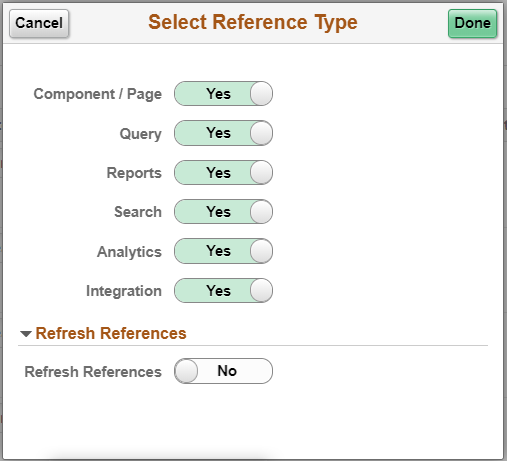
Use the Reference Last Run (EODP_RF_LSTRUN_SCF) page to view last run times of each reference type. The page also displays when Record Field information was last updated.
Navigation:
Select Reference Last Run Details link.
This example illustrates the Reference Last Run Details page.

Use Comments Modal (EODP_RF_CMNT_SCF) to enter, review and update the comments for a Record Field Combination.
This illustration represents the comments modal for Record field.
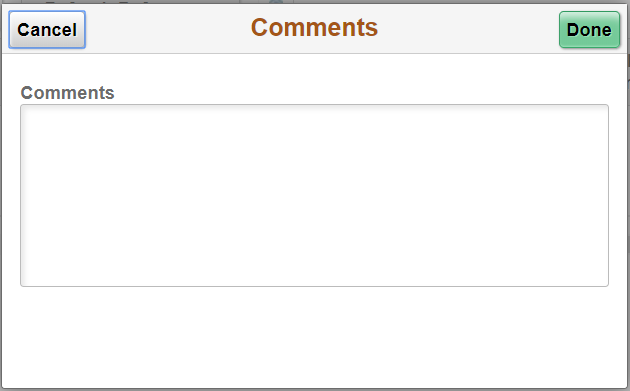
The View References page displays References to Record Fields configured in Maintain Data Privacy Settings page. These pages can be accessed in the following ways:
Navigation:
Direct Navigation:
Field or Control |
Description |
|---|---|
Row Level Action |
Select from Maintain Data Privacy Settings page. This is a modal window. |
|
Select to get the option of:
|
This page uses a tabbed interface to display different types of references. Different Reference Types displayed are:
Components/Page
Query
Reports
Search
Analytics
Integration
Note: Data Privacy Attributes in Component / Page References gets defaulted from Data Privacy Attributes at Record Field level, but this can be overridden. Data Privacy Attributes for Reference Types are read-only, and are displayed based on the Data Privacy Attributes configured at the Record Field level.
System data is delivered just for Component/Page References.
Some Component/Page References are delivered as System data. New Component/Page references get generated for newly added Record Fields when Update References or Refresh References are run.
Use the Component/Page (EODP_VIEW_REF_FL) tab to view the references on Record Field References in Components and Pages.
Note: Update References and Refresh References don't overwrite Data Privacy Attributes set in Component / Page References.
Navigation:
This example illustrates the fields and controls on the Component/Page tab.
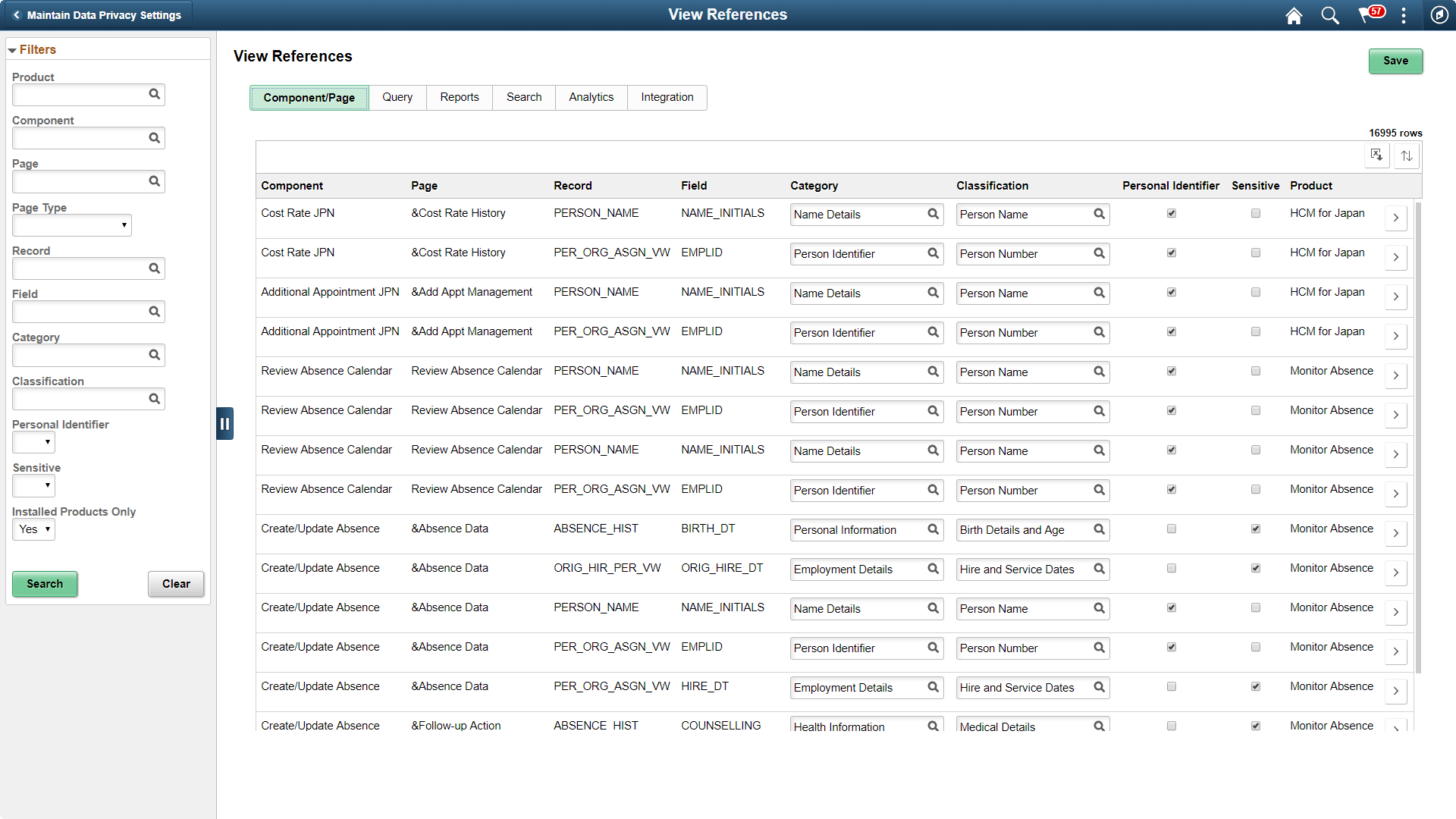
The left panel have Filters listed as follows:
Product
Component
Page
Page Type
Record
Field
Category
Classification
Personal Identifier
Sensitive
Installed Products Only
Page Type has three options:
Search: Show references of Record Fields in Component Search Records. This reference is displayed only if the Record field is a Key / Search Key / Alternate Search Key / List Box Item in the Search Record for the Component.
Secondary/ Popup: Show references in Secondary Page or Popup page. Component Name is blank for this Page type.
Standard: Show references in Standard pages.
Field or Control |
Description |
|---|---|
|
Select to open the Component Page Details for Standard page. |
Use the Component/Page Details (EODP_COMP_REF_SCF) modal to view more details of the reference used.
The details display portal navigation and any component interface references.
Navigation:
Select the chevron in the Component/Page tab.
This example illustrates the fields and controls on the Component/Page Details.
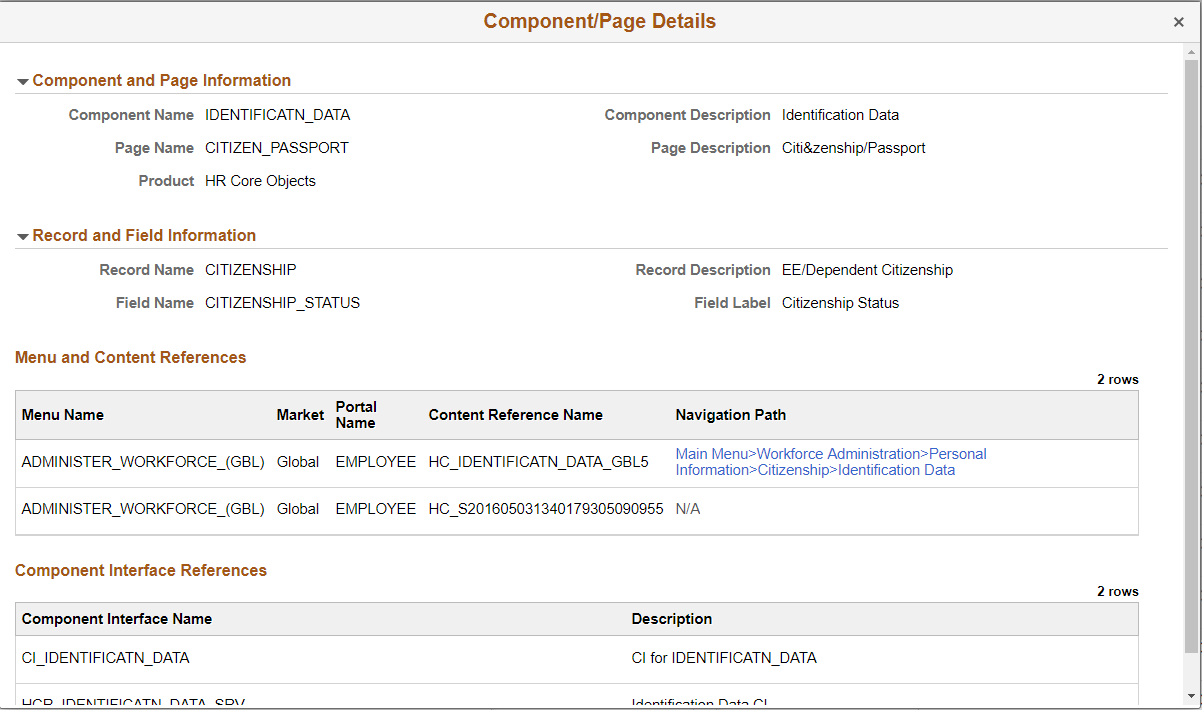
Select the navigation link to open a new window for the particular component. For a user who do not have access to the components, the navigation link is disabled. If there is no Navigation to a Component, the navigation column shows N/A.
Use the View References (EODP_VIEW_REF_FL) Query tab to view references for Record Fields in Queries, Connected Queries and Composite Queries.
Navigation:
tab
This example illustrates the fields and controls on the Query tab listing standard query results.

The left panel have Filters listed as follows:
Query name
Query Type
Query Type has three options: Composite, Connected and Standard.
Owner
Record
Field
Category
Classification
Personal Identifier
Sensitive
Field or Control |
Description |
|---|---|
|
Select to view the usage of Record Field in the Query. |
|
Select to open the Query Details page. Note: The chevron is enabled for Composite Query and Connected Query. |
This example illustrates the fields and controls in Query Details (EODP_QRY_REF_SCF) page.
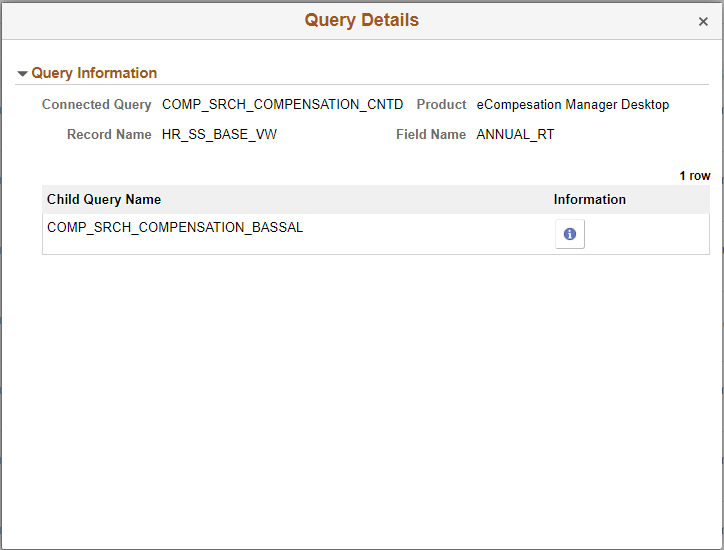
Note: For connected and composite queries, the chevron is enabled, and selecting this opens the Query Details modal which displays the child queries that uses the Record Field.
This example illustrates the search result for a type of connected query.
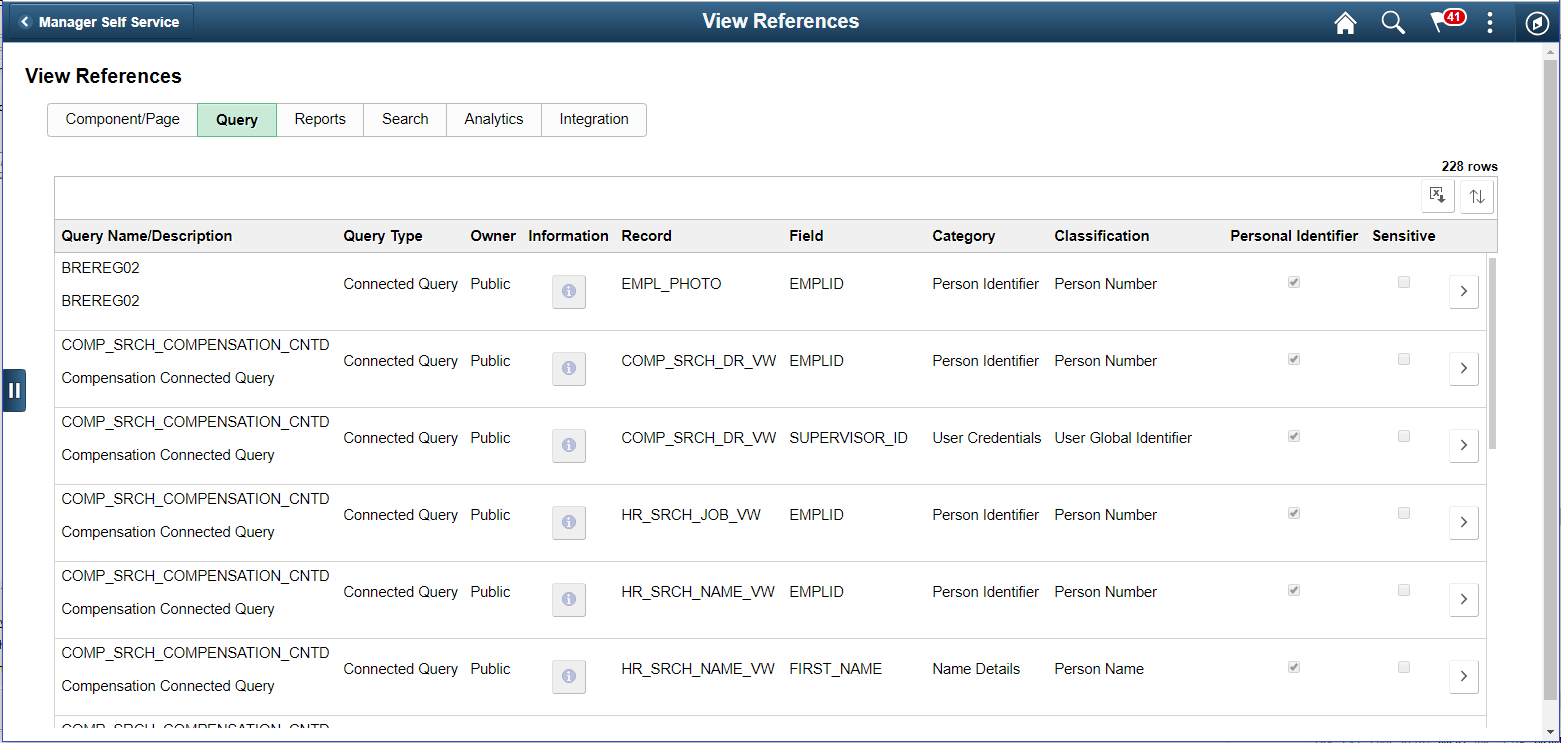
The Connected Query Details (EODP_QRY_REF_SCF) modal displays details of connected queries.
Navigation:
Select the Query Type as Connected Queries and select the chevron for details.
This example illustrates the fields and controls in Query Details (EODP_QRY_REF_SCF) page.
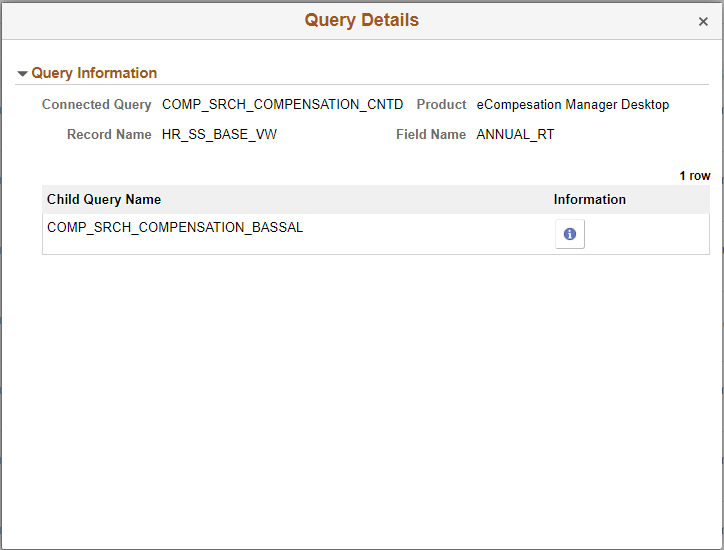
Use the View References (EODP_VIEW_REF_FL) page Reports tab to view the Report References in Business Intelligence Publisher Reports (BIP) and Structured Query Reports (SQR).
Navigation:
Select Report Type as BIP to view references in BI Publisher Reports.
This example illustrates the fields and controls on the View References — Reports Tab for Report Type BIP.
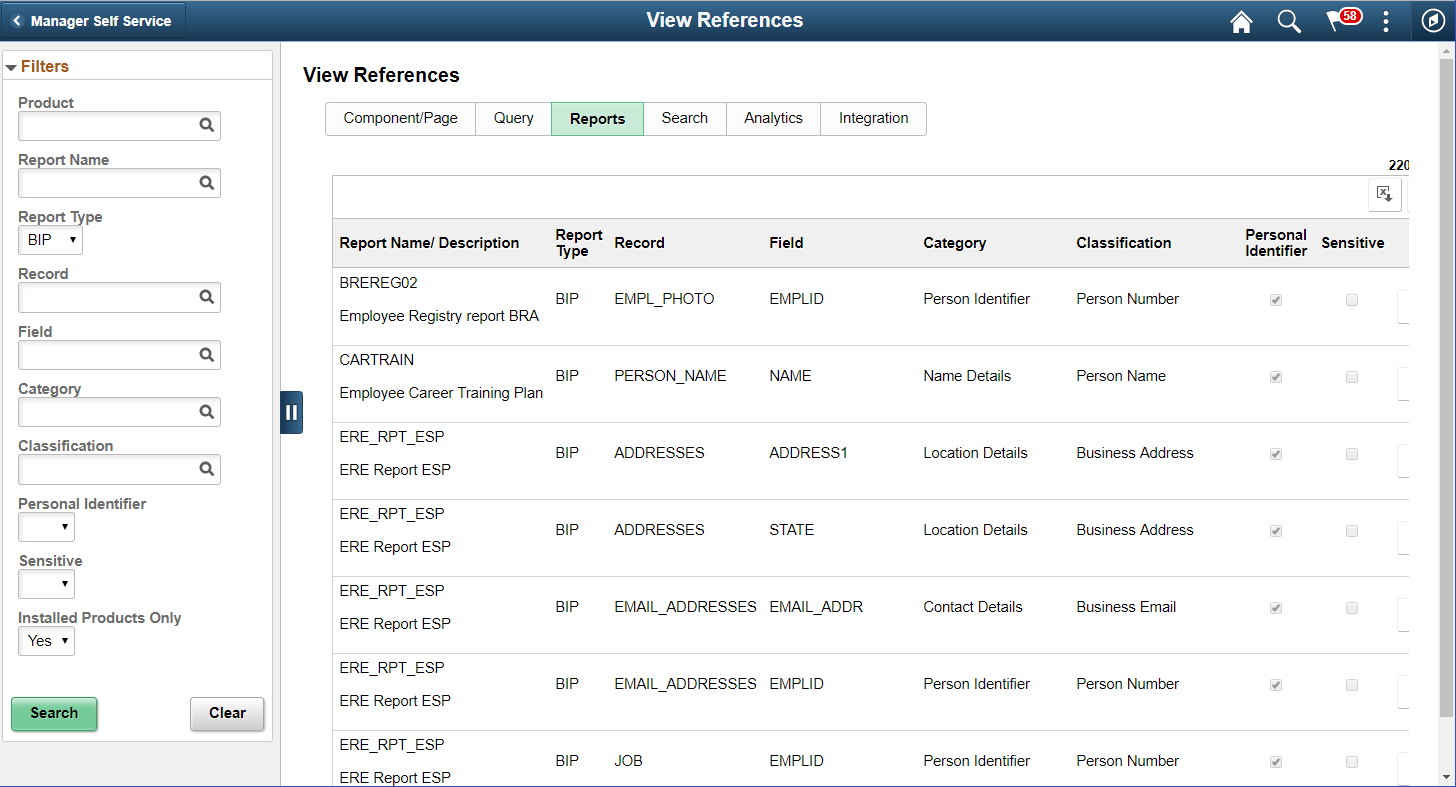
Select Report Type as SQR to view references in SQR Reports.
This example illustrates the fields and controls on the View References — Reports Tab for Report Type SQR.
Note: Data Privacy Framework uses File Pre-Processor to load Record Field references in SQR files. This utility is bundled with PeopleSoft Change Impact Analyzer. For details, refer to File Pre-Processor topics in the PeopleSoft Change Impact Analyzer product documentation.
System data for Oracle delivered SQRs is pre-delivered. This data gets loaded when Update References is run for Reference type - Reports. Customers on PeopleTools patches 8.55.26/8.56.12 or higher have the ability to generate references for Record Fields used in all the SQR files they maintain. To do this, File Pre-Processor should be run in your environment prior to running Update References with the Refresh option selected.
Warning! File Pre-processor is process intensive and may continue to run for some time.
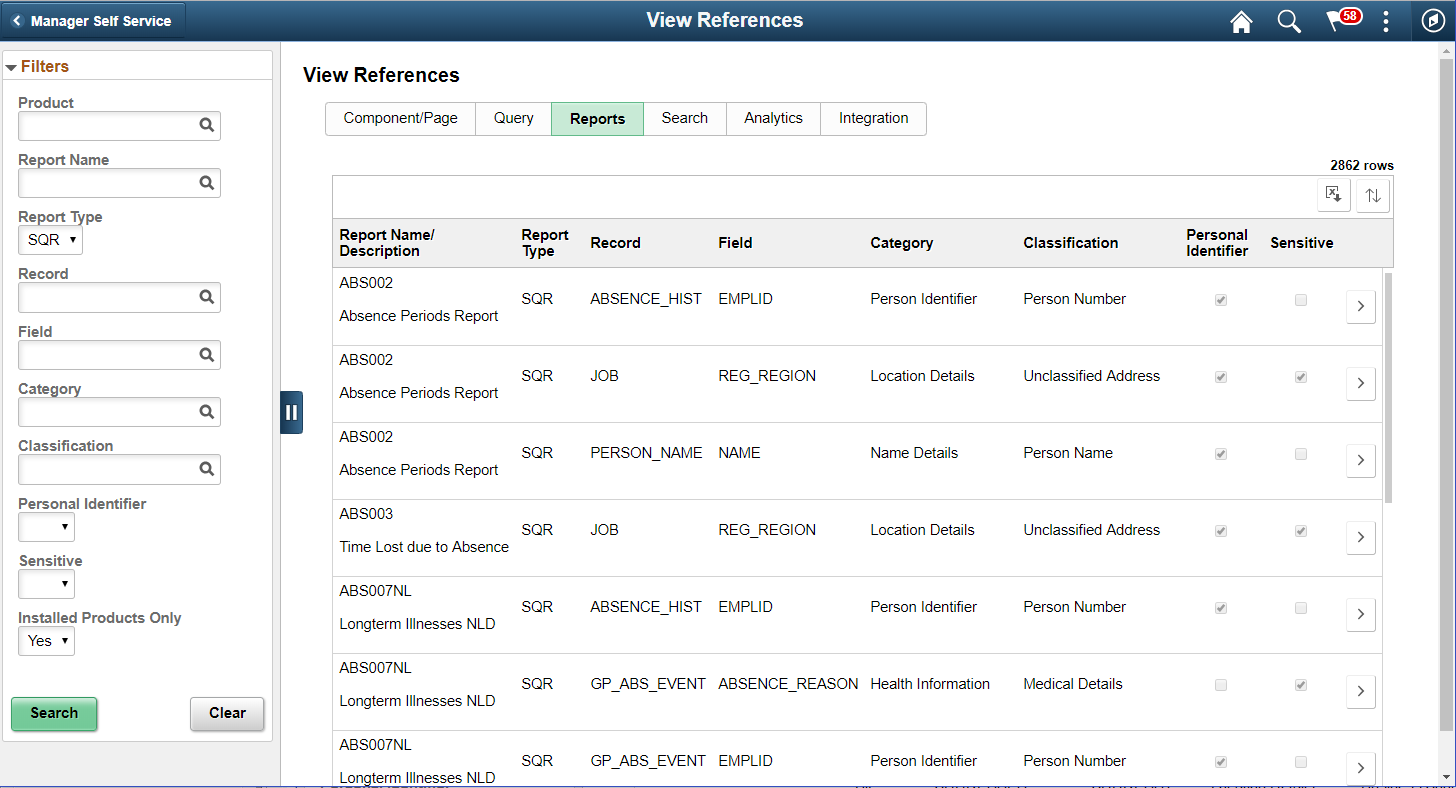
The left panel have Filters listed as follows:
Product
Report Name
Report Type:
Report Type has two options: SQR and BIP .
Record
Field
Category
Classification
Personal Identifier
Sensitive
Installed Products Only
Field or Control |
Description |
|---|---|
|
Select to open the report details of BIP Report Details Modal or SQR Report Details Modal. |
The BIP Report Details Modal (EODP_REPT_DTL_SCF) display Query Details. If Connected Query is used, Child Query details are displayed.
This example illustrates the BIP Report Details Modal.
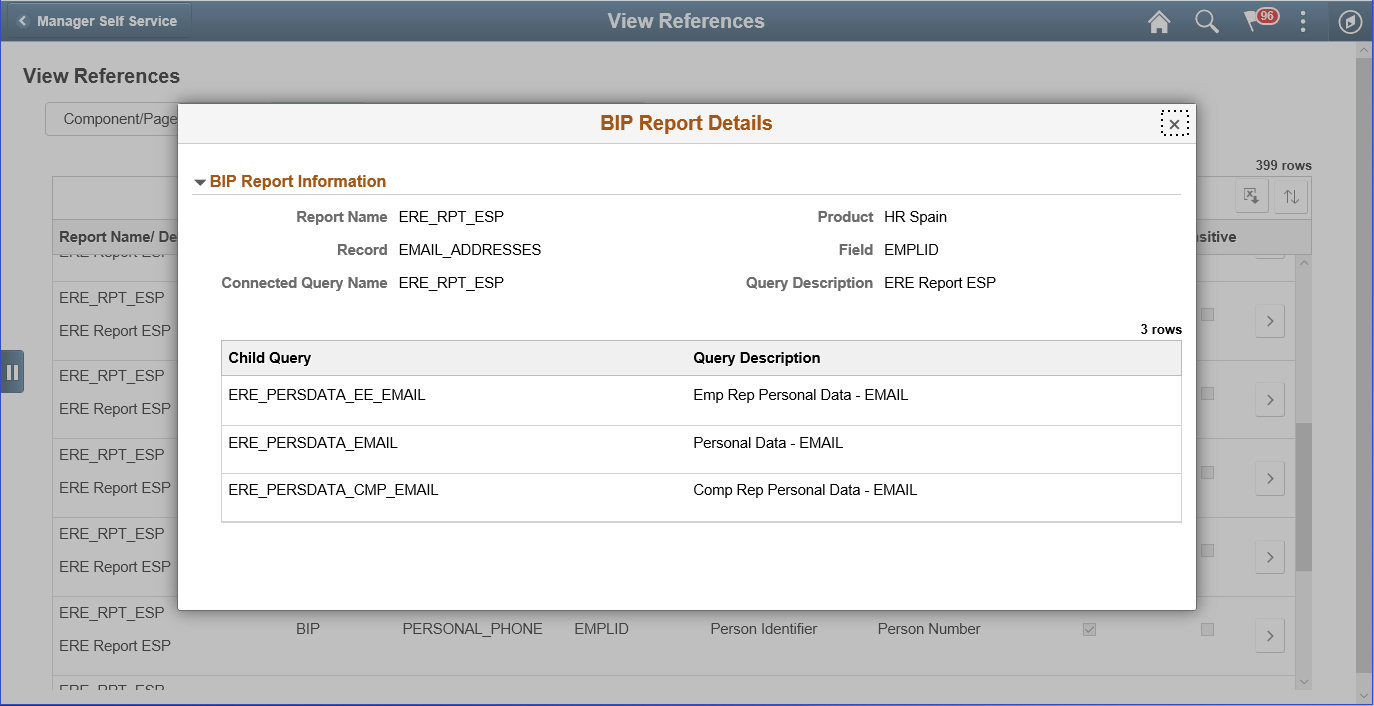
The SQR Report Details Modal (EODP_SQR_DTL_SCF) displays details of Run Control components from which SQR Reports are run.
This example illustrates the SQR Report Details Modal.
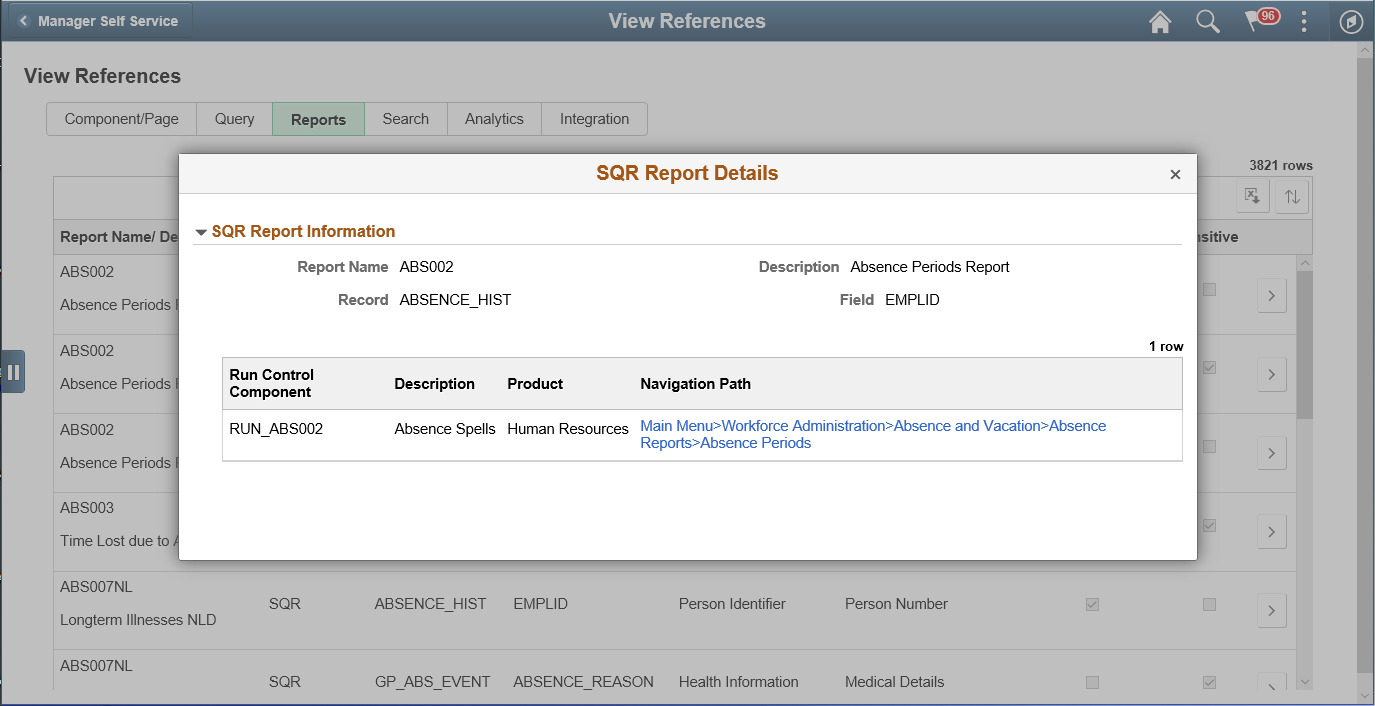
Use the View References Search (EODP_VIEW_REF_FL) tab to view references in Search Definitions and Search Categories.
Navigation:
Note: Query Expressions used in Search Definitions are excluded from Search References.
This example illustrates the fields and controls on the View References-Search tab.
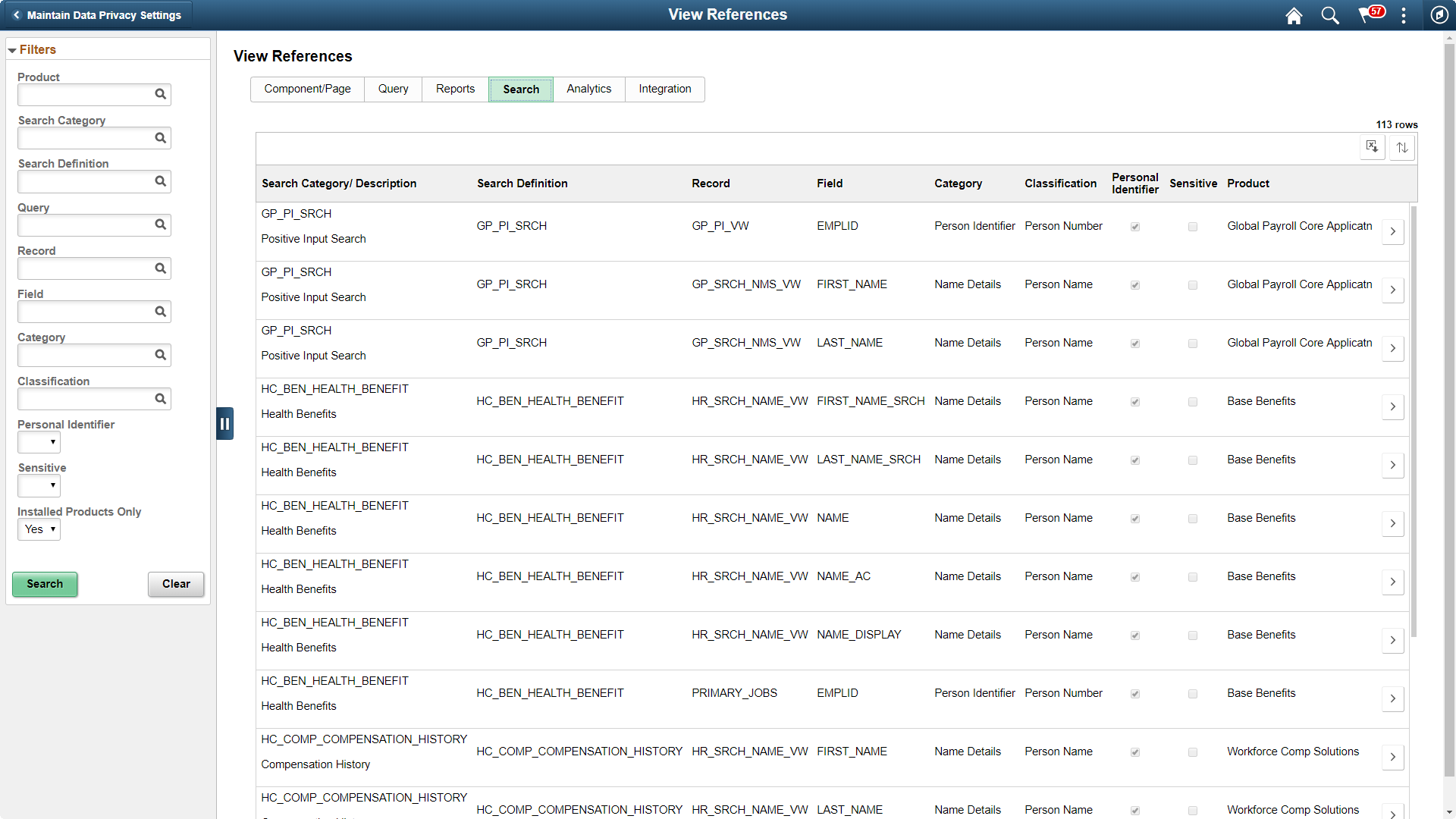
The left panel have Filters listed as follows:
Product
Search Category
Search Definition
Query
Record
Field
Category
Classification
Personal Identifier
Sensitive
Installed Products Only
Field or Control |
Description |
|---|---|
|
Select to open the Search Details Modal. |
The Search Details (EODP_SRCH_DTL_SCF) modal displays details of queries in each search definition.
Navigation:
Select the chevron in the Search Results.
This example illustrates the Search Details Modal.
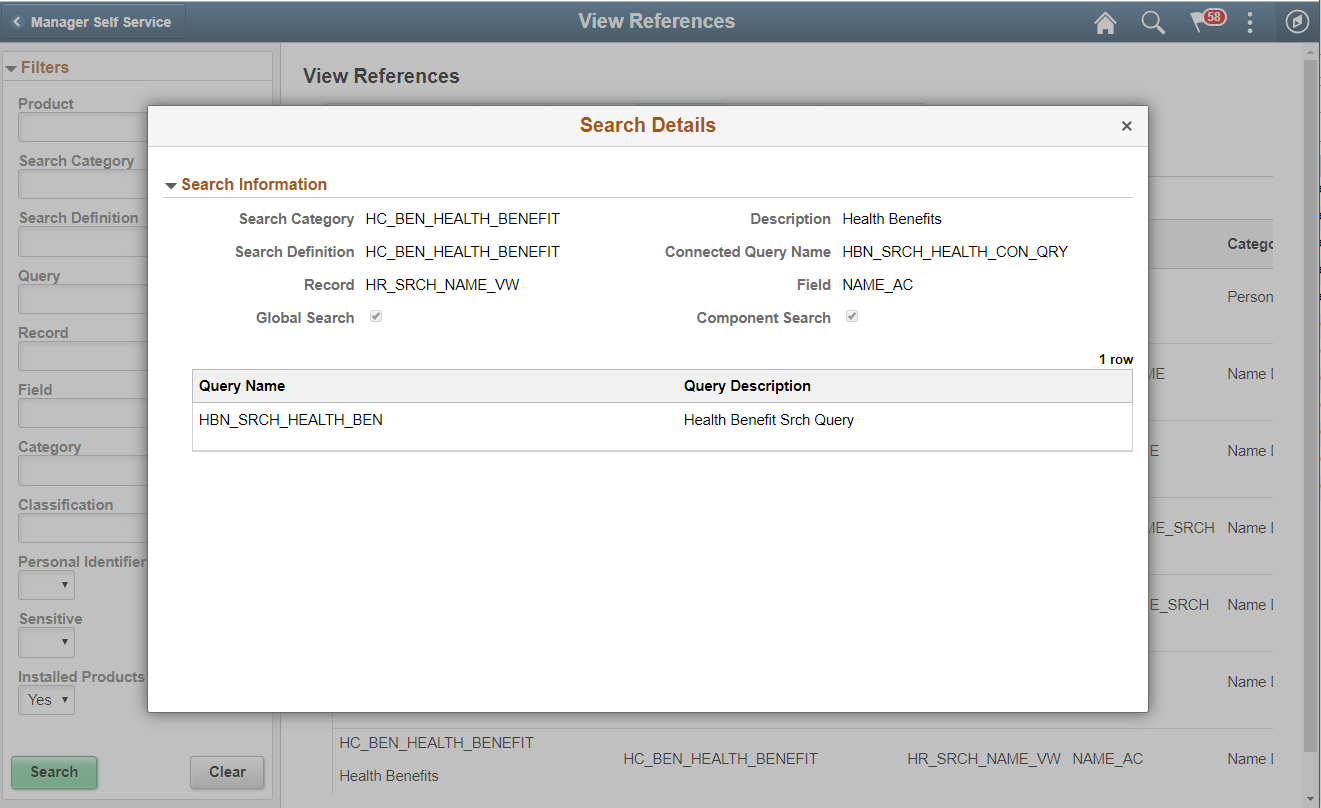
This modal shows the information on the query name and whether it is a global search or component search.
The Analytics (EODP_VIEW_REF_FL) tab list references in Pivot Grids.
Navigation:
This example illustrates the fields and controls on the Analytics tab.
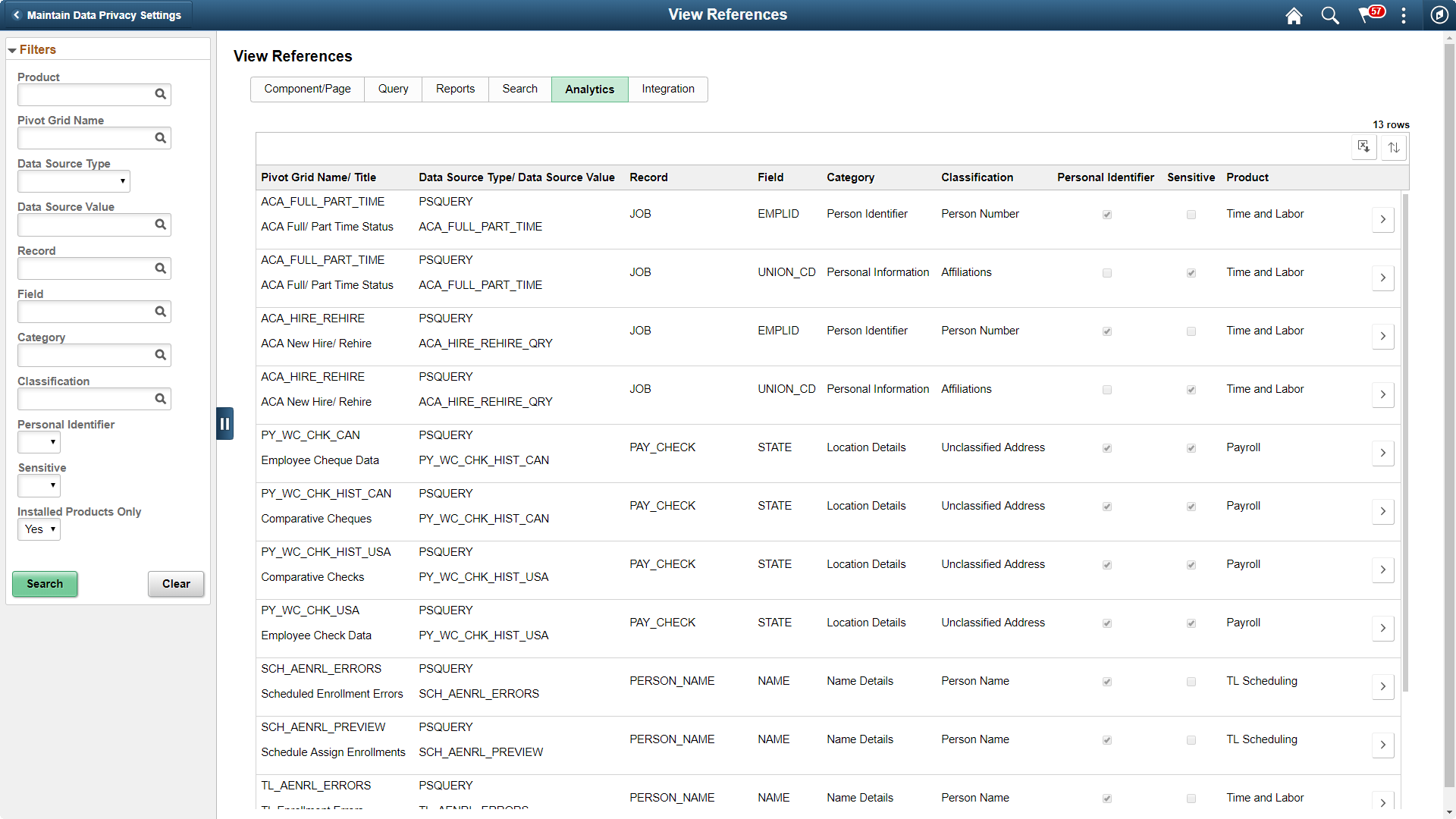
The left panel have Filters listed as follows:
Product
Pivot Grid Name
Data Source Type
Data Source Type has three options: COMPONENT, PSCOMPQUERY and PSQUERY.
Data Source Value
Record
Field
Category
Classification
Personal Identifier
Sensitive
Installed Products Only
Field or Control |
Description |
|---|---|
|
Select to open the Pivot Grid Details Modal. |
The Pivot Grid Details (EODP_PIVOT_DTL_SCF) modal displays Query details and publish options for the Pivot Grid.
The modal also lists the tile details. You can view the Pivot Grid in Pivot Grid Viewer.
Navigation:
Select the chevron in the Search Results.
This example illustrates the Pivot Grid Details Modal.
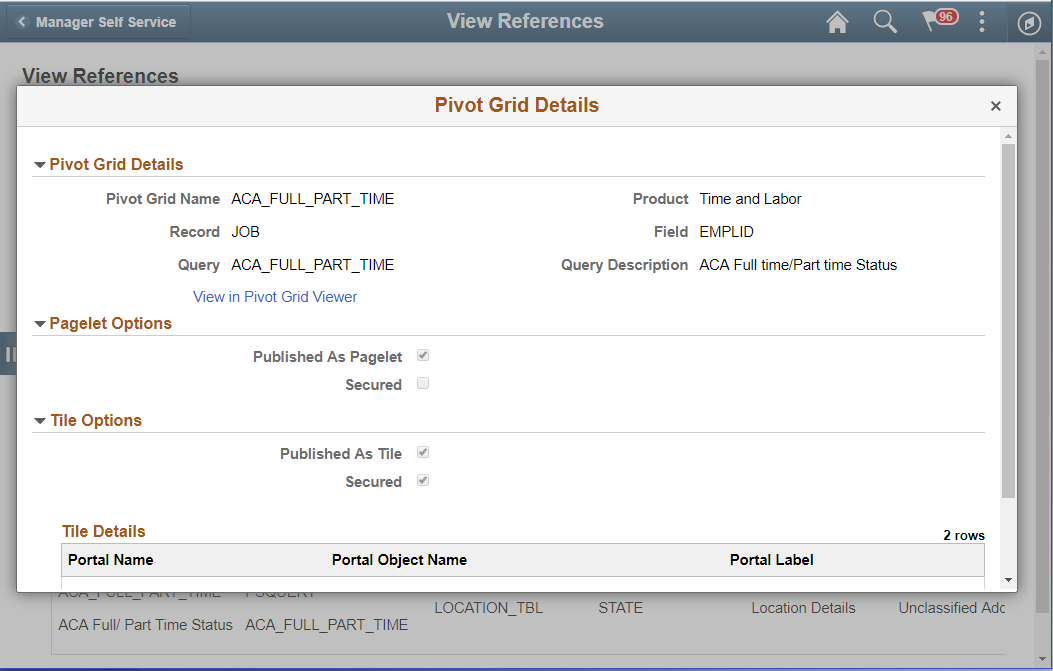
Use the Integration (EODP_VIEW_REF_FL) tab to view references to Integration Broker related objects.
Navigation:
This example illustrates the fields and controls on the Integration tab.
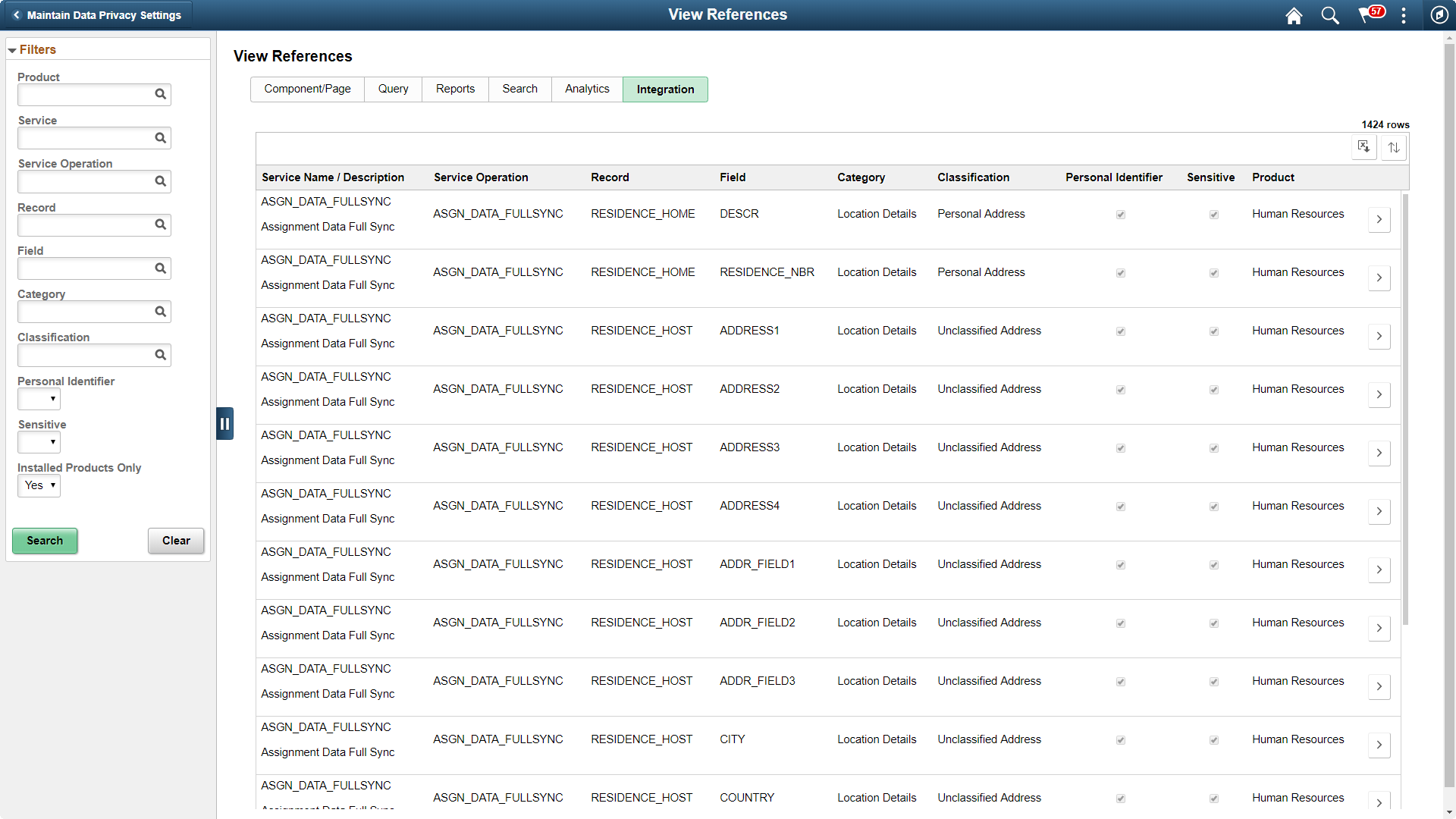
The left panel have Filters listed as follows:
Product
Service
Service Operation
Record
Field
Category
Classification
Personal Identifier
Sensitive
Installed Products Only
Field or Control |
Description |
|---|---|
|
Select to open the Integration Details Modal. |
The Integration Details (EODP_IB_REF_SCF) modal displays details of Integration Broker Objects. Some details displayed are the Default Service Operation Version, Queue Name, Type and Message Information. This modal also displays the Integration Group References, if any.
Navigation:
Select the Action icon in the Search Results.
This example illustrates the Integration Details Modal.