Setting Up Integrations to the Transaction Billing Processor
To define agreement options, time types, and tax parameters, use the Agreement Options (RF_AGR_OPTIONS), Time Type (RF_TIME_TYPE), and Tax Parameters (RF_TAX_PARAM) components.
This topic discusses how to:
Establish billing and pricing options.
Map agreement setIDs with contracts and general ledger business units.
Set up time types for PeopleSoft Integrated FieldService.
Set up billing options for PeopleSoft Integrated FieldService.
Set up billing options for PeopleSoft Call Center.
Set up billing options for PeopleSoft Order Capture.
Define tax parameters.
Note: You must activate the messages, queue statuses, service operations, and routings (from the EIP chart discussed previously) to use the integration to the Transaction Billing Processor.
|
Page Name |
Definition Name |
Navigation |
Usage |
|---|---|---|---|
|
Billing and Pricing Options |
RB_INTEGRATION |
|
Turn on integration to the Transaction Billing Processor for PeopleSoft Integrated FieldService, Call Center, and Order Capture. Enable pricing for service order and cases. |
|
Agreement Options |
RF_AGR_OPTIONS |
|
Map the agreement setIDs with the business units for both the Transaction Billing Processor and PeopleSoft General Ledger. |
|
Time Types |
RF_TIME_TYPE |
|
Establish the defaults for the types of time that are billable for the business units being set up under the selected setID. |
|
Billing Options |
RF_BU_BILL_OPTIONS |
|
Set up billing options for PeopleSoft Integrated FieldService. |
|
Business Unit Billing Details |
BUS_UNIT_RC_BI_SEC |
Select Bill for Cases and then click the Details link. (Note that you must have Billing enabled or this link will not appear.) |
Set up billing options for PeopleSoft call center applications. |
|
Order Capture Definition - Internal |
BUS_UNIT_RO1 |
|
Set up billing options for PeopleSoft Order Capture. |
|
Tax Parameter Definitions |
RF_TAX_PARAM |
|
Set up sales and use taxes for service, material, labor, expenses, and cases for third-party tax vendors. |
Use the Billing and Pricing Options page (RB_INTEGRATION) to turn on integration to the Transaction Billing Processor for PeopleSoft Integrated FieldService, Call Center, and Order Capture Enable pricing for service order and cases..
Navigation:
This example illustrates the fields and controls on the Billing and Pricing Options page.
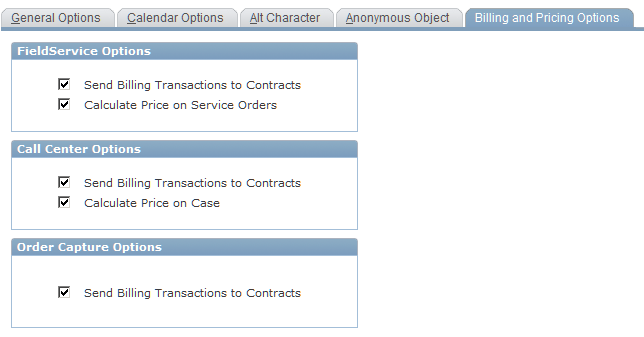
Note: No installation options exist for third-party integration since no method of determining what validation checking is required on the system to receive agreement, service order, or case data exists.
Field or Control |
Description |
|---|---|
Send Billing Transactions to Contracts |
Select this check box to send agreement fee billing date, service order billing data, case fees, and order information to the Transaction Billing Processor for billing and accounting. The system sends agreement fees, case fees, or service order fees to the Transaction Billing Processor when the case or service order is closed. For PeopleSoft Order Capture, the system sends the information to the Transaction Billing Processor when you submit the order. These options are not available without customizing the application. |
Calculate Price on Service Orders |
Select this check box if you want the system to price on-demand and agreement-based service orders. |
Calculate Price on Case |
Select this check box if you want the system to price agreement- and on-demand cases. |
Use the Agreement Options page (RF_AGR_OPTIONS) to map the agreement setIDs with the business units for both the Transaction Billing Processor and PeopleSoft General Ledger.
Navigation:
This example illustrates the fields and controls on the Agreement Options page.
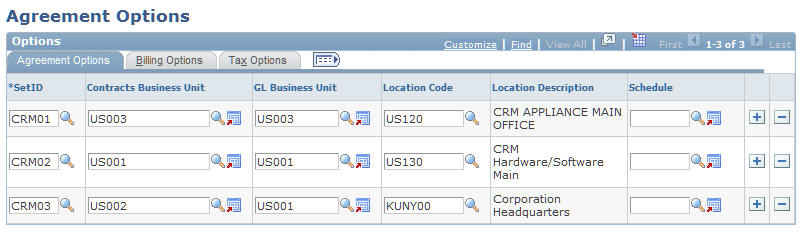
Agreement Options Tab
Use the fields within this tab to map the agreement setIDs to the business units for both the Transaction Billing Processor and PeopleSoft General Ledger.
This mapping links the agreement to the corresponding contract. The system uses the existing business unit EIP to obtain all contracts and general ledger business units from the PeopleSoft FSCM database.
Field or Control |
Description |
|---|---|
SetID |
Enter the setID that you want to use with the agreements that you create for integration to the Transaction Billing Processor. |
Contracts Business Unit |
Enter the business unit that you want to use to create contracts in the Transaction Billing Processor. The Transaction Billing Processor business unit must be tied to the agreement to facilitate the proper creation of a contract and to enable the appropriate default values to be selected when the contract is created. |
GL Business Unit (general ledger business unit) |
Enter the general ledger business unit that you want associated with the setID. The GL Business Unit field is required for contracts integration with PeopleSoft Global to send revenue to the appropriate general ledger account. |
Location Code |
The location code prompts from the Location table (LOCATION_TBL ) in PeopleSoft CRM and returns a location code. The system sends the country and state information to the Transaction Billing Processor with the agreement transaction. This information is needed to calculate VAT tax rates. The location table in PeopleSoft CRM is synced with the location table in the PeopleSoft FSCM database (two-way). |
Schedule |
Select the schedule by which you want to report revenue recognition. |
Note: When the system creates the agreement, it uses the setID, the contracts business unit, and the general ledger business unit from the Agreement Options page.
Billing Options Tab
Use the fields within this tab to map the agreement setID to the bill type and the bill source.
For example, if the CRM01 setID identifies the bill type and bill source as a SERVICE, then the system sends the information to the Transaction Billing Processor to override the Bill Source and Bill Type fields on the Transaction Billing Processor billing plan.
Field or Control |
Description |
|---|---|
Bill Type |
Select the bill type that you want associated with the setID. The bill type prompts on all bill type identifier codes that are synced from PeopleSoft Billing to PeopleSoft CRM. The bill type code is a user-defined value in PeopleSoft Billing. |
Bill Source |
Select the bill source that you want associated with the setID. The bill source prompts on all bill source identifier codes that are synced from PeopleSoft Billing to PeopleSoft CRM. The bill source code is a user-defined value in PeopleSoft Billing. |
Note: You can use both the Bill Type and Bill Source fields to define bill by identifiers in PeopleSoft Billing. If CRM overrides the Bill Type and Bill Source fields on the Transaction Billing Processor billing plan with values defined in the CRM Billing Options page, then depending on the Bill By Identifier hierarchy in Billing, these values may be used to control the way that the invoices can be grouped.
On the Billing Options page, the Bill Type and Bill Source fields are optional. If they are not set in PeopleSoft CRM, the billing plan in the Transaction Billing Processor sets these fields based on the contracts business unit. PeopleSoft Billing still determines the bill by identifiers that are used based on its bill by identifier hierarchy.
Tax Options Tab
Use the fields within this tab to indicate where the order originated, where it will be accepted, and where the store is located. This information is used for tax purposes.
Use the Time Types page (RF_TIME_TYPE) to establish the defaults for the types of time that are billable for the business units being set up under the selected setID.
Navigation:
This example illustrates the fields and controls on the Time Types page.
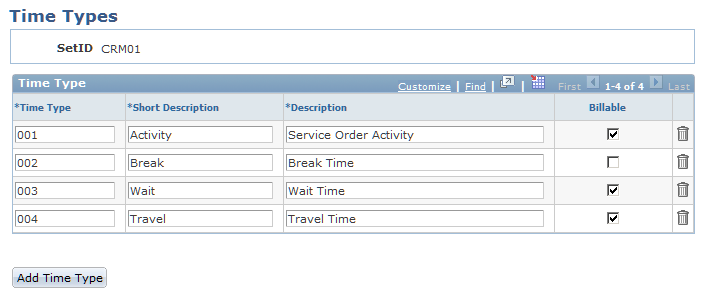
Use this page to establish time types and indicate to the system which time types are billable. The system uses this information on the Billing Options page when you are setting up business units. If you enter one or more time types for a given setID, all PeopleSoft Integrated FieldService business units that use that setID as a default inherit the time types for the setID, including the billable flag.
For example, if you select the Billable check box for the Break time type, the system selects it as billable in the Time Type grid on the Billing Options page for the PeopleSoft Integrated FieldService business unit.
Field or Control |
Description |
|---|---|
Time Type |
Enter a number by which you want to order the time type that you are entering. The numbers that you enter determine the order in which the time types appear on the Billing Options page. |
Short Description and Description |
Enter the short and long description of the time type. |
Billable |
Select if you want to set the default to billable for the time type. |
Note: If the installation option is not set to Calculate Price on Service Orders, then the system hides the Business Unit - Billing Option page, which contains the billable fields that you are entering on this page.
Use the Billing Options page (RF_BU_BILL_OPTIONS) to set up billing options for PeopleSoft Integrated FieldService.
Navigation:
This example illustrates the fields and controls on the Billing Options page.
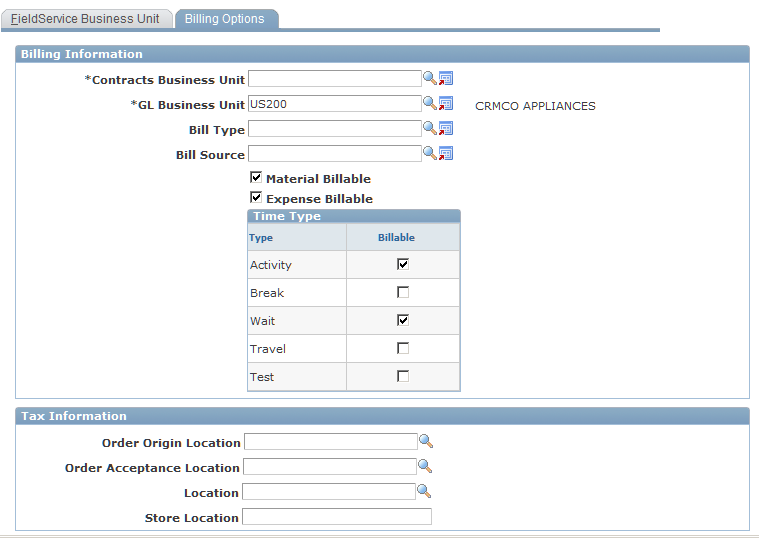
Billing Information
Use the fields within this group box to enter the information that is needed for PeopleSoft Integrated FieldService to integrate with the Transaction Billing Processor. To apply revenue to the correct general ledger account for service order fees, link the business units for PeopleSoft Integrated FieldService, Contracts, and General Ledger. This information is included in the contract transaction message that the system sends to the Transaction Billing Processor when the service order closes.
Note: You can link only one general ledger business unit to a service order. You cannot override the GL Business Unit field from the service order. The system does not display this field on the Service Order page in PeopleSoft Integrated FieldService.
Field or Control |
Description |
|---|---|
Contracts Business Unit |
Enter the contracts business unit that you want to use for billing. |
GL Business Unit |
Enter the general ledger business unit that you want to use for billing. The prompt values for this field include all business units for all product lines. Populating this field enables mapping between the general ledger business unit and the field service business unit. The Service Order page does not display the general ledger business unit or contracts business unit. When a service order closes, the system sends the general ledger business unit, contracts business unit, and contract ID to the Transaction Billing Processor with other transaction information. |
Bill Type |
Select the bill type that you want associated with the business unit. The prompt values for theBill Type field include all bill type identifier codes that are sent from PeopleSoft Billing to PeopleSoft CRM. |
Bill Source |
Enter the bill source that you want to associate with the business unit. The prompt values for the Bill Source field include all bill source identifier codes that are sent from PeopleSoft Billing to PeopleSoft CRM. Note: The system sends the Bill Type and Bill Source fields with every service order transaction if one or both are set on the FieldService Business Unit - Billing Options page. |
Material Billable and Expense Billable |
Select the check boxes that you want to use for billing purposes on service orders for the business unit that you are defining. If you select the Send Billing Transaction to Contracts and Calculate Price on Service Orders check boxes on the Installation Options page, then the system automatically selects the Material Billable and Expense Billable check boxes. The system administrator, however, can override these values by clearing the check boxes. |
Time Type and Billable |
Select the Billable check box to make the time type a billable item on the service order for the business unit. Default time types are based on the setup of the time types. If you enter one or more time types for a given setID, all PeopleSoft Integrated FieldService business units that use that setID as the default setID inherit the time types of the setID, including the billable option. You can, however, override time types for a business unit. For example, if the time type for Break is not set to billable on the Time Types page, then the system does not display it in the Time Type section on this page. |
Tax Information
Use the fields on this tab to indicate where the order originated, where it will be accepted, and where the store is located. This information is used for tax purposes. The Order Origin Location, Order Acceptance Location, and Location fields prompt from the Location table (LOCATION_TBL), which is sent to PeopleSoft CRM through an EIP from PeopleSoft HCM and PeopleSoft FSCM.
Note: PeopleSoft Billing uses the fields in the Tax Information group box for integration to Vertex and Taxware, which are third-party tax vendors. Please refer to the setup for sales and use tax for third-party tax vendors for details on the function and behavior of each third-party tax field. These third-party tax fields are always blank when you first create a PeopleSoft Integrated FieldService business unit.
Use the Business Unit Billing Details page (BUS_UNIT_RC_BI_SEC) to set up billing options for PeopleSoft call center applications.
Navigation:
Select Bill for Cases and then click the Details link.
(Note that you must have Billing enabled or this link will not appear.)
This example illustrates the fields and controls on the Business Unit Billing Details page.
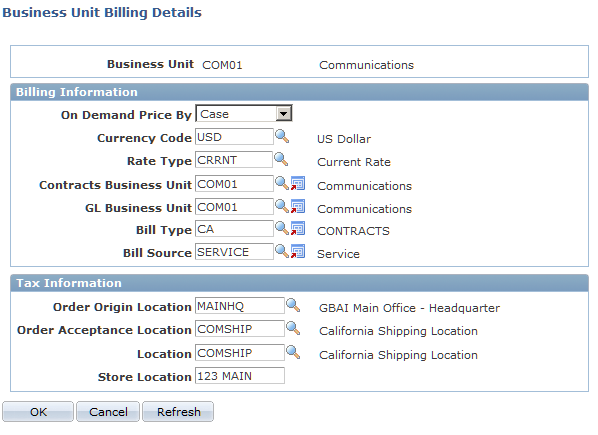
Billing Information
Use the fields within this group box to enter the information that is needed for the integration to the Transaction Billing Processor.
Field or Control |
Description |
|---|---|
On Demand Price By |
Select either Hour or Case. This field provides the flexibility to price case transactions by hour or by case. For example, if you have a New York business unit and a California business unit, the New York unit could price a case by flat fee while the California unit could price the case by the total number of hours that an agent spends working on a case. This field is blank when you enter the page for the first time. |
Currency Code |
Enter the currency that you want to use for billing purposes for the business unit that you are defining. |
Rate Type |
Select the exchange rate type that is used to calculate monetary transaction amounts in alternate currencies. |
Contracts Business Unit |
Enter the contracts business unit that you want to use for billing. |
GL Business Unit |
Enter the general ledger business unit that you want to use for billing. The prompt values for this field include all business units for all product lines. Populating this field enables mapping between the general ledger business unit and the call center business unit. The Case page does not display the general ledger business unit. It does display the contracts business unit, which appears by default from the agreement. When a case closes, the system sends the general ledger business unit, contracts business unit, and contract ID to the Transaction Billing Processor with other transaction information. |
Bill Type |
Select the bill type that you want associated with the business unit. The prompt values for this field include all bill type identifier codes that are sent from PeopleSoft Billing to PeopleSoft CRM. The bill type code is a user-defined value in PeopleSoft Billing. Sample data includes SVC (Service), CASE, and CRM_ORDER.. |
Bill Source |
Enter the bill source that you want associated with the business unit. The Bill Source field prompts on all bill source identifier codes that are sent from PeopleSoft Billing to PeopleSoft CRM. The bill source code is a user-defined value in PeopleSoft Billing. Sample data includes SERVICE, OES (Order Entry System), and GSO (General Service Orders). Note: The system sends the Bill Type and Bill Source fields with every transaction if one or both are set up on the Business Unit Billing Details page. |
Tax Information
Use the fields on this tab to indicate where the order originated, where it will be accepted, and where the store is located. This information is used for tax purposes. The Order Origin Location, Order Acceptance Location, and Location fields prompt from the Location table (LOCATION_TBL), which is sent to PeopleSoft CRM through an EIP from PeopleSoft HCM.
Note: The fields in the Tax Information group box are used by PeopleSoft Billing for integration to Vertex and Taxware, which are third-party tax vendors. Please refer to the setup for sales and use tax for third-party tax vendors for details on the function and behavior of each third-party tax field. These third-party tax fields are always blank when you first create a business unit for a PeopleSoft call center application.
See Setting Up Sales and Use Tax for Third-Party Tax Vendors.
Use the Order Capture Definition - Internal page (BUS_UNIT_RO1) to set up billing options for PeopleSoft Order Capture.
Navigation:
This example illustrates the fields and controls on the Order Capture Definition - Internal page (1 of 3).
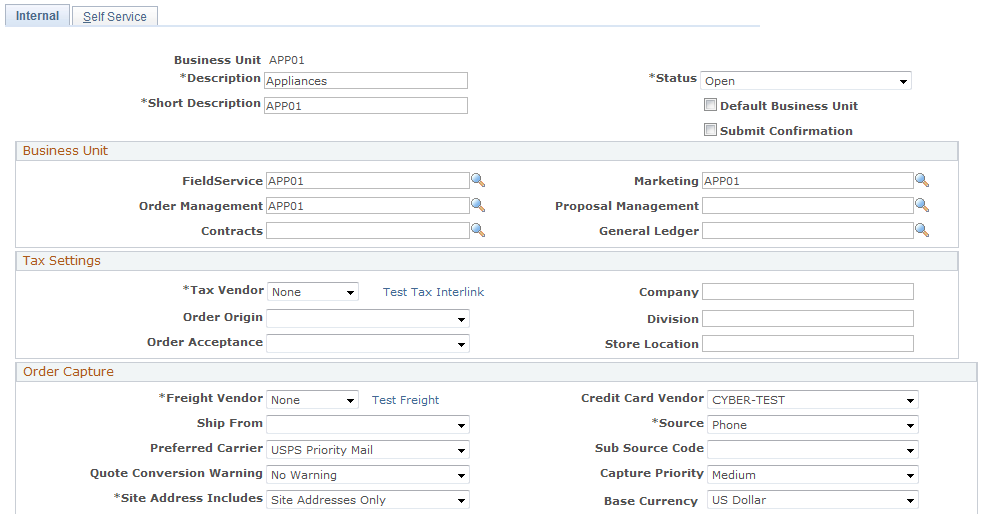
This example illustrates the fields and controls on the Order Capture Definition - Internal page (2 of 3).
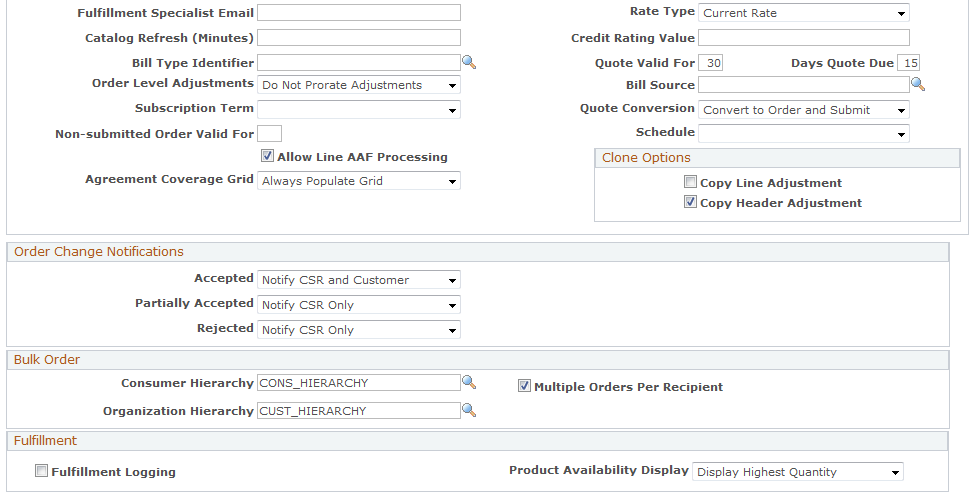
This example illustrates the fields and controls on the Order Capture Definition - Internal page (3 of 3).
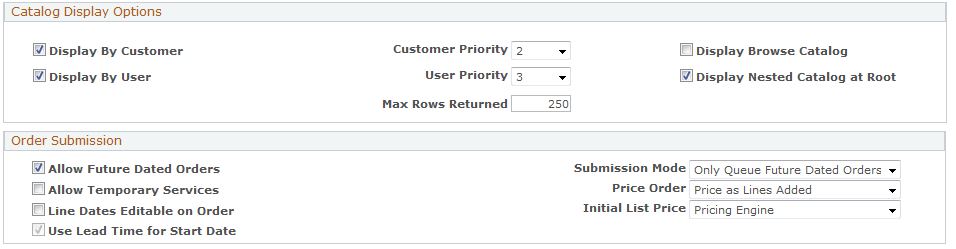
To set up billing options for PeopleSoft Order Capture, you must establish values for the Contracts, General Ledger, Bill Type, Bill Source, and Default Service Duration fields.
Field or Control |
Description |
|---|---|
Contracts |
Enter the contracts business unit that you want to use for billing. |
General Ledger |
Enter the general ledger business unit that you want to use for billing. The prompt values for this field include all business units for all product lines. Populating this field enables mapping between the general ledger business unit and the order capture business unit. |
Bill Type Identifier |
Select the bill type that you want associated with the business unit. The prompt values for this field include all bill type identifier codes that are sent from PeopleSoft Billing to PeopleSoft CRM. The bill type code is a user-defined value in PeopleSoft Billing. Sample data includes SVC (Service), CASE, and CRM_ORDER. |
Bill Source |
Enter the bill source that you want associated with the business unit. The Bill Source field prompts on all bill source identifier codes that are sent from PeopleSoft Billing to PeopleSoft CRM. The bill source code is a user-defined value in PeopleSoft Billing. Sample data includes SERVICE, OES (Order Entry System), and GSO (General Service Orders). Note: The system sends the Bill Type and Bill Source fields with every transaction if one or both are set up on the Business Unit Billing Details page. |
For more information on setting up billing options, refer to Defining Order Capture Business Unitsin the Order Capture Fundamentals product documentation:
Use the Tax Parameter Definitions page (RF_TAX_PARAM) to set up sales and use taxes for service, material, labor, expenses, and cases for third-party tax vendors.
Navigation: