Understanding Sales Users
In PeopleSoft Sales, users include sales representatives, sales managers, sales product managers, administrators, technical support staff, and other members of the organization. A sales user is a person that exists in the Customer Data Model (CDM) and is associated with a sales user setting, which includes a sales access profile. Typically a sales user is a member of at least one sales team and territory. This diagram illustrates the relationship between sales users, access profiles, teams, and territories:
This diagram illustrates the relationship between sales users, access profiles, teams, and territories.
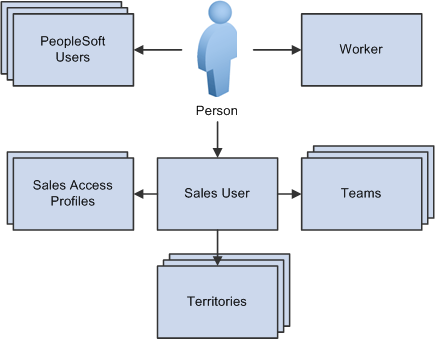
To enable an individual to use PeopleSoft Sales, create the following objects in the system:
Person (business contact or worker).
To create a person in the customer data model:
Navigate to and create the individual (such as a contact and consultant who needs access to the sales application) as a person in the business contact role with a person ID.
The contact flag is set to External for business contacts.
Navigate to and create the individual (such as employee who needs access to the sales application) as a person in the worker role with a person ID and an employee ID.
The contact flag is set to Internal for workers.
PeopleSoft user profiles.
After defining the person, associate the person with a user profile (user ID), which you set up in PeopleTools, or from the Person or Worker component.
A person can be associated with multiple user profiles.
See PeopleTools: Security Administration product documentation.
Sales access profiles.
When you define a sales user, you assign a sales access profile. Sales access profiles group actions that are granted to sales users regarding leads, opportunities, territory management, pipeline, and forecasts. Generally, these profiles correspond to employee roles in the organization. You can assign one or more sales access profiles to each sales user.
For example, you might create an access profile of Sales Manager and enable sales users with that access profile to adjust forecasts and to view and update calendars for all staff who are visible to them on the territory tree. Another sales access profile, Sales Administrator, might enable users with that sales access profile to view and edit revenue allocations. If you associate both Sales Manager and Sales Administrator with a sales user, that user has the combined privileges of both access profiles.
Sales user.
Create a sales user definition for the person by person ID using the Sales Users (RSF_SUSER) component. The sales user definition specifies the default values used by the sales user and the data that the sales user can see.
Teams.
A sales user can be associated with different types of teams:
Sales teams are groups of sales users who work together to sell products or services.
You can associate an entire sales team with a particular lead or opportunity.
Account teams are groups of sales users who are responsible for sales and service to specific customer accounts.
A sales user is also assigned to a territory team, which is the group of sales users who are assigned to a territory.
Territory teams are groups of sales users who are assigned to the same territory on the territory tree.
Note: Adding or removing a sales user from a lead or opportunity does not change the territory team to which that sales user belongs; it adds or removes the user only from the sales team for that opportunity.
Territories.
Each sales user can belong to multiple territories. Territories represent functional divisions of an organization, often identified by geographical region or product line. Assign sales users to territories on the Territory Definition page or on the Sales User - Visibility page.
Use dataset rules to restrict visibility into territory trees. To create a dataset rule against a territory tree, use views that show a flattened tree: RSF_ACC_MGR_VW to see all the people on the territory tree below a specific manager and RSF_ACC_SUSER to see the territories below a specific territory.
Most of the data security in the Sales application is driven by the person ID and where the sales user is located in the territory tree. Person ID is associated with user ID. This enables View as Owner rules where every sales representative can see the leads and opportunities they own. %PersonID is set dynamically, based on the user who is signed in, as follows: SELECT PERSON_ID FROM PSOPRALIAS WHERE OPRID = %UserID AND OPRALIASTYPE = 'PER'. You can enable View as Manager on one of the flattened tree views mentioned above to permit a manager to see all leads and opportunities that are owned by the employees who report to the manager.
You can initiate a search for sales users from a business process.