Setting Up a Sales Process
To set up a sales process, use the Sales Process (RSF_SALES_MODEL) component.
This section provides an overview of the sales process and discusses how to:
Define a process.
Clone a process.
|
Page Name |
Definition Name |
Usage |
|---|---|---|
|
RSF_SALES_MODEL |
Review the KES stages and tasks that make up the sales process delivered with the PeopleSoft system. Define other stages or tasks as necessary. |
|
|
RSF_SLSPRCS_CLONE |
Copy an existing sales process to use as the basis for a new process. |
Sales efforts typically follow a defined series of stages and tasks. PeopleSoft Sales provides the Knowledge Enabled Sales (KES) process, a ready-to-use proprietary sales process that enables you to identify the stages and tasks that an organization's sales process requires. The KES process can also help sales representatives learn how to perform tasks using the organization's best practices.
The KES process includes several stages. Each stage is associated with an opportunity pipeline segment, and every stage includes one or more tasks. You can use the KES process that is provided or you can define sales stages and tasks based on your organization's preferred sales model.
Note that you can enable multiple sales processes at one time. For example, you might have one process for selling within a particular industry and another for selling a particular product or service line. You can relate all the various stages to common pipeline segments to ensure that you analyze pipeline information correctly.
This table lists the KES stages and their tasks. You can modify these stages and tasks to meet your business needs.
Note: The weights included in this table are provided as an example of how the KES process works.
|
Stage |
Weight |
Purpose |
Task |
|---|---|---|---|
|
Discover |
10 |
Identify and review knowledge about the customer, industry, and competitors before making the initial sales call in the Qualify stage. |
Complete these tasks during the Discover stage:
|
|
Qualify |
20 |
|
Complete these tasks during the Qualify stage:
|
|
Develop Solution |
20 |
Define a set of products or services to meet the customer's needs and preferences, and obtain a quote for these products or services. |
Complete these tasks during the Develop Solution stage:
|
|
Develop Proposal |
20 |
Create a comprehensive written proposal that identifies how the proposed solution addresses the customer's needs. The proposal includes the quote itself, product descriptions, support policies, and legal information such as warranties. |
Complete these tasks during the Develop Proposal stage:
|
|
Negotiate and Close |
20 |
Discuss the written proposal with the customer and negotiate terms and conditions to win the business. |
Complete these tasks during the Negotiate and Close stage:
|
|
Retain |
10 |
Prepare a plan to manage the customer relationship after closing the opportunity. |
Complete these tasks during the Retain stage:
|
Use the Sales Process page (RSF_SALES_MODEL) to review the KES stages and tasks that make up the sales process delivered with the PeopleSoft system.
Define other stages or tasks as necessary.
Navigation:
This example illustrates the fields and controls on the Sales Process page.
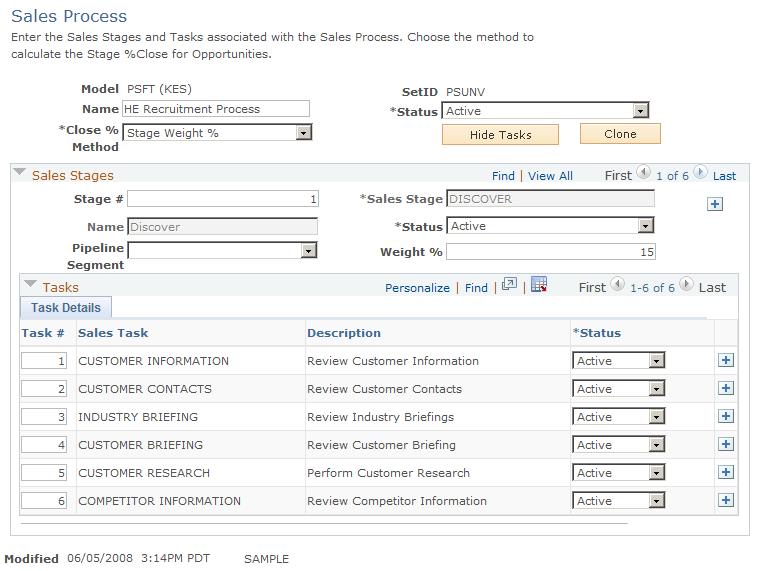
Field or Control |
Description |
|---|---|
Model and Name |
Displays PSFT (KES) and Knowledge Enabled Sales as the default values if you use the KES process. If you use a different sales process, the process and name appear. You can edit the name on this page. |
Close % Method (close percentage method)close % method |
Select a method for evaluating the progress of opportunities; 100 percent equals closed or completed. Values are:
|
Hide Tasks and Show Tasks |
Click to hide or display tasks. If you use tasks associated with your sales process, display them. Otherwise, hide the tasks that appear here. |
Clone |
Click to access the Clone Sales Process page, where you can copy or clone the sales process to a different setID. You can clone the stages and tasks of the process. |
Sales Stages
Field or Control |
Description |
|---|---|
Stage # (stage number) and Sales Stage |
Displays the sequence number and stage of the process, and lists the associated tasks at the bottom of the page. Click the Add button to create additional stages of the process and associate tasks with them. The system enters the stage sequence number. You can override the sequence numbers to reorder the stages. |
Pipeline Segment |
Identify the pipeline segment to associate with the stage. In the KES process, pipeline segments include Contact, Develop, Negotiate, Qualify, and Retain. You must specify a pipeline segment to correlate with the stage if you set up pipeline targets for a sales user's pipeline segment quotas on the Sales User page. |
Weight % (weight percentage) |
Enter the weight percentage that represents that stage's portion of the sales model. For example, if a stage represents half of the sales model, half of the work, half of the time, half of the important landmarks, or half of some other measure, then enter 50 (percent). |
Tasks
Field or Control |
Description |
|---|---|
Task # (task number) and Sales Task |
Displays the sequence number and name of the discrete activity that runs as part of a sales stage. The system enters the sequence number when you add a task. You can override sequence numbers to reorder the tasks. |
Use the Clone Sales Process page (RSF_SLSPRCS_CLONE) to copy an existing sales process to use as the basis for a new process.
Navigation:
Click the Clone button on the Sales Process page.
This example illustrates the fields and controls on the Clone Sales Process page.
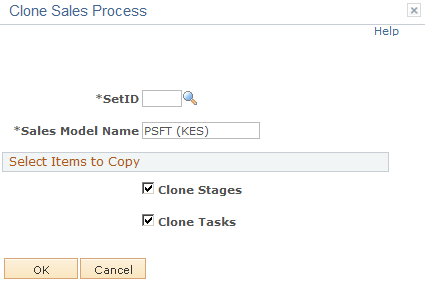
You can copy (or clone) an existing process with its stages and tasks and then make adjustments to create a new process.