Managing and Viewing Tasks
This section provides an overview of different ways to access tasks and discusses how to:
Manage and view tasks.
Associate a task with a lead or opportunity.
|
Page Name |
Definition Name |
Usage |
|---|---|---|
|
RB_TSK |
View task details. |
|
|
RB_TSK_TXNS |
Associate a task with a lead or opportunity. |
|
|
My Tasks Page |
RB_TSK_MY_TASKS |
Manage and view tasks. |
|
Monthly Calendar Page |
RB_TSK_CALENDAR |
View tasks in calendar format. |
Use the Task Details page (RB_TSK) to view task details.
Navigation:
Click the Task Detail button on the Lead - Tasks page next to the task that you want to view or edit.
Click the Task Detail button on the Opportunity - Tasks page next to the task that you want to view or edit.
My Calendar
Click the Add Calendar Entry toolbar button in the My Calendar component.
Click the Add Task toolbar button on the My Tasks page.
Note: When you enter and save a task on the Lead - Tasks page or the Opportunities - Tasks page, the system associates the task with a lead or opportunity and writes that task to the calendar (if applicable for the selected task type). However, when you enter a task directly into the My Calendar component or the My Tasks component, the system does not associate it with a lead or opportunity. You must click the View or Link Transactions link on the Task Details page to associate the task with a lead or opportunity.
This example illustrates the fields and controls on the Task Details page.
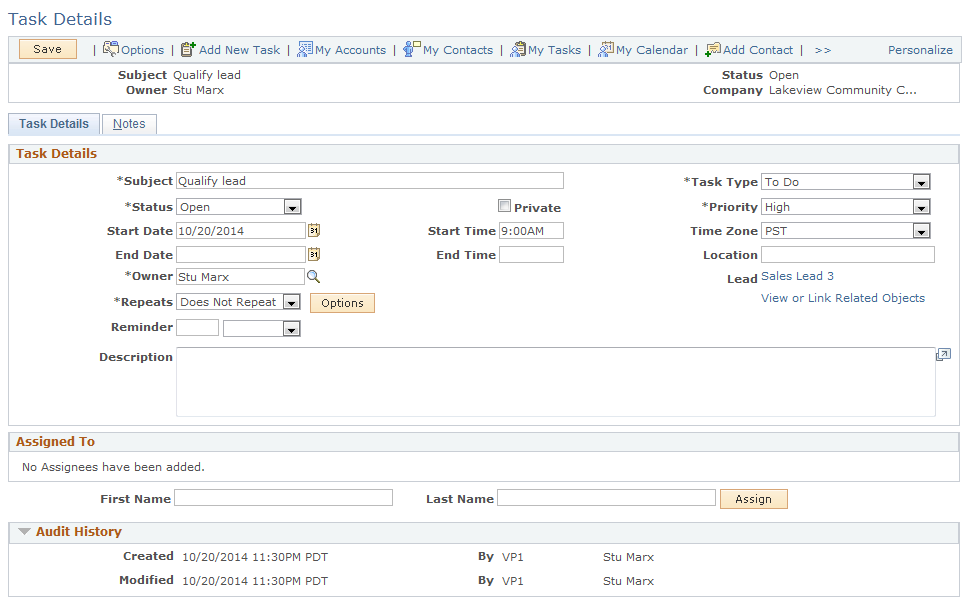
Field or Control |
Description |
|---|---|
Referral |
The systems displays a link to the lead or opportunity with which the task is associated. Click the link to view the lead or opportunity. |
View or Link Related Objects |
Click this link to access the Task Details - Related Objects for the Task page, where you can associate the task with a lead or opportunity. |
Use the Task Details - Related Objects for the Task page (RB_TSK_TXNS) to associate a task with a lead or opportunity.
Navigation:
Click the View or Link Related Objects link on the Task Details page.
This example illustrates the fields and controls on the Task Details - Related Objects for the Task page.
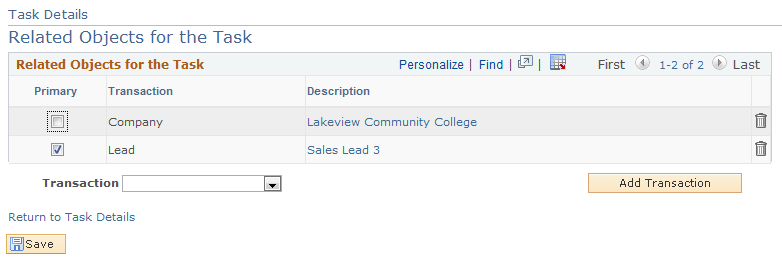
Field or Control |
Description |
|---|---|
Primary |
Select this check box to indicate the primary transaction to which the task belongs. A task can be associated with multiple transactions. In that case, one transaction must be designated as the primary transaction for the task. |
Transaction |
Select Company, Lead, Opportunity to link to the associated task. |
Company, Lead, or Opportunity |
The system displays one of these fields after you make a selection in the Transaction field. Select a company, lead, or opportunity with which the task is associated. |
Add Transaction |
Click this button to associate the task with the related object that you selected. |