Setting Up Price Lists
To set up price lists, use the Price List (EOEP_PRICE_LIST) component.
This section lists the common elements used for setting up price lists.
|
Page Name |
Definition Name |
Usage |
|---|---|---|
|
EOEP_PRICE_LIST |
Define a price list. You can set up price lists in multiple currencies and create start and end dates for each product's price. |
|
|
Product Notes Page |
EOEP_PRC_LIST_NOTE |
Create and view product notes associated with a recurring price. These notes are used for information only and are separate from the standard product notes in the product definition component. |
|
EOEP_PRCLST_ATTCH |
Associate a price list with related business objects, such as a customer, customer group, or region. Also associate price rules directly to a price list. |
|
|
Search Page |
EOEP_SEARCH_PAGE |
Search for existing values for the field names on the Related Objects page. |
|
EOEP_PLST_SRCH_PG |
Search for existing price lists using related object conditions. |
Field or Control |
Description |
|---|---|
Status |
Values are: Active: Product prices on this list automatically supersede the product list price in transactions involving any related business objects. Inactive: This list is ignored when calculating product prices. |
Product |
Use to search for a product ID, enter a new product ID, and view the product IDs in a price list. |
Unit of Measure |
Each list price is defined by the unit of measure. The unit of measure must be valid for that product, as defined in the product primary. |
Use the Price List page (EOEP_PRICE_LIST) to define a price list.
You can set up price lists in multiple currencies and create start and end dates for each product's price.
Navigation:
This example illustrates the fields and controls on the Price List page.
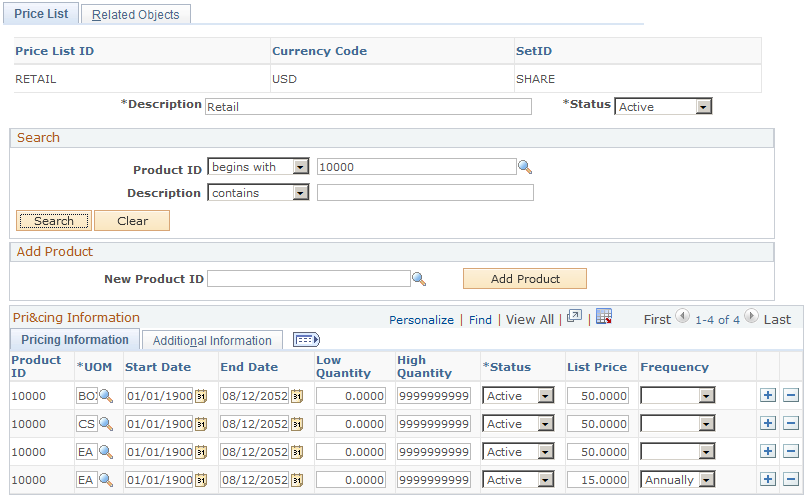
Field or Control |
Description |
|---|---|
Currency Code |
Displays the selected currency when you create this price list. This value is used to establish the same price list with the same price list ID in multiple currencies. The price list is considered if the transaction is entered in the same currency as that of the price list. Note: For Order Capture transactions, if a price is not available in a price list using the transaction currency but a price list is available for the base currency, the system accesses the price from the price list in the base currency and converts it to the transaction currency. The currency is converted as long as conversion rates are defined between the transaction and base currencies. You must also define rate types for the customer and business unit for the currency conversion. |
Search
Field or Control |
Description |
|---|---|
Product ID and Description |
Enter a product ID or product description to search for any of its price list available in the system. |
Search |
Click to select the price list detail based on the search criteria and to view additional price list information. The price list detail appears on the Pricing Information tab. Click the Clear Search button to remove the search criteria. |
Add Product
Field or Control |
Description |
|---|---|
New Product ID |
Search for a product to add to the price list. |
Add Product |
Click the button after you enter the product ID to add the product to the price list. |
Pricing Information
Access the Pricing Information: Pricing Information section.
Field or Control |
Description |
|---|---|
Error |
If an error exists in the price list definition, a red square box appears in this column. This field is visible only if an error exists. For example, if you entered an invalid value, the line is marked as an error. Correct the error as necessary. |
UOM (unit of measure) |
Use to define a list price for a particular UOM for that product. |
Start Date and End Date |
Specify the effective period (enter start and end dates) of the list price entry. |
Low Quantity and High Quantity |
Specify the product quantity break (enter low and high quantities) to which the corresponding list price applied. Note: In order to use the list price in the price list, the quantity of the products on the order must fall within the quantity break for the specified UOM. Also, if the Use Quantity in Price List option is not enabled on the Price Transaction Code page, the quantity break is ignored. |
List Price |
Enter the product list price that applies to the corresponding quantity level during the specified effective period. Specify a list price with a non-negative value, including zero (0.00). |
Frequency |
Select how often does the recurring charge occur, if the corresponding price list line is for recurring pricing. If selected, the amount in the List Price field represents a recurring charge. If this option is blank, the list price represents a one-time charge. Valid values are Annually, Daily, Monthly, Quarterly, and Weekly. |
Access the Pricing Information: Additional Information section.
Field or Control |
Description |
|---|---|
Recurring Note |
Click to enter and view notes relating to recurring charges for the product. These notes are informational only and are separate from the standard product notes defined in the product definition component. Note: This button appears if a recurring frequency is selected in the list price entry. |
Protected |
Select to not stop the system from applying any pricing adjustment to the list price. The price-protected flag on the transaction is activated. Note: If a product with the same price is on two different price lists and one is price protected, the price protected one is used in the transaction. |
Use the Related Objects page (EOEP_PRCLST_ATTCH) to associate a price list with related business objects, such as a customer, customer group, or region.
Also associate price rules directly to a price list.
Navigation:
This example illustrates the fields and controls on the Related Objects page.
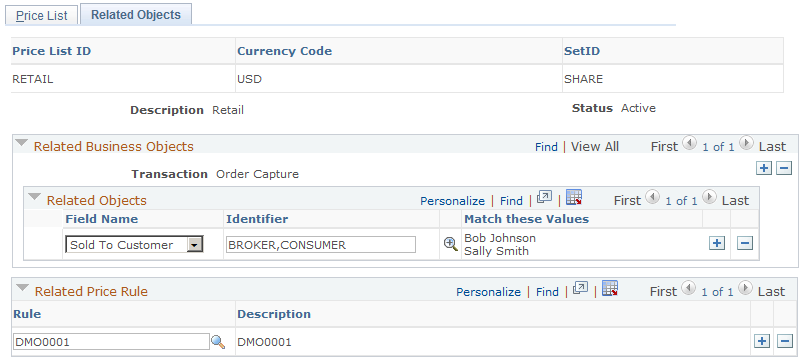
Related Business Objects
Field or Control |
Description |
|---|---|
Transaction |
Displays the transaction to which the price list applies. This value determines the list of available values to select in the Related Objects group box. PeopleSoft CRM supports the Order Capture transaction only. |
Field Name |
Select a value to tie a business object to the price list. Available values in this field are specified on the Price List Fields page for the Order Capture transaction. |
Identifier |
Enter values for the business object, or click the Find External Resource button to search for values. If the field name and identifier criteria match those on a particular transaction, this price list is considered for that transaction. |
Related Price Rule
Field or Control |
Description |
|---|---|
Rule |
Select a price rule to associate the price list to the price rule. Note: When you directly associate a price rule with the price list, the price rule conditions define the part of the transaction that must match in order for this price list to be considered at pricing time. Price rules are used to define more complicated conditions. Business objects are used to define simpler, less complex conditions. |
Use the Price List Advanced Search page (EOEP_PLST_SRCH_PG) to search for existing price lists using related object conditions.
Navigation:
This example illustrates the fields and controls on the Price List Advanced Search page.
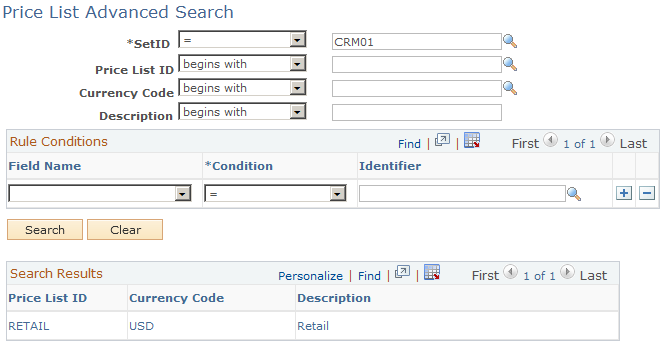
In addition to the search fields that are available on the search page of the Price List component, the Price List Advanced Search page provides the ability to find price lists by related object conditions. You can enter price-by key field and value pairs as criteria of a price list search.