Setting Up Enterprise Pricer
This section provides an overview of transaction code options.
Note: Tasks in this section are optional; skip this section if there is no need to modify the delivered price-by key fields and transaction code options.
|
Page Name |
Definition Name |
Usage |
|---|---|---|
|
EOEP_KEYFLDS |
Specify fields that can be used as price-by key fields for all PeopleSoft Enterprise Pricer implementations. The values are delivered as system data during installation. |
|
|
EOEP_APP_CODE |
Configure the PeopleSoft Enterprise Pricer data entry pages for each application code and relate the transaction to another transaction. |
Each transaction that Enterprise Pricer supports is associated transaction code options, which determines the values and functionality that are available when you define price rules or arbitration plans for the transaction, or when Enterprise Pricer performs arbitrations or calculates pricing.
This table lists the setup options that are delivered as system data for the Order Capture transaction:
|
Option |
Delivered Values for Order Capture Transaction |
|---|---|
|
Valid Price Action Types |
|
|
Valid Adjustment Methods |
|
|
Valid Price Types |
|
|
Setup and Use of One-Time Only Price Rule |
Yes |
|
Use of Mutually Exclusive Price Rule |
Yes |
|
Use Quantity in Price List |
Yes |
|
Use of Expressions in Price Rule |
Yes |
|
Use of External Application Class for Custom Logic Implementation |
Yes |
|
Use of Price Variables |
Yes |
|
Use of Price Dates |
Yes |
Use the All Price-by Key Fieldnames page (EOEP_KEYFLDS) to specify fields that can be used as price-by key fields for all PeopleSoft Enterprise Pricer implementations.
The values are delivered as system data during installation.
Navigation:
This example illustrates the fields and controls on the All Price-by Key Fields page.
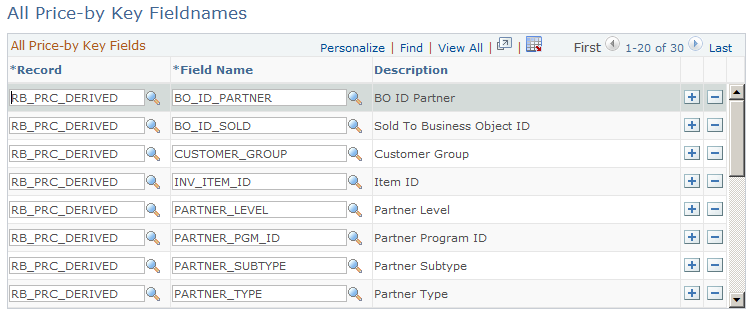
Entries on this page are delivered as system data. The system identifies the record and field name for each price-by key specified on this page.
Note: Addition of new price-by key fields on this page for records that are not already being used by Enterprise Pricer is considered a customization.
Use the Price Transaction Code page (EOEP_APP_CODE) to configure the PeopleSoft Enterprise Pricer data entry pages for each application code and relate the transaction to another transaction.
Navigation:
This example illustrates the fields and controls on the Price Transaction Code page (1 of 2).
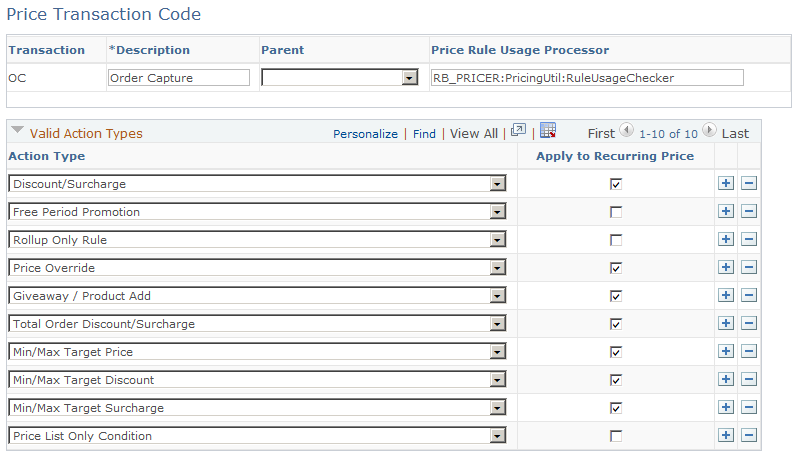
This example illustrates the fields and controls on the Price Transaction Code page (2 of 2).
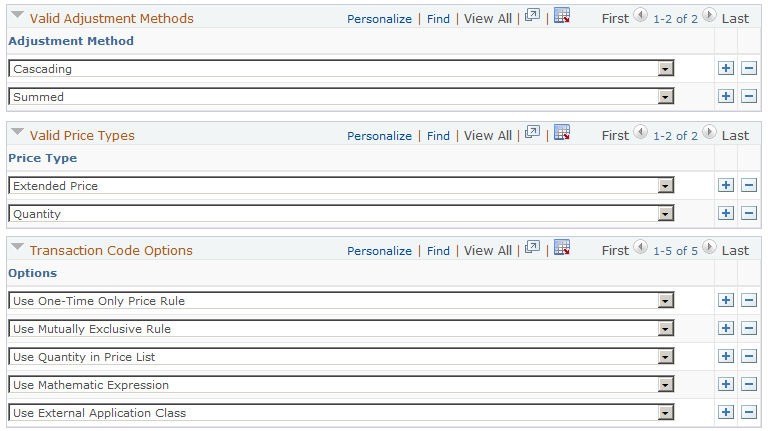
The transaction code setup for the Order Capture transaction is delivered as part of the standard Enterprise Pricer implementation.
Field or Control |
Description |
|---|---|
Parent |
Select a value if you want the transaction to inherit all of the attributes and price by keys of the parent. |
Price Rule Usage Processor |
Specify an application class that Enterprise Pricer calls to do one of the following:
This processor is triggered from Price Rule page. The implementation of the RuleUsageChecker subclass is in place to provide the above functions for the Order Capture transaction. |
Valid Action Types
Field or Control |
Description |
|---|---|
Action Type |
Select valid price action types for the transaction and limit the available options during price rule and arbitration plan entry. Action types that are specified on this page become available values for setting up price rules for the Order Capture transaction. They are: (* denotes action types that are delivered as enabled for the Order Capture transaction) *Discount/Surcharge: Applies a discount or surcharge to the list price on a line. *Free Period Promotion: Specifies the number of free periods of a recurring price. The period used is what appears on the order. For example, if you select three free periods and the rule is used on an order with a cell phone for 30 USD per month, then the first three months are free. *Giveaway/Product Add: Adds a free product or a discounted product to the line or order. This action type also supports the use of BOGO (buy one, get one) rules on order lines or orders. *Min/Max Target Discount (minimum/maximum target discount): Compares the total discount adjustment and, if it's outside the limit, the system discards the calculated amount and replaces it with the target discount. *Min/Max Target Price (minimum/maximum target price): Compares the price adjustment and, if it's outside the specified range, the system discards the calculated amount and replaces it with the target amount. *Min/Max Target Surcharge: (minimum/maximum target surcharge): Compares the total surcharge adjustment and, if it's outside the specified range, the system applies a target surcharge. *Price List Only Condition: Uses the product list price from the price list that is returned as a result of matching the price rule condition with related objects of price lists. *Price Override: Replaces the price on a product with this price. *Rollup Only Rule: Indicates that the rule is used for rolling up quantities. The rollup rule is then referenced by regular price rules to match the formula break for adjustment consideration. This type of rules includes only conditions but not formulas. UOM rollup is not used when this option is selected. *Total Order Discount/Surcharge: Applies a discount or surcharge to the entire order. Related Business Objects. Standard Discount. |
Apply to Recurring Pricing |
Select to indicate that the corresponding price action type can be used to define price rules that apply to recurring pricing. As delivered, you can set up price rules for recurring pricing using these action types:
|
Valid Adjustment Methods
Field or Control |
Description |
|---|---|
Adjustment Method |
Select how the system applies the adjustment for the Discount/Surcharge price action type: Cascading: Applied as they are found. A second discount is applied to the previously discounted price, a third discount is applied to a price that already was discounted twice, and so on. For example, if the system encounters two discounts: 10 percent and 20 percent off the list price of 100.00 USD, the system applies the discounts in this manner: 10 percent off of 100.00 USD and 20 percent off of 90.00 USD. Thus, the unit price for the order schedule line is 72.00 USD. Summed: When the system finds multiple discounts, it adds them together and applies the discounts once. Thus, for the summed example, the system would apply discounts in this manner: the 10 percent and 20 percent discounts are combined for 30 percent off of 100.00 USD. The unit price for the order schedule line is 70.00 USD. |
Valid Price Types
Field or Control |
Description |
|---|---|
Price Type |
Select a value that will be available when you select price types for defining price formulas. Values applicable to PeopleSoft CRM are Extended Price and Quantity. |
Transaction Code Options
Field or Control |
Description |
|---|---|
Options |
Select options to be supported by the transaction. When you select an option, the system displays the appropriate processing fields on the Price Rule component. Values are: Use One-Time Only Price Rule: This option indicates whether or not the specified transaction supports the ability to define price rules that are “limited use” price rules. On the Formulas page, you can indicate that the rule is valid only for one time per rule or one time per customer on the One-Time Only field. This option is valid only for Discount/Surcharge, Price Override, Giveaway/Product Adds, and Total Order Discount/Surcharge price rules. Use Mutually Exclusive Rule: This option indicates whether or not the specified transaction supports the ability to define price rules that are mutually exclusive rules (using the Mutually Exclusive field on the Formulas page). With multiple exclusive prices rules, if one or more of these rules are matched, only one of them is applied and all other rules, whether they are mutually exclusive or regular rules, are ignored. Use Quantity in Price List: This option indicates whether or not the specified transaction is allowed to use quantity breaks within the price list. Use Mathematic Expression: This option indicates whether or not the specified transaction enables Enterprise Pricer to create adjustments using user-defined mathematical expressions on the Formulas page. You must set up pricing variables so the system knows what variables are used in the pricing calculation. Use External Application Class: This option indicates whether or not the specified transaction enables user-defined application classes to calculate the net price. |