Establishing Pricing Options and Values
To define pricing dates, pricing variables, and price rounding rules, use the Pricing Dates, Pricing Variables, and Price Rounding Rules components, Use the EOEP_DATE_VAR_CI, EOEP_PRICE_VAR_CI, and EOEP_ROUND_RULE_CI component interfaces to load data into the tables for these components.
The section provides an overview of pricing options and values.
|
Page Name |
Definition Name |
Usage |
|---|---|---|
|
EOEP_APPKEY_FIELD |
Select the price by fields that are used to price the transaction. |
|
|
EOEP_APPLIST_FLDS |
Select valid price list-related business objects that are used when creating price lists. |
|
|
EOEP_DATE_VAR |
Set up date variables that can be used in defining price rule conditions and arbitration plans. |
|
|
EOEP_PRICE_VAR |
Set up variables that are used in price rule formulas when defining mathematical expressions. |
|
|
EOEP_ROUND_RULE |
Set up the rule that is used for rounding purposes during net price calculation. |
Price lists and price rules are two important elements in the pricing process; price lists are used to determine list prices and price rules used for computing the price adjustments when applied. Prior to defining price lists and price rules, you establish components that are referenced in price lists and price rules for a number of purposes: setting up related objects in price lists, building rule conditions, specifying date ranges and mathematical expressions in rule formulas, as well as the rounding option for use in price rules.
Transaction Price-by Keys
Transaction price-by keys are used in defining conditions in price rules. When Enterprise Pricer is called to compute pricing for an order, it looks for all price rules with conditions that match the order lines for applying price adjustments and price lists (in case when a price list is specified in a price rule).
Price List Fields
Price list fields are used in defining related objects in price lists and are a subset of transaction price-by keys. When Enterprise Pricer finds a list price of the product on an order line that is not list price protected, it retrieves all price lists with related objects that match the order. If multiple matching price lists are available, you can set up to either take the best (lowest) product list price found among these price lists, or to use the product list price that comes from the price list with the highest priority score.
Pricing Variables
Pricing variables are used for calculating the net price using mathematical expressions. This table lists the pricing variables that Enterprise Pricer delivers and specifies the ones that are enabled for the Order Capture transaction:
|
Variable Name |
Variable Type |
Enabled For Order Capture Transaction |
|---|---|---|
|
EXT_RECUR_LIST |
Extended Recurring List Price |
Yes |
|
EXT_RECUR_NET |
Extended Recurring Net Price |
Yes |
|
LIST_PRICE |
List Price (List price of the transaction line) |
Yes |
|
NET_PRICE |
Net Price (Current calculated net price) |
Yes |
|
ORDER_LIST |
Order Extended List Price (List price x Quantity) |
Yes |
|
ORDER_NET |
Order Extended Net Price (Net price x Quantity) |
Yes |
|
RECUR_LIST |
Recurring List Price |
Yes |
|
RECUR_NET |
Recurring Net Price |
Yes |
|
- |
Rollup Amount |
- |
|
- |
Rollup Quantity |
- |
|
- |
Rollup Volume |
- |
|
- |
Rollup Weight |
- |
|
- |
User Variable |
- |
Mathematical Expressions
Enterprise Pricer supports the use of these operators and functions when creating custom mathematical expressions:
|
Operator/Function |
Description |
Example |
Notes |
|---|---|---|---|
|
+ |
Add |
1 + 2 value: 3 |
If you use negative numbers, do not enter a space between the negative sign and the number. |
|
– |
Subtract |
2 – 1 value: 1 |
|
|
* |
Multiply |
2 * 3 value: 6 |
|
|
/ |
Divide |
6 / 3 value: 2 |
|
|
** |
Exponential |
2 ** 3 value: 8 |
|
|
( ) |
Parenthesis |
(1 + 2) * 3 value: 9 |
You can use operation grouping. |
|
Truncate(a,b) |
Truncate |
Truncate(123.45,1) value: 123.4 |
You must enter a value for both “a” and “b,” and “b” cannot be a negative number. |
|
Round(a,b) |
Round |
Round(123.45,1) value: 123.5 |
You must enter a value for both “a” and “b,” and “b” cannot be a negative number. |
Enterprise Pricer provides the ability to validate the syntax of mathematical expressions and evaluate them with the inputs you provide.
Pricing Dates
Pricing dates are used in arbitration plans and in defining date breaks that are referenced in price rule formulas for Order Capture transactions. This table lists the pricing dates that Enterprise Pricer delivers and specifies the ones that are enabled for the Order Capture transaction:
|
Date Name |
Date Type |
Enabled For Order Capture Transaction |
|---|---|---|
|
ARRIVEDATE |
Requested Arrival Date |
Yes |
|
FULFILLDATE |
Fulfillment Date |
Yes |
|
ORDERDATE |
Order Date |
Yes |
|
PRICEDATE |
Price Date |
Yes |
|
SYSTEMDATE |
System Date |
Yes |
|
- |
Effective Date |
- |
|
- |
User Date |
- |
Rounding Rules
Price rounding rules identify the number of decimal points to use based on the base price that is used in the pricing calculation. You can associate each price rule with a rounding rule or use the default rounding rule from the arbitration plan. You can also define whether each adjustment is rounded before it is applied, the net price is rounded after adjustments are applied, or both.
Use the Price Rounding Rules page to specify rounding rules. If rounding rules are not established, the system rounds according to how each application uses Enterprise Pricer. In the case of PeopleSoft CRM, prices are rounded by currency.
Use the Price Key Fields page (EOEP_APPKEY_FIELD) to select the price by fields that are used to price the transaction.
Navigation:
This example illustrates the fields and controls on the Price Key Fields page (1 of 2).
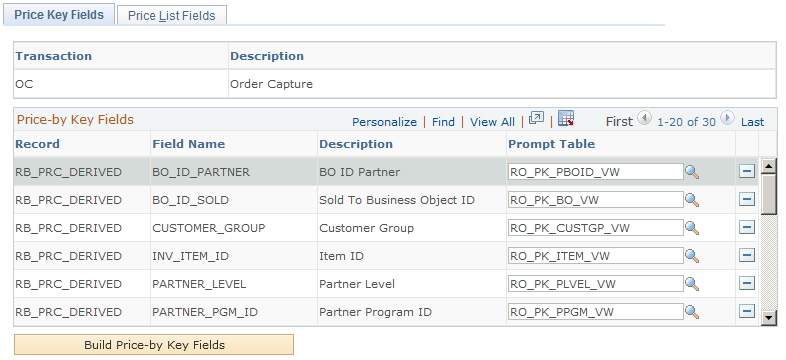
This example illustrates the fields and controls on the Price Key Fields page (2 of 2).
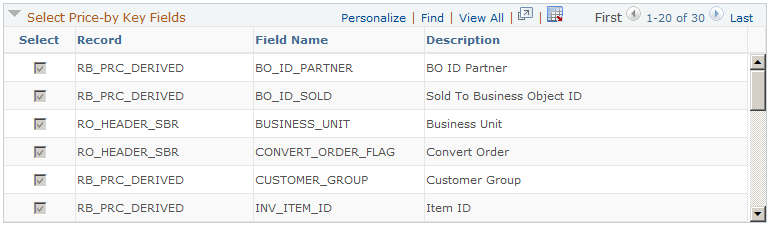
Price-by Key Fields
This section lists the price-by fields that can be selected for use in the specified OC transaction.
Field or Control |
Description |
|---|---|
Build Price-by Key Fields |
Click to add fields to the Price-by Key Fields grid after selecting them from the Select Price-by Key Fields grid. Note: If a price-by field is currently assigned to a price rule or an arbitration plan, you cannot remove it from the list of values assigned to the pricing transaction. |
Select Price-by Key Fields
This section lists price-by key fields that are currently selected for the transaction, as well as the ones that can be added to the list. For example, if you add a new field to the All Price-by Key Fieldnames page, it is added automatically to this list.
Note: You can define an unlimited number of pricing keys; however, system performance is affected as the number of keys increases.
Use the Price List Fields page (EOEP_APPLIST_FLDS) to select valid price list-related business objects that are used when creating price lists.
Navigation:
This example illustrates the fields and controls on the Price List Fields page.
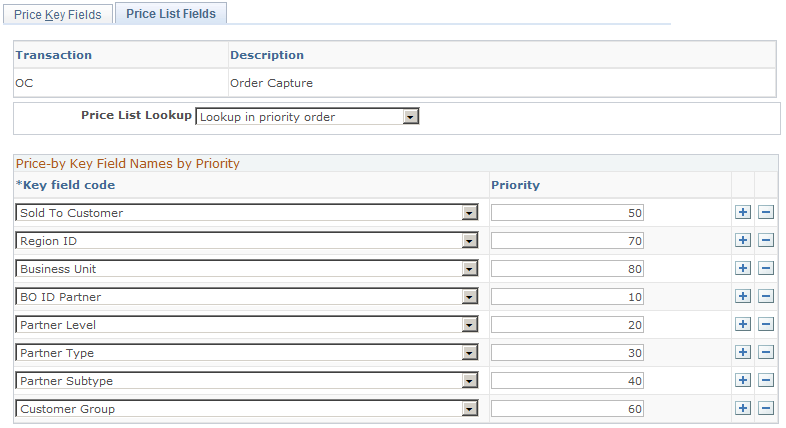
Field or Control |
Description |
|---|---|
Price List Lookup |
Select how you want the system to perform price list lookup. Values are: Consider all prices: The system considers all matching price lists based on the related business objects and price rules that you have attached to the price lists. It then selects the lowest price for the product. Lookup in priority order: The system establishes the order for the price list lookup based on the values in the Price-by Key Field Names by Priority section. Use this method to establish a hierarchical method for selecting the list price for the transaction. Note: When using the hierarchical method, price rules tied to price lists are not used, unless a price is not found using the hierarchical method. |
Key Field code |
Select price-by keys to define the valid related business objects for a price list. These values are available to you as related business objects on the Related Objects page of the Price List component. |
Priority |
Establish a hierarchical order to price list lookups by entering a numeric value. This field is available only if you select Lookup in priority order in the Price List Lookup field. |
Use the Pricing Dates page (EOEP_DATE_VAR) to set up date variables that can be used in defining price rule conditions and arbitration plans.
Navigation:
This example illustrates the fields and controls on the Pricing Dates page.
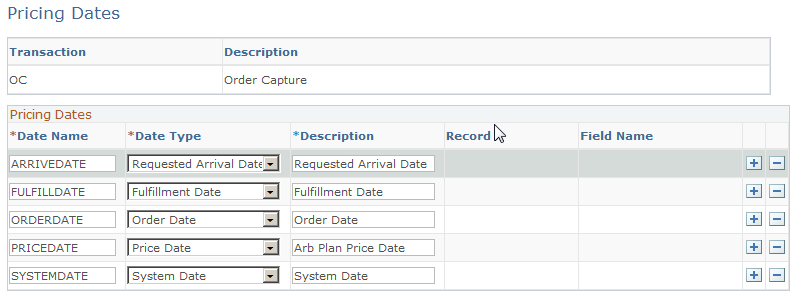
Use this page to define valid dates that can be used by price rules to create date breaks in rule formulas. Delivered pricing dates are available. You can define multiple rule formulas using multiple date breaks in a price rule.
Field or Control |
Description |
|---|---|
Date Name |
Enter a date variable name. The date name must:
Optionally, you can add “&” to the front of the date name. |
Date Type |
Select the date type for the variable. Effective Date: The date the transaction takes place. Order Date: The date that the order header is created. Fulfillment Date: The date when the order is fulfilled in the supply chain management system. Price Date: The date specified on the arbitration plan. Requested Arrival Date: The date when the customer wants the order to be arrived on site. This date type is not used in PeopleSoft CRM. Schedule Ship Date: The date the order line is scheduled to ship. System Date: The current server date. User Date: A user defined date. When used, provide a record and field name from where the date value is pulled. A customization of the system is needed to gather and process values properly, if the record and field pair that is selected for the user-defined date is not available in the component buffer. |
Record |
Select the record from which you wish to pull the date value. Applies only when the pricing variable selected is User Date. |
Field Name |
Select the field from which you want to pull the date value. Applies only when the pricing variable selected is User Date. |
Use the Pricing Variables page (EOEP_PRICE_VAR) to set up variables that are used in price rule formulas when defining mathematical expressions.
Navigation:
This example illustrates the fields and controls on the Pricing Variables page.
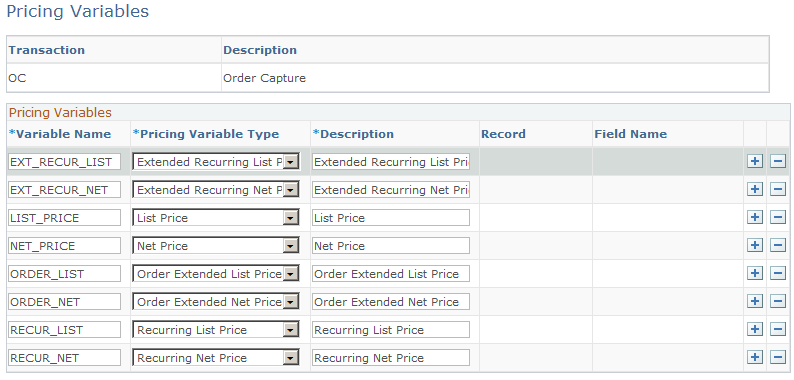
Use this page to specify valid variables that can be used in mathematical expressions for calculating pricing adjustments. Delivered pricing variables are available.
Field or Control |
Description |
|---|---|
Variable Name |
Enter a variable name. The guidelines for naming pricing dates apply to pricing variables as well. |
Pricing Variable Type |
Select a variable type. All of the variable types, except for User Variable, are Pricer variables whose values are known to Enterprise Pricer. Extended Recurring List Price: Sum of the recurring list prices for the whole order. Extended Recurring Net Price: Sum of the calculated recurring net prices for the whole order. List Price: The list price of the transaction line. Net Price: The current calculated net price (running net price). Order Extended List Price: Sum of the extended list price for the whole order. Order Extended Net Price: Sum of the extended net price for the whole order. Recurring List Price: The recurring list price of the transaction line. Recurring Net Price: The calculated recurring net price of the transaction line. Rollup Amount: The rolled-up amount of the transaction lines that match the price rule. This value is used to select the price formula breaks. Rollup Quantity: The rolled-up quantity of the transaction lines that match the price rule. This value is used to select the price formula breaks. Rollup Volume: The rolled-up volume of the transaction lines that match the price rule. This value is used to select the price formula breaks. Rollup Weight: The rolled-up weight of the transaction lines that match the price rule. This value is used to select the price formula breaks. User Variable: A user defined variable. When used, provide a record and field name from where the variable value is pulled. |
Use the Price Rounding Rule page (EOEP_ROUND_RULE) to set up the rule that is used for rounding purposes during net price calculation.
Navigation:
This example illustrates the fields and controls on the Price Rounding Rule page.
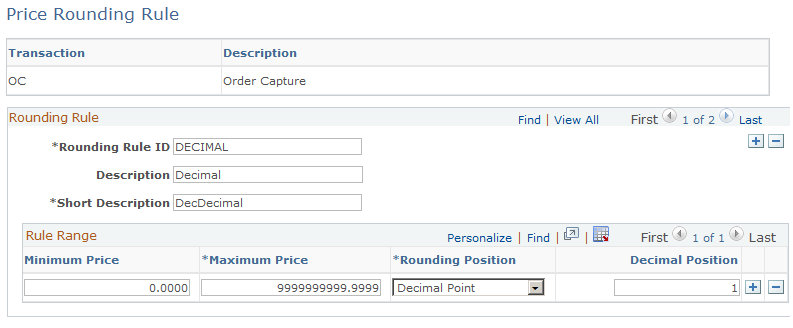
Use this page to specify the rule that is used for rounding during net price calculation.
A rounding rule cannot be deleted if it's currently used by an arbitration plan.
Field or Control |
Description |
|---|---|
Rounding Rule ID |
Enter the name of the rounding rule. This name appears as an available value of the Rounding Rule ID field that appears in the Arbitration Plan page and Formulas page. |
Minimum Price and Maximum Price |
Enter the lowest and highest prices to establish different rounding levels to which the corresponding rounding position applies. Levels should not overlap. |
Rounding Position and Decimal Position |
Select the rounding method. Values are: Decimal Point: Rounds prices to a specific decimal point. When selected, specify the number (from 0 to 4) of decimal points to use in the Decimal Position field that appears. By Currency: This defines the decimal precision for the currency code of the transaction. This option is the default value. |